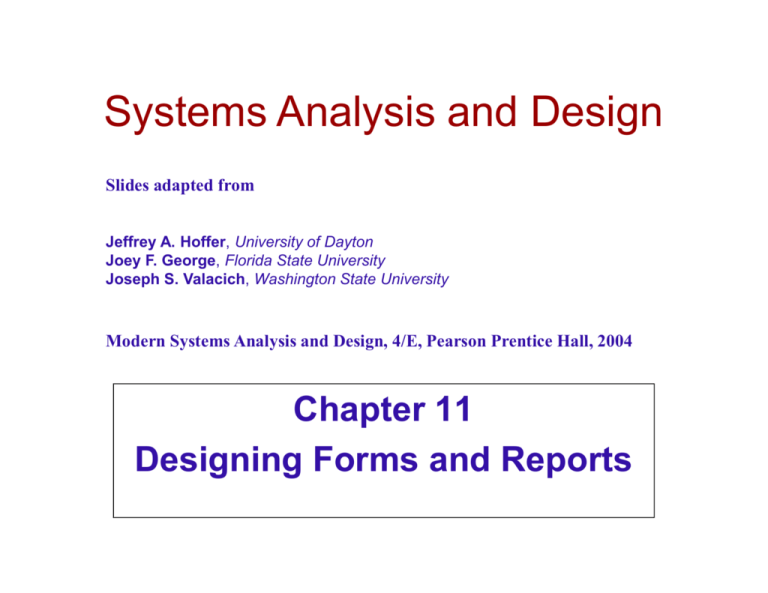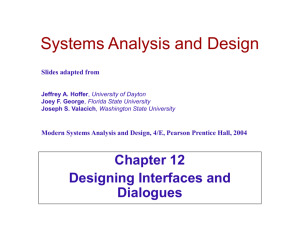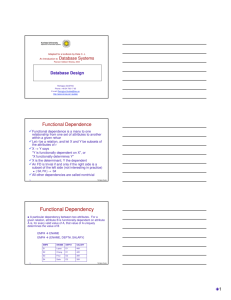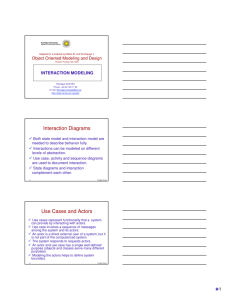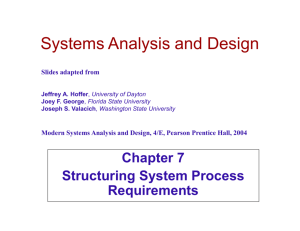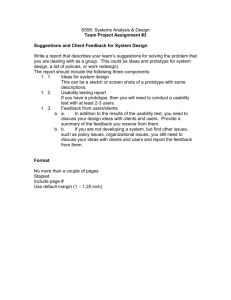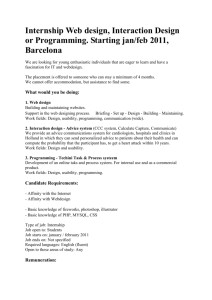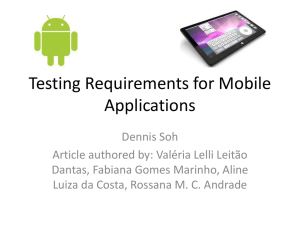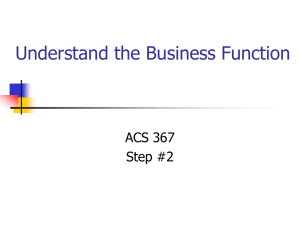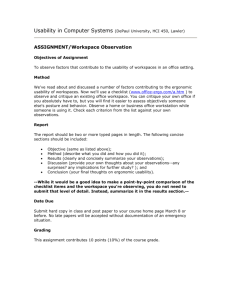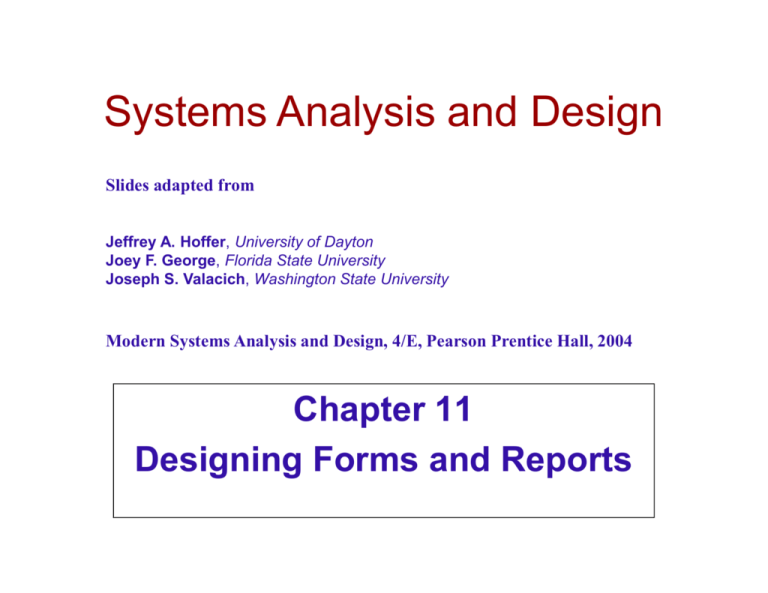
Systems Analysis and Design
Slides adapted from
Jeffrey A. Hoffer, University of Dayton
Joey F. George, Florida State University
Joseph S. Valacich, Washington State University
Modern Systems Analysis and Design, 4/E, Pearson Prentice Hall, 2004
Chapter 11
Designing Forms and Reports
Objective: To apply general guidelines for
formatting forms and reports.
Explain the process of form and report
design.
Use color and know when color
improves the usability of information.
Format text, tables, and lists effectively.
Explain how to assess usability and
describe factors affecting usability.
11-2
© R Gustas
Objective: To discuss general guidelines
for formatting forms and reports.
Form
A business document that contains some
predefined data and may include some areas
where additional data are to be filled in.
An instance of a form is typically based on one
database record.
Report
11-3
A business document that contains only
predefined data.
A passive document for reading or viewing data.
Typically contains data from many database
records or transactions.
© R Gustas
Common Types of Reports
Scheduled: produced at predefined time
intervals for routine information needs
Key-indicator: provide summary of critical
information on regular basis
Exception: highlights data outside of normal
operating ranges
Drill-down: provide details behind summary of
key-indicator or exception reports
Ad-hoc: respond to unplanned requests for
non-routine information needs
11-4
© R Gustas
The Process of Designing
Forms and Reports
User-focused activity
Follows a prototyping approach
Requirements determination:
11-5
Who will use the form or report?
What is the purpose of the form or report?
When is the report needed or used?
Where does the form or report need to be
delivered and used?
How many people need to use or view the form or
report?
© R Gustas
The Process of Designing
Forms and Reports (cont.)
Prototyping
11-6
Initial prototype is designed from
requirements
Users review prototype design and either
accept the design or request changes
If changes are requested, the constructionevaluation-refinement cycle is repeated
until the design is accepted
© R Gustas
Visual Basic
and other
development
tools provide
computer
aided GUI
form and
report
generation.
11-7
© R Gustas
Form/Report Design
Specification
The major deliverable of interface
design
Involves three parts:
11-8
Narrative overview: characterizes users, tasks,
system, and environmental factors
Sample design: image of the form (from coding
sheet or form building development tool)
Assessment: measuring test/usability results
(consistency, sufficiency, accuracy, etc.)
© R Gustas
Guidelines for Form and Report
Design
Meaningful titles: clear, specific, version
information, current date
Meaningful information – include only
necessary information, with no need to
modify
Balanced layout: adequate spacing, margins,
and clear labels
Easy navigation system: show how to move
forward and backward, and where you are
currently
11-9
© R Gustas
A poor
form
design
11-10
© R Gustas
A better
form
design
11-11
© R Gustas
Uses of Highlighting in Forms
and Reports
Notify users of errors in data entry or
processing.
Provide warnings regarding possible
problems.
Draw attention to keywords, commands,
high-priority messages, unusual data
values.
11-12
© R Gustas
Methods for Highlighting
Blinking
Audible tones
Intensity
differences
Size differences
Font differences
11-13
Reverse video
Boxing
Underlining
All capital letters
Offset positions of
nonstandard
information
© R Gustas
Highlighting
can include use
of upper case,
font size
differences,
bold, italics,
underline,
boxing, and
other
approaches.
11-14
© R Gustas
Color vs. No Color
Benefits from Using Color Problems from Using
11-15
Soothes or strikes the eye
Accents an interesting
display
Facilitates subtle
discriminations in complex
displays
Emphasizes the logical
organization of information
Draws attention to warnings
Evokes more emotional
reactions
Color
Color pairings may wash
out or cause problems for
some users
Resolution may degrade
with different displays
Color fidelity may degrade
on different displays
Printing or conversion to
other media may not
easily translate
© R Gustas
Guidelines for Displaying Text
Case: mixed upper and lower case, use
conventional punctuation
Spacing: double spacing if possible, otherwise
blank lines between paragraphs
Justification: left justify text, ragged right margins
Hyphenation: no hyphenated words between
lines
Abbreviations: only when widely understood and
significantly shorter than full text
11-16
© R Gustas
A poor
help
screen
design
11-17
© R Gustas
A better
help
screen
design
11-18
© R Gustas
Guidelines for Tables and Lists
Labels
11-19
All columns and rows should have
meaningful labels.
Labels should be separated from other
information by using highlighting.
Redisplay labels when the data extend
beyond a single screen or page.
© R Gustas
Guidelines for Tables and Lists
(cont.)
Formatting columns, rows and text:
11-20
Sort in a meaningful order.
Place a blank line between every five rows in long columns.
Similar information displayed in multiple columns should be
sorted vertically.
Columns should have at least two spaces between them.
Allow white space on printed reports for user to write notes.
Use a single typeface, except for emphasis.
Use same family of typefaces within and across displays
and reports.
Avoid overly fancy fonts.
© R Gustas
Guidelines for Tables and Lists
(cont.)
Formatting numeric, textual and
alphanumeric data:
11-21
Right justify numeric data and align
columns by decimal points or other
delimiter.
Left justify textual data. Use short line
length, usually 30 to 40 characters per line.
Break long sequences of alphanumeric
data into small groups of three to four
characters each.
© R Gustas
A poor
table
design
11-22
© R Gustas
A better
table
design
11-23
© R Gustas
Tables vs. Graphs
Use tables for reading individual data values
Use graphs for:
11-24
Providing quick summary
Displaying trends over time
Comparing points and patterns of variables
Forecasting activity
Simple reporting of vast quantities of information
© R Gustas
11-25
© R Gustas
Bar and line
graphs give
pictorial summary
information that
can enhance
reports and forms.
11-26
© R Gustas
Assessing Usability
Overall evaluation of how a system
performs in supporting a particular user
for a particular task
There are three characteristics
11-27
Speed — Can you complete a task
efficiently?
Accuracy — Does the output provide what
you expect?
Satisfaction — Do you like using the output?
© R Gustas
Guidelines for Maximizing
Usability
Consistency: of terminology, formatting, titles,
navigation, response time
Efficiency: minimize required user actions
Ease: self-explanatory outputs and labels
Format: appropriate display of data and
symbols
Flexibility: maximize user options for data
input according to preference
11-28
© R Gustas
Characteristics for Consideration
User: experience, skills, motivation,
education, personality
Task: time pressure, cost of errors, work
durations
System: platform
Environment: social and physical issues
11-29
© R Gustas
Measures of Usability
Time to learn
Speed of performance
Rate of errors
Retention over time
Subjective satisfaction
Layout of information should be
consistent, both within and across
applications
11-30
© R Gustas
Summary
In this chapter you learned how to:
11-31
Explain the process of form and report design.
Apply general guidelines for formatting forms
and reports.
Use color and know when color improves the
usability of information.
Format text, tables, and lists effectively.
Explain how to assess usability and describe
factors affecting usability.
© R Gustas