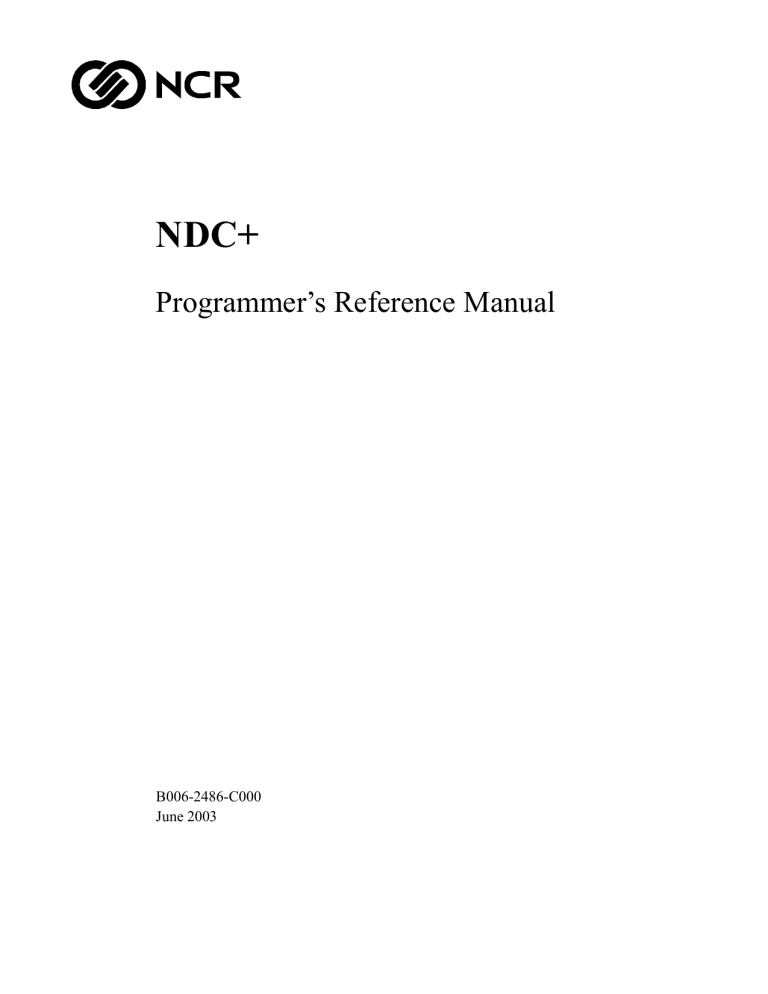
NDC+
Programmer’s Reference Manual
B006-2486-C000
June 2003
The products described in this document are copyrighted works of NCR Corporation.
NCR is a trademark of NCR Corporation.
IBM and OS/2 are registered trademarks of International Business Machines Corporation.
InfoBase is a registered trademark of ACI Worldwide Inc.
All other trademarks are the property of their respective owners.
This publication supports Release 7.01 of the NCR Direct Connect Plus (NDC+) software system.
It is the policy of NCR Corporation to improve products as new technology, components, software, and firmware become
available. NCR therefore reserves the right to change specifications without prior notice.
All features, functions, and operations described herein may not be marketed by NCR in all parts of the world. In some
instances, photographs are of equipment prototypes. Therefore, before using this document, consult with your NCR
representative or NCR office for information that is applicable and current.
To maintain the quality of our publications, we need your comments on the accuracy, clarity, organization, and value
of this document.
Address any correspondence to:
NCR Financial Solutions Group Ltd
Information Solutions Feedback
Software and Services
Kingsway West
Dundee
Scotland
DD2 3XX
© 1995 - 2003
By NCR Corporation
Dayton, Ohio U.S.A.
All Rights Reserved
Federal Communications
Commission (FCC) Radio Frequency
Interference Statement
Note: This equipment has been tested and found to comply with
the limits for a Class A digital device, pursuant to Part 15 of the
FCC Rules. These limits are designed to provide reasonable
protection against harmful interference when the equipment is
operated in a commercial environment. This equipment
generates, uses, and can radiate radio frequency energy and, if not
installed and used in accordance with the instruction manual,
may cause harmful interference to radio communications.
Operation of this equipment in a residential area is likely to cause
harmful interference in which case the user will be required to
correct the interference at his own expense.
Canadian Class A Device
Declaration
This digital apparatus does not exceed the Class A limits for radio
noise emissions from digital apparatus set out in the Radio
Interference Regulations of the Canadian Department of
Communications.
Le présent appareil numérique n’émet pas de bruits
radioélectriques dépassant les limites applicables aux appareils
numériques de la classe A prescrites dans le Réglement sur le
brouillage radioélectrique édicté par le ministère des
Communications du Canada.
This equipment must be installed and used in strict accordance with
the manufacturer’s instructions. However, there is no guarantee
that interference to radio communications will not occur in a
particular commercial installation. If this equipment does cause
interference, which can be determined by turning the equipment off
and on, the user is encouraged to consult an NCR service
representative immediately.
Information to User
Caution
NCR Corporation is not responsible for any radio or television
interference caused by unauthorised modifications of this
equipment or the substitution or attachment of connecting cables
and equipment other than those specified by NCR. Such
unauthorised modifications, substitutions, or attachments may void
the user’s authority to operate the equipment. The correction of
interference caused by such unauthorised modifications,
substitutions, or attachments will be the responsibility of the user.
NDC+ Programmer’s Reference Manual
iii
iv
NDC+ Programmer’s Reference Manual
Revision Record
Date
Page
Description Of Change
June 03
lvii
Updated release number to NDC+ 7.01.
lx
In ‘What Else Should I Read?’ section, added
B006-6297, B006-4591 and B006-4593.
2.1-27
Added EMV CAM Processing Flag to
Transaction Request State Extension.
2.1-65
Added Remove Card screen and use of timers 70
and 71 with DASH card reader.
2.1-67
Added table entry 6, Removed Card Screen
Number.
2.2-13
Changed ‘RESRVD’ to ‘RESRVD.DEF’ file.
2.2-14
Added ‘CONFIG.CON File’ section.
2.2-15
Added alphanumeric 6 character set, which
includes the Euro character.
2.3-13
For Time-Out state, added that M06/M09 are the
default associated keyboards, and that an
associated keyboard layout may be added to
screen ‘C00’.
2.6-3
In ‘Logical Unit Number - LUNO’ section,
removed data security feature.
2.6-3
Added new statement/receipt MEI Timers 68
and 69.
Added new DASH Timers 70 and 71.
2.6-8
Changed to include MEI exit indicators.
2.6-9
Renamed and updated ‘Simulate Supervisor
Mode Entry/Exit’ section.
2.6-12
Replaced ‘Non-Magnetic Card Accept’ section
with ‘MCRW Options’ section.
2.6-12
Added ‘Card Eject and Stage’ section.
2.6-12
Added ‘Card Eject and Stage, Card Data Sent if
Jam’ section.
2.6-12
Added ‘Cash Purge After Present’ section.
2.6-12
Added ‘Enhanced Card Drive Security’ section.
2.6-13
Added ‘Timeout State Entry Count’ section.
NDC+ Programmer’s Reference Manual
v
Date
vi
Page
Description Of Change
2.6-13
Added new statement/receipt MEI Timers 68
and 69.
Added new DASH Timers 70 and 71.
3.1-3
Added reference to Note 12 for Last Status
Issued byte.
3.1-15
Added Note 12 for Last Status Issued byte.
3.2-6
In E02 status message, changed reason from
‘Required device not configured’ to ‘Required
device not present or not configured’.
3.2-9
Changed ‘Media Entry Indicators’ to ‘Media
Entry/Exit Indicators’.
3.2-14
Changed ‘Angel spray dispenser’ to ‘Spray
dispenser’.
3.2-16
Changed ‘?1 BAPE encryptor’ to refer to new
note on EPP in BAPE emulation mode.
3.2-18
Changed ‘Media Entry Indicators’ to ‘Media
Entry/Exit Indicators’.
3.4-1
Separated into paragraphs and clarified.
Added recommendation to upload EJ data, not
copy manually.
3.5-5
In Cash Handler message, added T-code 6.
3.5-13
In Electronic Journal section, e4 Diagnostic
Status, added possible M-status values.
3.5-14
In Electronic Journal section, e5 Supplies Status,
corrected number of characters from 1 to 4.
Added example for ‘electronic journal log space
low’ condition.
4.2-11
Added Timers 68, 69, 70 and 71.
4.2-14
Added descriptions of new statement/receipt
MEI Timers 68 and 69.
4.2-15
Added descriptions of new DASH Timers 70
and 71.
4.2-22
In option 25, changed ‘media entry indicators’ to
‘media entry/exit indicators’.
4.2-24
Updated option 33 and changed name to
Simulate Supervisor Mode Entry/Exit.
4.2-25
Extended option 39 from ‘Non-Magnetic Card
Accept’ to ‘MCRW Options’, and referenced
MCRW.INI file.
NDC+ Programmer’s Reference Manual
Date
Page
Description Of Change
4.2-25
Added ‘Cash Purge After Present’ option 43.
4.2-25
Added ‘MCRW Enhanced Card Drive (ECD)
Security Jitter’ option 46.
4.2-26
In option 70, added reference to EMV ICC
Reference Manual.
4.2-26
Added option 71 for Timeout State Entry Count.
4.2-26
Added new statement/receipt MEI Timers 68
and 69.
Added new DASH Timers 70 and 71.
4.2-27
In Enhanced Configuration Parameters Load,
removed field n as not present after trailer.
4.2-45
Clarified EEKC field i (New Key Data)
description.
4.2-47
Updated Dispenser Currency Cassette Mapping
Table.
4.2-48
In Note 2, removed ‘when the Data Security
feature is selected’ for Dispenser Currency
Cassette Mapping Table.
4.4-24
Changed Print Immediate operation from ‘Print
on journal’ to ‘Print on receipt and journal’.
4.5-1
Added recommendation to upload EJ data, not
copy manually.
5.1-18
In ‘Using Selective Message Authentication’,
corrected default values ‘bd’ and ‘as’.
5.1-28
Added that the Secure Hashing Algorithm
(SHA-1) is applied to message signatures.
Added reference to SHA-1 Standard
(FIPS 180-1).
Added key structure before signing.
5.1-31
Changed ‘NDC+ 7.00’ to ‘NDC+ 7.00 or above’.
5.1-34
Clarified ‘Migrating From Previous NDC+
Releases’ section.
Changed ‘NDC+ 7.00’ to ‘NDC+ 7.00 or above’.
5.1-34
Added ‘EPP In BAPE Emulation Mode’ and
‘EPP In EKC Emulation Mode’ sub-headings.
A-16
Added screen I99 (PRNT SPPLY and PRNT
CNTRS print header).
NDC+ Programmer’s Reference Manual
vii
Date
Aug. 02
viii
Page
Description Of Change
A-66
Changed screen X1311 from ‘INSPECT
SHUTTER NOW’ to ‘INSPECT SHUTTER
SOON’.
B-1
Added references to 40 and 80 column printer
manuals.
B-2
Added Single and Double Size Alpha 6/Arabic 6
character sets.
B-3
Added Condensed Size Alpha 6/Arabic 6
character set.
Changed number of character sets supported
from five to six.
B-4
Added Single and Double Size Alpha 6/Arabic 6
character sets.
B-10
Added Figure B-6 for Alpha/Arabic 6 character
set.
Added table of Alpha/Arabic 6 designators.
K-8
Added ‘Migration Between NDC+ Releases’
sub-heading.
Added configuration settings, counts and
encryption keys as examples of migrated data.
N-3, N-4
Added reference and note for EPP in BAPE
emulation mode.
N-5,
N-10
Changed ‘Media Entry Indicators’ to ‘Media
Entry/Exit Indicators’.
Appendix
U
Updated ‘Smart Card Handling’ for NDC+ 7.01
with Dip And Smart Hardware (DASH)
information.
Glossary
Added DASH and IMCRW.
liii
Updated release number to NDC+ 7.00.
lvi, lvii
Updated related publications.
1.1-1
Changed Personas font.
1.1-2
Changed Personas font. Corrected reference.
1.1-3
Corrected references.
2.1-8
Changed EKC to ‘encryptor’.
Removed GBP PIN verification.
2.1-9, 38
In table entry 6, removed EKC as cause of jump
to state number.
NDC+ Programmer’s Reference Manual
Date
Page
Description Of Change
2.1-9, 10,
21, 22,
38, 67
Changed echo character for PIN entry and
Information entry from ‘*’ to ‘X’.
2.1-37
Removed GBP PIN verification.
2.1-64
Removed paragraph on secure/non-secure FITs
and remote GBP.
Added note that BAPE does not support early
keyboard enabling with secure PIN entry.
2.1-65
Emphasised T state also supports non-magnetic
smart cards, by changing paragraph to note.
Removed note not to use state T with EKC.
2.1-78
In table entry 6, removed EKC as cause of jump
to state number.
2.2-1,
2.2-6,
2.2-7
Removed references to TM-Alert.
2.3-1
Changed EKC to EPP.
2.5-3
Removed ‘hallmark question’.
2.5-9
Removed Hallmark Verification screen (I11).
2.5-10
Removed screen I97 (as not edited by terminal).
Added screen I98 terminal edit position.
2.5-11
Updated Q86 to Q89 screens.
2.6-3
Removed references to TM-Alert.
2.6-9
In ‘SOH/Fitness Option’ swapped 000 and 001
to correct descriptions.
2.6-10
Changed 000 to 001 for ‘Do not simulate entry
into Supervisor Mode’.
Amended description of events when Safe Door
is closed on exit from Supervisor Mode.
2.6-13
Removed references to TM-Alert.
2.7-2
Removed GBP PIN verification.
2.7-2
Updated FIT data table
2.7-3
Changed FIT entry ‘r’ GBP PIN verification to
Reserved.
Added FIT entry ‘s’ PIN Block format (PBFMT).
NDC+ Programmer’s Reference Manual
ix
Date
x
Page
Description Of Change
2.7-5
Updated PMXPN bits 6, 7 table.
Removed ‘EKC Present’ column from table.
Added that bit 7 = 0, bit 6 = 1 means PIN block is
‘Specified by PBFMT’.
Removed EKC note.
Removed BANKSYS note.
Removed GBP from PCKLN bulleted list.
2.7-6
Added that PINPD bit 3 has no effect if PBFMT
is used.
2.7-7
Removed Coordination number column from
table.
Deleted previous notes 1, 2 and 5 on
Coordination number.
Renumbered existing notes and note references.
Added reference to PIN block formats section.
Added Note 4 stating when modes 2, 4, A and C
are not permitted.
2.7-8
Removed GBP from PANLN bulleted list.
Clarified paragraph on short PIN entry.
Removed EKC note
2.7-12
Removed GBP section.
Added PBFMT (PIN Block Format) section.
Removed GBP PVBDX and PVBLN field
descriptions.
3-i
Removed reference to TM-Alert Reference
Manual.
3.2-3
Removed ‘hallmark key’.
3.2-5
Added field value error qualifiers 23 to 29.
Changed illegal message type qualifier 08 from
EKC to Reserved.
3.2-6
Added illegal message types 16 ‘Reserved’ and
17 ‘Key change operation cannot be accepted in
restricted mode’.
Changed hardware failure qualifier 04 from EKC
to Reserved.
3.2-7
Removed ‘EKC Retrieve Hallmark Key’.
3.2-11
Updated release number to 07.00.00.
3.2-12
Added ‘23’ for 5877 product class
3.2-13,
3.2-14
Updated list of MCRW variants
NDC+ Programmer’s Reference Manual
Date
Page
Description Of Change
3.2-16
Changed 05 from EKC encryptor to Reserved.
Added ?7 and ?8 for EPP encryptor.
Changed Cardholder Keyboard 02 from EKC to
EPP.
Added ‘D = double length keys, restricted
mode’.
3.2-24
Removed reference to TM-Status Reference
Manual.
3.2-25
Removed ‘EKC Retrieve Hallmark Key’.
3.2-27
Added ‘23’ for 5877 product class
3.2-32
Updated release number to 07.00.00.
3.2-41
Added ‘Encryptor Initialisation Data’ section.
Field c, Message Sub-Class 3 is ‘Encryptor
Initialisation Data’.
3.2-42
EPP Serial Number Signature, Public Key and
Public Key Signature are base 94 encoded.
Added reference to base 94 encoding
description.
3.5
In tables, removed references to TM-Status
Reference Manual.
3.5-3
Added Device Fault Status Information for
when Smart Card Reader/Writer is present.
3.5-15
In table, removed EKC device status (3, 4 and 5).
Removed EKC note.
3.5-20,
3.5-21
Updated ‘Supervisor Keys (Unsolicited)’ section.
4-i
Removed reference to TM-Alert Reference
Manual.
4.1-1,
4.1-2
Removed duplicate table entries. Placed
definitions and descriptions in same cells.
4.1-2
Changed ‘=’ command code for EKC hallmark
key to ‘Reserved’.
4.2-1
Removed ‘Initialise EKC’ from list.
4.2-2
Replaced ‘Initialise EKC’ with ‘Reserved’.
4.2-11
Removed references to TM-Alert.
4.2-14
Added that the default value of Timer 07 is 30
seconds.
4.2-15
Removed references to TM-Alert.
NDC+ Programmer’s Reference Manual
xi
Date
xii
Page
Description Of Change
4.2-26
Removed references to TM-Alert.
4.2-28
In FIT Data Load table, field ‘i’ changed 40 to 41
stored entries.
In Note 2, removed ‘if the Data Security feature
is selected’ for FIT Data Load.
Removed GBP PIN verification paragraphs after
Note 2.
4.2-33 to
4.2-36
In MAC Field Selection Load, changed Field
Separators from M to O.
4.2-41
Added references to sections in Chapter 5,
Security Features.
4.2-42, 43
Added modifiers ‘A’ to ‘K’.
Changed * to Note 1 for consistency.
4.2-44
Updated New Key Data and Notes.
For modifiers B, C, D and E, stated that 320 bytes
is for each key and signature.
For modifiers C, D and E, added reference to
RSA cryptographic standard.
For modifier ‘J’, added key data.
4.2-45
In Note 3, VISA master key can be changed with
modifiers ‘8’, ‘A’ or ‘E’.
Added Note 6.
4.2-47
Removed ‘Initialise EKC’ section
4.4-19
In Note 6, removed ‘if the Data Security feature
is selected’ for TVN
4.4-24,
27, 28
In ‘Display and Print’, ‘Parallel Eject/Dispense
and Print (Fast Cash)’ and ‘Cash Before Parallel
Dispense and Print’ sections, changed ‘timers 05
and 07’ to ‘timer 07’ as timer 05 is not used.
4.6-5, 6
Added field value errors 23 to 29.
4.6-7
Changed illegal message type 8 to Reserved.
4.6-7
Added illegal message types 16 and 17.
Changed hardware failure 04 to Reserved.
4.6-10
Removed ‘Initialise EKC’ from table
4.6-11
Removed ‘EKC Retrieve Hallmark Key’ from
table
5-i
Updated list to include new sections.
Chapter
5.1
Rewritten and new sections added.
NDC+ Programmer’s Reference Manual
Date
Page
Description Of Change
A-4
Changed A47 from ‘EJLOGSEC.xxx COPIED’ to
‘EJLOGSEG.xxx COPIED’.
A-6
Changed E0004 and E0005 screens to Reserved.
A-8
Added E0043 to E0046 screens as Reserved.
Added E0048 and E0049 screens.
A-11
Removed screen I11 ‘HALLMARK
VERIFICATION’ (EKC related).
Added I11 to I14 as Reserved.
I18 now Reserved.
A-13
Added I43 as Reserved.
A-14
Added blank lines 1, 2, 3 to screens I61 and I62.
A-15
Added screens I66 to I72 as Reserved.
Added ‘INIT ELECTRONIC JOURNAL’ screen
I73.
Added screens I74 to I95 as Reserved.
A-16
Changed screen I97.
Added screen I98.
A-18
Added ENTER/WRITE V/A/B to Access Menu
M03.
M04 and M05 now Reserved.
A-19
Corrected references.
A-20
Added ‘25 KEY ENTRY’, ‘30 INIT SUP SOH’, ‘31
INIT INS SOH’ and ‘32 FREE JDATA’ to M52.
Removed ‘99 MORE’ from M52.
Updated M53 (was Reserved).
Added 6 to 11 ‘ENTER/WRITE V/A/B’ to M54.
Removed ‘14 HALLMARK’ from M54.
A-21
Changed P04 from ‘ENTER TRACK FORMAT-’
to ‘ENTER TRACK1 FORMAT-’.
A-22
In P13, changed ‘NO.’ to ‘NO’.
P23 and P24 now Reserved (were ‘ENTER
HALLMARK QUESTION -’ and ‘PLEASE WAIT
FOR HALLMARK’).
Added P25 to P26 as Reserved.
Added P42 ‘SET JOURNAL OPTION -’.
NDC+ Programmer’s Reference Manual
xiii
Date
xiv
Page
Description Of Change
A-23
P43 to P46 are Reserved.
Added P47 ‘ENTER TERM ID -’.
P48 to P52 are Reserved.
Changed P53 from ‘KEY (0=A 1=B 2=V) -’ to
‘KEY -’.
Changed P57 from ‘ALTER MODE OR KEY’ to
‘6 = CONFIRM NEW MODE -’.
Changed P58 from ‘ENTER KEY MODE -’ to
‘NEW KEY MODE -’.
Added P59 ‘COMPONENT (1, 2, 3)-’.
A-24
Added screens Q22 to Q26 as Reserved.
Added screen Q34 as Reserved.
A-25
Added screen Q45 as Reserved.
A-26
Added screens Q50, Q51 as Reserved.
Added screens Q54 to Q81.
Added screen Q86.
Changed screens Q87, Q88 and Q89.
A-31
Added blank line to screen T17.
A-32
Added ‘*’ to screen T48.
A-35
Added ‘‘V’ Reserved Screens’ section for
InfoBase message ‘INFOBASE PASSWORD
CHANGED’.
Removed ‘and TM-Alert’ from ‘‘X’ State Of
Health Reserved Screens’ heading and first
paragraph.
A-72
Removed ‘and TM-Alert’ from ‘‘Z’ State Of
Health Reserved Screens’ heading and first
paragraph.
D-1
Reworded overview for clarity
D-2
Added ‘Encryptor Initialisation Data’ to table
D-10
Added ‘Encryptor Initialisation Data’ section
D-13
Changed ‘=’ command code for EKC hallmark
key to ‘Reserved’.
D-14
Removed customisation data command
‘Initialise EKC’
D-15
Added Extended encryption key change
G-4
Changed ‘=’ command code for EKC hallmark
key to ‘Reserved’.
G-5
Removed GBP PIN verification
NDC+ Programmer’s Reference Manual
Date
Mar. 01
Page
Description Of Change
I-2
Removed Terminal Management difference.
Replaced EKC difference with EPP.
K-4, K-5
Changed ??060500.EXE to ??070000.EXE
K-8
Added that NVRAM data is not preserved if
Software Management COLDSTART file is used.
N-3
Changed 05 from EKC encryptor to Reserved.
Added ?7 and ?8 for EPP encryptor.
N-4
Changed Cardholder Keyboard 02 from EKC to
EPP.
Glossary
Added BAPE, Central, DES, EKC, EPP, HiBAPE,
RSA encryption and Triple DES encryption
definitions.
Removed GBP and Terminal Management
definitions.
xiv
Updated release number to NDC+ 6.05.
Updated related publications
2.1-8
Added BAPE and EKC in B - PIN Entry State
2.1-10
Added Note 3 - always set up fields 5, 6, 7 and 9.
2.1-19
Updated G - Amount Check State.
2.1-20
Table entry 8 made backwards compatible.
2.1-39
Added Note 2 - always set up fields 5, 6, 7 and 9.
2.1-64
Updated ‘T - Card Read - PIN Entry Initiation
State’.
PMXPN less than four digits is non-secure.
2.1-84
Smart FIT Check State - table entry 9 must be 000
if FITs not used.
2.2-7
Changed ‘RESERVD’ to ‘RESRVD.DEF’ file
2.3-1
EKC encryptor or BAPE
2.5-7
Added reference to Appendix A for complete list
of Reserved Screens
2.5-8
Added I10 screen lines 8 to 12 A, B, V, COMS
and MAC Key - Key Verification Values (KVVs)
2.5-10
Added I96 Display KVV and I97 Terminal Key
Mode as automatic screens
2.5-11,
2.5-12
Added Q82 to Q89 screens
NDC+ Programmer’s Reference Manual
xv
Date
xvi
Page
Description Of Change
2.6-3,
2.6-12
Added Settlement time-out.
2.6-12
Added Integrated Chip Card enable/disable
section.
2.7-7
Specified local GBP PIN verification is nonsecure.
Removed sentence that remote VISA and remote
Diebold verification are not supported (they
now are).
Added to PIN Pad (PINPD) that it is possible to
have double length COM and MASTER keys
with triple DES encryption.
2.7-9
Updated note 2 to state PIN block remains same
even if included co-ordination number
incremented.
Added note 6 on triple DES encryption
2.7-11
Added to Encrypted PIN Key (PEKEY) that it is
possible to have double length Master key with
triple DES encryption
3.1-13,
3.1-14
Added bd* Smart Card data
3.2-5
Removed 19 Insufficient screen pool memory
and added 22 Invalid Encryption Key Size
3.2-6
Added Extended Encryption Key Change to 15
3.2-14
Added key entry mode 0, B or C
3.5-15
BAPE only reports device status code of 1
4.2-1,
4.2-2
Added Extended Encryption Key Change and
Dispenser Currency Cassette Mapping Table
4.2-15
Changed rear keyboard to operator keyboard
4.2-24
Added options 40, 41, 42 and 70
4.2-25
Changed rear settlement to settlement
4.2-32
Changed Transaction Request Fields to 47
4.2-34
Added bd* Data ID ‘5’ for Smart Card.
Changed Transaction Reply Fields to 36.
4.2-36
Added 35 as* Data ID ‘5’ Smart Card Data.
Changed k Other Messages field from 3 to 4.
4.2-37
Added o Smart Card (EMV) Configuration field
NDC+ Programmer’s Reference Manual
Date
Page
Description Of Change
4.2-39
Added cannot use Encryption Key Change
message for double length keys
4.2-42 to
4.2-44
Added ‘Extended Encryption Key’ section
4.2-45,
4.2-46
Added ‘Dispenser Currency Cassette Mapping
Table’ section.
In Note 1, corrected g1/g4 to h1/h4.
4.4-18
Added as1 - Smart Card data ID ‘5’, and as2 Smart Card data to Transaction Reply
4.4-27
For Fast Cash, changed ‘Card Read - PIN Entry
Initiation State’ to ‘Card Read State’ and ‘PIN
Entry State’
4.6-1
Added extended encryption key message to
message validation
4.6-4
Specified B07 can contain a non-numeric digit.
Added extended encryption key as possible
reason for non-numeric digit.
4.6-5
Removed B19, Insufficient screen pool memory
Added B22, Incorrect key size sent
4.6-7
Added extended encryption key as illegal
message type C15 and not supported E01
4.6-9,
4.6-10
Added extended encryption key message,
override reserved screen and dispenser currency
cassette mapping table load
5.1-6
Added ‘Providing Security with BAPE’ section.
Secure remote VISA and GBP schemes added.
5.1-12
Added 46 bd* Data ID ‘5’ for Smart Card
5.1-13
Added 35 as* Data ID ‘5’ for Smart Card
5.1-14
Added 3 MAC Dispenser Currency Cassette
Mapping Table message
5.1-15
Added Smart Card (EMV) Configuration
Messages table
5.1-16
Updated Selective Message Authentication
defaults table
A-8
Removed E0048 JRNL PRNTR PRESENT
Removed E0049 FAILED TO DISBL EJ
Added E0050 NO PART 1 SET
A-11
Added Key KVV lines to I10 Access Data screen
NDC+ Programmer’s Reference Manual
xvii
Date
July 00
xviii
Page
Description Of Change
A-15
Removed I73 INIT ELECTRONIC JOURNAL
dialog screen.
Added I97 Key Entry Mode screen
A-17
M03 screen simplified
M04 screen option 25 now KEY ENTRY
M05 screen simplified
A-19
M52 screen simplified.
M53 screen option 25 now KEY ENTRY.
M54 screen simplified.
A-20
M55 screen option 25 now KEY ENTRY
A-22
Removed P42 SET JOURNAL OPTION.
Removed P47 ENTER TERM ID Added new P58, P59 and P60
A-25
Removed Q54 SET JOURNAL OPTION -.
Removed Q57 WARNING THIS IS A REMOTE
EJ CUTOVER ATM.
Removed Q70 T.ID-.
Added Q87 ALTER KEY VALUE OR CURRENT
KEY MODE X.
Changed Q87 line 2 to ENT - KEY VALUE FDK
B - KEY MODE.
Added Q88 MODE.
Added Q89 COMPONENT (1,2,3)-.
D-6
Added bd1 and bd2 for Smart Card Data
D-14
Added ‘E - Dispenser currency cassette mapping
table’ and ‘or extended encryption key change’.
G-2
Added extended encryption key change as
Diebold difference (not supported)
K-4, K-5
Changed ??060200.EXE to ??060500.EXE
N-3
Added key entry mode 0, B or C
Glossary
Added ICC Integrated Chip Card, and KVV Key
Verification Value
Preface
Updated listed S&S IP numbers, web page
description and location
2.1-9,
2.1-16,
2.1-18,
2.1-21,
2.1-59,
2.1-69,
2.1-72
For states B, E, F, H, R, X and Y added that timeout limit is defined by Timer 00.
NDC+ Programmer’s Reference Manual
Date
Apr. 99
Page
Description Of Change
3.2-12,
3.2-26
Added Product ID for 5305 (1E) and 5886 (1F)
3.5-5
Added note on reconciling cash amount totals
when notes dispensed unknown
4.2-22
Changed option 33 from default 001 to default
000. Switched descriptions of 000 and 001 to
match implementation.
4.4-5
Added nested screens note
5.1-4
Added note that PAN block is built for Diebold,
ANSI and BANKSYS PIN blocks (not just
BANKSYS PIN block). Increased PAN Block
heading level to reflect this.
Appx A
Updated to latest RESRVD.DEF file
A-57,
A-85
X1131 and Z1131 - changed inspect timing disk
from NOW to SOON
B-21
Added note on SNA General comms protocol
character transmission limit of 7FH, and how to
work around.
R-7
Added use of Files Menu Utility to ensure audio
files are in SST directory \AUDIO0.
2.1-4
Modified Card Read State ‘A’, to support nonmagnetic smart card transactions.
2.1-63
Added note that Card Read PIN Entry Intiation
State ‘T’ supports non-magnetic smart card
transactions.
2.1-82
Addition of Smart FIT Check State ‘k’.
2.6-11
Clarified Print Track 2 to Journal function prints
any data to a journal printer if present, or
electronic journal, and added example print
format
2.6-12
Addition of Non-magnetic Card Accept to
Enhanced Configuration Parameters.
3.2-12
Addition of smart card variants to hardware
configuration information.
3.2-13
Addition of Angel Spray dispenser to hardware
configuration information.
Chap 3.4
New chapter, ‘Upload EJ Data Message’.
NDC+ Programmer’s Reference Manual
xix
Date
Mar. 98
xx
Page
Description Of Change
3.5-6
Addition of notes presented field to Cash
Handler Device Status for Angel Spray
dispenser.
4.2-2
Added Smart FIT Check state ‘k’ to list of state
tables.
4.2-16
Add note : EJ timers are set in EJ Options and
Timers command, not in Enhanced
Configuration Parameters Load message.
4.2-23
Added Non-magnetic Card Accept to Enhanced
Configuration Parameters Load message.
Chap 4.5
New chapter, ‘EJ Commands’.
4.6-1 & 3
Addition of message class ‘6’: Electronic Journal.
D-2, 11,
19 & 20
Added Upload EJ Data message and EJ
Commands to quick reference guide.
G-2 & 5
Added EJ Upload Data message and EJ
Commands to list of NDC+ message types.
H-2
Addition of Smart FIT Check State ‘k’ to list of
supported states in Native mode.
I-2
Addition of non-magnetic smart card support to
list of Native mode features.
N-2
Addition of smart card variants to device
identifiers.
App U
New appendix, ‘Smart Card Handling’.
Title
Addition of Year 2000 information
2.2-6
Additional information on K screens 11,12,13
and addition of K14
2.2-10
Screen K 11- information on rotation values of
document image
2.4-2
Comment on dual mode journal printing & logo
printing on thermal statement printer
2.4-15
Screen K11 - information on rotational value of
document image
2.4-16
Download logo and print logo added to
enhanced printer control codes
2.5-10
New screens I64 and I65
2.6-7
Additional information in journal printer
backup log tamper indicator
NDC+ Programmer’s Reference Manual
Date
Page
Description Of Change
2.6-11
Additional information on back-up hours and
back-up records. Addition of new parameters
for dual mode journal printing and for
extending MCN range.
2.6-12
Addition of Enhanced EJ Backup option to
enhanced configuration parameters
3.1-2
Optional extension of MCN range
3.2-5
New returned value C15
3.2-13
Three new values for dual mode journal printing
and one for enhanced thermal statement printer
3.4-10
Two new status codes for dual mode journal
printing
3.5-2
Only physical journal status messages reported
in Diebold emulation, when in dual mode
4.2-19
Data commands for new/modified enhanced
configuration parameters
4.2-37
New functionality in encryption key change
section
4.5-7
Message exception handling for encryption keys
5.1-22
Hardcopy backup mode as a security feature
when dual mode journal printing
App A
New reserved and error screens
App N
Four new device configuration values
App P
Screen K11 - information on rotation values of
document image
Nov. 97
2.2-24
Addition of blinking code 11
Mar. 97
See Below
Release 6.00
Exits, Digital Camera System (DCS), Digital
Audio Service (DAS), DPM document image
printing, VGA Enhanced Rear Operator Panel
(VEROP), new state of health option.
‘NCR’ replaces ‘AT&T’, SHUVRQD added
throughout
V
xliii
Added new related publications: Exits, Security
Camera and Digital Audio manuals to list
1.1-5
Creating An NDC+ System - Added note and
reference on Digital Audio Service (DAS) files
NDC+ Programmer’s Reference Manual
xxi
Date
xxii
Page
Description Of Change
1.1-6
Creating An NDC+ System - Added note on Exit
State and Exit Supervisor DLL files
2.1-1
State Tables - Introduction - Added comment on
Exit States and Audio Control State and note on
behaviour of DAS
2.1-8
B - PIN Entry State - Added comment on DAS
2.1-17
F - Amount Entry State - Added comment on
DAS
2.1-21
H - Information Entry State - Added comment
on DAS
2.1-23
I - Transaction Request State - Added comment
on DAS
2.1-28
J - Close State - Added comment on DAS volume
2.1-35
L - Card Write State - Corrected note on
Transaction Reply message fields
2.1-37
M - Enhanced PIN Entry State - Added comment
on DAS
2.1-40
N - Camera Control State - Updated description
to include details of Digital Camera Service
(DCS) Picture command format
2.1-44
P - Courtesy Amount Verification State - Added
comment on DAS audibly echoing key presses
2.1-60
R - Enhanced Amount Entry State - Added
comment on DAS audibly echoing key presses
2.1-62
S - Language Code Switch State - Added
comment on DAS and language selection
2.1-64
T - Card Read - PIN Entry Initiation State Added comment on DAS
2.1-67
V - Language Select from Card - Added
comment on language selection in Digital Audio
Service (DAS)
2.1-72
Y - Eight FDK Selection Function state - Added
detail of language selection and FDKs
2.1-76
b - Customer Selectable PIN state - Added
comment on DAS
2.1-79
Added d..g - Exit States
2.1-80
Added i - Audio Control State
NDC+ Programmer’s Reference Manual
Date
Page
Description Of Change
2.1-84
Time-Out state - Added Multi Language Digital
Audio Service (DAS)
2.2-7
K- Extended Screen Controls - Added details of
screens K11 to K13
2.2-10
Added screens K11 to K13
2.2-15
Operator Interface Display Characters - Added
VGA Enhanced Rear Operator Panel (VEROP) to
list
2.2-20
Graphics Services: Amended to refer to releases
later than 5.00
2.2-22
Special features - Added warning that long
audio messages may time out
2.2-28
Corrected explanation of colour text display
(addresses TAR 000000055725)
2.2-35
Multi language screens - added details of
implementing the DAS in multi-language
screens
2.3-8
States and Keyboards - added Audio Control
State and Exit States to list of states that use
keyboards
2.3-8
States and Keyboards - added comment that
Exits must validate their own keyboards
2.3-9
States and Keyboards - added Audio Control
State to L/R Swap list
2.3-12
States and Keyboards - added Keyboard layout
in Audio Control State
2.3-14
Touch Screen FDK Emulation - added Exit
States, Audio Control State to list of states that
can use touch screen
2.4-1
Added Sideways Printing On Receipt to list
2.4-5
Default Prints For PPD and DPM - added new
date formats
2.4-6
Twelve Character Amount Buffer - added new
date formats
2.4-7
DPM Default Print - added new date formats
2.4-15
Print Graphics - added details of DPM
document images
NDC+ Programmer’s Reference Manual
xxiii
Date
xxiv
Page
Description Of Change
2.5
Supervisor Messages - added VEROP as
appropriate to titles throughout
2.5-10
Automatic Screen Editing - added Volumes and
Default Volumes for speaker and audio jack to
table
2.6-3
Timer Number - added DCS Camera Delay
Timer and DCS File Expiry Timer To list of
timers
2.6-5
Enhanced Configuration Parameters Load
Message - added new date formats
2.6-9
Enhanced Configuration Parameters Load
Message - added Include PAN in DCS Data
option
2.6-9
Enhanced Configuration Parameters Load
Message - added Enable Audio Echo of
Keyboard option
2.6-9
Enhanced Configuration Parameters Load
Message - added Report Digital Audio Service
(DAS) Errors option
2.6-9
Enhanced Configuration Parameters Load
Message - Added new State of Health/Fitness
option
2.6-13
Enhanced Configuration Parameters Load
Message -Timer Number - added DCS Camera
Delay Period and File Expiry Mechanism to list
of timers
3-i
Terminal to Central Messages - added messages
from exits to list of messages
3.1-12
Transaction Request Message - added new fields
for Exit data and accompanying note
3.2-1
Solicited Status Messages - added note that Exits
can send Solicited Status Messages
3.2-9
Send Configuration Information - added new
device fields
3.2-11
Solicited Status Message Format - amended to
refer to release later than 5.00
3.2-12
Hardware Configuration - Sub-field ‘g4’ - added
SHUVRQD terminals
3.2-16
Hardware Configuration - Sub-field ‘g4’ - added
new device fields
V
NDC+ Programmer’s Reference Manual
Date
Page
Description Of Change
3.2-18
Send Supply Counters - added Camera Film
Remaining field, g10
3.2-26
Hardware Configuration - Sub-field ‘g3’ - added
SHUVRQD terminals
3.2-31
Software ID and Release Number Data - Release
number in example updated to release 6.00
3.2-39
Unsolicited Status Messages - added note to
explain Exits can send Unsolicited Status
Messages
3.3-1
Added Chapter 3.3, “Exit To Host Messages”
3.4-16
Camera (Unsolicited) - added reference to DCS
3.4-20
Supervisor Keys (Unsolicited) - Extended field
e2 and added values 7 and 8 for Exit menus,
Host Menu and Host Function reporting
3.4-35
Added DAS (Unsolicited)
4.2-3
State Tables Load - added new legal state type
letters
4.2-11
Configuration Parameters Load - added Digital
Camera Service Camera Delay Period and File
Expiry Mechanism timers
4.2-14
Added description of DCS Camera Delay period
timer
4.2-14
Added description of DCS File Expiry
Mechanism timer
4.2-18
Enhanced Configuration Parameters Load added new date formats
4.2-22
Enhanced Configuration Parameters Load added details of Include PAN in DCS data
option, Enable Audio Echo of Keyboard option,
Report DAS Errors option, SOH/Fitness option,
DCS timer, File Expiry timer
4.2-27
FIT Data Load - Max. number of FITs raised to
1000
4.2-30
Message Authentication Field Selection Load extended Transaction Request Field
4.2-34
Message Authentication Field Selection Load added data fields for Exits
4.2-34
Message Authentication Field Selection Load extended Transaction Reply Field
V
NDC+ Programmer’s Reference Manual
xxv
Date
xxvi
Page
Description Of Change
4.2-36
Message Authentication Field Selection Load added exit data fields in Transaction Reply
4.3
Added new section: “Host to Exit Messages”
4.4-6
Transaction Reply - added printer flag ‘>’ - send
to DAS, and modified sideways printing detail
4.4-8
Transaction Reply - updated Printer Data Field
description to include DAS data and DPM
images
4.4-17
Transaction Reply - added Transaction Reply
fields for use by Exits (am - ar)
4.4-22
Deposit and Print - added annunciation to
Transaction Reply Operation
4.4-23
Dispense and Print - added annunciation to
Transaction Reply Operation
4.4-24
Display and Print - added annunciation to
Transaction Reply Operation
4.4-24
Print Immediate - added annunciation to
Transaction Reply Operation
4.4-25
Set Next State and Print - added annunciation to
Transaction Reply Operation
4.4-25
Night Safe Deposit and Print - added
annunciation to Transaction Reply Operation
4.4-26
Card Before Cash - added annunciation to
Transaction Reply Operation
4.4-27
Parallel Eject/Dispense and Print - added
annunciation to Transaction Reply Operation
4.4-28
Card Before Parallel Dispense and Print - added
annunciation to Transaction Reply Operation
4.4-29
Print Statement and Wait - added a note that
annunciation was not available
4.4-29
Print Statement and Set Next State - added
annunciation to Transaction Reply Operation
4.4-30
Process Document With Cash - added
annunciation to Transaction Reply Operation
4.4-31
DP-ATM Deposit Envelope - added
annunciation to Transaction Reply Operation
4.5-1
Changed illegal message classes
NDC+ Programmer’s Reference Manual
Date
Page
Description Of Change
4.5-2
Added DLL not found or Exit not found errors
4.5-3
Changed illegal message classes
4.5-5
Max number of FITs raised to 1000
5.1-10
Selective Message Authentication - added new
fields (ax-bc) in Transaction Request
5.1-12
Selective Message Authentication - Added new
fields (am-ar) in Transaction Reply
A-7
New screen E0039: Front feature only
A-7
New screen E0040: DCS failure
A-7
New screen E0041: DAS error
A-8
New screen E0042: Load error
A-8
New screen E0047: Call error
A-14
Changed Configuration Data screen I44
A-14
New screen I61: Set DAS default vol SST
A-14
New screen I62: Set DAS default vol jack
A-17
Changed Configure menu
A-18
Native Mode Select Menu renumbered M12
A-22
New screens P40, P41: Enter Vol SST, Vol Jack
A-33
New screen T92: Account not known
A-33
New screens T93 and T94: DLL load or call error
D-2
Quick Reference to Message Types - added Exit
to Host message
D-2
Quick Reference to Message Types - Added Host
to Exit message
D-6
Transaction Request - updated fields
D-7
Unsolicited Status Messages - updated fields
D-9
Solicited Status Messages - updated fields
D-11
Added Exit to Host Message
D-17
Transaction Reply Messages - updated printer
flag to include annunciation
D-18
Transaction Reply Messages - updated fields to
include Exit Data fields
D-19
Added Host to Exit message
NDC+ Programmer’s Reference Manual
xxvii
Date
xxviii
Page
Description Of Change
G-3
Function Command Message - Added notes on
DPM document image printing and DAS
messages
G-7
Unsolicited Status Message (Device Faults) added DAS to list of devices
H-3
Differences Between NDC+ and Diebold State
Tables - added Digital Audio Service (DAS) to
list
H-3
Differences Between NDC+ and Diebold State
Tables - added new section Exit States
I-2
Summary of Differences Betweeen NCR and
Diebold SSTs - added DAS echo of keyboard,
DCS, DAS messages in Transaction Reply, audio
jack, audio volume adjustment, DPM image
printing, Exits
K-2
The Files You Need For Diskbuild/2 - added
warning on interrupt allocation
K-3
The Files You Need For Diskbuild/2 - added
Exit rule files and Exit support DLL files
throughout section, added NDCIA.EXE,
updated release levels
K-6
New Section - NDCIA.EXE
K-7
New Section - Added Audio Files
L-2
Rear Supervisor/Settlement Transaction Files
Description - added note: DAS not available in
Supervisor
N-3
Added DCS
N-7
Hardware Configuration Data - added DAS
N-13
Fitness Data - added DAS
O-4
Dog Ear Document Error Data - changed
minimum dog ear detected to 3/8 inch
P-2
Introduction - added note on allocation of
interrupts
P-13
New section - Printing Document Images
R-1
New Appendix R: “Understanding the Digital
Audio Service”
S-1
New Appendix S: “Understanding the Digital
Camera System”
NDC+ Programmer’s Reference Manual
Date
Aug. 95
Page
Description Of Change
T-1
New Appendix T: “Understanding Monitor
Burn-In”
Glossary
Glossary - added the following new terms to the
glossary: Exits, Hooks, MISCONT, Rule File,
STCONT, SUPCTR, VCCONT and VEROP.
2.1-2
Added Customer Selectable PIN State
2.1-25
Increase range for Send Optional Data Fields
2.1-26
Added statement on Timers to Close State J
2.1-33
New track data - Card Write State L
2.1-38
Update to data formats - Camera Control State N
2.1-73
New section - Customer Selectable PIN State b
2.2-6
Added ‘K07’ - ‘K10’ to K - Extended Screen
Controls
2.3-8
Added Customer Selectable PIN keyboard to
section
2.3-14
Screens and keyboards - added Customer
Selectable PIN Entry
2.4-2
Added statement to include sideways printing
in list of supported printers
2.4-2
Printer Types Supported By NDC+ - Updated
receipt length details
2.4-7
Printer Control Characters - included sideways
printing
2.4-8
Enhanced Printer Control Characters - updated
to include thermal printer control sequences
2.4-18
Character sets - Updated with new character set
data.
2.4-19
Character sets - added note for sideways
printing
2.4-23
Screens - Sideways printing data added
2.4-27
New section - Sideways Printing on Receipt
2.5-6
Printer Layout - added sideways printing
2.5-11
Added T45 to Supervisor Messages
2.6-3
Logical Unit Number - Added reference to 6
digit security feature
NDC+ Programmer’s Reference Manual
xxix
Date
xxx
Page
Description Of Change
2.6-5
Roll Width, Left Column - added note for
sideways printing mode
2.6-9
Added - TPA Informed of SM Activity Option
3-i
Overview - Added Software Management
Installation Status Messages
3.1-12
Transaction Request Messages - added ‘av’ and
‘aw’ fields
3.2-6
Status Messages - added note for sideways
printing
3.2-11
Hardware Configuration - added track 3 data
3.2-12
Hardware Configuration - added sideways
printing
3.2-30
Added sideways printing detail to Device Faults
3.2-33
Sub -Field g1 - Added new details for Device ID
2
3.2-38
Status Messages - Added Software Management
Messages
3.3-3
Device Status Information - Added new track
data
3.3-9
Receipt Printer - Included ‘Solicited’ and
sideways printing
3.4-2
Journal and Acknowledgement Printers - added
text for sideways printing
3.4-14
Card Writer (Unsolicited) - added tracks 1 and 2
to description
4.2-9
Track Write Error Threshold - updated for all
tracks
4.2-17
Enhanced Configuration Parameters Load added statement for normal print mode
4.2-28
Field h - Updated number of characters
4.2-30
Customisation Data Commands - added fields
‘AV’ and ‘AW’
4.2-31
Field i - Added data for 23 to 28
4.3-4
Transaction Reply - added note for Function
Identifiers ‘P’ and ‘Q’
4.3-6
Transaction Reply - added sideways printing to
Field q
NDC+ Programmer’s Reference Manual
Date
Page
Description Of Change
4.3-6
Transaction Reply - added sideways printing to
Field r
4.3-16
Transaction Reply - added fields AK to AL and
updated note 2
4.3-28
Added sideways printing to Print Statement and
Wait and to Print Statement and Set Next State
4.4-7
Value E - Added sideways printing details
5i
Overview - Added checksum feature
5.1-8
Added MAC verification to Time Variant
Number
5.1-15
Transaction Request Field - added data for
offsets 37 to 39.
5.1-12
Transaction Reply Field - added data for offsets
23 to 28
5.1-15
Using Selective Message Authentication Added data for Tracks 1, 2 and 3
5.1-17
Added checksum feature to Journal Printer
Backup section
A-1
Overview - added sideways printing
A-4
Reserved Screens - added EJ LOG RECOPIED
OK A52
A-8
E - Reserved Screens - added E0035 to E0037
A-17
M - Reserved Screens - M07 added option 50
A-27
S - Reserved Screens - added S86 and S87
A-30
Reserved Screen T45 - added xxxxxxxx
A-32
T - Reserved Screens - added T83, T84 and T89 to
T91
A-46
X - Reserved Screens - updated X0775 and X0777
A-68
X - Reserved Screens - added screens X1451 to
X1470
A-77
Z - Reserved Screens - updated screen Z0775,
added screen Z0777
A-91
Z - Reserved Screens - added screens Z1450 to
Z1470
B-1
Overview - added code pages are now
supported
NDC+ Programmer’s Reference Manual
xxxi
Date
xxxii
Page
Description Of Change
B-2
Character Sets - Updated section
B-3
Statement Code Sets - Updated section
B-4
Added sideways printing to character sets
B-5
Character sets - updated section with use of
designators
B-21
New Section - Code Pages
D-2
Quick Reference to Message Types - added Class
4 - SM Installation Activity
D-6
Added fields av1, av2, aw1 and aw2
D-11
Added section - TM Alert Messages
D-11
Added section - Software Management
Installation Status Messages
D-18
Added sideways printing detail
D-19
Added fields ak1, ak2, al1 and al2
H-2
New State Tables - added Customer Selectable
PIN
H-3
Changes To Existing Diebold State Tables Added State D data
I-2
Added printer control characters to list of
differences
J-2
Features Requiring Other Central Software
Change - Added sideways printing detail
K-2
New section - Logo, Graphics and Code Page
Definitions For The Thermal Printer
K-2
NDC+ Diskbuild/2 Requirements - added
Software Management File Types to table and
added Coldstart file
K-5
Updated to NN050100.EXE and ND050100.EXE
K-6
Added Software Management description
K-7
Added SM File Types section
L-2
Added detail on sideways printing not
supported for Rear Supervisor/Settlement
Transactions File
M-3
Updated ‘reset attributes’
NDC+ Programmer’s Reference Manual
Date
Feb. 95
Page
Description Of Change
N-2
Device Identifiers - added D - ‘07’, G - ‘03’ and G
- ‘04’
N-8
Device Identifiers - G and H, added reference to
note
N-10
Device Identifiers - added thermal printer detail
Glossary
Descriptions of technical terms added
All
New format
iii
New section - Revision Record
xlv
Release number included
xlvii
Description of Appendix N added
xlvii
Description of Appendix O added
xlvii
Description of Appendix P added
xlvii
Description of Appendix Q added
xlix
References to more publications added
1.1-5
Creating The Customisation Data - keyboard
information added
2-i
Overview - keyboard data added to list of
customisation data
2.1-1
States - references to keyboard layouts added
2.1-2
States added to state table list:
- Expanded FIT Switch state
- Courtesy Amount Verification state
- DPM Document Accept state
- Enhanced Amount Entry state
2.1-19
Amount Check state - buffer information added
2.1-23
Transaction Request state - reference to
extension state added
2.1-26
New section - Extension To State I
2.1-28
Close state - DPM information added
2.1-31
New section - Extension To State J
2.1-33
New section - Expanded FIT Switch State
2.1-44
New section - Extension To State _
2.1-44
New section - Courtesy Amount Verification
State
NDC+ Programmer’s Reference Manual
xxxiii
Date
xxxiv
Page
Description Of Change
2.1-47
New section - DPM Document Accept State
2.1-56
New section - Extension 1 To State Q
2.1-58
New section - Extension 2 To State Q
2.1-59
New section - Extension 3 To State Q
2.1-60
New section - Enhanced Amount Entry State
2.1-61
New section - Extension to State R
2.1-84
Time-Out state - reference to timer 94 added
2.2-2
Types Of Reserved Screen - DPM information
added
2.2-4
New section - D - DPM
2.2-12
New section - M - Supervisor Menus
2.2-13
New section - Editing The Contents Of Reserved
Screens
2.2-20
New section - Graphics Services
2.2-30
New sub-section - Set Display Mode Control
2.2-32
New sub-section - Display Image Files Control
2.2-32
New sub-section - Animation
2.3-1
New chapter - Keyboard Data
2.4-2
Printer Types Supported By NDC+ - DPM
information added
2.4-3
New section - 5665 Statement Printer
2.4-6
New section - DPM Default Print
2.5-1
Supervisor Messages - Check CDM report added
to list
2.5-2
Screen Size Limitations - DPM reserved screens
information added
2.5-4
New section - CRT/Enhanced Operator
Interface SOH Screen Layout
2.5-5
New section -Basic Operator Interface SOH
Screen Layout
2.5-7
Automatic Screen Editing - new screen numbers
added
2.5-15
New section - Check CDM Report
NDC+ Programmer’s Reference Manual
Date
Page
Description Of Change
2.6-3
Timer Number - timer 87 added
2.6-7
New section - Envelope Dispenser Status Option
2.6-8
New section - Send Enhanced TI/Sensor Status
Unsolicited Message Option
2.6-8
New section - Media Entry Indicators Flash Rate
Option
2.6-8
New section - Touch Screen Error Reporting
Option
2.6-8
New section - Remote Relay Option
2.6-13
Timer Number - timer 87 added
2.7-3
FIT Data - artwork added to show fields and
offsets
2.7-11
PLNDX - language select information added
3.1-1
Transaction Request Message Format - CDM
and DPM information added
3.2-3
Specific Command Reject - CDM and DPM
information added
3.2-7
Terminal State - CDM and DPM information
added to table of terminal commands
3.2-7
CDM and DPM information added to Send
Configuration Information message
3.2-12
New section - Hardware Configuration - SubField ‘g4’
3.2-17
CDM and DPM information added to Send
Supply Counters message
3.2-25
New sub-section - Hardware Configuration Data
3.2-27
New sub-section - Supplies Data
3.2-28
New sub-section - Fitness Data
3.2-30
New sub-section - Tamper And Sensor Status
Data
3.2-31
New sub-section - Software ID And Release
Number Data
3.2-32
New sub-section - Local Configuration Option
Digits
NDC+ Programmer’s Reference Manual
xxxv
Date
xxxvi
Page
Description Of Change
3.2-33
Transaction Reply Commands With Associated
Device Fault Status Messages - CDM and DPM
information added
3.3-7
Depository (Solicited/Unsolicited) - DPM
information added
3.3-8
New section - DP-ATM Envelope Depository
(Solicited/Unsolicited)
3.3-16
Sensors (Unsolicited) - CDM and DPM
information added
3.3-18
New section - Touch Screen Keyboard
(Unsolicited)
3.3-22
New section - Coin Dispenser (Solicited/
Unsolicited)
3.3-25
New section - Envelope Dispenser (Unsolicited)
3.3-26
New section - Document Processing Module
(Solicited/Unsolicited)
3.3-28
New sub-section - DPM Transaction/Device
Status - Field ‘e2/g2’
3.3-33
New sub-section - DPM Error Data - Sub-Field
‘e203/g203’
3.4-3
Acknowledgement And Journal Printers
(Solicited/Unsolicited) - correction made to
status codes sent
3.4-4
Acknowledgement And Journal Printers
(Solicited/Unsolicited) - correction made to
recommended actions
4.1-4
Terminal Commands - Configuration
Information command modifiers added
4.1-5
Terminal Commands - Enable Image Dumping
command modifiers added
4.2-5
Screen Data Load - keyboard information added
4.2-7
New section - Control Of Associations And
Keyboard Data
4.2-11
Configuration Parameters Load - timers 86-90
added
4.2-15
Configuration Parameters Load - timers 86 and
87 added
NDC+ Programmer’s Reference Manual
Date
Page
Description Of Change
4.2-16
Configuration Parameters Load - DPM
information added to timers 94 and 95
4.2-21
Enhanced Configuration Parameters Load Options 23, 24 and 26 added
4.2-25
Enhanced Configuration Parameters Load timers 86-90 added
4.2-32
Message Authentication Field Selection Load CDM and DPM information added
4.2-47
Override Reserved Screen Configuration
Command - DPM information added
4.3-2
Transaction Reply - CDM and DPM information
added
4.3-20
Functions The Terminal Can Perform To
Complete A Transaction - DPM information
added
4.3-29
New sub-section - Process Document With Cash
4.3-30
New sub-section - DP-ATM Deposit Envelope
4.4-1
Message Exception Handling - CDM and DPM
information added
4.4-10
Terminal Commands - Enable Image Dumping
added to list
5.1-9
Selective Message Authentication - DPM
information added
A-1
Reserved Screens updated
D-1
Quick Reference To Message Types updated
E-3
New section - Standard Keyboard Layouts
G-2
Override Reserved Screen Configuration
Command added
G-3
Function Command Message - DPM information
added
G-4
Operational Command Message - Enable Image
Dumping added
G-4
New section - Write Command II Message
G-4
Write Command III Message - new options
added
G-5
New section - Write Command IV Message
NDC+ Programmer’s Reference Manual
xxxvii
Date
xxxviii
Page
Description Of Change
G-5
Solicited Status Message (Device Faults) - CDM
and DPM information added
G-6
Unsolicited Status Message (Device Faults) CDM, DPM and touch screen information added
H-2
New states added
I-2
CDM and DPM features added
I-3
Set Display Mode Control, Display Image Files
Control and Animation screen control features
added
K-4
- RESRVD and KEYTAB added to list
- INIPTR, RESVD0 and RESVD1 removed
K-3
Library file NDCUTILS.DLL added
K-6
Data Files
- KEYTAB added
- INIPTR, RESVD0 and RESVD1 replaced with
RESRVD
- RESRVD information added
K-6
New section - NDCUTILS.DLL
K-7
Other Files You Need For Diskbuild/2 - details
about CONFIG.DEF removed
M-4
New section - Touch Screen Reset
Considerations
N-1
New appendix - Device Identifiers
O-1
New appendix - DPM Error Data
P-1
New appendix - Document Processing
Q-1
New appendix - Calculating Touch Screen
Positions
Glossary
Descriptions of technical terms added
NDC+ Programmer’s Reference Manual
Table of Contents
Contents
Preface
About This Publication ........................................................................ lvii
Why Should I Read This Publication? ........................................ lvii
What Is In This Publication? ........................................................ lvii
How Should I Use This Publication? ............................................. lx
What Else Should I Read?................................................................ lx
Section 1
Introduction To The NDC+
System
Chapter 1
Introduction To The NDC+ System
Overview
Introduction To The NDC+ System
Chapter 1.1
Introduction To The NDC+ System
What Is NDC+?................................................................................... 1.1-1
Types of NDC+ ................................................................................... 1.1-2
Native Mode ................................................................................. 1.1-2
Diebold Emulation Mode ........................................................... 1.1-2
The NDC+ Software System ............................................................. 1.1-3
Terminal Application .................................................................. 1.1-3
Central Application .....................................................................1.1-3
How The Terminal Operates ............................................................1.1-4
Creating An NDC+ System............................................................... 1.1-5
Creating The Customisation Data ............................................. 1.1-5
Creating The Central Control Application...............................1.1-6
Exits................................................................................................1.1-6
NDC+ Programmer’s Reference Manual
xxxix
Table of Contents
Section 2
Customisation Data
Chapter 2
Customisation Data
Overview
Customisation Data
Chapter 2.1
State Tables
Introduction.........................................................................................2.1-1
A - Card Read State ............................................................................2.1-4
Read Condition Values ...............................................................2.1-7
B - PIN Entry State..............................................................................2.1-8
C - Envelope Dispenser State..........................................................2.1-11
D - Pre-Set Operation Code Buffer State .......................................2.1-12
Extension To State D..................................................................2.1-13
E - Four FDK Selection Function State ..........................................2.1-15
F - Amount Entry State ....................................................................2.1-17
G - Amount Check State ..................................................................2.1-19
H - Information Entry State.............................................................2.1-21
I - Transaction Request State...........................................................2.1-23
Extension To State I ...................................................................2.1-26
J - Close State .....................................................................................2.1-28
Extension To State J ...................................................................2.1-31
K - FIT Switch State ..........................................................................2.1-32
_ - Expanded FIT Switch State ........................................................2.1-33
Extension To State _ ...................................................................2.1-34
L - Card Write State..........................................................................2.1-35
M - Enhanced PIN Entry State........................................................2.1-37
N - Camera Control State ................................................................2.1-40
P - Courtesy Amount Verification State........................................2.1-44
Q - DPM Document Accept State...................................................2.1-47
Operational Description............................................................2.1-47
Exception Handling ...................................................................2.1-51
Main State Table.........................................................................2.1-53
Extension 1 To State Q...............................................................2.1-56
Extension 2 To State Q...............................................................2.1-58
Extension 3 To State Q...............................................................2.1-59
R - Enhanced Amount Entry State .................................................2.1-60
Extension To State R ..................................................................2.1-61
S - Language Code Switch State .....................................................2.1-62
Extension To State S...................................................................2.1-63
xl
NDC+ Programmer’s Reference Manual
Table of Contents
T - Card Read - PIN Entry Initiation State .................................... 2.1-64
Extension To State T .................................................................. 2.1-67
V - Language Select From Card State ............................................ 2.1-69
W - FDK Switch State....................................................................... 2.1-70
X - FDK Information Entry State .................................................... 2.1-71
Extension To State X .................................................................. 2.1-73
Y - Eight FDK Selection Function State ......................................... 2.1-74
Extension To State Y .................................................................. 2.1-76
Multi-Language Extension To State Y ........................................... 2.1-77
b - Customer Selectable PIN State.................................................. 2.1-78
Extension To State b .................................................................. 2.1-80
d ... g - Exit States.............................................................................. 2.1-81
i - Audio Control State ..................................................................... 2.1-82
k - Smart FIT Check State ................................................................ 2.1-84
Time-Out State .................................................................................. 2.1-86
Chapter 2.2
Screen Data
Introduction......................................................................................... 2.2-1
What Is A Screen? ........................................................................ 2.2-1
Customised Screens .....................................................................2.2-1
Reserved Screens.......................................................................... 2.2-1
Types Of Reserved Screen................................................................. 2.2-2
C - Cardholder Display ............................................................... 2.2-3
D - DPM......................................................................................... 2.2-4
G - Graphic Pictures .................................................................... 2.2-6
K - Extended Screen Controls .................................................... 2.2-6
L - Logos ...................................................................................... 2.2-12
M - Supervisor Menus............................................................... 2.2-12
Editing The Contents Of Reserved Screens............................ 2.2-13
Formatting Rules For Cardholder Display Screens..................... 2.2-14
CONFIG.CON File..................................................................... 2.2-14
CRT Display Characters............................................................ 2.2-15
Operator Interface Display Characters ................................... 2.2-16
Control Characters..................................................................... 2.2-16
Track 1 Name Display............................................................... 2.2-18
Graphics Services ....................................................................... 2.2-20
Special Features ..........................................................................2.2-21
International Currency Display Format ................................. 2.2-32
Multi-Language Screens .................................................................. 2.2-35
Re-Defining Reserved Screens .................................................2.2-36
NDC+ Programmer’s Reference Manual
xli
Table of Contents
Chapter 2.3
Keyboard Data
Introduction.........................................................................................2.3-1
What Is A Keyboard? ..................................................................2.3-1
Traditional Keyboard Layouts..........................................................2.3-2
Transaction Processing................................................................2.3-2
Supervisor Mode ..........................................................................2.3-3
Encryption Key Entry..................................................................2.3-4
Defining A Keyboard .........................................................................2.3-5
Physical Keyboard .......................................................................2.3-5
Touch Screen Keyboard ..............................................................2.3-5
Nested Keyboards........................................................................2.3-6
States And Keyboards........................................................................2.3-8
Screens And Keyboards...................................................................2.3-14
Associating Screens And Keyboards ......................................2.3-14
Touch Screen FDK Emulation ..................................................2.3-14
Chapter 2.4
Printer Data
Introduction.........................................................................................2.4-1
Printer Types Supported By NDC+ .................................................2.4-2
5665 Statement Printer ................................................................2.4-3
Default Prints For PPD And DPM ...................................................2.4-5
PPD Default Print.........................................................................2.4-5
DPM Default Print .......................................................................2.4-6
Printer Control Characters ................................................................2.4-8
Enhanced Printer Control Codes .............................................2.4-10
Character Sets....................................................................................2.4-21
Statement Printer Controls..............................................................2.4-24
Left Margin Control...................................................................2.4-24
Right Margin Control ................................................................2.4-24
Margin Control Use ...................................................................2.4-25
Lines Per Inch Control...............................................................2.4-25
Download Logo..........................................................................2.4-26
Print Logo....................................................................................2.4-26
Graphic Files For Logo Printing On The Statement Printer .......2.4-27
Simulated Pre-Printed Receipt Messages......................................2.4-29
Sideways Printing On Receipt ........................................................2.4-33
xlii
NDC+ Programmer’s Reference Manual
Table of Contents
Chapter 2.5
Supervisor Messages
Supervisor Messages.......................................................................... 2.5-1
Character Sets ............................................................................... 2.5-1
Control Codes............................................................................... 2.5-1
Screen Size Limitations ............................................................... 2.5-1
CRT/VEROP/Enhanced Operator Interface Layout .............2.5-2
CRT/VEROP/Enhanced Operator Interface SOH Screen
Layout ......................................................................................... 2.5-4
Basic Operator Interface SOH Screen Layout .......................... 2.5-5
Printer Layout............................................................................... 2.5-7
Automatic Screen Editing ........................................................... 2.5-7
Media Status Messages ............................................................. 2.5-14
Test Cash Report ........................................................................ 2.5-14
Check CDM Report.................................................................... 2.5-15
Chapter 2.6
Configuration Parameters
Introduction......................................................................................... 2.6-1
Configuration Parameters Load Message....................................... 2.6-2
Camera Control ............................................................................2.6-2
Card Read Error Threshold ........................................................ 2.6-2
Card Write Error Threshold ....................................................... 2.6-2
Supply Mode, Ready Status And Amount Buffer Length
Options .......................................................................................2.6-2
Logical Unit Number - LUNO ...................................................2.6-3
Timer Number..............................................................................2.6-3
Number Of 800 Millisecond Ticks Per Timer Field ................ 2.6-4
Enhanced Configuration Parameters Load Message .................... 2.6-5
Camera Control Option .............................................................. 2.6-5
Supply Mode, Ready Status And Amount Buffer Length
Options .......................................................................................2.6-5
Auto Voice .................................................................................... 2.6-5
Date Format .................................................................................. 2.6-5
Roll Width .....................................................................................2.6-5
Left Column .................................................................................. 2.6-5
Track 1 Format..............................................................................2.6-6
Diebold Status Reporting For Vandal Guard .......................... 2.6-6
Tamper Indicating Control Option ........................................... 2.6-6
NDC+ Programmer’s Reference Manual
xliii
Table of Contents
Extended Status Control Option................................................2.6-6
Specific Command Reject Option ..............................................2.6-6
Card Read Error Threshold Option...........................................2.6-6
Card Write Error Threshold Option..........................................2.6-6
Transaction Status Information Option ....................................2.6-6
Journal Printer Backup Time Option ........................................2.6-7
Journal Printer Backup Print Operations Option ....................2.6-7
Optical Sensor Option .................................................................2.6-7
Journal Printer Backup Log Tamper Option............................2.6-7
Envelope Dispenser Status Option............................................2.6-7
Send Enhanced/TI Sensor Status Unsolicited Message
Option .........................................................................................2.6-8
Media Entry/Exit Indicators Flash Rate Option .....................2.6-8
Touch Screen Error Reporting Option ......................................2.6-8
Remote Relay Option ..................................................................2.6-8
TPA Informed of SM Activity Option.......................................2.6-8
Include PAN in DCS Data ..........................................................2.6-9
Enable Audible Echo of Keyboard ............................................2.6-9
Report DAS Errors .......................................................................2.6-9
Simulate Supervisor Entry/Exit Option...................................2.6-9
MCN Range ................................................................................2.6-11
Report Dual Mode EJ and Hardcopy Backup Unsolicited
Messages...................................................................................2.6-11
Enhanced EJ Backup ..................................................................2.6-11
Print Track 2 to Journal .............................................................2.6-11
MCRW Options ..........................................................................2.6-12
Card Eject and Stage ..................................................................2.6-12
Card Eject and Stage, Card Data Sent if Jam..........................2.6-12
Cash Purge After Present..........................................................2.6-12
Enhanced Card Drive Security.................................................2.6-12
Integrated Chip Card Enable/Disable....................................2.6-13
Timeout State Entry Count .......................................................2.6-13
Timer Number ............................................................................2.6-13
Number Of Seconds Per Timer Field ......................................2.6-14
Further Configuration......................................................................2.6-15
Chapter 2.7
Financial Institution Tables
Introduction.........................................................................................2.7-1
What Is A Financial Institution Table? .....................................2.7-1
FIT Data................................................................................................2.7-2
xliv
NDC+ Programmer’s Reference Manual
Table of Contents
FIT Fields.......................................................................................2.7-3
Linked FITs ................................................................................. 2.7-12
FITs On Terminals With Door Access Control ......................2.7-13
Diebold PIN Information Without FITs ........................................2.7-14
Performing Diebold PIN Verification Without FITs.............2.7-14
Algorithm Locator/ Identifier Field ....................................... 2.7-14
Offset Index Data Field ............................................................. 2.7-15
Using The Offset Index Data .................................................... 2.7-15
Section 3
Terminal To Central
Messages
Chapter 3
Terminal To Central Messages
Overview
Terminal To Central Messages
Chapter 3.1
Transaction Request Messages
Transaction Request Messages ......................................................... 3.1-1
Introduction .................................................................................. 3.1-1
Message Format ........................................................................... 3.1-1
Chapter 3.2
Status Messages
Solicited Status Messages .................................................................. 3.2-1
Introduction .................................................................................. 3.2-1
Message Format ........................................................................... 3.2-1
Status Information ....................................................................... 3.2-3
Encryptor Initialisation Data ..........................................................3.2-41
Message Format ......................................................................... 3.2-41
Unsolicited Status Messages........................................................... 3.2-44
Introduction ................................................................................ 3.2-44
Message Format ......................................................................... 3.2-45
Software Management Installation Status Messages .................. 3.2-46
NDC+ Programmer’s Reference Manual
xlv
Table of Contents
Chapter 3.3
Exit to Host Messages
Exit To Host Messages .......................................................................3.3-1
Introduction ..................................................................................3.3-1
Message Format ...........................................................................3.3-2
Chapter 3.4
EJ Upload Message
Upload EJ Data Message ...................................................................3.4-1
Introduction ..................................................................................3.4-1
Message Format ...........................................................................3.4-2
Chapter 3.5
Device Fault Status Information - Native Mode
Introduction.........................................................................................3.5-1
Device Status Information .................................................................3.5-2
Time-Of-Day Clock (Unsolicited) ..............................................3.5-2
Power Failure (Unsolicited)........................................................3.5-2
Card Reader/Writer (Solicited/Unsolicited)...........................3.5-3
Cash Handler (Solicited/Unsolicited) ......................................3.5-5
Depository (Solicited/Unsolicited) ...........................................3.5-8
DP-ATM Envelope Depository (Solicited/Unsolicited) ........3.5-9
Receipt Printer (Solicited/Unsolicited) ..................................3.5-10
Journal Printer (Unsolicited) ....................................................3.5-11
Electronic Journal Printer (Unsolicited)..................................3.5-13
Night Safe Depository (Solicited/Unsolicited) .....................3.5-14
Encryptor (Unsolicited).............................................................3.5-16
Camera (Unsolicited).................................................................3.5-16
Door Access (Unsolicited).........................................................3.5-17
Sensors (Unsolicited) .................................................................3.5-17
Touch Screen Keyboard (Unsolicited) ....................................3.5-21
Supervisor Keys (Unsolicited)..................................................3.5-21
Statement Printer (Solicited/Unsolicited) ..............................3.5-23
Coin Dispenser (Solicited/ Unsolicited).................................3.5-25
Envelope Dispenser (Unsolicited) ...........................................3.5-28
Document Processing Module (Solicited/ Unsolicited) ......3.5-29
Digital Audio Service (Unsolicited) ........................................3.5-37
xlvi
NDC+ Programmer’s Reference Manual
Table of Contents
Chapter 3.6
Device Fault Status Information - Diebold Emulation Mode
Introduction......................................................................................... 3.6-1
Device Status Information................................................................. 3.6-2
Journal and Acknowledgement Printers (Sol/Unsol) ............ 3.6-2
Cash Handler - 910/920 Emulation (Solicited)........................3.6-4
Cash Handler - 911/921 Emulation (Solicited)........................3.6-8
Depository - 910/920 Emulation (Solicited) .......................... 3.6-11
Depository - 911/921 Emulation (Solicited) .......................... 3.6-13
Card Reader (Unsolicited) ........................................................3.6-14
Card Writer (Unsolicited) ......................................................... 3.6-15
Alarm (Unsolicited) ...................................................................3.6-16
Supervisor And Supply Switch (Unsolicited)........................ 3.6-17
Configuration ID (Solicited) ..................................................... 3.6-18
Tamper Indication (Unsolicited).............................................. 3.6-19
Night Safe Depository (Solicited) ........................................... 3.6-19
Door Access (Unsolicited) ........................................................3.6-20
Time-of-Day Clock/ Encryptor/Camera (Unsolicited) ....... 3.6-21
Statement Printer (Solicited/Unsolicited).............................. 3.6-22
911 Hardware Configuration (Solicited) ................................ 3.6-25
Emulated Vandal Guard (Unsolicited) ................................... 3.6-25
Section 4
Central To Terminal
Messages
Chapter 4
Central To Terminal Messages
Overview
Central To Terminal Messages
Chapter 4.1
Terminal Commands
Terminal Commands ......................................................................... 4.1-1
NDC+ Programmer’s Reference Manual
xlvii
Table of Contents
Chapter 4.2
Customisation Data Commands
Introduction.........................................................................................4.2-1
State Tables Load ................................................................................4.2-3
Screen/Keyboard Data Load ............................................................4.2-5
Control Of Associations And Keyboard Data .........................4.2-7
Configuration Parameters Load .......................................................4.2-9
Timer Descriptions ....................................................................4.2-12
Enhanced Configuration Parameters Load ..................................4.2-18
FIT Data Load....................................................................................4.2-28
Configuration ID Number Load.....................................................4.2-30
Diebold PIN Information Load ......................................................4.2-31
Message Authentication Field Selection Load .............................4.2-32
Date And Time Load........................................................................4.2-38
Encryption Key Change...................................................................4.2-39
Extended Encryption Key Change.................................................4.2-42
Dispenser Currency Cassette Mapping Table..............................4.2-47
Override Reserved Screens Command .........................................4.2-49
Chapter 4.3
Host to Exit Messages
Host to Exit Messages ........................................................................4.3-1
Introduction ..................................................................................4.3-1
Message Format ...........................................................................4.3-2
Chapter 4.4
Transaction Reply Commands
Introduction.........................................................................................4.4-1
Transaction Reply...............................................................................4.4-2
Message Format ...........................................................................4.4-2
Notes ............................................................................................4.4-18
Functions The Terminal Can Perform To Complete A
Transaction...............................................................................4.4-21
Interactive Transaction Response...................................................4.4-33
xlviii
NDC+ Programmer’s Reference Manual
Table of Contents
Chapter 4.5
EJ Commands
Introduction......................................................................................... 4.5-1
EJ Options And Timers...................................................................... 4.5-2
Message Format ........................................................................... 4.5-2
Acknowledge EJ Upload Block ........................................................ 4.5-4
Message Format ........................................................................... 4.5-4
Acknowledge and Stop EJ................................................................. 4.5-6
Message Format ........................................................................... 4.5-6
Continuous and Batch Upload Methods ........................................4.5-7
Chapter 4.6
Other Messages
Message Exception Handling ........................................................... 4.6-1
Messages Received In Wrong Operational Mode ......................... 4.6-9
Customisation Data Commands................................................ 4.6-9
Transaction Reply Command .................................................. 4.6-10
Terminal Commands.................................................................4.6-11
IBM 3600 Loop Messages ................................................................ 4.6-13
All Messages ............................................................................... 4.6-13
All Terminal To Central Messages .......................................... 4.6-13
Transaction Request Messages ................................................ 4.6-13
Central To Terminal Messages.................................................4.6-14
Error Logs And Tallies .............................................................. 4.6-14
Section 5
Security Features
Chapter 5
Security Features
Overview
Security Features
Chapter 5.1
Security Features
BAPE Security .....................................................................................5.1-1
EPP Security ........................................................................................ 5.1-2
Remote PIN Block............................................................................... 5.1-3
FIT Fields.......................................................................................5.1-3
NDC+ Programmer’s Reference Manual
xlix
Table of Contents
PIN Block Formats .......................................................................5.1-3
PIN Block Encryption ..................................................................5.1-7
Message Authentication ....................................................................5.1-9
Message Authentication Code ...................................................5.1-9
Full Message Authentication....................................................5.1-10
Selective Message Authentication ...........................................5.1-12
Using Selective Message Authentication................................5.1-18
Key Verification Values ...................................................................5.1-20
Determining Encryptor Key Status .........................................5.1-20
RSA Initial Key Loading..................................................................5.1-21
EPP Authentication Process .....................................................5.1-21
Changing The Encryption Key Entry Mode ..........................5.1-26
Loading DES Keys .....................................................................5.1-27
RSA Encrypted DES Key Format.............................................5.1-28
Signature Format........................................................................5.1-28
Base 94 Encoding and Decoding..............................................5.1-29
Double Length Keys.........................................................................5.1-31
General Guidelines ....................................................................5.1-31
NDC+ Guidelines.......................................................................5.1-31
BAPE Emulation of EPP Security Features...................................5.1-33
Migrating From Previous NDC+ Releases ...................................5.1-34
EPP In BAPE Emulation Mode ................................................5.1-34
EPP In EKC Emulation Mode ..................................................5.1-34
CIM86 .................................................................................................5.1-35
Journal Printer Backup ....................................................................5.1-36
Checksum....................................................................................5.1-37
Section 6
Appendixes
Appendix A
Reserved Screens
Overview ...............................................................................................A-1
Reserved Screens ..................................................................................A-2
‘A’ Supervisor Reserved Screens .................................................A-2
‘D’ DPM Reserved Screens ...........................................................A-4
‘E’ Reserved Screens ......................................................................A-6
‘H’ Supervisor Reserved Screens .................................................A-8
‘I’ Supervisor Reserved Screens ...................................................A-9
‘M’ Supervisor Reserved Screens ..............................................A-17
‘P’ Supervisor Reserved Screens................................................A-21
‘Q’ Supervisor Reserved Screens ...............................................A-23
‘S’ Supervisor Reserved Screens ................................................A-27
‘T’ Reserved Screens ....................................................................A-30
l
NDC+ Programmer’s Reference Manual
Table of Contents
‘V’ Reserved Screens....................................................................A-35
‘X’ State Of Health Reserved Screens........................................A-35
‘Z’ State Of Health Reserved Screens........................................A-72
Appendix B
Character Sets
Overview ............................................................................................... B-1
Character Sets........................................................................................ B-2
Statement Code Sets ...................................................................... B-3
Code Pages .......................................................................................... B-22
Appendix C
Graphics Pictures
Overview ............................................................................................... C-1
Graphics Pictures.................................................................................. C-2
Appendix D
Quick Reference To Message Types
Overview ...............................................................................................D-1
Quick Reference To Message Types ..................................................D-2
Transaction Request ......................................................................D-2
Unsolicited Status Messages ........................................................D-7
Solicited Status Messages .............................................................D-9
Encryptor Initialisation Data ......................................................D-10
Software Management Installation Status Messages..............D-11
Exit To Host Message ..................................................................D-11
Upload EJ Data Message.............................................................D-11
Terminal Commands...................................................................D-11
Customisation Data Commands................................................D-13
Transaction Reply ........................................................................D-16
Host To Exit Message ..................................................................D-20
Acknowledge EJ Upload Block Command ..............................D-20
Acknowledge and Stop Command ...........................................D-20
EJ Options and Timers Command ............................................D-21
NDC+ Programmer’s Reference Manual
li
Table of Contents
Appendix E
Screen And Keyboard Layouts
Overview ............................................................................................... E-1
CRT Screen Layout............................................................................... E-2
Standard Keyboard Layouts ............................................................... E-3
Position Codes ................................................................................ E-3
Transaction Processing Standard Keyboard Layout ................ E-4
Transaction Processing Alternative Keyboard Layout............. E-4
Supervisor Mode Standard Keyboard Layout........................... E-5
Supervisor Mode Alternative Keyboard Layout....................... E-5
Encryption Key Entry Keyboard Layout.................................... E-5
Appendix F
Code Conversion And Cross-Reference Table
Overview ................................................................................................F-1
Code Conversion And Cross-Reference Table ..................................F-2
Appendix G
Differences Between NDC+ And Diebold Message Formats
Overview ...............................................................................................G-1
Differences Between NDC+ And Diebold Message Formats ........G-2
Function Command Message.......................................................G-3
Operational Command Message .................................................G-3
Write Command II Message.........................................................G-4
Write Command III Message .......................................................G-4
Write Command IV Message .......................................................G-5
Write Command V Message.........................................................G-5
Date And Time Load Message .....................................................G-5
Upload EJ Data Message and EJ Commands.............................G-5
Tamper Indication Unsolicited Status Message ........................G-5
Transaction Request Message ......................................................G-5
Solicited Status Message (Device Faults)....................................G-5
Unsolicited Status Message (Device Faults)...............................G-6
lii
NDC+ Programmer’s Reference Manual
Table of Contents
Appendix H
Differences Between NDC+ And Diebold State Tables
Overview ...............................................................................................H-1
Differences Between NDC+ And Diebold State Tables ..................H-2
New State Tables............................................................................H-2
Exit States ........................................................................................H-3
Changes To Existing Diebold State Tables.................................H-3
Appendix I
Summary Of Differences Between NCR And Diebold SSTs
Overview .................................................................................................I-1
Summary Of Differences Between NCR And Diebold SSTs............I-2
Appendix J
Summary Of Diebold Emulation Features And Network Impact
Overview .................................................................................................J-1
Summary Of Diebold Emulation Features And Network Impact ..J-2
Features Requiring No Central Software Change.......................J-2
Features Requiring Minimal Central Software Change .............J-2
Features Requiring Other Central Software Change..................J-2
Appendix K
NDC+ Diskbuild/2 Requirements
Overview ............................................................................................... K-1
NDC+ Diskbuild/2 Requirements..................................................... K-2
Logo, Graphics and Code Page Definitions For The Thermal
Printer ........................................................................................... K-2
The Files You Need For Diskbuild/2.......................................... K-3
APPDEFS.FCS ................................................................................ K-5
NDC.FCS ......................................................................................... K-5
NN070000.EXE ............................................................................... K-5
ND070000.EXE ............................................................................... K-5
NDCIA.EXE .................................................................................... K-6
Data Files ......................................................................................... K-6
S4NDCADI.DLL ............................................................................ K-6
NDCUTILS.DLL............................................................................. K-6
NDC+ Programmer’s Reference Manual
liii
Table of Contents
EXUTIL.DLL ...................................................................................K-6
NDCDATA.DLL ............................................................................K-6
Audio Files ...................................................................................... K-7
Other Files You Need For Diskbuild/2 ......................................K-7
S4_START.RUN ............................................................................. K-7
Running Electronic Journal Automatically ................................ K-7
Running NDC+ Without ‘Fast-Clearing SOH’ .......................... K-8
Software Management (SM) Application ................................... K-8
SM File Types ................................................................................. K-9
Appendix L
Supervisor/Settlement Transactions File Description
Overview ............................................................................................... L-1
Supervisor/Settlement Transactions File Description .................... L-2
Supervisor Transactions Parameter Screen (‘C09’ - ‘C19’ )...... L-2
Data File Format (STDATA, STDAT0 - STDAT9) ..................... L-4
Appendix M
Screen Display Considerations
Overview .............................................................................................. M-1
Screen Display Considerations.......................................................... M-2
Palette And Resolution Information .......................................... M-2
Touch Screen Reset Considerations .................................................. M-4
Appendix N
Device Identifiers
Overview .............................................................................................. N-1
Device Identifiers................................................................................. N-2
Hardware Configuration Data .................................................... N-2
Supplies Data ................................................................................. N-7
Fitness Data.................................................................................. N-10
Appendix O
DPM Error Data
Overview ...............................................................................................O-1
DPM Error Data ....................................................................................O-2
DPM Parameter Error Data ..........................................................O-2
liv
NDC+ Programmer’s Reference Manual
Table of Contents
DPM Dog-Eared Document Error Data......................................O-3
DPM Error During Position ‘W’ ..................................................O-4
DPM Error Data During Archive ................................................O-7
DPM Error Data During Read .....................................................O-8
Appendix P
Document Processing
Overview ............................................................................................... P-1
Document Processing .......................................................................... P-2
Introduction .................................................................................... P-2
A Typical DPM Transaction ......................................................... P-2
Document Definition File ............................................................. P-4
Identify Feature File....................................................................... P-8
Lifting Document Images ............................................................. P-8
Archiving Document Images ....................................................... P-9
Displaying Document Images.................................................... P-13
Printing Document Images......................................................... P-13
Appendix Q
Calculating Touch Screen Positions
Overview ...............................................................................................Q-1
Calculating Touch Screen Positions...................................................Q-2
The Unary Co-Ordinate System ..................................................Q-2
Co-Ordinate Format ......................................................................Q-3
Example...........................................................................................Q-4
Appendix R
Understanding the Digital Audio Service
Overview ............................................................................................... R-1
Understanding the Digital Audio Service ........................................ R-2
What the Digital Audio Service Is ............................................... R-2
How to send messages for annunciation.................................... R-2
Privacy Features ............................................................................. R-4
Volume levels ................................................................................. R-4
Files and Directories ...................................................................... R-6
Multiple language services........................................................... R-7
How to prepare your own audio files......................................... R-8
NDC+ Programmer’s Reference Manual
lv
Table of Contents
Appendix S
Understanding the Digital Camera System
Overview ................................................................................................S-1
Understanding the Digital Camera System .......................................S-2
What The Security Camera Is........................................................S-2
Film Cameras ...................................................................................S-3
The Digital Camera System ...........................................................S-3
Data Stored With Picture ...............................................................S-4
Swapping cameras ..........................................................................S-4
Appendix T
Understanding Monitor Burn-In
Grey Scale Monitor Burn-In ................................................................ T-1
What is Monitor Burn-In? ............................................................. T-1
Example of Monitor Burn-In ........................................................ T-1
How Do I Prevent Monitor Burn-In? .......................................... T-2
Implementation .............................................................................. T-2
Appendix U
Smart Card Handling
Smart Card Handling...........................................................................U-1
Accepting and Reading Cards .....................................................U-1
Read Conditions and FIT Match..................................................U-2
Example Chip Data Read State ....................................................U-5
Some Possible Transaction Sequences Involving Smart
Cards .............................................................................................U-6
Glossary
Glossary .................................................................................... Glossary-1
Index
Index ................................................................................................Index-1
User Feedback Form
lvi
NDC+ Programmer’s Reference Manual
Preface
About This Publication
About This Publication
This publication applies to Release 7.01 of the NDC+ software.
Release Number
Why Should I Read This
Publication?
0
This publication is aimed at programmers who create the terminal
configuration that customises the NDC+ software, and
programmers who write or modify Central control applications to
support NDC+ terminals. We provide details of standard state
tables, screen, keyboard and printer data, supervisor messages,
configuration parameters, Financial Institution Tables (FITs),
terminal to Central/ Central to terminal messages, security features
and reserved screens.
From Release 6.00 onwards, NDC+ supports the addition of user
written Exits. If you do not make use of this feature, then you can
continue to use NDC+ as before, with no impact on NDC+. If you
do intend to use Exits, see the Using NDC Exits publication which
gives you the introductory and implementation information you
will need. This publication is referenced later in the “What Else
Should I Read?” section of this preface.
What Is In This
Publication?
The publication contains the following information:
0
Section 1, “Introduction To The NDC+ System”
Provides an overview of the NDC+ system software.
Section 2, “Customisation Data”
Provides details of the function and format of standard state tables,
screen, keyboard and printer data, supervisor messages,
configuration parameters and FITs. With this information, you can
create the terminal configuration that customises the NDC+
software.
Section 3, “Terminal To Central Messages”
Provides details of the function and format of each type of message
that is sent from the terminal to Central. This information will help
you to create or modify your Central control application.
Section 4, “Central To Terminal Messages”
Provides details of the function and format of each type of message
that is sent from Central to the terminal. This information will help
you to create or modify your Central control application.
NDC+ Programmer’s Reference Manual
lvii
Preface
About This Publication
Section 5, “Security Features”
Provides details of the features that NDC+ software provides to
safeguard against message interference and fraudulent cards. This
information will help you to decode the messages sent from the
terminal to Central if you are creating or modifying the Central
control application.
Appendix A, “Reserved Screens”
Shows the screen positions of all supervisor and other reserved
screens.
Appendix B, “Character Sets”
Shows the character sets and code pages provided on CRTs and
printers.
Appendix C, “Graphics Pictures”
Shows the graphics pictures currently available with NDC+.
Appendix D, “Quick Reference To Message Types”
Provides a quick reference to the types of message sent between
Central and the terminal. For each message type, we identify the
message class and sub-class, and each field within the message. This
will help you, if you are a programmer designing the Central
control application, to identify quickly the messages that pass to
and from Central.
Appendix E, “Screen And Keyboard Layouts”
Provides worksheets for the CRT screen layout, including FDK
alignment, and the keyboard position codes.
Appendix F, “Code Conversion And Cross-Reference Table”
Defines the code conversion between ASCII, EBCDIC and graphic
characters.
Appendix G, “Differences Between NDC+ And Diebold
Message Formats”
Contains information on the differences between NDC+ and
Diebold message formats.
Appendix H, “Differences Between NDC+ And Diebold
State Tables”
Contains information on the differences between NDC+ and
Diebold state tables.
lviii
NDC+ Programmer’s Reference Manual
Preface
About This Publication
Appendix I, “Summary Of Differences Between NCR And
Diebold SSTs”
Contains a summary of the main differences between NCR and
Diebold TABS terminals (910, 911, 920 and 921).
Appendix J, “Summary Of Diebold Emulation Features And
Network Impact”
Provides a summary of Diebold Emulation features and their
network impact.
Appendix K, “NDC+ Diskbuild/2 Requirements”
Tells you what files you need for Diskbuild/2.
Appendix L, “Supervisor/Settlement Transactions File
Description”
Describes the format of the file or reserved screen containing the
transaction description data.
Appendix M, “Screen Display Considerations”
Provides some points to consider when you are preparing screens
for display on the terminal.
Appendix N, “Device Identifiers”
Gives details of the device identifiers for each terminal device and
the configuration data associated with them.
Appendix O, “DPM Error Data”
Gives details of the DPM error data when DPM error status message
contains the error code ‘?’, ‘parameter error’ .
Appendix P, “Document Processing”
Gives information about the document processing capability of
NDC+ with a DPM.
Appendix Q, “Calculating Touch Screen Positions”
Explains how to calculate the co-ordinates that are used to define
touch areas on the screen.
Appendix R, “Understanding the Digital Audio Service”
Gives information about the Digital Audio Service. This feature
provides spoken messages for cardholders with visual difficulties.
NDC+ Programmer’s Reference Manual
lix
Preface
About This Publication
Appendix S, “Understanding the Digital Camera System”
Explains the Digital Camera System. This is a security feature which
takes a picture of the cardholder as he uses the terminal.
Appendix T, “Understanding Monitor Burn-In”
This appendix tells you how to write idle loops that wear the screen
evenly. This avoids the screen becoming marked with a pattern.
Appendix U, “Smart Card Handling”
Gives guidance on using standard NDC+ states and user-defined
C-Exit States to handle smart card transactions.
How Should I Use This
Publication?
We recommend that you read Chapter 1 first for an overview of
NDC+.
0
If you are a programmer creating the terminal configuration that
customises the NDC+ software, refer to Chapter 2 for details of state
tables, screen, keyboard and printer data, supervisor messages,
configuration parameters and FITs.
If you are a programmer creating a Central control application, refer
to Chapters 3 and 4 for information on any of the message types sent
between the terminal and Central.
If you are a programmer creating customised routines (‘Exits’) for
the terminal, refer to Chapter 2 for information about the creation of
Exit States, to Chapters 3 and 4 for information about message types
which can pass between Central and Exits, and to Chapter 5 for
information on message security features which you can use.
What Else Should I Read?
0
For a general introduction to NDC software, you should read the
NCR publication, B006-2485, NDC Programmer’s Overview.
Other NCR publications which you may find useful include:
●
●
●
●
●
●
●
●
lx
B006-2487, NDC+ Supervisor’s Reference Manual
B006-5102, Using NDC Exits
B006-6297, EMV Integrated Circuit Card (ICC) Reference
Manual
B006-4201, NDC Message Formats for Host Application
Developers
B006-1797, Self Service Platform Software, Building a Load Disk
D1-2197, NCR Self Service Terminals, Band 1 Comms Manual
B006-0000-2198, NCR Self Service Terminals, Band 2 Comms
Manual
D1-2199, NCR Self Service Terminals, Band 3 Comms Manual
NDC+ Programmer’s Reference Manual
0
Preface
About This Publication
●
●
●
●
●
●
●
●
●
●
D1-4808, Template Generator User’s Guide
B006-2561, Troubleshooting on a Development Terminal
B006-0000-4169, NCR Font Editor User Guide
D1-4205, D-Scribe User Guide
D1-4206, 56xx Document Processing Application Development
Guidelines
B006-0000-4548, EGA/VGA Configuration Toolset Guide
B006-4591, Programmer’s Manual for the Cardholder Display
Translator
B006-4593, Programmer’s Manual for the VGA Service
D1-4804, NDC+ Keyboard Tool, User’s Guide
B006-6088, S4I Documentation CD-ROM*.
** The latest S4I manuals can only be ordered as Adobe Acrobat
Portable Document Format (PDF) files on this bookset CD-ROM,
not as paper manuals.
NDC+ Programmer’s Reference Manual
lxi
Preface
About This Publication
lxii
NDC+ Programmer’s Reference Manual
Table of Contents
Section 1
Introduction To The NDC+ System
Chapter 1.1
Introduction To The NDC+ System
NDC+ Programmer’s Reference Manual
i
Table of Contents
ii
NDC+ Programmer’s Reference Manual
Introduction To The NDC+ System
Overview
Introduction To The NDC+ System
In this section we give you an overview of the NDC+ system. We
describe the following topics:
●
●
●
●
●
What is NDC+?
Types of NDC+
The NDC+ software system
How the terminal operates
Creating an NDC+ system
For further information, refer to the NDC Programmer’s Overview.
NDC+ Programmer’s Reference Manual
1-i
1
Introduction To The NDC+ System
1-ii
NDC+ Programmer’s Reference Manual
Table of Contents
Introduction To The NDC+ System
Chapter 1.1
Introduction To The NDC+ System
What Is NDC+?
1.1-1
Types of NDC+
Native Mode
Diebold Emulation Mode
1.1-2
1.1-2
1.1-2
The NDC+ Software System
Terminal Application
Central Application
1.1-3
1.1-3
1.1-3
How The Terminal Operates
1.1-4
Creating An NDC+ System
Creating The Customisation Data
State Tables
Financial Institution Tables (FITs)
Screens
Keyboards
Configuration Parameters
Creating The Central Control Application
Terminal Commands
Transaction Reply Commands
Customisation Data Commands
Interactive Transaction Response
Exits
1.1-5
1.1-5
1.1-5
1.1-5
1.1-5
1.1-5
1.1-5
1.1-6
1.1-6
1.1-6
1.1-6
1.1-6
1.1-6
NDC+ Programmer’s Reference Manual
Table of Contents
Introduction To The NDC+ System
NDC+ Programmer’s Reference Manual
Introduction To The NDC+ System
What Is NDC+?
1
What Is NDC+?
1
NDC+ is a terminal control application from NCR. It is table-driven
and can be customised to meet your own requirements.
NDC+ is the 4th generation version of NCR Direct Connect (NDC),
and has been developed for NCR’s 4th generation SSTs and Account
Services terminals. It allows you to run 4th generation and Personas
terminals in your network, in either Diebold Emulation or Native
mode.
NDC+ Programmer’s Reference Manual
1.1-1
Introduction To The NDC+ System
Types of NDC+
Types of NDC+
There are currently two variations of NDC+:
●
●
Native Mode
1
Native mode
Diebold Emulation mode.
Native mode supports all NDC features available with 4th
generation terminals.
Native mode also supports Native mode status reporting. See
Section 3, “Terminal To Central Messages”, for details. The NDC+
Supervisor’s Reference Manual contains details of Native mode
options.
Diebold Emulation Mode
1
The NDC Self-Service Terminal (SST) is compatible with a standard
Diebold TABS 900 series terminal, operating in direct connect mode.
This means that when running in Diebold Emulation mode, the
NCR terminal can emulate Diebold TABS 910/911 and 920/921
terminals, without modification to either the Central application or
the Diebold terminal configuration data. An NCR 4th generation or
Personas terminal can therefore fit into a Diebold network without
any modification to the Central application. See Appendixes G - J
for information on the differences between NDC+ and Diebold.
Diebold Emulation mode supports Diebold emulation status
reporting. See Section 3, “Terminal To Central Messages”, for
details. The NDC+ Supervisor’s Reference Manual contains details of
Diebold mode options.
1.1-2
NDC+ Programmer’s Reference Manual
1
Introduction To The NDC+ System
The NDC+ Software System
The NDC+ Software System
1
The NDC+ software system is made up of two parts:
●
●
Terminal Application
1
Terminal application
Central application. Although we do not supply you with the
Central application, we describe it briefly in this passage to give
you a clearer picture of the NDC+ software system.
The terminal application gathers transaction details from the
cardholder and sends these details in a Transaction Request
message to Central. See Chapter 3.1, “Transaction Request
Messages”, for details.
When the terminal receives a Transaction Reply command from
Central, it completes the transaction. See Chapter 4.4, “Transaction
Reply Commands”, for details.
The terminal application responds to Terminal commands from
Central, such as Go-In-Service or Go-Out-Of-Service, and requests
for information, such as tallies, by sending Solicited Status messages
to Central. See Chapter 3.2, “Solicited Status Messages” passage, for
details.
An unexpected event can be reported to Central using an
Unsolicited Status message. See Chapter 3.2, “Unsolicited Status
Messages” passage, for details.
Central Application
1
The Central application receives Transaction Request messages
from the terminal, and determines whether the transaction should
be approved or declined. It controls the terminal by sending
Terminal commands to it and acting on responses received.
The Central application must be able to decode and act on the
messages it receives from the terminal. See Section 3, “Terminal To
Central Messages”, for details.
The Central application must also be able to code messages in the
form that the NDC+ software in the terminal understands. See
Section 4, “Central To Terminal Messages”, for details.
NDC+ Programmer’s Reference Manual
1.1-3
Introduction To The NDC+ System
How The Terminal Operates
How The Terminal Operates
When you switch the terminal on, after loading it with the NDC+
terminal software, it sends a power-up message to Central. Central
downloads any necessary data to the terminal in a series of
messages. After each message is sent, the terminal sends an
acknowledgement to Central. When Central has sent all the
download data successfully, it will put the terminal in service.
When the terminal processes a transaction, it gathers the details
from the cardholder and card, and sends the information in a
Transaction Request message to Central. Central sends a
Transaction Reply command, and the terminal completes the
transaction. If a fault occurs, the terminal sends a message to Central
and waits for a further Transaction Reply command before
completing the transaction. Once the transaction has been
completed successfully, the terminal sends a message to Central to
confirm it.
1.1-4
NDC+ Programmer’s Reference Manual
1
Introduction To The NDC+ System
Creating An NDC+ System
Creating An NDC+ System
1
When you create an NDC+ system you will find that there are two
distinct tasks involved:
●
●
Creating the customisation data
Creating the Central control application.
Note: 1. If you have a DPM, you will also need to create the
Document Definition File (DDF) and the Identify Feature File (IFF).
See D-Scribe User Guide for details.
Note: 2. If you have installed the Digital Audio Service you may
need to create speech files. See Appendix R, “Understanding the
Digital Audio Service,” in this manual for details.
Creating The
Customisation Data
The customisation data consists of the following:
1
State Tables
1
These contain the sequence of states that determine how the
terminal processes transactions. See Chapter 2.1, “State Tables”, for
details.
Financial Institution Tables (FITs)
1
These define which institutions the terminal supports. For each
institution, the table defines whether PIN verification is local or
remote, the type of data encryption, and the position of details on
the card. See Chapter 2.7, “Financial Institution Tables”, for details.
Screens
1
These are displayed while the cardholder is using the terminal. See
Chapter 2.2, “Screen Data”, for details.
Keyboards
1
These define the type of keyboard which is used. This may be a
fixed physical keyboard layout or a touch screen keyboard which is
displayed on the screen. See Chapter 2.3, “Keyboard Data”, for
details.
Configuration Parameters
1
These are local configuration parameters, such as camera control,
Amount Buffer size, card reader/writer error thresholds, and
timers. See Chapter 2.6, “Configuration Parameters” passage, for
details.
NDC+ Programmer’s Reference Manual
1.1-5
Introduction To The NDC+ System
Creating An NDC+ System
Creating The Central
Control Application
The Central control application uses the following commands and
messages:
1
Terminal Commands
1
These send instructions to the terminal.
Transaction Reply Commands
1
These are sent in response to a Transaction Request message from
the terminal. They tell the terminal how to complete the transaction.
Customisation Data Commands
1
These download customisation data to the terminal.
Interactive Transaction Response
This option allows you to send a message to the terminal to prompt
the cardholder for more information.
See Section 3, “Terminal To Central Messages” and Section 4,
“Central To Terminal Messages”, for details.
Exits
1
If you are defining Exits, you will need to create rule files and DLL
files. These are added when you run Diskbuild/2.
For details of Exits, see Using NDC Exits (B006-5102).
1.1-6
NDC+ Programmer’s Reference Manual
1
Table of Contents
Section 2
Customisation Data
Chapter 2.1
State Tables
Chapter 2.2
Screen Data
Chapter 2.3
Keyboard Data
Chapter 2.4
Printer Data
Chapter 2.5
Supervisor Messages
Chapter 2.6
Configuration Parameters
Chapter 2.7
Financial Institution Tables
NDC+ Programmer’s Reference Manual
i
Table of Contents
ii
NDC+ Programmer’s Reference Manual
Customisation Data
Overview
Customisation Data
In this section we give you details of how to create and download
data from Central to the terminal, in order to customise the NDC+
terminal software into your own NDC+ terminal application. The
customisation data consists of the following:
●
●
●
●
●
●
States
Screen data
Keyboard data
Printer data
Configuration parameters
FITs.
We discuss the function and format of each type of customisation
data in its own chapter. We recommend that if you are a
programmer creating the terminal application, you refer to the
relevant chapter while building your application.
NDC+ Programmer’s Reference Manual
2-i
2
Customisation Data
2-ii
NDC+ Programmer’s Reference Manual
Table of Contents
State Tables
Chapter 2.1
State Tables
Introduction
2.1-1
A - Card Read State
Read Condition Values
2.1-4
2.1-7
B - PIN Entry State
2.1-8
C - Envelope Dispenser State
2.1-11
D - Pre-Set Operation Code Buffer State
Extension To State D
2.1-12
2.1-13
E - Four FDK Selection Function State
2.1-15
F - Amount Entry State
2.1-17
G - Amount Check State
2.1-19
H - Information Entry State
2.1-21
I - Transaction Request State
Extension To State I
2.1-23
2.1-26
J - Close State
Extension To State J
2.1-28
2.1-31
K - FIT Switch State
2.1-32
NDC+ Programmer’s Reference Manual
Table of Contents
State Tables
_ - Expanded FIT Switch State
Example
Extension To State _
2.1-33
2.1-33
2.1-34
L - Card Write State
2.1-35
M - Enhanced PIN Entry State
2.1-37
N - Camera Control State
2.1-40
P - Courtesy Amount Verification State
2.1-44
Q - DPM Document Accept State
Operational Description
Notes To Operational Diagram
Exception Handling
Main State Table
Example
Extension 1 To State Q
Extension 2 To State Q
Extension 3 To State Q
2.1-47
2.1-47
2.1-49
2.1-51
2.1-53
2.1-55
2.1-56
2.1-58
2.1-59
R - Enhanced Amount Entry State
Extension To State R
2.1-60
2.1-61
S - Language Code Switch State
Extension To State S
2.1-62
2.1-63
T - Card Read - PIN Entry Initiation State
Extension To State T
Example:
2.1-64
2.1-67
2.1-67
V - Language Select From Card State
2.1-69
W - FDK Switch State
2.1-70
NDC+ Programmer’s Reference Manual
Table of Contents
State Tables
X - FDK Information Entry State
Extension To State X
2.1-71
2.1-73
Y - Eight FDK Selection Function State
Extension To State Y
2.1-74
2.1-76
Multi-Language Extension To State Y
2.1-77
b - Customer Selectable PIN State
Extension To State b
2.1-78
2.1-80
d ... g - Exit States
2.1-81
i - Audio Control State
2.1-82
k - Smart FIT Check State
2.1-84
Time-Out State
2.1-86
NDC+ Programmer’s Reference Manual
Table of Contents
State Tables
NDC+ Programmer’s Reference Manual
State Tables
Introduction
2
Introduction
2
States control the information-gathering part of cardholder
transactions. NDC+ includes a set of standard states. NDC+ also
provides mechanisms which enable you to replace standard states
or add new ones. States which you write yourself are called Exit
States. In this chapter we describe the function of each of the
standard state table types and its format.
The state table is made up of the state number, state type and table
data. Most states include a screen number and a next state number
as part of the table data. In general, where a screen is present it is
displayed when the state is entered, the terminal performs the
action specified by the state type, and the transaction flow continues
from the specified next state. These screens can also reference
associated keyboard layouts. See Chapter 2.3, “Defining A
Keyboard” passage, for details.
During transaction processing, before entry to each state, NDC+
checks the keyboard layout to be used. If the screen that is about to
be used references a keyboard number but the keyboard layout does
not provide definitions of all the required keys, the transaction flow
proceeds to the default close state.
If the next state specified is invalid or undefined, due to either the
state table or the Transaction Reply specifying a state that has not
been downloaded, the transaction flow continues from a default
close state.
If the Digital Audio Service is configured, then in certain states the
cardholder keyboard will be audibly echoed as the cardholder uses
it. This is turned off in sensitive states — those concerned with PIN
Entry and those in which the echo on the cardholder display is
shown by asterisks. The Digital Audio Service can also make
various announcements during transaction processing.
When the default close state is executed, it will complete the
cardholder transaction by delivering a receipt or statement, and
delivering or capturing the card as specified. The number of the last
state executed is displayed in the top left hand corner of the CRT
screen. This allows you to check the parameters of the last state
executed to find out which state the terminal was attempting to
execute. From this you can specify the missing state and include it in
the download.
You customise the state by assigning values to its parameters. To
build a state flow, you select different state types and place them in
the application flow by linking the states together - one state
references another with one or more of its parameters or entries.
NDC+ Programmer’s Reference Manual
2.1-1
State Tables
Introduction
When you have finished customising the state tables, Central
downloads the information to the terminal in Customisation Data
commands. We describe the format of these commands in Section 4,
“Central To Terminal Messages”.
In the following table we list each of the standard state table types
that control transaction processing:
2.1-2
State Table Type
Description
A
Card Read
B
PIN Entry
C
Envelope Dispenser
D
Pre-Set Operation Code Buffer
E
Four FDK Selection Function
F
Amount Entry
G
Amount Check
H
Information Entry
I
Transaction Request
J
Close
K
FIT Switch
_
Expanded FIT Switch
L
Card Write
M
Enhanced PIN Entry
N
Camera Control
P
Courtesy Amount Verification
Q
DPM Document Accept
R
Enhanced Amount Entry
S
Language Code Switch
T
Card Read - PIN Entry Initiation
V
Language Select From Card
W
FDK Switch
X
FDK Information Entry
Y
Eight FDK Selection Function
Z
Extension State
NDC+ Programmer’s Reference Manual
State Tables
Introduction
State Table Type
Description
b
Customer Selectable PIN State
d ... g
Available as identifiers for Exit States
i
Audio Control State
k
Smart FIT check state
NDC+ Programmer’s Reference Manual
2.1-3
State Tables
A - Card Read State
A - Card Read State
2
When you use the Card Read State table, we recommend that it is
the first table you use during transaction processing. To ensure that
it is, assign state number 000 to it. The terminal automatically enters
state 000 when put In-Service.
When the terminal enters the Card Read state, the following buffers
are initialised:
Card Data buffers
no data
PIN and General Purpose buffer
no data
Amount buffer
zero filled
Operation Code buffer
space filled
FDK buffer
zero filled
CIM86 buffer
zero filled
DPM document data buffers
space filled
The Card Read state performs the following actions:
●
●
●
●
●
Displays the screen that you have selected to prompt the
cardholder to enter a card
Displays the error screen that you have selected if the card
cannot be read
If all the read conditions are magnetic only, it attempts to read
Track 1 for future name display
Sets the Media Entry Indicator flashing while the card reader is
waiting for the cardholder to enter a card. The indicator is
switched off when the card is entered
Clears all document data and non-archived DPM image files
from the system.
It also sets the following information:
●
●
●
2.1-4
Contains the next state number the terminal goes to if the card is
read successfully
Defines which track(s) and / or chip data on the card will be
read
Defines when the card should be returned to the cardholder.
You can specify in table entry 8 that the card is returned
immediately or after the terminal has received a Transaction
Reply command from Central
NDC+ Programmer’s Reference Manual
State Tables
A - Card Read State
●
Contains the next state number the terminal goes to if the
Financial Institution number on the card does not match the
Financial Institution number on any FIT, or if card is a smart
card and the read condition being evaluated has the chip
connect bit set.
If an MM sensor with CIM86 MCRW is present and configured, a
CIM86 verify operation is performed if all the following conditions
are met:
●
●
●
A successful FIT match has been obtained
The field PMMSR indicates that a CIM86 verification should be
performed
CIM86 has not been disabled by an Enhanced Configuration
Parameters load.
If the CIM86 verify code is good and/or digit 2 of PMMSR is F, the
Good Read Next State Number exit (table entry 3) is taken.
Otherwise, the Error Screen Number exit (table entry 4) is taken.
The following CIM86 verify codes may be returned in a Transaction
Request message:
●
●
●
●
●
●
30 hex - Good CIM86 verify
31 hex - Not returned
32 hex - Not returned
33 hex - Device inoperative
34 hex - CIM86 malfunction
35 hex - Error in Track 3 Data.
If an attempted card eject fails during the above state processing, the
card is captured and screen ‘C04’ is displayed for the time specified
by timer 02. See Chapter 2.2, “C - Cardholder Display” passage, for
details of reserved screens. See Chapter 4.2, “Configuration
Parameters Load” passage, for details of timers.
If the cardholder does not take the card before timer 09 expires, the
terminal captures the card. When an invalid card is removed by the
cardholder or captured by the terminal, the card reader is enabled
for the next card entry.
If you have specified in table entry 8 that the card should be
returned immediately, the transaction will proceed to the next
defined state following card removal or capture.
If one or more of the state’s read conditions has the chip connect bit
set, but the configured card reader is not a smart card reader, the
magnetic only conditions will be picked out and a FIT check
operation will be carried out on them. If there are no magnetic only
read conditions, the terminal will go to the No FIT Match Next State.
NDC+ Programmer’s Reference Manual
2.1-5
State Tables
A - Card Read State
If the chip connect bit is set in one or more read conditions, and the
card reader is a smart card reader, the magnetic tracks required to
meet the read condition will be read, the card staged in the smart
card position and then the terminal will go to the No FIT Match
Next State. See Appendix U, “Smart Card Handling”, for details.
Table
Entry
Number of
Characters
Contents
Description
1
1
State Type
‘A’
2
3
Screen Number
(Range 000-999)
Display screen that prompts the cardholder to enter
the card. While the terminal is waiting for card
entry, this screen is displayed.
3
3
Good Read Next State Number
(Range 000-254 or 256-750)
State number to which the terminal goes:
1. Following a good read of the card if FITs are not
used (Table entry 9 = 000)
or
2. If the Financial Institution number on the card
matches a Financial Institution number in a FIT.
4
3
Error (Misread) Screen Number
(Range 000-999)
If the read conditions are not satisfied due to a bad
card or a mechanism error, the card is ejected and
this screen is displayed.
5
3
Read Condition 1
6
3
Read Condition 2
These three entries specify which card track(s) and
/ or chip data will be read. The possible values for
these entries are shown below this table.
7
3
Read Condition 3
8
3
Card Return Flag
Tells the terminal when the card should be
returned to the cardholder:
000 - eject the card immediately.
001 - return the card as specified by a Transaction
Reply command message.
9
3
No FIT Match Next State
Number
(Range 000-254 or 256-750)
State number to which the terminal goes if either
the Financial Institution number on the card does
not match any FIT, or if the card reader is a smart
card reader and the read condition being evaluated
has the chip connect bit set (bit 3).
If FITs are not used this entry must be 000.
2.1-6
NDC+ Programmer’s Reference Manual
State Tables
A - Card Read State
Read Condition Values
2
The following table shows which tracks are read when which bit is
set in the read condition.
Bit Number
Meaning
0
Read Track 3
1
Read Track 2
2
Read Track 1
3
Chip connect - read smart data
4-7
Reserved
The state table entry is the decimal equivalent of these binary
values. For example to read track 1 only the entry would be 004 (bit
2 set), and to read tracks 1 and 3 (bits 0 and 2 set), the entry would
be 005.
Read conditions are evaluated in order, so for magnetic only read
conditions (i.e. none of the read conditions has the chip connect bit
set):
If read condition 1 is satisfied, the Good Read Next State Number
(table entry 3) exit is taken. Otherwise, read condition 2 is
attempted, if it is satisfied, the Good Read Next State Number (table
entry 3) exit is taken. Otherwise, read condition 3 is attempted, if it
is satisfied, the Good Read Next State Number (table entry 3) exit is
taken. Otherwise, the card is ejected and the Error Screen Number
(table entry 4) displayed.
For read condition operation where the chip connect bit is set in one
or more read conditions, see Appendix U, “Smart Card Handling”.
Note: If you are in Diebold Emulation mode, you can set a
configuration option to ignore read conditions and read all three
tracks. See Chapter 3.6, “Device Status Information” passage, for
details.
NDC+ Programmer’s Reference Manual
2.1-7
State Tables
B - PIN Entry State
B - PIN Entry State
The terminal should not enter this state unless the Financial
Institution number on the card matches a Financial Institution
number in a FIT during the Card Read State, or Diebold PIN
verification without FITs is used. See Chapter 2.7, “FIT Data”
passage, for details. This state does not have to be the next state after
the Card Read state.
When specified in the FIT, PIN verification can take place at either
the terminal or Central. If verified at Central, you can transmit the
PIN either in an encrypted form or as clear text. If local DES PIN
verification is specified in the FIT and no encryptor is available, the
Maximum Bad PINs Next State exit is taken. If encrypted PIN
transmission is specified in the FIT and no DES encryptor is
available, a null PIN buffer field is included in the Transaction
Request message.
You cannot use this state for remote PIN verification if the terminal
is configured with the No-PIN message mode, because the PIN
buffer cannot be transmitted to Central. If you use the No-PIN
option, you should use an Information Entry state to collect the PIN
for remote verification.
Diebold Proprietary PIN verification is always performed at the
terminal, either with or without FITs.
The cardholder enters the PIN, which can consist of from four to
sixteen digits, on the facia keyboard. If the cardholder enters fewer
than the number of digits specified in the FIT entry, PMXPN, he
must press FDK ‘A’ (or FDK ‘I’, if the option which enables the keys
to the left of the CRT is set) or the Enter key after the last digit has
been entered. Pressing the Clear key clears all digits.
On a terminal with digital audio capability and auto voice enabled,
message 7 is played on entry to this state. See Chapter 2.2, “Special
Features” passage, for details.
The Digital Audio Service does not echo the keyboard in this state.
The terminal may support Touch Screen FDK Emulation instead of
regular FDKs. In this case, eight fixed touch areas are defined on the
screen, which the cardholder touches instead of pressing the
corresponding FDK. The touch areas are enabled/disabled in
exactly the same way as the FDKs. See Chapter 2.3, “Touch Screen
FDK Emulation” passage, for details.
Alternatively, the terminal may support full touch screen
keyboards. In this case, touch areas are defined on the screen for all
2.1-8
NDC+ Programmer’s Reference Manual
2
State Tables
B - PIN Entry State
the required keys. The cardholder touches these instead of pressing
a key on the keypad or an FDK. See Chapter 2.3, “Touch Screen FDK
Emulation” passage, for details.
Table
Entry
Number of
Characters
Contents
Description
1
1
State Type
‘B’
2
3
Screen Number
(Range 000-999)
Display screen that prompts the cardholder to enter
the PIN the first time. This screen, which is
displayed on entering the PIN Entry state, must
leave the CRT cursor at the start of the PIN Entry
display area. An ‘X’ is displayed for each key
pressed.
3
3
Time-Out Next State Number
(Range 000-254 or 256-750)
State number to which the terminal goes if the
cardholder does not enter the PIN within the
permitted time limit defined by Timer 00. Enter
state number 255 if the time-out function is not
required.
4
3
Cancel Next State Number
(Range 000-254 or 256-750)
State number to which the terminal goes if the
cardholder presses the Cancel key before the
maximum number of digits specified for the PIN
have been entered.
5
3
Local PIN Check Good PIN
Next State Number
(Range 000-254 or 256-750)
State number to which the terminal goes after
verification of a correct PIN entry. A Pre-Set
Operation Code Buffer state (clearing the function
key buffer before Transaction Selection) usually
follows a correct PIN entry. See Note 3.
6
3
Local PIN Check Maximum Bad
PINs Next State Number
(Range 000-254 or 256-750)
State number to which the terminal goes if the
correct PIN has not been entered after the number
of attempts allowed by table entry 9. The terminal
normally enters a Close state if this occurs. See
Notes 2 and 3.
NDC+ Programmer’s Reference Manual
2.1-9
State Tables
B - PIN Entry State
Table
Entry
Number of
Characters
7
Contents
Description
3
Local PIN Check Error Screen
Number
(Range 000-999)
Display screen that prompts the cardholder to reenter the PIN. This screen is displayed after each
incorrect PIN entry attempt. An ‘X’ is displayed for
each key pressed. After the number of re-entry
attempts allowed by table entry 9, the terminal
enters the state determined by table entry 6. See
Notes 2 and 3.
8
3
Remote PIN Check Next State
Number
(Range 000-254 or 256-750)
State number to which the terminal goes when
local PIN verification is not performed. See Note 1.
9
3
Local PIN Check Maximum PIN
retries
(Range 001-009)
Maximum number of incorrect PIN entries allowed
before the terminal enters the state determined by
table entry 6. See Notes 2 and 3.
Note: 1. When Diebold PIN verification is used without FITs, the
meaning of this field is PIN Mode Word. This value defines the
location of the PAN and offset fields on the card. See Chapter 2.7,
“Diebold PIN Information Without FITs” passage, for details.
Note: 2. These fields are also used when the Check Remote PIN
minimum length option is used. They are used in the same way as
for Local PIN verification. An incorrect PIN is one which is less than
the minimum length. See Chapter 2.7, “FIT Data” passage, for
details.
Note: 3. To support secure PIN encryption, fields 5, 6, 7 and 9 must
always be set up, as they are used to control the number of allowed
PIN retries when fewer than four PIN digits are entered. A check for
the minimum four PIN digits is performed regardless of whether
the FIT specifies to check for short PINs or not.
2.1-10
NDC+ Programmer’s Reference Manual
State Tables
C - Envelope Dispenser State
C - Envelope Dispenser State
2
Use this state if your terminal has an envelope dispenser. If the state
is entered on a terminal without the dispenser, it performs no action
and takes the next state exit immediately. On a terminal with an
envelope dispenser, an envelope is presented before the exit is
taken. If the envelope is not taken by the cardholder, it is retracted
when the terminal enters the Close state. This state is equivalent to
the Diebold Unlock Depository Vandal Guard state.
Table
Entry
Number of
Characters
Contents
Description
1
1
State Type
‘C’
2
3
Next State Number
(Range 000-254 or 256-750)
State number that the terminal enters immediately
or after an envelope is presented.
3-9
21
Must be 000.
Reserved
Note: In Native mode, an envelope is only dispensed during this
state. In Diebold Emulation mode, an envelope can be dispensed
either during this state or if the terminal subsequently receives a
Transaction Reply message containing a function code of 1 or 7
(deposit and print). See Chapter 4.4, “Transaction Reply” passage,
for details of the deposit and print sequence.
NDC+ Programmer’s Reference Manual
2.1-11
State Tables
D - Pre-Set Operation Code Buffer State
D - Pre-Set Operation Code Buffer
State
This state will either clear the Operation Code buffer by filling
selected bytes (to a maximum of eight) with the graphic character
‘space’, or it will pre-set the buffer with graphic characters ‘A’, ‘B’,
‘C’, ‘D’, ‘F’, ‘G’, ‘H’ or ‘I’ . These characters correspond to the eight
Function Display Keys.
Table
Entry
Number of
Characters
Contents
Description
1
1
State Type
‘D’
2
3
Next State Number
(Range 000-254 or 256-750)
State number to which the terminal goes after presetting the Operation Code buffer.
3
3
Clear Mask
(Range 000-255)
Specifies bytes of Operation Code buffer to be
cleared to graphic ‘space’ . Each bit relates to a byte
in the Operation Code buffer. If a bit is zero, the
corresponding entry is cleared. If a bit is one, the
corresponding entry is unchanged. See example.
4
3
‘A’ Pre-Set Mask
(Range 000-255)
The buffer contains eight bytes. This entry sets the
specified bytes to ‘A’ . If a bit is one, the
corresponding entry is set to ‘A’ . If a bit is zero, the
corresponding entry is unchanged. See example.
5
3
‘B’ Pre-Set Mask
(Range 000-255)
The buffer contains eight bytes. This entry sets the
specified bytes to ‘B’ . If a bit is one, the
corresponding entry is set to ‘B’ . If a bit is zero, the
corresponding entry is unchanged. See example.
6
3
‘C’ Pre-Set Mask
(Range 000-255)
The buffer contains eight bytes. This entry sets the
specified bytes to ‘C’ . If a bit is one, the
corresponding entry is set to ‘C’ . If a bit is zero, the
corresponding entry is unchanged. See example.
7
3
‘D’ Pre-Set Mask
(Range 000-255)
The buffer contains eight bytes. This entry sets the
specified bytes to ‘D’ . If a bit is one, the
corresponding entry is set to ‘D’ . If a bit is zero, the
corresponding entry is unchanged. See example.
8
3
Must be 000 for each entry.
Reserved
9
3
Extension State Number
(Range 000-254 or 256-750)
State number of the Extension state containing
information on how the other operation codes are
pre-set.
2.1-12
NDC+ Programmer’s Reference Manual
2
State Tables
D - Pre-Set Operation Code Buffer State
Extension To State D
2
Table
Entry
Number of
Characters
Contents
Description
1
1
State Type
‘Z’
2
3
‘F’ Pre-Set Mask
(Range 000-255)
The buffer contains eight bytes. This entry sets the
specified bytes to ‘F’ . If a bit is one, the
corresponding entry is set to ‘F’ . If a bit is zero, the
corresponding entry is unchanged. See example.
3
3
‘G’ Pre-Set Mask
(Range 000-255)
The buffer contains eight bytes. This entry sets the
specified bytes to ‘G’ . If a bit is one, the
corresponding entry is set to ‘G’ . If a bit is zero, the
corresponding entry is unchanged. See example.
4
3
‘H’ Pre-Set Mask
(Range 000-255)
The buffer contains eight bytes. This entry sets the
specified bytes to ‘H’ . If a bit is one, the
corresponding entry is set to ‘H’ . If a bit is zero, the
corresponding entry is unchanged. See example.
5
3
‘I’ Pre-Set Mask
(Range 000-255)
The buffer contains eight bytes. This entry sets the
specified bytes to ‘I’ . If a bit is one, the
corresponding entry is set to ‘I’ . If a bit is zero, the
corresponding entry is unchanged. See example.
6-9
12
Must be 000.
Reserved
Example:
The eight bits represent the binary equivalent of their
respective masks. Bit 0 relates to the first entry, bit 7 relates to the
eighth entry. For example, in the following mask:
b7
b6
b5
b4
b3
b2
b1
b0
0
0
1
0
1
0
1
0
2
the three decimal characters in the table entry are 042. The bytes in
the Operation Code buffer modified are 2, 4 and 6.
The Operation Code buffer is set in the order:
‘space’, ‘A’, ‘B’, ‘C’, ‘D’, ‘F’, ‘G’, ‘H’ and ‘I’ .
Therefore, if a later value sets the same bit, it will be the one that is
pre-set.
NDC+ Programmer’s Reference Manual
2.1-13
State Tables
D - Pre-Set Operation Code Buffer State
For example, F = 042 and I = 006 results in the following Operation
Code buffer:
‘_IIF_F__’
while F = 042 and I = 004 results in the following:
‘_FIF_F__’
In this example, ‘_’ represents a space character.
2.1-14
NDC+ Programmer’s Reference Manual
State Tables
E - Four FDK Selection Function State
E - Four FDK Selection Function
State
2
This state reads which one of the four Function Display Keys (FDKs)
to the right of the CRT (‘A’, ‘B’, ‘C’ or ‘D’ ) has been selected by the
cardholder.
You can enable the four FDKs to the left of the CRT (‘I’, ‘H’, ‘G’ and
‘F’ ), instead of the four to the right, by setting option digit 15a in
Diebold Emulation Mode or option digit 7a in Native mode. See
NDC+ Supervisor’s Reference Manual for information on option
digits.
Enabling the four keys to the left of the CRT means that keys ‘I’, ‘H’,
‘G’ and ‘F’ assume the functionality of keys ‘A’, ‘B’, ‘C’ and ‘D’
respectively. If the cardholder selects one of these keys, the key code
for that function is stored in the Operation Code buffer as key ‘A’ to
‘D’ . The transaction then goes to the next state.
Table entries 5-8 define which FDKs are to be active during this
state. If you need to use any other FDK, you should use the Eight
FDK Selection Function state table.
The terminal may support Touch Screen FDK Emulation instead of
regular FDKs. In this case, eight fixed touch areas are defined on the
screen, which the cardholder touches instead of pressing the
corresponding FDK. The touch areas are enabled/disabled in
exactly the same way as the FDKs. See Chapter 2.3, “Touch Screen
FDK Emulation” passage, for details.
Alternatively, the terminal may support full touch screen
keyboards. In this case, touch areas are defined on the screen for all
the required keys. The cardholder touches these instead of pressing
a key on the keypad or an FDK. See Chapter 2.3, “Defining A
Keyboard” passage, for details.
NDC+ Programmer’s Reference Manual
2.1-15
State Tables
E - Four FDK Selection Function State
Table
Entry
Number of
Characters
Contents
Description
1
1
State Type
‘E’
2
3
Screen Number
(Range 000-999)
Display screen that requests the cardholder to
choose between transaction types, account names,
and so on. This screen must be aligned with the
active FDKs, and is displayed when the terminal
enters the Four FDK Selection Function state. See
Chapter 2.2, “C - Cardholder Display” passage, for
details.
3
3
Time-Out Next State Number
(Range 000-254 or 256-750)
State number to which the terminal goes if the
cardholder does not respond to the CRT message
within the permitted time limit defined by Timer
00. Enter 255 if the time-out function is not
required.
4
3
Cancel Next State Number
(Range 000-254 or 256-750)
State number to which the terminal goes if the
Cancel key is pressed.
5
3
FDK ‘A’ (or ‘I’ )
Next State Number
6
3
FDK ‘B’ (or ‘H’ )
Next State Number
State number to which the terminal goes if the
specified FDK or touch area is pressed. Enter 255 to
deactivate any FDK or touch area.
(Range 000-254 or 256-750)
7
3
FDK ‘C’ (or ‘G’ )
Next State Number
8
3
FDK ‘D’ (or ‘F’ )
Next State Number
9
3
Buffer Location
(Range 000-007)
2.1-16
Defines the Operation Code buffer byte in which
the keycode for the selected FDK is stored.
Entry Value
Position in Buffer
‘000’
‘001’
‘002’
‘003’
‘004’
‘005’
‘006’
‘007’
1st byte
2nd byte
.
.
.
.
.
8th byte
NDC+ Programmer’s Reference Manual
State Tables
F - Amount Entry State
F - Amount Entry State
2
This state reads the amount entered by the cardholder, displays it
on the CRT, and saves it in the Amount buffer. The standard field
length for this buffer is eight digits, but it can be configured for
twelve digits. See Chapter 4.2, “Configuration Parameters Load”
passage, for details.
The terminal exits from the Amount Entry state once the cardholder
presses an active FDK or the Cancel key. It also exits from this state
if the cardholder does not press a key within the specified time
limit. See Chapter 4.2, “Configuration Parameters Load” passage , for
details of timers. If the cardholder presses the Enter key, it has the
same effect as pressing FDK ‘A’ (or FDK ‘I’ if option digit 7a in
Native mode or 15a in Diebold Emulation mode is set). See “E - Four
FDK Selection Function State” passage for more details. If the
cardholder presses the Clear key, which is always active, the
amount buffer and the CRT echo field are cleared. This allows the
cardholder to re-enter the correct amount.
The terminal may support Touch Screen FDK Emulation instead of
regular FDKs. In this case, eight fixed touch areas are defined on the
screen, which the cardholder touches instead of pressing the
corresponding FDK. The touch areas are enabled/disabled in
exactly the same way as the FDKs. See Chapter 2.3, “Touch Screen
FDK Emulation” passage, for details.
Alternatively, the terminal may support full touch screen
keyboards. In this case, touch areas are defined on the screen for all
the required keys. The cardholder touches these instead of pressing
a key on the keypad or an FDK. See Chapter 2.3, “Defining A
Keyboard” passage, for details.
The Digital Audio Service can echo the keyboard in this state.
NDC+ Programmer’s Reference Manual
2.1-17
State Tables
F - Amount Entry State
Table
Entry
Number of
Characters
Contents
Description
1
1
State Type
‘F’
2
3
Screen Number
(Range 000-999)
Display screen that prompts the cardholder to
make an amount entry. This screen is displayed
when the terminal enters the Amount Entry state.
3
3
Time-Out Next State Number
(Range 000-254 or 256-750)
State number to which the terminal goes if the
amount entry is not made within the permitted
time limit defined by Timer 00. Enter 255 if the
time-out function is not required.
4
3
Cancel Next State Number
(Range 000-254 or 256-750)
State number to which the terminal goes if the
Cancel key is pressed.
5
3
FDK ‘A’ (or ‘I’ )
Next State Number
6
3
FDK ‘B’ (or ‘H’ )
Next State Number
7
3
FDK ‘C’ (or ‘G’ )
Next State Number
State number to which the terminal goes if the
cardholder presses an FDK or touch area. Normally
one FDK or touch area is designated for correct
amount entries and another for incorrect amount
entries. The remaining two FDKs or touch areas are
inactive. Enter 255 to deactivate an FDK or touch
area.
(Range 000-254 or 256-750)
8
3
FDK ‘D’ (or ‘F’ )
Next State Number
9
3
Amount Display Screen
Number
(Range 000-999)
Overlay screen for setting the CRT cursor position.
This screen optionally defines the initial display
format before amount entry by the cardholder. The
cursor should be set on the left-hand side of the
echo field on the CRT. This is space filled until the
required start position for the currency character is
reached. See Chapter 2.2, “International Currency
Display Format” passage for details.
The default echo field for eight digits is:
bbbbb$b0.00
where b = space.
The default echo field for twelve digits is:
bbbbbbbbb$b0.00
where b = space.
2.1-18
NDC+ Programmer’s Reference Manual
State Tables
G - Amount Check State
G - Amount Check State
2
This state checks to see whether the cardholder has entered a whole
amount (for example, dollars only) or a non-whole amount (for
example, dollars and cents). Two checks are performed:
●
●
Whether the amount held within a specified buffer is a multiple
of an identified value.
Whether the amount held within a specified buffer is
dispensable when taking into account the currency required,
denominations available, dispenser status and cassette status.
Note counts are ignored.
When checking that an amount is dispensable, Central must have
downloaded the Dispenser Currency Cassette Mapping Table. If
this table has not been downloaded, or a currency type identified in
table entry 7 is not present in the table, processing will proceed to
the default close state.
Table
Entry
Number of
Characters
Contents
Description
1
1
State Type
‘G’
2
3
Amount Check Condition True
Next State Number
(Range 000 - 254 or 256 - 750)
State number to which the terminal goes when the
amount check condition indicated by table entry 8
evaluates to 'true'.
3
3
Non-Whole Currency Unit
Entry Next State Number
(Range 000 - 254 or 256 - 750)
State number to which the terminal goes when the
amount check condition indicated by table entry 8
evaluates to 'false'.
4
3
Buffer to be checked
(Range 000 - 002)
This field specifies which buffer is to be checked:
000 - Amount buffer
001 - Buffer B
002 - Buffer C
5
3
Integer Multiple Value
(Range 000 - 999)
Integer multiple value used in checking specified
buffer.
For example, to check that the specified buffer
contains a multiple of the minimum denomination
$5, this field would be set to '005'.
This field is ignored if table entry 8 is not ‘002’.
6
3
Number of Decimal Places
(Range 000 - 004)
Number of decimal places used in specified buffer.
For example, $5 is sent as 500 cents, so has 002
decimal places.
NDC+ Programmer’s Reference Manual
2.1-19
State Tables
G - Amount Check State
Table
Entry
Number of
Characters
7
Contents
Description
3
Currency Type
(Range 001 - 255)
Currency type of amount in specified buffer.
Used in conjunction with the Dispenser Currency
Cassette Mapping Table.
This field is ignored if table entry 8 is not '003'.
8
3
Amount Check Condition
(Range 000 - 002)
Amount check condition required.
If the condition being checked evaluates to 'true'
then processing will proceed to the next state
identified in table entry 2; otherwise processing
will proceed to the next state identified in table
entry 3.
All conditions check the buffer indicated by table
entry 4. All conditions except condition ‘000’ take
account of the decimal point location via the value
in table entry 6.
When this entry is set to 000, the state does not use
state parameters 5 to 9, to enable backwards
compatibility.
When this entry is set to 001, the state evaluates
whether the value to the right of the decimal point
position is zero.
When this entry is set to 002, the state evaluates
whether the value is a whole number multiple of
the value identified in table entry 5.
When this entry is set to 003, the state evaluates
whether the value is dispensable by the terminal,
taking into account the currency type required
(table entry 7), currency type denominations
available, dispenser status and cassette status.
9
3
Must be 000.
Reserved
2.1-20
NDC+ Programmer’s Reference Manual
State Tables
H - Information Entry State
H - Information Entry State
2
When the cardholder enters numeric data at the keyboard, this state
reads in the data and saves it in one of two general purpose buffers.
You specify in table entry 9 which buffer is to be used, and whether
the actual data the cardholder enters is displayed on screen, or if ‘X’
is displayed for each key pressed. For example, you would specify
‘X’ to be displayed when the cardholder enters a PIN.
The Digital Audio Service can echo the keyboard in this state unless
the keys are being displayed as ‘X’.
The terminal exits from the Information Entry state once the
cardholder presses an active Function Display Key (FDK) or the
Cancel key. It also exits from this state if the cardholder does not
press a key within the specified time limit. This time limit is fixed. If
the cardholder presses the Enter key, it has the same effect as
pressing FDK ‘A’ (or FDK ‘I’ if option digit 7a in Native mode or 15a
in Diebold Emulation mode is set). See “E - Four FDK Selection
Function State” passage in this chapter for more details.
The terminal may support Touch Screen FDK Emulation instead of
regular FDKs. In this case, eight fixed touch areas are defined on the
screen, which the cardholder touches instead of pressing the
corresponding FDK. The touch areas are enabled/disabled in
exactly the same way as the FDKs. See Chapter 2.3, “Touch Screen
FDK Emulation” passage, for details.
Alternatively, the terminal may support full touch screen
keyboards. In this case, touch areas are defined on the screen for all
the required keys. The cardholder touches these instead of pressing
a key on the keypad or an FDK. See Chapter 2.3, “Defining A
Keyboard” passage, for details.
The Clear function key is always active. If the cardholder presses
this State’s key, the general purpose buffer and the echo field
displayed on the CRT are cleared. The cardholder can now re-enter
information.
The general purpose buffers can hold a maximum of 32 bytes of
data. When the terminal exits from the Information Entry state, the
buffer you have specified in table entry 9 contains the numeric data
that the cardholder has entered. If the cardholder has not entered
any data, the buffer will be empty.
Note: Although the cardholder can enter up to 32 characters during
the Information Entry state, only 30 characters can be echoed on the
CRT screen when ‘X’ is displayed. This is due to internal
restrictions.
NDC+ Programmer’s Reference Manual
2.1-21
State Tables
H - Information Entry State
Table
Entry
Number of
Characters
Contents
Description
1
1
State Type
‘H’
2
3
Screen Number
(Range 000-999)
Display screen that prompts the cardholder to enter
data. This screen is displayed on entering the
Information Entry state, and must leave the cursor
at the start of the display area.
3
3
Time-Out Next State Number
(Range 000-254 or 256-750)
State number to which the terminal goes if the
cardholder does not respond to the CRT message
within the permitted time limit defined by Timer
00. Enter 255 if the time-out function is not
required.
4
3
Cancel Next State Number
(Range 000-254 or 256-750)
State number to which the terminal goes if the
Cancel key is pressed.
5
3
FDK ‘A’ (or ‘I’ )
Next State Number
6
3
FDK ‘B’ (or ‘H’ )
Next State Number
State number to which the terminal goes if the
cardholder presses an FDK or touch area. Enter 255
to make an FDK or touch area inactive while the
terminal is in the Information Entry state.
(Range 000-254 or 256-750)
7
3
FDK ‘C’ (or ‘G’ )
Next State Number
8
3
FDK ‘D’ (or ‘F’ )
Next State Number
9
3
Buffer and Display Parameters
(Range 000-003)
A general purpose buffer (B or C) is designated for
storage. The actual data entered (or ‘X’ ) to be
displayed on the CRT is also defined. The display
begins from the current cursor position. Buffer and
display parameters are as follows:
000 - Display ‘X’ for each numeric key pressed.
Store data in general purpose buffer C.
001 - Display data as keyed in. Store data in general
purpose buffer C.
002 - Display ‘X’ for each numeric key pressed.
Store data in general purpose buffer B.
003 - Display data as keyed in. Store data in general
purpose buffer B.
2.1-22
NDC+ Programmer’s Reference Manual
State Tables
I - Transaction Request State
I - Transaction Request State
2
This state sends a Transaction Request message to Central, and
executes the Transaction Reply command received from Central.
The information that is to be included in the Transaction Request
message is defined in this state table. See Chapter 3.1, “Transaction
Request Messages” passage , for more details.
On a terminal with digital audio capability and auto voice enabled,
message 1 is played when a Transaction Request message is sent to
Central. A Transaction Reply can also include messages for the
Digital Audio Service to speak. See Chapter 2.2, “Special Features”
passage, for details.
Table
Entry
Number of
Characters
Contents
Description
1
1
State Type
‘I’
2
3
Screen Number
(Range 000-999)
Display screen shown on the CRT while the
terminal sends a Transaction Request to Central
and waits for a Transaction Reply command. This
is usually a ‘Please Wait’ screen.
3
3
Central Response Time-Out
Next State Number
(Range 000-254 or 256-750)
State number to which the terminal goes if Central
fails to reply to the Transaction Request within the
permitted time interval (timer 03).
4
3
Send Track 2 Data
See Note 1
5
3
Send Track 1 and/or Track 3
Data and/or CIM verify data
See Note 2
6
3
Send Operation Code Data
See Note 1
7
3
Send Amount Data
See Note 1
8
3
Send PIN Buffer (Buffer A)
Data/ Select Extended format
See Notes 1, 3 and 4
9
3
Send General Purpose Buffer B
and/or C
or
Extension State Number
(Range 000-003 or 000-254, 256750)
To send the general purpose buffer, the following
values apply:
000 - Send no buffers
001 - Send Buffer B
002 - Send Buffer C
003 - Send Buffers B and C
004-007 - Reserved
If the extended format is selected in table entry 8,
this entry is an Extension state number. See also
Note 3.
NDC+ Programmer’s Reference Manual
2.1-23
State Tables
I - Transaction Request State
Note: 1. The following values determine whether or not the
specified data is included in the corresponding Transaction Request
message field sent to Central:
Value
Send Data
000
No
001
Yes
Note: 2. The following values only apply to table entry 5, and
determine whether or not Track 1 and Track 3 data and the CIM86
verify code and data are included in the Transaction Request
message sent to Central:
Value
CIM86 Verify
Code and Data
Track 1 Data
Track 3 Data
000
No
No
No
001
No
No
Yes
002
No
Yes
No
003
No
Yes
Yes
004
Yes
No
No
005
Yes
No
Yes
006
Yes
Yes
No
007
Yes
Yes
Yes
If entry 5 indicates that CIM86 information is required, the stored
CIM86 verify code and data is built into the Transaction Request
message sent to Central. If no CIM86 verify operation has been
performed, but the field is required, it is set to 0s (nine zeros set).
Note: 3. If the terminal has been configured at installation time with
the No-PIN message mode option, the definition of table entries 8
and 9 are changed. See NDC+ Supervisor’s Reference Manual for
details on selecting the message mode option from the Configure
menu. The definitions of table entries 8 and 9 are changed to:
2.1-24
NDC+ Programmer’s Reference Manual
State Tables
I - Transaction Request State
Table
Entry
Number of
Characters
Contents
Description
8
3
Send General Purpose buffer C
If the entry has a value of 001, the contents of Buffer
C are sent in the buffer A field of the Transaction
Request message. If the value is 000, the buffer A
field is omitted.
9
3
Send General Purpose buffer B
Value
Send Data
000
001
No
Yes
Note: 4. The least significant bit of table entry 8 is used to indicate if
Buffer A is to be sent in the Transaction Request message. Bit 7 is
used to select an extended format for the Transaction Request state
parameter table which allows table entry 9 to hold the state number
of the associated extension state number:
Value
Description
000
Standard format. Do not send Buffer A.
001
Standard format. Send Buffer A.
128
Extended format. Do not send Buffer A.
129
Extended format. Send Buffer A.
When Extended format is selected, table entry 9 has its meaning
changed so that it can reference an Extension state number. When
this is the case, table entry 2 of the Extension state controls the
sending of Buffers B and C.
These variations do not apply when using the Diebold No-PIN
option.
NDC+ Programmer’s Reference Manual
2.1-25
State Tables
I - Transaction Request State
Extension To State I
2
Table
Entry
Number of
Characters
Contents
Description
1
1
State Type
‘Z’
2
3
Send General Purpose Buffers B
and/or C
To send the general purpose buffers, these values
apply:
000 - Send no buffers
001 - Send Buffer B
002 - Send Buffer C
003 - Send Buffers B and C
3
3
Send Optional Data Fields
‘A’ - ‘H’
(Range 000-255)
This entry is bit-encoded to control the sending of
individual optional data fields in the Transaction
Request message. If a bit is set, the corresponding
data field is sent. If a bit is clear, the data field is not
sent.
4
2.1-26
3
Send Optional Data Fields
‘I’ - ‘L’
(Range 000-015)
Bit
Field ID
1
2
3
4
5
6
7
8
‘A’ (Reserved)
‘B’ (Reserved)
‘C’
‘D’
‘E’
‘F’
‘G’
‘H’
This entry is as for entry 3 but the data fields are as
follows:
Bit
Field ID
1
2
3
4
5
6
7
8
‘I’
‘J’
‘K’
‘L’
Reserved for ‘M’
Reserved for ‘N’
Reserved for ‘O’
Reserved for ‘P’
NDC+ Programmer’s Reference Manual
State Tables
I - Transaction Request State
Table
Entry
Number of
Characters
5
3
Contents
Description
Send Optional Data Fields
‘Q’ - ‘V’
(Range 000-063)
This entry is as for entry 3 but the data fields are as
follows:
Bit
Field ID
1
2
3
4
5
6
7
8
‘Q’
‘R’
‘S’
Reserved for ‘T’
‘U’
‘V’
Reserved
Reserved
6-7
6
Must be 000
Reserved
8
3
EMV CAM Processing Flag
(Range 000-001)
Indicates if EMV CAM processing is to be
performed, as follows:
000 - Do not perform EMV CAM processing
(default).
001 - Perform EMV CAM processing.
9
3
Must be 000
Reserved for Extension state number.
NDC+ Programmer’s Reference Manual
2.1-27
State Tables
J - Close State
J - Close State
This state terminates the cardholder’s current terminal session.
If a receipt and/or statement has been printed but not delivered
during a previous Transaction Request state, it is presented to the
cardholder now. If the card has not been ejected or captured, it is
returned or retained depending on the instruction in the last
Transaction Reply message. The appropriate CRT message from
those specified in table entries 2, 4, 5 and 6 is displayed.
If a statement is presented and not taken by the cardholder then
after Timer 02 has expired and prior to state exit, Timer 95 is started.
When this timer expires the statement is captured (does not apply to
receipt sideways printing). If the statement is taken the timer is
stopped. While the timer is running and until the next statement is
staged after capture, exit from the close state is delayed. If no
statement is presented Timer 95 is not started and state exit is
delayed until the next statement is staged.
If the card cannot be ejected, it is captured and screen ‘C04’ is
displayed for the period specified by timer 02. If the card is ejected
but not taken within the time period specified by timer 09, it is
captured. See Chapter 2.2, “C - Cardholder Display” passage, for
details of cardholder display screens. See Chapter 4.2,
“Configuration Parameters Load” passage, for details of timers.
When a card is ejected, or if no card is present when the Close state
is entered, timer 02 is started. The terminal does not exit from the
Close state until this timer expires. This timer provides a guaranteed
minimum display time for the close screen.
When a card is ejected, the beeper is sounded to remind the
cardholder to take the card. If you do not want to use this feature,
you can set a Message Mode option to inhibit the beeper. For
Diebold Emulation mode this option is 12a, and for Native mode it
is 4b. See NDC+ Supervisor’s Reference Manual for details of options.
On entry to the Close state, the terminal detects whether a DPM is
configured and whether any recovery action is required. If the
terminal detects that the device has a recoverable error condition
present and still has a document within it, it attempts to retain or
return the document as defined by extension state entry 3 (DPM
Document Retain/Return Flag). The document is not returned if it is
detected that a Process Document With Cash function (Function
Command ID ‘S’) failed to move the document to a destination.
2.1-28
NDC+ Programmer’s Reference Manual
2
State Tables
J - Close State
If the document is to be retained, an attempt is made to move the
document into the Reject/Envelope Bin (Bin 1). If the document is to
be returned, an attempt is made to return it to the cardholder. If the
document successfully reaches the exit, the screen defined by
extension table entry 2 (DPM Take Document Screen Number) is
displayed until the document is taken or for the period specified by
timer 94. The beeper is also sounded unless the Native mode option
2c has been set. If the document does not reach the exit or the
cardholder fails to take the document, an attempt is made to move
the document to the Reject/Envelope Bin (Bin 1).
If the document is moved successfully to the bin, screen ‘T74’ is
journalled. If it is not successful and the cardholder does not have
access, screen ‘T75’ is journalled. If it is not successful and the
cardholder may have access, screen ‘T82’ is journalled. See
Appendix A, “Reserved Screens”, for details of security trace
messages.
If Read data has been lifted for the document present, the data
associated with the first read zone of the document Read List is also
journalled. In addition, if the cardholder account number is known,
this will also be journalled. The CRT message specified in table
entry 8 is displayed for the period defined by timer 87.
If an error occurs, or a replenishable state changes, while the
document is moved to Bin 1, an unsolicited message is issued. If the
error has a core severity of fatal, any further attempt to use the
device yields an error message.
On a terminal with an envelope dispenser, any envelope that is not
taken by the cardholder is retracted.
On a terminal with digital audio capability and auto voice enabled,
message 8 is played as soon as the card is taken during the Close
state. If the card has already been taken, the message is played on
entry to the Close state. The volume level of the Digital Audio
Service is reset to its default level. See Chapter 2.2, “Special
Features” passage , for details.
All document data is flushed from the system when this state is
executed.
Note You should ensure that the Close state deals appropriately
with audio files if a foreign language has been selected in a multiple
language environment. For more information see Appendix R,
“Understanding the Digital Audio Service” passage.
NDC+ Programmer’s Reference Manual
2.1-29
State Tables
J - Close State
Table
Entry
Number of
Characters
Contents
Description
1
1
State Type
‘J’
2
3
Receipt Delivered Screen
Number
(Range 000-999)
Display screen that is displayed on entry to the
Close state. This is only displayed if a receipt is
delivered in the Close state and the terminal has
not been instructed by the last Transaction Reply
message to capture the card. The wording of the
screen depends on the previous Transaction Reply
Command performed:
Card Before Cash - ‘Take cash and receipt’
Fast Cash - ‘Take card, cash and receipt’
Other Commands - ‘Take card and receipt’
3
3
Next State Number
(Range 000-254 or 256-750)
State number to which the terminal goes after the
state is completed.
4
3
No Receipt Delivered Screen
Number
(Range 000-999)
Display screen that is displayed on entry to the
Close state. This is only displayed if no receipt is
delivered in the Close state and the terminal has
not been instructed by the last Transaction Reply
message to capture the card. The wording of the
screen depends on the previous Transaction Reply
command performed:
Card Before Cash - ‘Take cash’
Fast Cash - ‘Take cash and card’
Other Commands - ‘Take card’
5
3
Card Retained Screen Number
(Range 000-999)
Display screen that is displayed on entry to the
Close state, informing the cardholder that the card
has been retained. This is only displayed if the
terminal has been instructed by the last Transaction
Reply message to capture the card during the Close
state. This screen is also displayed for four seconds
if the card is captured due to timer 09 expiring
(card not taken).
6
3
Statement Delivered Screen
Number
(Range 000-999)
Display screen to be overlaid when either the
receipt is delivered (entry 2) or there is no receipt
delivery (entry 4). This screen is only displayed if
the statement is cut and delivered in a Close state
and the terminal has not been instructed by the last
Transaction Reply message to capture the card.
2.1-30
NDC+ Programmer’s Reference Manual
State Tables
J - Close State
Table
Entry
Number of
Characters
Contents
Description
7
3
Must be 000
Reserved
8
3
DPM Document Captured
Screen Number
(Range 000-999)
Display screen that is displayed on entry to the
Close state, informing the cardholder that the
document has been captured.
9
3
Extension State Number
(Range 000-254 or 256-750)
State number of the optional Extension state. See
Note.
Note: If an extension state is not included, the default action for the
DPM Document Error recovery is to retain any document found in
the Close state.
Extension To State J
2
Table
Entry
Number Of
Characters
Contents
Description
1
1
State Type
‘Z’
2
3
DPM Take Document Screen
Number
(Range 000-999)
This screen is required due to the error recovery
actions which may take place in this state if a DPM
is present.
3
3
DPM Document Retain/Return
Flag
(Range 000-001)
This flag controls the error recovery action which
may take place in this state if a DPM is present. The
following values apply:
000 - Retain
001 - Return
This flag is ignored if a document is present after a
Process Document With Cash transaction.
4-9
18
Reserved
Must be 000.
Note: You can use one of two methods to deal with ‘Card Before
Cash’ and ‘Fast Cash’ transactions:
●
●
Use different close states
Send a screen modify with the Transaction Reply command.
See Chapter 4.4, “Functions The Terminal Can Perform To
Complete A Transaction” passage , for details of ‘Card Before Cash’,
‘Fast Cash’ and ‘Process Document With Cash’ transactions.
NDC+ Programmer’s Reference Manual
2.1-31
State Tables
K - FIT Switch State
K - FIT Switch State
Each Financial Institution Table (FIT) contains a next state index
number. This index number refers to the next state number that the
terminal goes to when it exits from the FIT Switch state, if the
Financial Institution number on the card matches a Financial
Institution number in a FIT. See “A - Card Read State” passage in
this chapter for more details.
The FIT Switch state table contains a list of these next state numbers,
together with an index which matches the index numbers of the
FITs.
For example, if the FIT that has been identified during the Card
Read state contains a next state index number of 3, this corresponds
to index number 3 in the FIT Switch state table. This index number
is found in table entry 5, so the terminal goes to the next state
number contained in table entry 5 when it exits from this state.
Table
Entry
Index
1
Number
of Chars
Contents
Description
1
State Type
‘K’
State to which the terminal goes depending on the
next state index stored in the FIT.
(Range 000-254 or 256-750)
2
0
3
Next State Number
3
1
3
Next State Number
4
2
3
Next State Number
5
3
3
Next State Number
6
4
3
Next State Number
7
5
3
Next State Number
8
6
3
Next State Number
9
7
3
Next State Number
2.1-32
NDC+ Programmer’s Reference Manual
2
State Tables
_ - Expanded FIT Switch State
_ - Expanded FIT Switch State
2
Each FIT designates a next state according to the member institution
to which it applies. This state table is a list of these states and
contains indexing data referenced in the FIT for selecting the
appropriate next state. This state operates as state type ‘K’ except
that more switch capacity has been added through a mandatory
extension state.
Example
2
If the FIT which was identified during the Card Read state contains
a next state index of 3, the next state number is found in table entry
5.
Table
Entry
Index
1
Number
of Chars
Contents
Description
1
State Type
‘_’
State to which the terminal goes depending on the
next state index stored in the FIT.
(Range 000-254 or 256-750)
2
0
3
Next State Number
3
1
3
Next State Number
4
2
3
Next State Number
5
3
3
Next State Number
6
4
3
Next State Number
7
5
3
Next State Number
8
6
3
Next State Number
3
Extension State Number
(Range 000-254 or 256-750)
9
State number of the mandatory Extension state.
NDC+ Programmer’s Reference Manual
2.1-33
State Tables
_ - Expanded FIT Switch State
Extension To State _
Table
Entry
Index
1
2
Number
of Chars
Contents
Description
1
State Type
‘Z’
State to which the terminal goes depending on the
next state index stored in the FIT.
(Range 000-254 or 256-750)
2
7
3
Next State Number
3
8
3
Next State Number
4
9
3
Next State Number
5
10
3
Next State Number
6
11
3
Next State Number
7
12
3
Next State Number
8
13
3
Next State Number
9
14
3
Next State Number
2.1-34
NDC+ Programmer’s Reference Manual
State Tables
L - Card Write State
L - Card Write State
2
During a Card Read state, the Card Data buffers are cleared of all
previous data. The Card Read state defines the card tracks to be
read and stores the card track data in the corresponding Card Data
buffer. In the Transaction Request state, the terminal sends a
Transaction Request message to Central. You can specify whether or
not track data is included in this message. Central responds to this
message by sending a Transaction Reply command to the terminal.
Within this command are fields which contain updated track data.
This data replaces any previous data in the terminal’s track data
buffer.
During the Card Write state, the terminal writes the contents of the
Track data buffers onto the magnetic stripe of the card. You specify
which screen is to be displayed on the CRT while writing takes
place.
Writing only takes place if the Track data buffers contain data
obtained from a successful Track 3 read during a Card Read state, or
updated Track data from a Transaction Reply command.
There are three next state numbers that the terminal can go to when
it leaves the Card Write state. One exit is taken if the Track write is
successful. Another is taken if the Track write is unsuccessful. A
third exit is taken if the Track buffers are empty or contain invalid
data, and no writing is attempted.
If the terminal is to write to more than one track, the order will be
Track 1, Track 2 and Track 3. Before writing, a check is made to
ensure that the data is valid. If the data is not valid the write state
will exit without writing. If the data is valid and a track write fails
the terminal will not attempt any further requested track writes and
the write state will exit.
To use the Card Write state, the magnetic stripe card must still be in
the reader. The following conditions must apply:
●
●
●
●
If table entry 8 of the Card Read state is used, it must not be 000
(return card immediately)
A Card Before Cash Transaction Reply must not have been
performed
A Parallel Eject/Dispense and Print (Fast Cash) Transaction
Reply must not have been performed
A card reader with the ability to write to the tracks specified
must be present.
NDC+ Programmer’s Reference Manual
2.1-35
State Tables
L - Card Write State
Table
Entry
Number of
Characters
Contents
Description
1
1
State Type
‘L’
2
3
Screen Number
(Range 000-999)
Screen displayed during a Card Write operation.
3
3
Good Write Next State
(Range 000-254 or 256-750)
State number to which the terminal goes after a
satisfactory Track write operation.
4
3
Bad Write Next State
(Range 000-254 or 256-750)
State number to which the terminal goes if the
Track write is unsuccessful.
5
3
No Write Attempted Next State
(Range 000-254 or 256-750)
State number to which the terminal goes if no data
or invalid data is present in the Track buffer. This
state is also used if a start and/or end sentinel is
missing, or the Track data buffers are too long.
6-9
12
Must be 000 for each table entry
Reserved
2.1-36
NDC+ Programmer’s Reference Manual
State Tables
M - Enhanced PIN Entry State
M - Enhanced PIN Entry State
2
This state performs the same functions as the PIN Entry state. It also
supports Track 3 retries if the FIT specifies local PIN check and
indicates that there is a Track 3 retry field on the card. You cannot
perform Diebold PIN verification without FITs with this state.
If the FIT specifies Track 3 retries but there is no data in the Track 3
buffer, the Cancel Next State exit is taken.
Before the cardholder can enter a PIN for a local PIN check with
Track 3 retries, the PIN retry field on the card is checked. For a
Mutual Institutions Transfer System (MINTS) format card, the retry
field of the Track 3 data buffer must not equal or exceed the limit
specified in state table entry 9. If an International Standards
Organisation (ISO) format card is used, the retry field must not
equal 0. If they do, in both situations the terminal exits to the
Maximum Bad PINs Next State specified in table entry 6. This check
is made before the start of each PIN entry attempt.
After the PIN is entered by the cardholder and compared with the
calculated PIN, the PIN retry field in the Track 3 data buffer is
updated. For MINTS format cards, if the entered PIN is correct, the
PIN retry field is set to 0. For ISO format cards, the retry field is set
to the value specified in state table entry 9. If the entered PIN is
incorrect, the PIN retry field is incremented for MINTS format cards
and decremented for ISO format cards. The updated Track 3 data
buffer is available for transmission through the Transaction Request
state. The buffer can also be written on the card using the Card
Write state.
On a terminal with digital audio capability and auto voice enabled,
message 7 is played on entry to this state. The Digital Audio Service
is turned off in this state, so the keys are not audibly echoed as the
cardholder presses them. See Chapter 2.2, “Special Features”
passage, for details.
The terminal may support Touch Screen FDK Emulation instead of
regular FDKs. In this case, eight fixed touch areas are defined on the
screen, which the cardholder touches instead of pressing the
corresponding FDK. The touch areas are enabled/disabled in
exactly the same way as the FDKs. See Chapter 2.3, “Touch Screen
FDK Emulation” passage, for details.
Alternatively, the terminal may support full touch screen
keyboards. In this case, touch areas are defined on the screen for all
the required keys. The cardholder touches these instead of pressing
a key on the keypad or an FDK. See Chapter 2.3, “Defining A
Keyboard” passage, for details.
NDC+ Programmer’s Reference Manual
2.1-37
State Tables
M - Enhanced PIN Entry State
Table
Entry
Number of
Characters
Contents
Description
1
1
State Type
‘M’
2
3
Screen Number
(Range 000-999)
Display screen that prompts the cardholder to enter
the PIN the first time. This screen is displayed on
entering the PIN Entry state. It must leave the CRT
cursor at the start of the PIN Entry display area. An
‘X’ is displayed for each key pressed.
3
3
Time-Out Next State Number
(Range 000-254 or 256-750)
State number to which the terminal goes if the
cardholder does not enter the PIN within the
permitted time limit. Enter state number 255 if the
time-out function is not required.
4
3
Cancel Next State Number
(Range 000-254 or 256-750)
State number to which the terminal goes if the
cardholder presses the Cancel key before the
maximum number of digits specified for the PIN
have been entered.
5
3
Local PIN Check Good PIN
Next State Number
(Range 000-254 or 256-750)
State number to which the terminal goes after
verification of a correct PIN entry. A Pre-Set
Operation Code buffer state (clearing the function
key buffer before Transaction Selection) usually
follows a correct PIN entry. See Note 2.
6
3
Local PIN Check Maximum Bad
PINs Next State Number
(Range 000-254 or 256-750)
State number to which the terminal goes if the
correct PIN has not been entered after the number
of attempts allowed by table entry 9. This could be
a Card Write state in order to update the Track 3
PIN retry field. See Notes 1 and 2.
7
3
Local PIN Check Error Screen
Number
(Range 000-999)
Display screen that prompts the cardholder to reenter the PIN. This screen is displayed after each
incorrect PIN entry attempt. An ‘X’ is displayed for
each key pressed. After the number of re-entry
attempts allowed by table entry 9, the terminal
enters the state determined by table entry 6. See
Notes 1 and 2.
8
3
Remote PIN Check Next State
Number
(Range 000-254 or 256-750)
State number to which the terminal goes when
local PIN verification is not performed.
9
3
Local PIN Check Maximum PIN
Check Retries
(Range 001-009)
Maximum number of incorrect PIN entries before
the terminal enters the state determined by table
entry 6. This entry is used as the PIN retry count if
the PIN retry count is not on the card (FIT entry
PRCNT = FF). See Notes 1 and 2.
2.1-38
NDC+ Programmer’s Reference Manual
State Tables
M - Enhanced PIN Entry State
Note: 1. These fields are also used when the Check Remote PIN
minimum length option in the FIT is used. (The high order three bits
of PANLN are not 0 and contain a value less than or equal to
PMXPN. PANLN does not contain 0FF hex.) The fields are used in
the same way as for local verification. An incorrect PIN is one that is
less than the minimum length.
Note: 2. To support secure PIN encryption, fields 5, 6, 7 and 9 must
always be set up, as they are used to control the number of allowed
PIN retries when fewer than four PIN digits are entered. A check for
the minimum four PIN digits is performed regardless of whether
the FIT specifies to check for short PINs or not.
NDC+ Programmer’s Reference Manual
2.1-39
State Tables
N - Camera Control State
N - Camera Control State
When the terminal enters this state, the camera takes a picture.
Information supplied by the terminal is stored with the picture.
On a terminal without a camera, this state does not perform any
action. It takes the next state exit immediately.
There are two types of camera: film cameras and the Digital Camera
System (DCS). Film cameras record pictures and data on
photographic film; digital cameras use an optical disk. Film cameras
may be of fixed or variable format type.
The data stored with the picture depends on:
●
●
The camera type, which may be
Fixed format film camera, for example 3M
●
Variable format film camera, for example D/A
●
The Digital Camera System (DCS)
●
The picture type
The picture type is set by entry 2 in the state table (below), It
may be either 0 or 1.
●
Whether a machine number has been set
The machine number is set locally in supervisor mode. Refer to
the NDC+ Supervisor’s Reference Manual for details. The state
assumes that no machine number is set if the rightmost byte of
the machine number is an ASCII blank (20H)
●
●
2.1-40
The format of the date set by Enhanced Configuration Option 3.
Four date formats can be set for the DCS; film cameras accept
only one or two. See Chapter 4.2, “Enhanced Configuration
Parameters Load” passage for further information
Whether the enhanced configuration option ‘Include PAN with
DCS data’ is set. This applies to the DCS only.
NDC+ Programmer’s Reference Manual
2
State Tables
N - Camera Control State
If you are using a fixed format film camera, the data stored with
each picture is as follows:
Picture type
Information
Format
0
Time
HHMM
Date
YYMMDD
Machine Number
Six ASCII characters
Time
HHMM
Date
YYMMDD
Transaction Serial
Number
Four ASCII characters
Machine Number
Six ASCII characters
1
If you are using a variable format film camera other than the Digital
Camera System, the data stored with each picture is as follows:
Picture type
Information
Format
0
Time
HHMM
Date
One of the following
formats:
MMDDYY
DDMMYY
Time
HHMM
Date
One of the following
formats:
MMDDYY
DDMMYY
Transaction Serial
Number
Four ASCII characters
Machine Number
Six ASCII characters
1
NDC+ Programmer’s Reference Manual
2.1-41
State Tables
N - Camera Control State
If you are using the Digital Camera System, the data stored with
each picture is as follows:
Picture
type
Offset
Information
Format
0
0-3
Time
HHMM
5-10
Date
One of the following
formats:
MMDDYY
DDMMYY
YYMMDD
YYDDMM
If a machine number is set:
13-18
Machine Number
Six ASCII characters
If no machine number is set
1
13-15
Logical Unit Number
Three ASCII characters
16-18
Blank
Three ASCII space characters
0-3
Time
HHMM
5-10
Date
One of the following
formats:
MMDDYY
DDMMYY
YYMMDD
YYDDMM
12-15
Transaction Serial
Number
Four ASCII characters
If a machine number is set:
17-22
Machine number
Six ASCII characters
If no machine number is set:
17-19
Logical Unit Number
20-22
Space characters
Three ASCII characters
If the Include PAN With DCS Data Option is set and PAN is located
24-42
Primary Account
Number
19 ASCII characters
If the Include PAN With DCS Data Option is set but PAN is not located
24-42
2.1-42
Contents of screen
T92
NDC+ Programmer’s Reference Manual
ACCOUNT NOT KNOWN
State Tables
N - Camera Control State
If the Primary Account Number (PAN) is unknown, the PAN field
is filled with the first nineteen characters from screen T92. If screen
T92 contains fewer than nineteen characters then the rest of the field
will contain blanks. The text of screen T92 reads ‘ACCOUNT NOT
KNOWN’.
The type and make of camera you use determines where on the
picture the recorded information appears.
Automatic picture-taking is available. You can inhibit this feature
by selecting the Camera Control option in the Configuration
Parameters Load message. See Chapter 4.2, “Configuration
Parameters Load” passage, for more details.
Table
Entry
Number of
Characters
Contents
Description
1
1
State Type
‘N’
2
3
Picture Type
(Range 000-001)
000 - picture type 0
001 - picture type 1
3
3
Next State Number
(Range 000-254 or 256-750)
State number to which the terminal goes after
taking the picture.
4-9
18
Must be 000 for each table entry
Reserved
NDC+ Programmer’s Reference Manual
2.1-43
State Tables
P - Courtesy Amount Verification State
P - Courtesy Amount Verification
State
This state is used with SSTs which have a Document Processing
Module (DPM) present. The current document definition must have
an associated ‘Courtesy Amount’ zone held within the Courtesy
Amount List and the CAV Image Processing Utility must be
supported.
You can use the state in two ways:
●
●
To read an amount handwritten or machine-printed on the
document
To verify that an amount entered by a cardholder matches the
amount handwritten or machine-printed on the document.
The cardholder enters the amount using the Amount Entry state or
the Enhanced Amount Entry state. See “F - Amount Entry State”
and “R - Enhanced Amount Entry State” passages in this chapter for
more details. The amount can be held in the Amount buffer or
general purpose buffers B or C, as specified in table entry 8.
The Digital Audio Service can echo the keys pressed on the
keyboard.
If the comparison is requested, it is carried out using the mask
specified for the Courtesy Amount zone in the DDF. The ‘?’
character in this mask means that a digit must be validated; the ‘#’
character means that a digit will be ignored.
When this state is entered, all data reportable in the Transaction
Request message with respect to CAV is set to null.
When the Courtesy Amount has been read, or read and compared
with the cardholder amount, the Good Exit is taken. This does not
necessarily mean that the two amounts matched or that there were
no misreads. The amount read and the level of verification is
returned through the Transaction Request message. See “I Transaction Request State” passage in this chapter.
The Good Exit is also taken if the Courtesy Amount has been read
but a dog-eared document has been detected in the process. This
dog-ear need not be in the Courtesy Amount zone, so the CAV data
is present in any subsequent Transaction Request message if
requested.
If the Courtesy Amount Verification state is entered when the DPM
is in an operational condition but no document has been entered or
2.1-44
NDC+ Programmer’s Reference Manual
2
State Tables
P - Courtesy Amount Verification State
the document entered has been pocketed or returned to the
cardholder, the No Document Present Next State Exit is taken.
If the Courtesy Amount Verification state is entered and a fault
occurs during CAV, the document is in a position which makes
CAV impossible, or the comparison buffer has not been set up, the
Bad Exit is taken.
If this state is executed when a DPM is present but the Image Utility
supporting CAV is not present, then the CAV Unavailable Exit is
taken.
If this state type is downloaded to a terminal running in Native
mode, version 5.00 or higher, which does not have a DPM present,
the message is not rejected. However, if a subsequent downloaded
state flow attempts to use this state, then the CAV Unavailable Exit
is taken.
This state is only supported in Native mode versions 5.00 and
higher. If this state type is downloaded to a terminal not running a
suitable version of NDC+, the message is not rejected. However, if a
subsequent downloaded state flow attempts to use this state, the
state flow is directed to the default Close state.
Table
Entry
Number of
Characters
Contents
Description
1
1
State Type
‘P’
2
3
Screen Number
(Range 000-999)
This is the screen which is displayed while CAV is
carried out.
3
3
Good Next State Exit
(Range 000-254 or 256-750)
State number to which the terminal goes after the
amount has been read or read and compared with
the cardholder amount.
4
3
CAV Unavailable Next State
Exit
(Range 000-254 or 256-750)
State number to which the terminal goes if:
1. CAV is not supported.
2. CAV cannot be performed because at least one
part of the device essential for performing CAV is
unusable.
3. No DPM is present in the terminal.
NDC+ Programmer’s Reference Manual
2.1-45
State Tables
P - Courtesy Amount Verification State
Table
Entry
Number of
Characters
5
3
Contents
Description
Bad Next State Exit
(Range 000-254 or 256-750)
State number to which the terminal goes if CAV is
supported but:
1. A fault occurred with the DPM during this state.
2. The device is usable and there is a document
inside the DPM but the document is not in a
position where CAV can be performed.
3. The comparison buffer has not been set up.
6
3
No Document Present Next
State Exit
(Range 000-254 or 256-750)
State number to which the terminal goes if CAV is
supported but there is no document within the
DPM and the device is in an operational condition.
7
3
Compare Against Buffer
(Range 000-001)
Specifies whether the amount read from the
document should be compared with the buffer
specified in table entry 8.
000 - Do not compare with buffer
001 - Compare with buffer
8
3
Buffer
(Range 000-002)
Specifies which buffer the amount entered by the
cardholder is contained in.
000 - Amount buffer
001 - Buffer B
002 - Buffer C
9
2.1-46
3
Must be 000
Reserved for Extension state number
NDC+ Programmer’s Reference Manual
State Tables
Q - DPM Document Accept State
Q - DPM Document Accept State
2
This state is used with SSTs which have a DPM present. The
cardholder can use it to allow document insertion.
The state will perform the following functions:
●
●
●
●
●
●
●
●
●
●
●
Operational Description
2
Tidy up statements on 5665 SSTs
Accept cardholder documents
Return physically unacceptable documents to the cardholder
Lift Full Front/Rear Images
Identify documents automatically
Return incorrectly oriented documents
Check for the presence of magnetic flux on the document
Check for endorsement using the current document definitions
Verify List
Read the document using the current document definitions
Read List
Return documents to the cardholder on the occurrence of a
processing exception or on the occurrence of a device failure
Capture documents as a ‘last resort’ .
The following diagram describes the functional behaviour of this
state. Where it indicates that a State Exit is taken, the state takes that
exit immediately and does not process the document any further. If
exception handling is required (indicated by * in the diagram),
further processing of the document does not take place and the state
carries out the functions defined in “Exception Handling” passage
below.
NDC+ Programmer’s Reference Manual
2.1-47
State Tables
Q - DPM Document Accept State
Figure 2.1-1 State Q
START
Check for statement.
See Note 1.
Is DPM empty?
See Note 2.
Yes
Enable* & wait for document or CNL key.
See Note 3.
POSITION E
If Timed Out/CNL, take Exception Type 3 Exit
No
Is Document unacceptable?
No
Yes
POSITION E
See Note 4.
POSITION E
Eject*
POSITION E
Was eject ignored?
POSITION E
Yes
No
Clear Document.
Take Exception Type 3 Exit
POSITION E
Yes
Are retries available?
No
POSITION E
Take Exception Type 3 Exit
POSITION E
Take Document Already Present Exit
Lift Front/Rear Images*.
No
POSITION E
See Note 5/6/7.
Identify Document*.
See Note 8.
POSITION I
Is there an orientation problem?
See Note 9.
POSITION O
Yes
Eject*.
POSITION O
Was eject ignored?
POSITION O
Yes
No
Move to DPU*.
POSITION O
Yes
Are retries available?
No
POSITION O
Take Exception Type 3 Exit
POSITION O
Test for magnetic flux*.
See Note 10.
POSITION V
Verify zones*.
See Note 11.
POSITION V
Lift Image List*.
See Note 12.
POSITION L
Read Read List*.
See Note 13.
POSITION R
END
*Invoke Exception Handling if document/hardware exception.
2.1-48
POSITION F
NDC+ Programmer’s Reference Manual
State Tables
Q - DPM Document Accept State
Notes To Operational Diagram
2
Note: 1. This is only applicable to 5665 SSTs.
If it is detected on entry to the state that a statement is lying at the
entry/exit slot from a previous transaction, screen ‘D0008’ will be
displayed. See Chapter 2.2, “D - DPM” passage , for details. If it is not
removed before timer 95 expires, it is moved to the DPM Statement
Printer Capture Bin. The state then exits to the state defined by
extension state 3, table entry 6 (Exception Type 3 Next State Exit).
See Chapter 2.4, “5665 Statement Printer” passage, for more
information.
Note: 2. If it is detected that there is already a document present
within the DPM, the state will exit directly to the state defined by
extension state 3, table entry 2 (Document Already Present Next
State Exit).
Note: 3. If the DPM is empty, the device will be enabled to accept a
document using the Enable Code defined by table entries 2 and 3
(Document Enable Code - Upper and Lower). If the enable is
successful, the screen defined by extension state 2, table entry 2
(Please Insert Document Screen), will be displayed.
When the DPM is enabled, the slow beeper is sounded and the
depository MEI flashes for the time specified by timer 04 or until the
Cancel key is pressed. The beeper will not be sounded if option digit
2c is set.
The beeper and MEI are disabled when a document is detected, the
Cancel key is pressed or the timer expires. If the timer expires or the
Cancel key is pressed, the state exits to the state defined by
extension state 3, table entry 6 (Exception Type 3 Next State Exit).
If the device is unable to execute a successful enable, the state will
perform exception handling as defined in “Exception Handling”
passage below.
Note: 4. If the cardholder inserts a document which is physically
unacceptable, it is returned to him. The screen defined by extension
state 2, table entry 4 (Unacceptable Document Screen), is displayed.
The beeper is sounded if the ejection is performed unless option 2c
is set.
The cardholder is presented with the invalid document for up to the
time specified by timer 94. The beeper stops when the cardholder
NDC+ Programmer’s Reference Manual
2.1-49
State Tables
Q - DPM Document Accept State
takes the document or when it is retracted if the cardholder does not
retrieve it.
If the cardholder does not retrieve the invalid document, it is
cleared to the envelope/reject bin. The state then exits to the state
defined by extension state 3, table entry 6 (Exception Type 3 Next
State Exit). A security trace message is journalled at this point to
indicate that the clearing action has taken place. The trace message
is ‘T74’, ‘T75’ or ‘T82’ as appropriate.
If the cardholder retrieves the document, the DPM is re-enabled if
there are retries left, as defined by table entry 4 (Document Entry
Retries). If there are no retries left, the DPM is not re-enabled and
the state exits to the state defined by extension state 3, table entry 6
(Exception Type 3 Next State Exit).
If the device encounters a problem during this operation, the state
performs exception handling as defined in “Exception Handling”
passage below.
Note: 5. If the cardholder inserts a physically acceptable document,
the screen defined by extension state 2, table entry 3 (Processing
Document Screen), is displayed.
Note: 6. If the lifting of full images has been requested by table
entry 5 (Lift Front/Rear Images), these will be lifted. If the device is
unable to carry out this activity successfully, the state will perform
exception handling as defined in “Exception Handling” passage
below.
Note: 7. The screen defined by extension state 2, table entry 7
(Further Processing Screen), is displayed. This screen may be
defined to include the full front/rear images if desired.
Note: 8. Document identification will take place if requested by
table entry 6 (Control Candidates/Identify). If this yields multiple
candidates, the action defined by table entry 6 is taken. If this
requests exception handling, this will be performed.
If the device encounters a problem while carrying out this activity,
the state will perform exception handling as defined in “Exception
Handling” passage below.
Note: 9. If the orientation of the document is incorrect, it is returned
to the cardholder. One of the screens defined by extension state 2,
2.1-50
NDC+ Programmer’s Reference Manual
State Tables
Q - DPM Document Accept State
table entries 5 and 6 (Upside Down Document Screen and Wrong
Way Up Document Screen), is displayed as appropriate.
If the document is not taken, it is moved back into the DPU and the
state performs exception handling.
If the cardholder retrieves the document, the DPM is re-enabled if
there are retries left, as defined by table entry 4 (Document Entry
Retries). If there are no retries left, the DPM is not re-enabled and
the state exits to the state defined by extension state 3, table entry 6
(Exception Type 3 Next State Exit).
If the device encounters a problem while carrying out this activity,
the state performs exception handling as defined in “Exception
Handling” passage below.
Note: 10. The presence of magnetic flux on the document is checked
as defined by extension state 1, table entry 3 (Magnetism Check
Control). The state performs exception handling, as defined in
“Exception Handling” passage below, if necessary.
Note: 11. Zone verification is carried out as defined by extension
state 2, table entry 2 (Please Insert Document Screen). This uses the
Verify List of the current document definition. The state performs
exception handling, as defined in “Exception Handling” passage
below, if necessary.
Note: 12. The images defined by the current document definitions
image list are lifted as defined by extension state 1, table entry 4
(Image List Lift Control). If the device is unable to carry out this
activity successfully, the state performs exception handling as
defined by “Exception Handling” passage below.
Note: 13. The document is read using the Read List of the current
document definition. This data is stored in Read Zones 1-10 for
subsequent transmission in a transaction request message. If the
device is unable to carry out this activity successfully, the state will
perform exception handling as defined in “Exception Handling”
passage below.
Exception Handling
2
Exception handling is performed under certain document exception
or device hardware errors. It is indicated in the Operational
Diagram by * .
The following exception handling will be performed:
1
Position = ‘E’ (Entry/Re-Entry)
The document will be returned to the cardholder. If the return
fails or the document is not taken, it is moved to Bin 1.
NDC+ Programmer’s Reference Manual
2.1-51
State Tables
Q - DPM Document Accept State
If this operation is successful, the security trace message, ‘T74’,
is journalled. If it is not successful and the device has gone fatal,
either ‘T75’ or ‘T82’ will be journalled. If it not successful but the
device is not yet fatal, no security trace message will be
journalled. The subsequent Close state ensures that a suitable
trace message is journalled. See Appendix A, “Reserved
Screens” for details of security trace messages. In each case the
exit defined in extension state 3, table entry 6 (Exception Type 3
Next State Exit), is taken.
2
Position = ‘F’ (Full Image Lift)
As for position ‘E’ above.
3
Position = ‘I’ (Identify)
As for position ‘E’ above.
4
Position = ‘O’ (Orientation)
a
If the document has been moved back into the DPU, it will
be moved to Bin 1.
If this operation is successful, the security trace message,
‘T74’, is journalled. If it is not successful and the device has
gone fatal, either ‘T75’ or ‘T82’ will be journalled. If it is not
successful but the device is not yet fatal, no security trace
message will be journalled. The subsequent Close state
ensures that a suitable trace message is journalled. See
Appendix A, “Reserved Screens” for details of security trace
messages. In each case the exit defined in extension state 3,
table entry 6 (Exception Type 3 Next State Exit), is taken.
b
5
All other exceptions are treated as for position ‘E’ .
Position = ‘V’ (Verify)
As for position ‘E’ above.
6
Position = ‘L’ (Lift Image List)
As for position ‘E’ above.
7
2.1-52
Position = ‘R’ (Read)
a
If the exception is a Misread, the exit defined in extension
state 3, table entry 5 (Exception Type 2 Next State Exit), is
taken.
b
All other exceptions are treated as for position ‘E’ .
NDC+ Programmer’s Reference Manual
State Tables
Q - DPM Document Accept State
Main State Table
2
Table
Entry
Number of
Characters
Contents
Description
1
1
State Type
‘Q’
2
3
Document Enable Code (Upper)
3
3
Document Enable Code (Lower)
Enable code used to set the initial document
definition when the DPM is enabled to accept a
deposit. See Note 1.
4
3
Document Entry Retries
(Range 000-003)
Number of document entry retries the cardholder
is allowed during the execution of this state.
Retries are allowed during orientation correction or
the correction of a physically unacceptable
document
5
3
Lift Front/Rear Images
(Range 000-063)
Value
Action
000
Do not allow cardholder retries
001
Allow one further attempt following initial
problem
002
Allow two further attempts following
initial problem
003
Allow three further attempts following
initial problem
This entry is a representation of a ‘bitmap’ and is
used to determine what Full Front and/or Full
Rear images, if any, are to be lifted from the
document. See Note 2.
NDC+ Programmer’s Reference Manual
2.1-53
State Tables
Q - DPM Document Accept State
Table
Entry
Number of
Characters
6
3
Contents
Description
Control Candidates/ Identify
(Range 000-002)
In certain circumstances, the DPM may be unable
to identify uniquely the document inserted and
will return up to three candidates. This field is used
to determine what action should be taken if this
occurs.
Value
Action
000
Do not use the DPM Document
Identification feature
001
Use the DPM Document Identification
feature. If candidates are returned, then
treat this as an exception and perform
exception handling. See previous
“Exception Handling” passage for details.
002
Use the DPM Document Identification
feature. If candidates are returned, set the
document definition to the preferred
candidate.
If the DPM Document Identification feature is not
supported and a non-zero value is used in this
entry, this is treated as an error and exception
handling is performed. See previous “Exception
Handling” passage for details.
7
3
Extension State 1
(Range 000-254 or 256-750)
State number for Extension state 1
8
3
Extension State 2
(Range 000-750)
State number for Extension state 2
If a value of 255 is used, there is no Extension state
2. See “Extension 2 To State Q” passage for more
details.
9
3
Extension State 3
(Range 000-254 or 256-750)
State number for Extension state 3
Note: 1. The two table entries are combined to form a decimal value
in the range 0-65532. This value is used to validate the state at runtime. For example, if table entry 2 = 021 and table entry 3 = 345, the
enable code value = 21345.
Note: 2. The following table summarises what types of front/rear
images may be lifted and to which filename they are ‘lifted’ to:
2.1-54
NDC+ Programmer’s Reference Manual
State Tables
Q - DPM Document Accept State
Bit
Weight
Image Filename and Description
0
1
FRONTGLF.IMG
Full, Front, Grey level image (100 dots/inch)
1
2
REARGLF.IMG
Full, Rear, Grey level image (100 dots/inch)
2
4
FRONTGLR.IMG
Rescaled 2/3, Front, Grey level image (100
dots/inch)
3
8
REARGLR.IMG
Rescaled 2/3, Rear, Grey level image (100 dots/inch)
4
16
FRONTBIF.IMG
Full, Front, Binary image (200 dots/inch)
5
32
REARBIF.IMG
Full, Rear, Binary image (200 dots/inch)
Example
2
To lift a binary image of the rear of the document as well as a
rescaled grey level image of the front (a rear camera is present):
This corresponds to bits 5 and 2. Bit 2 has a weighting of 4 and bit 5
a weighting of 32. Therefore, the field should take the value 036.
If all the front and rear images were required, the entry would take
the value 063.
Lifted Front/Rear images are flushed from the system in the
following conditions:
●
●
●
●
●
On entry to the Card Read and Card Read - PIN Entry Initiation
states
When the document has been returned to the cardholder
When the document has been placed in a pocket/bin
When the DPM has been enabled to accept a document
When the Close state is executed.
NDC+ Programmer’s Reference Manual
2.1-55
State Tables
Q - DPM Document Accept State
Extension 1 To State Q
2
Table
Entry
Number of
Characters
Contents
Description
1
1
State Type
‘Z’
2
3
Zone Verify Control
(Range 000-003)
Controls whether the DPM Verification feature is to
be used and what action should be taken once the
zones have been checked. Zone Verification will
use the Verify List of the current document
definition.
Value
Action
000
Do not perform zone verification
001
Carry out zone verification but do not use
results
002
Carry out zone verification. If any of the
zones are blank, perform Exception
Handling. See previous “Exception
Handling” passage for details.
003
Carry out zone verification. If any of the
zones are filled in, perform Exception
Handling. See previous “Exception
Handling” passage for details.
If the DPM Zone Verification feature is not
supported and a non-zero value is used in this
entry, this will be treated as an error and will cause
exception handling to be invoked. See previous
“Exception Handling” passage for details.
3
2.1-56
3
Magnetism Check Control
(Range 000-002)
Controls whether the DPM Magnetic Flux feature is
to be used and what action should be taken once it
has been checked.
Value
Action
000
Do not check for the presence of magnetic
flux on the document.
001
If magnetic flux is detected, perform
Exception Handling. See previous
“Exception Handling” passage for details.
002
If magnetic flux is NOT detected, perform
Exception Handling. See previous
“Exception Handling” passage for details.
NDC+ Programmer’s Reference Manual
State Tables
Q - DPM Document Accept State
Table
Entry
Number of
Characters
Contents
Description
If the DPM Check Magnetic Flux feature is not
supported and a non-zero value is used in this
entry, this will be treated as an error and the state
will perform Exception Handling. See previous
“Exception Handling” passage for details.
4
3
Image List Lift Control
(Range 000-001)
Controls whether the images defined by the Image
List of the Current Document Definition should be
lifted.
Value
Action
000
Do not lift the images defined by the
Current Document Definitions Image List.
001
Lift the images defined by the Current
Document Definitions Image List.
Images lifted using the Image List are flushed from
the system:
1. On entry to the Card Read and Card Read - PIN
Entry Initiation states
2. When the document has been returned to the
cardholder
3. When the document has been placed in a
pocket/bin
4. When the DPM has been enabled to accept a
document
and
5. If the current document definition changes
5
3
Document Captured Screen
(Range 000-999)
Displayed when the document inserted is
captured. A capture will be performed either by the
exception handling or directly by the execution of
the state.
Typically a document will be captured if it is not
processable and was not retrieved by the
cardholder.
The Document Captured screen will be displayed
for a period defined by timer 87. See Chapter 4.2,
“Configuration Parameters Load” passage, for
details.
6
3
000
Reserved for future use
7
3
000
Reserved for future use
8
3
000
Reserved for future use
9
3
000
Reserved for future use
NDC+ Programmer’s Reference Manual
2.1-57
State Tables
Q - DPM Document Accept State
Extension 2 To State Q
2
Table
Entry
Number of
Characters
Contents
Description
1
1
State Type
‘Z’
2
3
Please Insert Document Screen
(Range 000-999)
This screen is displayed when the DPM has been
successfully enabled or re-enabled to accept a
cardholder’s document
If the use of this extension has not been requested,
screen ‘D0001’ will be used. See Note.
3
3
Processing Document Screen
(Range 000-999)
This screen is displayed when the document has
passed the entry sensor.
If the use of this extension has not been requested,
screen ‘D0002’ will be used. See Note.
4
3
Unacceptable Document Screen
(Range 000-999)
This screen is displayed when a document is
detected which cannot be processed.
If the use of this extension has not been requested,
screen ‘D0003’ will be used. See Note.
5
3
Upside Down Document Screen
(Range 000-999)
This screen is displayed when a document is
detected as having the wrong leading edge.
If the use of this extension has not been requested,
screen ‘D0004’ will be used. See Note.
6
3
Wrong Way Up Document
Screen
(Range 000-999)
This screen is displayed when a document is
detected with the front of the document facing the
wrong way.
If the use of this extension has not been requested,
screen ‘D0005’ will be used. See Note.
7
3
Further Processing Screen
(Range 000-999)
This screen is displayed after the processing
Document Screen and may be used to display the
lifted images.
If the use of this extension has not been requested,
screen ‘D0010’ will be used. See Note.
8
3
000
Reserved for future use
9
3
000
Reserved for future use
Note: See Chapter 2.2, “D - DPM” passage , for details of these
screens.
2.1-58
NDC+ Programmer’s Reference Manual
State Tables
Q - DPM Document Accept State
Extension 3 To State Q
2
Table
Entry
Number of
Characters
Contents
Description
1
1
State Type
‘Z’
2
3
Document Already Present
Next State Exit
(Range 000-254 or 256-750)
This exit is taken if it is detected that a document is
already present in the device.
3
3
No Exception Next State Exit
(Range 000-254 or 256-750)
This exit is taken if the document is accepted and
processed without error.
4
3
Exception Type 1 Next State
Exit
(Range 000-254 or 256-750)
This exit is taken in the following cases:
1. The Exception Handling Scheme, defined in the
“Exception Handling” passage above, determines it
should be.
2. The document is accepted and processed without
error but the document definition was set to the
preferred candidate during that processing.
5
3
Exception Type 2 Next State
Exit
(Range 000-254 or 256-750)
This exit is taken when the Exception Handling
Scheme, defined in the “Exception Handling”
passage above, determines it should be.
It should be taken when an exception has occurred
which may require subsequent Central
Interaction/Decision (that is, Misread document).
6
3
Exception Type 3 Next State
Exit
(Range 000-254 or 256-750)
This exit is taken in the following cases:
1. The cardholder has failed to insert a document
within the required time or number of retry
attempts.
2. The cardholder has failed to retrieve a physically
unacceptable document within the time specified
and it has been cleared to Bin 1.
3. The Exception Handling Scheme, defined in the
“Exception Handling” passage above, determines it
should be.
It should be taken when an exception has occurred
which does not require subsequent Central
Interaction.
7
3
000
Reserved for future use
8
3
000
Reserved for future use
9
3
000
Reserved for future use
NDC+ Programmer’s Reference Manual
2.1-59
State Tables
R - Enhanced Amount Entry State
R - Enhanced Amount Entry State
This state reads the amount entered by the cardholder, displays it
on the CRT, and saves it in the buffers specified by the state table.
Exit from the Enhanced Amount Entry state occurs when an active
FDK is pressed, the Cancel key is pressed or a time-out occurs. The
Enter key is equivalent to FDK ‘A’ (or FDK ‘I’, if the option which
enables the keys to the left of the CRT is set). The Clear key is always
active and clears the amount entered and the CRT echo filled to
allow data entry retries within the Amount Entry state.
The Digital Audio Service can echo the keys pressed on the
keyboard.
Table
Entry
Number of
Characters
Contents
Description
1
1
State Type
‘R’
2
3
Screen Number
(Range 000-999)
Number of display screen prompting an amount
entry.
3
3
Time-Out Next State Number
(Range 000-254 or 256-750)
State number to which the terminal goes if the
cardholder fails to enter the amount within the
specified time limit defined by Timer 00. Enter 255
if the time-out function is not required.
4
3
Cancel Next State Number
(Range 000-254 or 256-750)
State number to which the terminal goes if the
cardholder presses the Cancel key.
5
3
FDK ‘A’ (or ‘I’ )
Next State Number
6
3
FDK ‘B’ (or ‘H’ )
Next State Number
7
3
FDK ‘C’ (or ‘G’ )
Next State Number
State number to which the terminal goes if the
cardholder presses the specified FDK. Normally
one FDK is used to specify whether the amount
entry is correct and another to specify incorrect.
The other keys are inactive. Enter 255 to deactivate
any FDK or touch area.
(Range 000-254 or 256-750)
8
3
FDK ‘D’ (or ‘F’ )
Next State Number
9
3
Extension State Number
(Range 000-254 or 256-750)
2.1-60
State number of the Extension state.
NDC+ Programmer’s Reference Manual
2
State Tables
R - Enhanced Amount Entry State
Extension To State R
2
Table
Entry
Number of
Characters
Contents
Description
1
1
State Type
‘Z’
2
3
Document Amount Buffer
(Range 000-002)
This field determines which buffer the amount
entered will be stored in:
000 - Amount buffer
001 - Buffer B
002 - Buffer C
3
3
Amount Display Screen
Number
(Range 000-999)
Overlay screen for setting the CRT cursor position.
This screen optionally defines the initial display
format before amount entry by the cardholder. The
cursor should be set on the left-hand side of the
echo field on the CRT. This is space filled until the
required start position for the currency character is
reached. See Chapter 2.2, “International Currency
Display Format” passage, for details.
The default echo field for eight digits is:
bbbb$b0.00
where b = space.
The default echo field for twelve digits is:
bbbbbbbb$b0.00
where b = space.
4
3
Start CAV command
(Range 000-001)
000 - Do not start CAV
001 - Start CAV processing if a document is
available
The start CAV command will only be set if all the
following conditions are met:
1. The state table entry requires it.
2. The DPM is configured.
3. The CAV software utilities are present.
4. The DPM core severity is not greater than
warning.
5. The recognition utility severity is not greater
than warning.
6. There is a document inside the DPM.
5-9
15
Must be 000
Reserved
NDC+ Programmer’s Reference Manual
2.1-61
State Tables
S - Language Code Switch State
S - Language Code Switch State
2
In this state, the flow of a transaction is switched depending on
whether a language code is present in the card data or not.
You can use this state to select the language to be used
automatically from the code on the card, or to allow manual
selection for cards which have either no language code or an invalid
language code.
This state does not determine the language used by the Digital
Audio Service. The language used is determined by State V Language Select From Card State, and State Y - Eight FDK Selection
Function State.
This state is subject to the same restrictions as the Language Select
state. See “V - Language Select From Card State” passage for details.
Table
Entry
Number of
Characters
Contents
Description
1
1
State Type
‘S’
2
3
No Language Code Next State
Number
(Range 000-254 or 256-750)
State number to which the terminal goes if the
language code is illegal or cannot be read.
3
3
Language Code = 0 Next State
(Range 000-254 or 256-750)
State number to which the terminal goes if the
language code is 0.
4
3
Language Code = 1 Next State
(Range 000-254 or 256-750)
State number to which the terminal goes if the
language code is 1.
5
3
Language Code = 2 Next State
(Range 000-254 or 256-750)
State number to which the terminal goes if the
language code is 2.
6
3
Language Code = 3 Next State
(Range 000-254 or 256-750)
State number to which the terminal goes if the
language code is 3.
7
3
Language Code = 4 Next State
(Range 000-254 or 256-750)
State number to which the terminal goes if the
language code is 4.
2.1-62
NDC+ Programmer’s Reference Manual
State Tables
S - Language Code Switch State
Table
Entry
Number of
Characters
8
9
Contents
Description
3
Language Code = 5 Next State
(Range 000-254 or 256-750)
State number to which the terminal goes if the
language code is 5.
3
Extension state number
(Range 000-750)
State number of the Extension state containing the
next states for language codes 6-9.
A value of 255 means that there is no Extension
state, and language codes 6-9 cause the No
Language Code next state exit to be taken.
Extension To State S
2
Table
Entry
Number of
Characters
Contents
Description
1
1
State Type
‘Z’
2
3
Language Code = 6 Next State
(Range 000-254 or 256-750)
State number to which the terminal goes if the
language code is 6.
3
3
Language Code = 7 Next State
(Range 000-254 or 256-750)
State number to which the terminal goes if the
language code is 7.
4
3
Language Code = 8 Next State
(Range 000-254 or 256-750)
State number to which the terminal goes if the
language code is 8.
5
3
Language Code = 9 Next State
(Range 000-254 or 256-750)
State number to which the terminal goes if the
language code is 9.
6-9
3
Must be 000
Reserved
Note: If 255 is placed in any of the language code exits or the ‘no
language code’ exit, the terminal performs a default close state. This
means that the cardholder’s card is returned and the transaction is
terminated.
NDC+ Programmer’s Reference Manual
2.1-63
State Tables
T - Card Read - PIN Entry Initiation State
T - Card Read - PIN Entry Initiation
State
You can use this state instead of the Card Read state, if you want to
initiate PIN entry by the cardholder at the same time as the terminal
reads the card. If you use this state table, we recommend that it is
the first state table you use during transaction processing. You can
ensure that it is by assigning state number 000 to it. The terminal
automatically enters state 000 when put In-Service.
This state performs the same functions as the Card Read State:
●
●
●
●
The terminal displays a screen prompting the cardholder to
enter a card
The state table identifies the next state number that the terminal
goes to following a successful card read
The terminal displays an error screen if the card cannot be read
The state table specifies which card tracks are to be read.
One difference between this state and the Card Read state is that in
this state the card is always returned according to the instruction in
the Transaction Reply command message.
This state also enables the keyboard for PIN entry while the card is
being read, and displays a screen prompting the cardholder to enter
the PIN. The keyboard is enabled for a maximum number of
numeric keys (16). You can specify which FDKs are to be active as
Accept or Clear keys. The Clear key itself is always active. The Enter
key is active if you specify FDK ‘A’ as an Accept key.
Note: 1. The BAPE (Basic Alphanumeric PINpad Encryptor) does
not support this early enabling of the keyboard with secure PIN
entry. When the BAPE is configured, the keyboard is not enabled for
PIN entry in this state; the keyboard is enabled only in the PIN
Entry state.
The Digital Audio Service is turned off in this state, so the keyboard
is not echoed.
The terminal may support Touch Screen FDK Emulation instead of
regular FDKs. In this case, eight fixed touch areas are defined on the
screen, which the cardholder touches instead of pressing the
corresponding FDK. The touch areas are enabled/disabled in
exactly the same way as the FDKs. See Chapter 2.3, “Touch Screen
FDK Emulation” passage, for details.
Alternatively, the terminal may support full touch screen
keyboards. In this case, touch areas are defined on the screen for all
2.1-64
NDC+ Programmer’s Reference Manual
2
State Tables
T - Card Read - PIN Entry Initiation State
the required keys. The cardholder touches these instead of pressing
a key on the keypad or an FDK. See Chapter 2.3, “Defining A
Keyboard” passage, for details.
Note: 2. This state also supports non-magnetic smart cards. See “A Card Read State” passage for details of how smart card data is
handled.
Once the card has been read successfully, processing continues to
the next state. This must be a PIN Entry or Information Entry state
(an intervening FIT Switch state is allowed).
If the next state entered is one of the PIN Entry states, the correct
PIN length is obtained from the FIT. If the cardholder has not
entered the complete PIN, the keyboard is re-enabled for the real
PIN length without changing the screen. When the entered key data
is returned, it is processed using the PIN Entry state table
parameters. Accept key codes are ignored. The fast PIN entry screen
is only used for the first PIN entry. For all subsequent attempts, the
PIN entry screen is used. Track 1 data cannot be displayed on this
screen because the card has not been read at this point.
The Remove Card screen is used with the DASH card reader to
prompt the cardholder to remove the card, so that the magnetic
tracks can be read on exit. The display of this screen is delayed by
timer 70 (which should be short) to prevent it being flashed briefly
on the screen when a card is dipped in the reader. When this screen
is displayed, timer 71 is started and the screen is displayed until the
card is removed. If the card is removed before timer 71 expires, the
card is read and a transaction may be initiated. If the card is
removed after timer 71 expires, its removal will not initiate a
transaction, and the Insert Card screen is re-displayed instead.
If the next state entered is an Information Entry state, no keyboard
re-enable is required. When the entered key data is returned, it is
processed using the Information Entry State table parameters.
If an MM sensor with CIM86 MCRW is present and configured, a
CIM86 verify operation is performed if all the following conditions
are met:
●
●
●
A successful FIT match has been obtained
The field PMMSR indicates that a CIM86 verification should be
performed
CIM86 has not been disabled by an Enhanced Configuration
Parameters load.
NDC+ Programmer’s Reference Manual
2.1-65
State Tables
T - Card Read - PIN Entry Initiation State
If the CIM86 verify code is good and/or digit 2 of PMMSR is F, the
Good Read Next State Number exit (table entry 3) is taken.
Otherwise, the Error Screen Number exit (table entry 4) is taken.
On a terminal with digital audio capability and auto voice enabled,
message 7 is played as soon as the card is detected by the terminal.
See Chapter 2.2, “Special Features” passage, for details.
Table
Entry
Number of
Characters
Contents
Description
1
1
State Type
‘T’
2
3
Screen Number
(Range 000-999)
Display screen that prompts the cardholder to enter
a card. While the terminal is waiting for a card
entry, this screen will be displayed on the CRT.
3
3
Good Read Next State Number
(Range 000-254 or 256-750)
State number to which the terminal goes:
1. Following a good read of the card if FITs are not
used (Table Entry 3 in Extension state = 000)
or
2. If the Financial Institution number on the card
matches a Financial Institution number in a FIT.
4
3
Error (Misread) Screen Number
(Range 000-999)
Screen that is displayed if an unsuccessful read
occurs.
5
3
Read Condition 1.
6
3
Read Condition 2
7
3
Read Condition 3
These three entries specify which card track(s) and
/ or chip data will be read. The possible values for
these entries are the same as for the Card Read
state.
8
3
Reserved
This field is not used. The early card eject feature is
not supported by this state. The card is always
returned as specified by the Transaction Reply
command message.
9
3
Extension State Number
(Range 000-254 or 256-750)
State number of the Extension state containing
information for parallel PIN entry.
2.1-66
NDC+ Programmer’s Reference Manual
State Tables
T - Card Read - PIN Entry Initiation State
Extension To State T
2
Table
Entry
Number of
Characters
Contents
Description
1
1
State Type
‘Z’
2
3
Screen Number
(Range 000-999)
Display screen that prompts the cardholder to enter
the PIN. This screen is displayed on card entry. The
identified screen must leave the CRT cursor
positioned at the beginning of the PIN Entry
display area. An ‘X’ is displayed for each key
pressed. The Track 1 name cannot be displayed at
this time because the card has not been read.
3
3
No FIT Match Next State
Number
(Range 000-254 or 256-750)
State number to which the terminal goes if the
Financial Institution number on the card does not
match any FIT. If FITs are not used, this entry must
be 000.
4
3
Clear Key Mask
(Range 000-255)
A binary encoded value which specifies the FDKs
or touch areas that are active as Clear keys during
PIN entry. Each bit relates to an FDK or touch area.
Bit 0 relates to FDK ‘A’ (or FDK ‘A’ touch area); bit
7 relates to FDK ‘I’ (or FDK ‘I’ touch area). If a bit is
‘1’, the relative FDK or touch area is active. If a bit
is ‘0’, the relative FDK or touch area is inactive. (See
example.)
5
3
Accept Key Mask
(Range 000-255)
A binary encoded value which specifies the FDKs
or touch areas that are active as Accept keys during
PIN entry. Each bit relates to an FDK or touch area.
Bit 0 relates to FDK ‘A’ (or FDK ‘A’ touch area); bit
7 relates to FDK ‘I’ (or FDK ‘I’ touch area). If a bit is
‘1’, the relative FDK or touch area is active. If a bit
is ‘0’, the relative FDK or touch area is inactive. (See
example.)
6
3
Removed Card Screen Number
(Range 000-999)
When using a DASH dip card reader, this screen is
used to prompt the cardholder to remove the card,
so that the magnetic tracks can be read as the card
is removed. If the screen number is 000, it will not
be displayed.
7-9
9
Must be 000 for each table entry
Reserved.
Example:
2
The eight bits represent the binary equivalent of an Accept key or
Clear key mask. For example, in the following mask:
b7
b6
b5
b4
b3
b2
NDC+ Programmer’s Reference Manual
b1
b0
2.1-67
State Tables
T - Card Read - PIN Entry Initiation State
0
0
0
1
0
0
1
0
the three decimal characters in table entry 4 or 5 are 018 and the
active FDKs or touch areas are B and F.
2.1-68
NDC+ Programmer’s Reference Manual
State Tables
V - Language Select From Card State
V - Language Select From Card State
2
In this state you can use one set of state tables to display screens in
different languages within the same transaction. This is determined
by a code on the cardholder’s card. The code is a one-character field
and is located using the Language Code Index parameter (PLNDX)
in the FIT. See Chapter 2.7, “PLNDX (Language Code Index)”
passage, for more details.
This state also determines the language which the Digital Audio
Service will use.
You can use up to six screen groups in this state, and you specify
which language is to be used in each group. You also specify in table
entry 9 how many screens each group will contain. See Chapter 2.2,
“Multi-Language Screens” passage, for more details.
Table
Entry
Number of
Characters
Contents
Description
1
1
State Type
‘V’
2
3
Next State Number
(Range 000-254 or 256-750)
State number to which the terminal goes after
selecting the screen group.
3
3
Language Code
(Range 0-9)
Decimal number in the range 0-9 identifying the
code for screen group 1.
4
3
Language Code
(Range 0-9)
Decimal number in the range 0-9 identifying the
code for screen group 2.
5
3
Language Code
(Range 0-9)
Decimal number in the range 0-9 identifying the
code for screen group 3.
6
3
Language Code
(Range 0-9)
Decimal number in the range 0-9 identifying the
code for screen group 4.
7
3
Language Code
(Range 0-9)
Decimal number in the range 0-9 identifying the
code for screen group 5.
8
3
Language Code
(Range 0-9)
Decimal number in the range 0-9 identifying the
code for screen group 6.
9
3
Screen Group Size
(Range 000-400)
Number of screens in each language group.
NDC+ Programmer’s Reference Manual
2.1-69
State Tables
W - FDK Switch State
W - FDK Switch State
Data is placed in the FDK buffer during the Eight FDK Selection
Function state or the FDK Information Entry state. This data is read
by the FDK Switch state in order to identify which next state the
terminal should go to.
Table
Entry
Number of
Characters
Contents
Description
1
1
State Type
‘W’
2
3
FDK ‘A’ Next State Number
3
3
FDK ‘B’ Next State Number
4
3
FDK ‘C’ Next State Number
State number to which the terminal goes
depending on the key code stored in the FDK
buffer
(Range 000-254 or 256-750).
5
3
FDK ‘D’ Next State Number
6
3
FDK ‘F’ Next State Number
7
3
FDK ‘G’ Next State Number
8
3
FDK ‘H’ Next State Number
9
3
FDK ‘I’ Next State Number
2.1-70
NDC+ Programmer’s Reference Manual
2
State Tables
X - FDK Information Entry State
X - FDK Information Entry State
2
Table entries 2-9 in the Extension to this state contain values relating
to FDKs ‘A’ - ‘I’ . When the cardholder selects an FDK, this state
places the corresponding value in the General Purpose buffer or
Amount buffer that you have specified in table entry 7.
You can use this function, for example, when a screen offers a
selection of fixed amounts that the cardholder can select by pressing
a particular FDK. This state translates the FDK selected by the
cardholder into a value that is placed in the specified buffer.
The FDK key code is stored in the FDK buffer for use by an FDK
Switch state.
The terminal may support Touch Screen FDK Emulation instead of
regular FDKs. In this case, eight fixed touch areas are defined on the
screen, which the cardholder touches instead of pressing the
corresponding FDK. The touch areas are enabled/disabled in
exactly the same way as the FDKs. See Chapter 2.3, “Touch Screen
FDK Emulation” passage, for details.
Alternatively, the terminal may support full touch screen
keyboards. In this case, touch areas are defined on the screen for all
the required keys. The cardholder touches these instead of pressing
a key on the keypad or an FDK. See Chapter 2.3, “Defining A
Keyboard” passage, for details.
Table
Entry
Number of
Characters
Contents
Description
1
1
State Type
‘X’
2
3
Screen Number
(Range 000-999)
Display screen that prompts key selection by
cardholder.
3
3
Time-Out Next State Number
(Range 000-254 or 256-750)
State number to which the terminal goes if the
cardholder fails to respond to the CRT message
within the permitted time limit defined by Timer
00. Enter 255 if the time-out function is not
required.
4
3
Cancel Next State Number
(Range 000-254 or 256-750)
State number to which the terminal goes if the
Cancel key is pressed.
5
3
FDK Next State Number
(Range 000-254 or 256-750)
State number to which the terminal goes if an FDK
or touch area is pressed.
NDC+ Programmer’s Reference Manual
2.1-71
State Tables
X - FDK Information Entry State
Table
Entry
Number of
Characters
6
7
Contents
Description
3
Extension State Number
(Range 000-254 or 256-750)
State number of Extension state containing
assigned values for the eight FDKs or touch areas.
3
Buffer ID
(Range 010-039)
Identifies which buffer is to be edited and the
number of zeros to add to the values specified in
the Extension state:
01X - General purpose buffer B
02X - General purpose buffer C
03X - Amount buffer. See Note 2
X specifies the number of zeros in the range 0-9
8
3
FDKs Active Mask
(Range 000-255)
Specifies the FDKs or touch areas that are active
during this state. Each bit relates to an FDK or
touch area. Bit 0 relates to FDK ‘A’ (or FDK ‘A’
touch area); bit 7 relates to FDK ‘I’ (or FDK ‘I’ touch
area). If a bit is ‘1’ the relative FDK or touch area is
active. If a bit is ‘0’ the relative FDK or touch area is
inactive. See Note 1.
9
3
Must be 000
Reserved
Note: 1. The eight bits represent the binary equivalent of an FDK
Active Mask. For example, in the following mask:
b7
b6
b5
b4
b3
b2
b1
b0
0
0
1
1
1
1
0
0
the three decimal characters in table entry 8 are 060 and the active
FDKs or touch areas are C, D, F and G.
Note: 2. If used, the Amount buffer will contain eight or twelve
digits, depending on the option selected. If this state is followed by
an Amount Check state, the amount entered is assumed to be a
whole amount.
2.1-72
NDC+ Programmer’s Reference Manual
State Tables
X - FDK Information Entry State
Extension To State X
2
Table
Entry
Number of
Characters
Contents
Description
1
1
State Type
‘Z’
2
3
Value stored if FDK ‘A’ or FDK
‘A’ touch area pressed
3
3
Value stored if FDK ‘B’ or FDK
‘B’ touch area pressed
Each table entry contains a value that is stored in
the buffer specified in the associated FDK
Information Entry state table (table entry 7) if the
specified FDK or touch area is pressed.
(Range 000-999)
4
3
Value stored if FDK ‘C’ or FDK
‘C’ touch area pressed
5
3
Value stored if FDK ‘D’ or FDK
‘D’ touch area pressed
6
3
Value stored if FDK ‘F’ or FDK
‘F’ touch area pressed
7
3
Value stored if FDK ‘G’ or FDK
‘G’ touch area pressed
8
3
Value stored if FDK ‘H’ or FDK
‘H’ touch area pressed
9
3
Value stored if FDK ‘I’ or FDK
‘I’ touch area pressed
NDC+ Programmer’s Reference Manual
2.1-73
State Tables
Y - Eight FDK Selection Function State
Y - Eight FDK Selection Function
State
This state reads the FDK selected by the cardholder, stores the key
code in an FDK buffer for use by an FDK Switch state, and updates
the Operation Code buffer. If you do not specify an extension state
in table entry 6, the key code of the FDK selected by the cardholder
is stored directly in the Operation Code buffer. If you do specify an
extension state, the key code is translated into three pseudo key
codes, which are then stored in the Operation Code buffer.
You can specify a second extension state in table entry 9 to identify
the screen bases for multi-language screen displays. If you are using
digital audio, FDKA must select language 0, FDKB must select
language 1, and so on. If you do not specify this extension state, then
multi-language display is not used.
The terminal may support Touch Screen FDK Emulation instead of
regular FDKs. In this case, eight fixed touch areas are defined on the
screen, which the cardholder touches instead of pressing the
corresponding FDK. The touch areas are enabled/disabled in
exactly the same way as the FDKs. See Chapter 2.3, “Touch Screen
FDK Emulation” passage, for details.
Alternatively, the terminal may support full touch screen
keyboards. In this case, touch areas are defined on the screen for all
the required keys. The cardholder touches these instead of pressing
a key on the keypad or an FDK. See Chapter 2.3, “Defining A
Keyboard” passage, for details.
Table
Entry
Number of
Characters
Contents
Description
1
1
State Type
‘Y’
2
3
Screen Number
(Range 000-999)
Display screen that prompts key selection by the
cardholder.
3
3
Time-Out Next State Number
(Range 000-254 or 256-750)
State number to which the terminal goes if the
cardholder does not respond to the CRT message
within the specified time limit defined by Timer 00.
Enter 255 if the time-out function is not required.
4
3
Cancel Next State Number
(Range 000-254 or 256-750)
State number to which the terminal goes if the
cardholder presses the Cancel key.
2.1-74
NDC+ Programmer’s Reference Manual
2
State Tables
Y - Eight FDK Selection Function State
Table
Entry
Number of
Characters
5
Contents
Description
3
FDK Next State Number
(Range 000-254 or 256-750)
State number to which the terminal goes if the
cardholder presses an FDK or touch area.
6
3
Extension State Number
(Range 000-254 or 256-750)
State number of Extension state containing
assigned operation codes for the eight FDKs or
touch areas. If there is no Extension state, enter 255.
7
3
Buffer positions
(Range 000-777)
If there is no Extension state, this defines the
Operation Code buffer position to be edited by a
value in the range ‘000’ to ‘007’ .
If there is an Extension state, this specifies three
bytes of the Operation Code buffer to be set to the
values specified in the Extension state. Three
numeric values, each in the range ‘0’ to ‘7’, are
specified to define three positions in the 8 byte
Operation Code buffer to be edited. These three
values must be ordered to correspond with the edit
characters in the Extension state. If no buffer
positions or fewer than three buffer positions are to
be edited, this is specified in the Extension state.
8
3
FDKs Active Mask
(Range 000-255)
Specifies the FDKs or touch areas that are active
during this state. Each bit relates to an FDK or
touch area. Bit 0 relates to FDK ‘A’ (or FDK ‘A’
touch area); bit 7 relates to FDK ‘I’ (or FDK ‘I’ touch
area). If a bit is ‘1’ the relative FDK or touch area is
active. If a bit is ‘0’ the relative FDK or touch area is
inactive. (See Note.)
9
3
Multi-Language Screens
Selection Extension State
Number
(Range 000-254 or 256-750)
If the state selects the multi-language screen base,
this contains the Extension state number. If there is
no Extension state, enter 000 or 255.
Note: The eight bits represent the binary equivalent of an FDK
Active Mask. For example, in the following mask:
b7
b6
b5
b4
b3
b2
b1
b0
0
0
1
1
1
1
0
0
the three decimal characters in table entry 8 are 060 and the active
FDKs or touch areas are C, D, F and G.
NDC+ Programmer’s Reference Manual
2.1-75
State Tables
Y - Eight FDK Selection Function State
Extension To State Y
2
Table
Entry
Number of
Characters
Contents
Description
1
1
State Type
‘Z’
2
3
Operation Code stored if FDK
‘A’ or FDK ‘A’ touch area
pressed
3
3
Operation Code stored if FDK
‘B’ or FDK ‘B’ touch area
pressed
4
3
Operation Code stored if FDK
‘C’ or FDK ‘C’ touch area
pressed
Each table entry contains the Operation Code
characters to be written to the Operation Code
buffer if the specified FDK or touch area is pressed.
Three characters are specified for each code, which
must be in the range ‘A’ - ‘I’ . They are written, in
order, to the three positions specified in the
associated Eight FDK Selection Function state table
(table entry 7). Enter ‘@’ if no character is to be
written to a specified position in the buffer.
5
3
Operation Code stored if FDK
‘D’ or FDK ‘D’ touch area
pressed
6
3
Operation Code stored if FDK
‘F’ or FDK ‘F’ touch area
pressed
7
3
Operation Code stored if FDK
‘G’ or FDK ‘G’ touch area
pressed
8
3
Operation Code stored if FDK
‘H’ or FDK ‘H’ touch area
pressed
9
3
Operation Code stored if FDK
‘I’ or FDK ‘I’ touch area pressed
2.1-76
Note: If specifying characters in the range ‘A’ to ‘I’
and ‘@’ causes difficulties with the state table
editor, you can use values ‘1’ to ‘9’ and ‘0’ instead.
NDC+ Programmer’s Reference Manual
State Tables
Multi-Language Extension To State Y
Multi-Language Extension To State Y
2
Table
Entry
Number of
Characters
Contents
Description
1
1
State Type
‘Z’
2
3
Screen Base if FDK ‘A’ or FDK
‘A’ touch area is pressed
3
3
Screen Base if FDK ‘B’ or FDK
‘B’ touch area is pressed
Each table entry contains the screen number of the
first screen of each language group. The initial base
is 000, and all unused fields should contain this
value.
4
3
Screen Base if FDK ‘C’ or FDK
‘C’ touch area is pressed
5
3
Screen Base if FDK ‘D’ or FDK
‘D’ touch area is pressed
6
3
Screen Base if FDK ‘F’ or FDK
‘F’ touch area is pressed
7
3
Screen Base if FDK ‘G’ or FDK
‘G’ touch area is pressed
8
3
Screen Base if FDK ‘H’ or FDK
‘H’ touch area is pressed
9
3
Screen Base if FDK ‘I’ or FDK ‘I’
touch area is pressed
NDC+ Programmer’s Reference Manual
2.1-77
State Tables
b - Customer Selectable PIN State
b - Customer Selectable PIN State
This state allows the cardholder to input a new PIN. It differs from
the PIN entry state in the number of retries. The state will prompt
for the new PIN twice and will take a good exit if both are the same
and the terminal checking feature is enabled.
If checking is local, the exit will be taken when the two new PINs
have been built into the PIN blocks for transmitting. If checking is
enabled and the two PINs entered are not the same the cardholder
will be asked to re-enter the Customer Selectable PIN (CSP) and the
state will not exit. If the FIT specifies that short PIN entry is to be
tested for, short PINs will be regarded as one try against the limit
specified in the state table.
The screen association for this state is derived from the screen
specified in table entry 2. The cardholder PIN is entered on the facia
keyboard and consists of four to sixteen digits. If the number of
digits entered is less than the value specified in the FIT entry
PMXPN the cardholder must press FDK A (or FDK I if the option
which enables the keys to the left of the CRT is set) or the ‘ENTER’
key on the facia keyboard after the last digit entered. Note that
pressing the ‘CLEAR’ key on the facia clears all the digits.
The Digital Audio Service does not echo the keyboard in this state.
Table
Entry
Number of
Characters
Contents
Description
1
1
State Type
‘b’
2
3
First Entry Screen Number
(Range 000-999)
Display screen that prompts the cardholder to enter
the PIN the first time.
3
3
Time-Out Next State Number
(Range 000-254 or 256-750)
State number to which the terminal goes if the
cardholder does not make a CSP entry within the
specified time limit. Enter 255 if the time-out
function is not required.
4
3
Cancel Next State Number
(Range 000-254 or 256-750)
State number to which the terminal goes if the
cardholder presses the Cancel key to stop the CSP
transaction.
2.1-78
NDC+ Programmer’s Reference Manual
2
State Tables
b - Customer Selectable PIN State
Table
Entry
Number of
Characters
5
6
Contents
Description
3
Good Next State Number
(Range 000-254 or 256-750)
State number to which the terminal goes if the
cardholder enters a matching pair of new PIN
values.
3
CSP Fail Next State Number
(Range 000-254 or 256-750)
State number to which the terminal goes if the
cardholder fails to enter a matching pair of new
PIN digits or the maximum number of retries for
local PIN checking is reached.
This is also taken if:
●
●
There is no FIT match.
PIN block generation fails. Note that the
option to send the PIN buffer irrespective
of failure does not operate.
7
3
Second Entry Screen Number
(Range 000-999)
Display screen used to ask for confirmation of the
CSP.
8
3
Mis-Match First Entry Screen
Number
Range (000-999)
Display screen that replaces the screen for table
entry 2 on each attempt after a CSP pair attempt
did not match or an error has occurred and there
are still further retries allowed.
9
3
Extension State Number
(Range 000-254 or 256-750)
State number of the Extension state.
NDC+ Programmer’s Reference Manual
2.1-79
State Tables
b - Customer Selectable PIN State
Extension To State b
2
Table
Entry
Number of
Characters
Contents
Description
1
1
State Type
‘Z’
2
3
Number of attempts allowed to
enter a matching CSP pair
(Range 000-010)
Limits the number of attempts the cardholder may
make to select a new PIN. A value of 0 is no limit.
3
3
Use local verification of new
PIN pair attempts
(Range 000-001)
Specifies which attempts are to be verified locally:
0 - Do not verify locally. Make attempts available in
transaction request fields ‘U’ and ‘V’.
1 - Verify both attempts locally. Result available in
transaction request field ‘U’. This option is not
possible when using BANKSYS PIN block
encryption. A random number is used as part of the
encryption and therefore no two consecutive keys
will be the same. If it is selected the CSP Fail Next
State will be taken when an attempt to enter PINs is
made.
4-9
18
Must be 000
Reserved.
Note: If local checks for short PINs is specified it is possible to have
the CSP failure screen displayed after a short first PIN entry. The
wording of the CSP fail screen should avoid confusion, for example,
“There is a problem with the new PIN please re-enter” with the
second PIN entry screen worded “Please re-enter PIN to confirm
new number”.
2.1-80
NDC+ Programmer’s Reference Manual
State Tables
d ... g - Exit States
d ... g - Exit States
2
State identification letters d to g are reserved for Exit States. For
further information, please read the NCR publication Using NDC
Exits.
NDC+ Programmer’s Reference Manual
2.1-81
State Tables
i - Audio Control State
i - Audio Control State
The Audio Control State has two purposes:
●
●
It can display a prompt screen and allow the cardholder to set
the volume at which messages will be played for the duration of
the current transaction
It can switch audio channels. You can use it solely for this
purpose without displaying the prompt screen.
The terminal has two audio channels: a loudspeaker and a
headphone jack. The state table sets which audio channels are in use
on entry to this state, and whether the cardholder will be given the
option to adjust the volume. If the cardholder is to be given the
option, then a message prompting the cardholder to adjust the
volume is played repeatedly. The message is not played if the
option is not offered.
The cardholder may press:
●
FDKs to increase or decrease the volume
This functionality can be disabled by setting entry 7 in the state
table. If you map the FDKs to the numeric keyboard, the
cardholder can adjust the volume by pressing numeric keys
instead of the FDKs
●
●
ENTER to set the volume at its current level. The state takes the
Function Complete Next State exit
CANCEL to return the volume to its default level. The state
takes the Function Complete Next State exit.
If the cardholder does not press any keys within the time specified
by Timer 0, then this state invokes the Time Out State. Make sure
that the screen associated with the Time Out State is helpful to
cardholders with visual difficulties. For example, you can map
FDKs to the PIN pad and play an appropriate message.
The Audio Control State’s prompt screen must not contain an audio
message.
The volume returns to its default level on exit from the Close State.
2.1-82
NDC+ Programmer’s Reference Manual
2
State Tables
i - Audio Control State
Table
Entry
No. of
Chars
Contents
Description
1
1
State type
‘i’ (69H)
2
3
Prompt screen (000-999)
Prompts user to adjust volume. This screen is only displayed if
Table Entry 7 indicates that the volume is to be adjusted.
3
3
Time-out Next State
Number (000-254 or
256-750)
State number to which the terminal proceeds if the cardholder has
not responded within the time specified by Timer 0. An entry of 255
disables the time-out feature.
4
3
Function Complete
Next State Number
(000-254, 256-750)
State number to which the terminal proceeds if:
— the cardholder selects Cancel or Enter
— table entry 7 selects a channel but disables volume adjustment
— there is no audio file present on the terminal
5
3
Increase Volume FDK
Mask (000-255)
Specifies which FDKs will increase the volume in this state. Bit 0
relates to FDK A, bit 1 to FDK B etc. If a bit is 1 then the FDK
referred to is active; otherwise it is inactive. The FDKs are not
enabled unless the least significant bit of table entry 7 is 1.
A value of 000 disables this entry and is discouraged.
6
3
Decrease Volume FDK
Mask (000-255)
Specifies which FDKs will decrease the volume in this state. Bit 0
relates to FDK A, bit 1 to FDK B etc. If a bit is 1 then the FDK
referred to is active; otherwise it is inactive. The FDKs are not
enabled unless the least significant bit of table entry 7 is 1.
A value of 000 disables this entry and is discouraged. Where the
same FDK is specified as having both Increase Volume and Decrease
Volume functions, Decrease Volume takes precedence.
7
3
Audio Control (000-015)
This entry is bitmapped:
Bit number: b3 b2 b1 b0
Bit 0 turns volume adjust on (1) and off (0)
Bit 1 enables (1) or disables (0) the effect of bits 2 and 3
Bit 2 enables (1) or disables (0) the terminal’s loudspeaker
Bit 3 enables (1) or disables (0) the audio jack
For instance, a value of 007 enables volume adjustment and directs
audio output to the speaker; 015 enables volume adjustment and
enables both channels.
A value of 003 is discouraged in this entry: this would turn both
channels off but enable volume adjustment.
If this entry does not instruct a change to the audio channel in use,
the current audio channel(s) will remain in use.
8
3
Audio Message (000999)
Specifies which audio message will be played. Provided that table
entry 7 indicates that the volume is to be adjusted, the message will
be played repeatedly until the state is exited. If there is no audio file
present on the terminal, it will take the Function Complete Next
State exit.
9
3
Reserved
NDC+ Programmer’s Reference Manual
2.1-83
State Tables
k - Smart FIT Check State
k - Smart FIT Check State
This state is only required when chip data is to be used in a FIT
check.
The Smart FIT Check state is designed to be entered from a C-Exit
state, such as the example Chip Data Read state, which will have
read the chip data from the smart card, and placed the data in the
magnetic track buffers. (See Appendix U, “Smart Card Handling”
for details of the example Chip Data Read state). The Smart FIT
Check state then performs a FIT check on the contents of the three
buffers.
It is possible to create more than one Smart FIT Check state to
accomodate multiple FIT checks. This would allow different FIT
checks to be performed on data from the same card.
Table
Entry
No. of
Chars
Contents
Description
1
1
State type
‘k’ (6BH)
2
3
Reserved (000).
Not used - set to 0. This is left blank to align the following table
entries to the same positions as those in the Card Read State,
allowing common FIT check procedures to be used.
3
3
Good Read Next State
Number
(Range 000-254 or 256750)
State number to which the terminal goes if the Financial Institution
number on the card matches a Financial Institution number in the
FIT.
4
3
Error (Misread) Screen
Number
(Range 000-999)
If the read conditions are not satisfied due to a bad card or a
mechanism error, the card is ejected and this screen is displayed.
5
3
Read Condition 1
First of three entries indicating which card track buffer(s) will be
read. See Note.
6
3
Read Condition 2
Second of three entries indicating which card track buffer(s) will be
read. See Note.
2.1-84
NDC+ Programmer’s Reference Manual
2
State Tables
k - Smart FIT Check State
7
3
Read Condition 3
Third of three entries indicating which card track buffer(s) will be
read. See Note.
8
3
Card Return Flag
Tells the terminal when the card should be returned to the
cardholder:
000 - Eject the card immediately
001 - Return the card as specified by a Transaction Reply message.
9
3
No FIT Match Next
State number
This is the state executed if the FIT check fails. It may be a close state
or a return to another C-Exit state which places the chip data in the
read buffers before calling a different Smart FIT Check state with
different read conditions. If FITs are not used, this entry must be
000.
Note : The following table shows which tracks are read when each
bit is set in the read condition.
Bit Number
Meaning
0
Read Track 3
1
Read Track 2
2
Read Track 1
3-7
Reserved
The state table entry is the decimal equivalent of these binary
values. For example to read track 1 only the entry would be 004 (bit
2 set), and to read tracks 1 and 3 (bits 0 and 2 set), the entry would
be 005.
Read conditions are evaluated in order. If read condition 1 is
satisfied, the Good Read Next State Number (table entry 3) exit is
taken. Otherwise, read condition 2 is attempted, if it is satisfied, the
Good Read Next State Number (table entry 3) exit is taken.
Otherwise, read condition 3 is attempted, if it is satisfied, the Good
Read Next State Number (table entry 3) exit is taken. Otherwise, the
card is ejected and the Error Screen Number (table entry 4)
displayed.
NDC+ Programmer’s Reference Manual
2.1-85
State Tables
Time-Out State
Time-Out State
2
In addition to the above states, the terminal has a fixed Time-Out
state. This is entered under one of the following conditions:
●
●
●
●
●
Timer 00 expires on a Keyboard Entry state
Timer 04 expires during a Deposit transaction (envelope not
inserted)
Timer 08 expires during a Night Safe Deposit transaction
Screen timer from Interactive Transaction Response message
expires when numeric keypad or FDKs are active
The cardholder fails to enter a document within the period
specified by timer 94.
See Chapter 4.2, “Configuration Parameters Load” passage, for more
details on timers.
On entry to the Time-Out state, screen ‘C00’ is displayed, giving the
cardholder the option of more time. Timer 01 and the fast beep are
started.
You should ensure that the Time-Out state deals appropriately with
audio files if a foreign language has been selected in a multiple
language environment.
If the cardholder presses FDK ‘A’ (or FDK ‘I’, if the option which
enables the keys to the left of the CRT is set), the terminal returns to
the previous state, the original timer is restarted, and beeping stops
for conditions 1 and 4, or a slow beep returns for conditions 2 and 3.
If the cardholder presses FDK ‘B’ (or FDK ‘H’ ) or timer 01 expires,
the Time-Out next state exit from the previous state is taken for
condition 1, a time-out status message is sent to Central for
conditions 2 and 3, or ‘T’ is placed in the general purpose buffer B
for condition 4. In each case beeping stops.
If the cardholder presses the Cancel key, the Cancel next state exit
from the previous state is taken for condition 1, a time-out status
message is sent to Central for conditions 2 and 3, or ‘E’ is placed in
general purpose buffer B for condition 4. In each case beeping stops.
When used in association with DPM document entry, the Time-Out
state will only be executed if the cardholder has additional retries
left.
The terminal may support Touch Screen FDK Emulation instead of
regular FDKs. In this case, eight fixed touch areas are defined on the
screen, which the cardholder touches instead of pressing the
corresponding FDK. The touch areas are enabled/disabled in
2.1-86
NDC+ Programmer’s Reference Manual
State Tables
Time-Out State
exactly the same way as the FDKs. See Chapter 2.3, “Touch Screen
FDK Emulation” passage, for details.
Alternatively, the terminal may support full touch screen
keyboards. In this case, touch areas are defined on the screen for all
the required keys. The cardholder touches these instead of pressing
a key on the keypad or an FDK. If the keyboard definition is not
validated, the keyboard layout is not changed, the keyboard is
disabled and trace message ‘T86’ is printed on the journal. See
Chapter 2.3, “Defining A Keyboard” passage , for details.
NDC+ Programmer’s Reference Manual
2.1-87
State Tables
Time-Out State
2.1-88
NDC+ Programmer’s Reference Manual
Table of Contents
Screen Data
Chapter 2.2
Screen Data
Introduction
What Is A Screen?
Customised Screens
Reserved Screens
Types Of Reserved Screen
C - Cardholder Display
Screen ‘C00’
Screen ‘C01’
Screen ‘C02’
Screen ‘C03’
Screen ‘C04’
Screen ‘C05’
Screen ‘C06’
Screens ‘C09’ - ‘C19’
D - DPM
Screen ‘D0000’ - Envelope Unacceptable
Screen ‘D0001’ - Please Insert Document Screen
Screen ‘D0002’ - Processing Document Screen
Screen ‘D0003’ - Unacceptable Document Screen
Screen ‘D0004’ - Upside Down Document Screen
Screen ‘D0005’ - Wrong Way Up Document Screen
Screen ‘D0006’ - Please Take Document Screen
Screen ‘D0007’ - Document Being Printed Screen
Screen ‘D0008’ - Please Take Statement Screen
Screen ‘D0009’ - Document Being Ejected Screen
Screen ‘D0010’ - Further Processing Screen
G - Graphic Pictures
K - Extended Screen Controls
Receipt
Journal
Receipt and Journal
Statement
DPM Image Print
Key for Receipt, Journal and Statement Printers
Set First Line Position
Line Feed
NDC+ Programmer’s Reference Manual
2.2-1
2.2-1
2.2-1
2.2-1
2.2-2
2.2-3
2.2-3
2.2-3
2.2-3
2.2-3
2.2-3
2.2-3
2.2-4
2.2-4
2.2-4
2.2-4
2.2-5
2.2-5
2.2-5
2.2-5
2.2-5
2.2-5
2.2-5
2.2-5
2.2-5
2.2-6
2.2-6
2.2-6
2.2-8
2.2-8
2.2-9
2.2-9
2.2-10
2.2-10
2.2-10
2.2-10
Table of Contents
Screen Data
Character Sets
Set Left Margin
Set Right Margin
Key for DPM Image Print
L - Logos
M - Supervisor Menus
X, Y, Z - State of Health
Editing The Contents Of Reserved Screens
2.2-10
2.2-11
2.2-11
2.2-11
2.2-12
2.2-12
2.2-12
2.2-13
Formatting Rules For Cardholder Display Screens
CONFIG.CON File
CRT Display Characters
Operator Interface Display Characters
Control Characters
Track 1 Name Display
ISO Format Cards
VISA Format Cards
Auto Select Backwards Search
Auto Select Forwards Search
ABA Format Cards
Name Display
Graphics Services
VGA
Card Display Translator
Special Features
Voice
Screen Blinking and Colour Control
Changing Display In Idle
Select Primary Character Set
Select Secondary Character Set
Left Margin Control
Set Display Mode Control
Logo Control
Picture Control
Display Image Files Control
Animation and Digital Video
International Currency Display Format
Example:
2.2-14
2.2-14
2.2-15
2.2-16
2.2-16
2.2-18
2.2-19
2.2-19
2.2-19
2.2-19
2.2-20
2.2-20
2.2-20
2.2-21
2.2-21
2.2-21
2.2-22
2.2-24
2.2-27
2.2-28
2.2-29
2.2-29
2.2-30
2.2-30
2.2-31
2.2-32
2.2-32
2.2-32
2.2-33
Multi-Language Screens
Re-Defining Reserved Screens
2.2-35
2.2-36
NDC+ Programmer’s Reference Manual
Screen Data
Introduction
2
Introduction
2
In this chapter we give you information on the following topics:
●
●
●
●
●
●
What Is A Screen?
2
A screen is a string of characters that defines what is to be displayed
and where to display it. There are two types of screen:
●
●
Customised Screens
Reserved Screens
2
2
What is a screen?
Customised screens
Reserved screens
Types of reserved screen
Formatting rules for cardholder display screens
Multi-language screens.
Customised - screens that you create
Reserved - screens that are already defined within the terminal
software.
A customised screen is a screen that you create. You decide on the
text to be included, and any pictures or logos to be used. The data is
downloaded to the terminal in a screen data load message. For more
details, see Chapter 4.2, “Screen/Keyboard Data Load” passage. All
the screens that are accessed by the state tables are stored in the
Screen Table. Each screen in the table has a unique number from 000
to 999. It is this number that is referenced by parameters in the state
tables during transaction processing.
A reserved screen is a screen that is already defined within the
terminal software. Reserved screens have fixed functions, such as
displaying supervisor prompts and menus, and are only displayed
at pre-defined times, such as when the terminal is in Out-of-Service
or Off-Line mode. The numbering for reserved screens consists of
an alpha character that defines the screen type, followed by two
numeric digits that define the particular screen. The exceptions to
this are the DPM reserved screens, the error screens and the State of
Health reserved screens. These consist of an alpha character that
defines the screen type, followed by four numeric digits that define
the particular screen. SOH screens can be displayed during Out-ofService, In-Service, Off-Line or Suspend mode.
NDC+ Programmer’s Reference Manual
2.2-1
Screen Data
Types Of Reserved Screen
Types Of Reserved Screen
2
We have defined the following reserved screen types:
●
●
●
●
●
●
●
●
●
●
●
●
●
●
●
●
●
●
‘A’ - Supervisor CRT and Enhanced Operator Interface
Acknowledgements
‘C’ - Cardholder Display
‘D’ - DPM
‘E’ - Error Screens
‘G’ - Graphic Pictures
‘H’ - Supervisor Basic Operator Interface Display
‘I’ - Supervisor Information
‘K’ - Extended Screen Controls
‘L’ - Logos
‘M’ - Supervisor Menus
‘P’ - Supervisor CRT and Enhanced Operator Interface Prompts
‘Q’ - Supervisor Basic Operator Interface Prompts
‘R’ - Simulated Receipt Preprint
‘S’ - Supervisor Information Lines
‘T’ - Journal Trace
‘X’ - State of Health on Enhanced Operator Interface, CRT or
printout
‘Y’ - State of Health on CRT only
‘Z’ - State of Health on Basic Operator Interface only.
In this chapter we give you details of nine of the above screen types:
●
●
●
●
●
●
●
‘C’ - Cardholder Display
‘D’ - DPM
‘G’ - Graphic Pictures
‘K’ - Extended Screen Controls
‘L’ - Logos
‘M’ - Supervisor Menus
‘X’, ‘Y’ and ‘Z’ - State of Health.
The ‘R’ screen type (Simulated Receipt Preprint) is covered in
Chapter 2, “Printer Data”.
For details of the remaining screen types, see Appendix A,
“Reserved Screens”.
2.2-2
NDC+ Programmer’s Reference Manual
Screen Data
Types Of Reserved Screen
C - Cardholder Display
2
Screen type ‘C’ is reserved for use during cardholder transactions. It
provides the following screens that are displayed at pre-defined
times.
Screen ‘C00’
2
Prompts a cardholder who has failed either to make a deposit or to
respond to a request for keyboard input. You must download the
screen to the terminal for this to take effect. The screen must
conform to the following requirements:
●
●
●
●
●
If the cardholder presses FDK ‘A’ (or FDK ‘I’, if the option which
enables the keys to the left of the CRT is set), more time is
allowed.
If the terminal supports Touch Screen FDK Emulation instead of
regular FDKs, the cardholder touches the FDK ‘A’ (or FDK ‘I’ )
touch area.
If the cardholder presses FDK ‘B’ (or FDK ‘H’ ), the time-out
next state exit of the previous state is taken.
If the terminal supports Touch Screen FDK Emulation instead of
regular FDKs, the cardholder touches the FDK ‘B’ (or FDK ‘H’ )
touch area.
See Chapter 2.1, “Time-Out State” passage, for details.
Screen ‘C01’
2
Displayed when the terminal is in Off-Line mode.
Screen ‘C02’
2
Displayed when the terminal is in Out-of-Service mode.
Screen ‘C03’
2
Displayed when the terminal is in Supervisor mode.
Screen ‘C04’
2
Displayed when the terminal captures a card as a result of a card
reader failure. When this occurs, the next state is executed, except in
a Card Before Cash Transaction reply, when the terminal waits for a
new transaction reply from Central. See Chapter 4.4, “Functions The
Terminal Can Perform To Complete A Transaction” passage, for
details. This screen is displayed for the amount of time specified by
timer 02. For details of timers, see Chapter 4.2, “Configuration
Parameters Load” passage.
Screen ‘C05’
2
Displayed when cardholder tampering is suspected and the
terminal enters Suspend mode.
NDC+ Programmer’s Reference Manual
2.2-3
Screen Data
Types Of Reserved Screen
Screen ‘C06’
2
Displayed when the terminal is temporarily in Out-of-Service mode.
This screen is displayed during any of the following conditions:
●
●
●
When specified in a ‘go out-of-service’ terminal command sent
from Central.
On exit from Supply mode to Out-of-Service, if Supply mode
was entered from In Service, and the auto-return to In-Service
local configuration option is not set.
If Supply mode is entered from Out-of-Service while displaying
screen ‘C06’ .
Screens ‘C09’ - ‘C19’
2
Contain downloaded settlement transaction data.
All of the above screens can be downloaded to the terminal. If any of
these screens are not downloaded, the following defaults occur:
●
●
●
●
●
●
●
●
‘C00’ - default to screen ‘000’ for Diebold compatibility
‘C01’ - default to screen ‘001’ for Diebold compatibility
‘C02’ - default to screen ‘002’ for Diebold compatibility
‘C03’ - default to screen ‘003’ for Diebold compatibility
‘C04’ - default to null screen
‘C05’ - default to screen ‘C02’
‘C06’ - default to screen ‘C02’
‘C09’ - ‘C19’ - null screen.
Note: If the option to enable the FDKs to the left of the CRT is set,
any interactive cardholder screens that use these keys will have to
be updated to tell the user that the left-hand keys are active. See
Chapter 2.1, “E - Four FDK Selection Function State” passage, for
details. These screens are defined in Interactive Transaction
Response messages sent to the terminal from Central. See Chapter
4.4, “Interactive Transaction Response” passage, for details.
D - DPM
Screen type ‘D’ is reserved for use during document processing.
2
These reserved screens do not support a Language Select facility as
such, but you can use the Override Reserved Screen Command to
select the desired language. See Chapter 4.2, “Override Reserved
Screens Command” passage, for details.
Screen ‘D0000’ - Envelope Unacceptable
Displayed when the envelope cannot be deposited successfully. A
typical screen would prompt the cardholder to take back the
envelope.
2.2-4
NDC+ Programmer’s Reference Manual
2
Screen Data
Types Of Reserved Screen
Screen ‘D0001’ - Please Insert Document Screen
2
Prompts the cardholder to insert a document.
Screen ‘D0002’ - Processing Document Screen
2
Displayed when a document has been accepted, asking the
cardholder to wait while it is processed.
Screen ‘D0003’ - Unacceptable Document Screen
2
Displayed when the document cannot pass beyond the front end
transport or has reached the DPU but is not within acceptable
tolerances. The document will be returned to the cardholder. A
typical screen would prompt the cardholder to take back the
document.
Screen ‘D0004’ - Upside Down Document Screen
2
Displayed when the document has been inserted with the wrong
leading edge. A typical screen would display the lifted front image
with arrows describing the correction required and prompt the
cardholder to take the document.
Screen ‘D0005’ - Wrong Way Up Document Screen
2
Displayed when the document has been inserted with the front
facing the wrong way. A typical screen would display the rear
image with arrows describing the correction required and prompt
the cardholder to take the document.
Screen ‘D0006’ - Please Take Document Screen
2
Displayed when Central has explicitly requested that the document
should be returned to the cardholder and the document has reached
the Exit shutter. A typical screen would display the front image and
prompt the cardholder to take the document.
Screen ‘D0007’ - Document Being Printed Screen
2
Displayed while printing is taking place. A typical screen would
display the front image and indicate that it was being endorsed.
Screen ‘D0008’ - Please Take Statement Screen
2
This screen applies to 5665 SSTs only. Displayed at the beginning of
a function if the cardholder had not taken their statement from a
previous transaction, prompting them to do so.
Screen ‘D0009’ - Document Being Ejected Screen
2
Displayed when Central has explicitly requested that the document
should be returned to the cardholder. A typical screen would
NDC+ Programmer’s Reference Manual
2.2-5
Screen Data
Types Of Reserved Screen
display the front image and inform the cardholder that the
document was being returned.
Screen ‘D0010’ - Further Processing Screen
2
This screen is similar to screen ‘D0002’ but may contain the lifted
front/rear images. See Chapter 4.4, “Transaction Reply” passage,
for details.
G - Graphic Pictures
2
Screen type ‘G’ is reserved for graphic pictures. See Appendix C,
“Graphics Pictures” for details.
●
●
●
●
●
●
‘G00’ - standard Insert Card picture
‘G01’ - standard Press Key picture
‘G03’ - standard Make A Deposit picture
‘G04’ - standard Take Receipt picture
‘G05’ - standard Take Money picture
‘G06’ - standard Take Statement picture
The above pictures can be invoked as nested screens, and will be
displayed with the top left hand corner at the current cursor
position.
Up to 1000 pictures can be displayed using the Picture Control
command. See “Special Features” passage later in this chapter for
details.
K - Extended Screen
Controls
Screen ‘K00’ contains the screen control sequence to display the FITdependent logo.
2
Screen ‘K00’ cannot be downloaded. However, the control sequence
SO ‘K00’ causes one of the logos ‘L00’ to ‘L15’ to be displayed. See
the “Control Characters” passage for details of control sequences.
The logo selected for display is defined by the Indirect Next State
Index/Logo Number (PSTDX) parameter in the current FIT entry.
Screens ‘K01’ - ‘K06’ reset the receipt, journal and statement printers
to their original settings.
Using Diagnostics or Clear State Of Health (CSOH) can change the
settings of the printers, for example, character size or margins. To
make sure that the settings are restored after using these options,
one of the following screens is sent to each of the printers:
●
●
●
2.2-6
Screen ‘K01’ and optionally ‘K07’, ‘K08’ and ‘K09’ (if the thermal
printer is configured) are sent to the receipt printer
Screen ‘K02’ and optionally ‘K07’, ‘K08’ and’K10’ (if the thermal
journal printer is configured) are sent to the journal printer
Screen ‘K03’ and optionally ‘K14’ (if the enhanced thermal
printer is configured) are sent to the statement printer.
NDC+ Programmer’s Reference Manual
Screen Data
Types Of Reserved Screen
●
Screens ‘K11’, ‘K12’ and ‘K13’ are used to distinguish between
pre-loaded printer graphics files and DPM document images.
It is also possible that Central could change the printer settings
during a download. To make sure that these changes do not affect
Diagnostics or CSOH, screens ‘K04’ - ‘K10’ are sent to the printers
immediately before using these options.
Screens ‘K04’ - ‘K06’ initially contain the same data as screens
‘K01’ - ‘K03’ . This means that if you require the terminal to
maintain non-default settings before and after using Diagnostics or
CSOH, you must set screens ‘K01’ - ‘K03’ to the necessary nondefault values during download.
You may define your directory for the receipt/journal specific data
by editing screen ‘K07’ in the ‘RESRVD.DEF’ file or by downloading
the screen from Central. You must ensure that the appropriate
directory is set up during the disk build; see the later “Receipt and
Journal” passage and Appendix K, “NDC+ Diskbuild/2
Requirements”.
Screen ‘K08’ may contain the control sequence which identifies the
file with the customisable data for code page 000. See Chapter 2.4,
“Define Downloadable Character Set” passage. By default, screen
‘K08’ is not defined.
Screens ‘K09’ and ‘K10’ may be edited to include the Define
Downloadable Bit Image control sequence which identifies an image
and downloads it to the printer memory for processing when the
Print Downloadable Bit Image command is present in the Transaction
Reply printer stream.
Screens ‘K11’, ‘K12’ and ‘K13’ are used to distinguish between
pre-loaded printer graphics files and document images lifted by the
DPM. Read the “Printer Control Characters” passage in Chapter 2.4
for a description of the use of these files by the Print Graphics escape
sequence. These screens are held in the RESRVD.DEF file. They may
contain only ASCII text.
Screen ‘K14’ is empty by default, but can be edited to include the
Download Logo command sequence which identifies an image and
downloads the file to the thermal statement printer’s memory. If
you define your own ‘K14’ screen you must ensure that the
appropriate directory and graphics files are set up during or after
the Diskbuild process. The default path, defined in ‘K07’, is
\ndcrcpt. The combined path and filename must not exceed 30
characters.
Note: Some of the parameters for screens ‘K01’ - ‘K03’ can be set by
hardware switches on the printers. If you decide to use these
NDC+ Programmer’s Reference Manual
2.2-7
Screen Data
Types Of Reserved Screen
switches, make sure that the screens are downloaded with the same
parameter values.
The default contents for screens ‘K01’ - ‘K13’ are defined below (all
details are in hex):
Receipt
2
‘K01’ and ‘K04’
1B 5B 31 36 33 75
Top margin 163/144 inch
1B 5B 30 72
Line feed 7.5 lpi
1B 28 31
G0 - set1 single size
1B 29 32
G1 - set2 single size
1B 5B 30 30 30 70
Left margin zero
1B 5B 30 34 30 71
Right margin 40 characters
0F
Select G0 set
‘K09’
1B 65 31
Print position of HRI barcode characters
1B 77 33
Width of barcode
1B 68 31 36 32
Height of barcode
1B 2A 31 <image
filename> 1B 5C
Define Downloadable Bit Image
Journal
2
‘K02’ and ‘K05’
2.2-8
1B 5B 30 72
Line feed 7.6 lpi
1B 28 31
G0 - set1 single size
1B 29 32
G1 - set2 single size
1B 5B 30 30 30 70
Left margin zero
1B 5B 30 34 30 71
Right margin 40 characters
0F
Select G0 set
NDC+ Programmer’s Reference Manual
Screen Data
Types Of Reserved Screen
‘K10’
1B 65 31
Print Position of HRI barcode characters
1B 77 33
Width of barcode
1B 68 31 36 32
Height of barcode
1B 2A 31 <image
filename> 1B 5C
Define Downloadable Bit Image
Receipt and Journal
2
‘K07’
\ndcrcpt
Path to the Financial Institution Receipt and
Journal specific data including image files,
graphic files and customer defined code pages.
Maximum length is 30.
‘K08’
1B 26 <code page
filename> 1B 5C
Define Custom Code Page
Statement
2
‘K03’ and ‘K06’
1B 5B 31 34 34 75
Top margin 144/144 inch
1B 5B 30 72
Line feed 18/144 inch = 8 lpi
1B 28 31
G0 - set1 10 cpi
1B 29 32
G1 - set2 10 cpi
1B 5B 30 30 30 70
Left margin zero
1B 5B 30 38 30 71
Right margin 80 characters
0F
Select G0 set
NDC+ Programmer’s Reference Manual
2.2-9
Screen Data
Types Of Reserved Screen
DPM Image Print
2
‘K11’
30
Single density
31 30 30
Compression ratio: Actual size
‘CAZONE.IMG’
File name
‘K12’ and ‘K13’
Empty screens
Key for Receipt, Journal and Statement Printers
2
The following key applies to the receipt, journal and statement
printers:
Set First Line Position
2
1B 5B P1 75 where P1 is a one, two or three byte ASCII
representation of numbers in the range 018-288. The bottom of the
first line is P1/144 inch and sets the top margin.
Line Feed
2
1B 5B P1 72 where P1 is a one, two or three byte ASCII
representation of a number in the range 0-7.
The following applies for receipt and journal printers:
●
●
●
P1 = 0 or 1 selects 7.5 lpi
P1 = 2 or 3 selects 6.0 lpi
P1 = 4 to 7 selects 5.0 lpi
The following applies for the statement printer:
●
●
●
P1 = 0 or 1 selects 8 lpi
P1 = 2 or 3 selects 6 lpi
P1 = 4 to 7 are ignored
Character Sets
1B 28/29 G0/G1 where G0/G1 is one byte that defines a particular
character set in the range 31-50 hex. See Appendix B, “Character
Sets” for details. There are more character sets for the statement
printer than for the receipt or journal printer.
2.2-10
NDC+ Programmer’s Reference Manual
2
Screen Data
Types Of Reserved Screen
Set Left Margin
2
1B 5B P1 70 hex where P1 is a one, two or three byte ASCII
representation of numbers in the range 000-038 for the receipt and
journal printers and 0-(right margin - 4) for the statement printer.
This sets the column position of the left margin.
Set Right Margin
2
1B 5B P1 70 hex where P1 is a one, two or three byte ASCII
representation of numbers in the range 000-040 for the receipt and
journal printers and (left margin + 4)-137 for the statement printer.
This sets the column position of the right margin.
Key for DPM Image Print
2
The content of screens K11 - K13 sets the printer density, rotation of
the document image, compression ratio and file name as follows:
The first character sets the printer density and the rotation:
‘0’ (30 hex)
Single
No rotation
‘1’ (31 hex)
Double
No rotation
‘2’ (32 hex)
Single
Clockwise
‘3’ (33 hex)
Double
Clockwise
‘4’ (34 hex)
Single
Anti clockwise
‘5’ (35 hex)
Double
Anti clockwise
‘6’ (36 hex)
Single
180 degrees
‘7’ (37 hex)
Double
180 degrees
The next three characters set the compression ratio:
‘020’ (30 32 30)
20% actual size
‘040’ (30 34 30)
40% actual size
‘060’ (30 36 30)
60% actual size
‘080’ (30 38 30)
80% actual size
‘100’ (31 30 30)
Actual size
‘120’ (31 32 30)
120% actual size
Subsequent characters specify the file name.
An illegal character in the Printer Density position will set the
printer density to Single; illegal values of compression ratio will set
the compression ratio to 100 (actual size).
NDC+ Programmer’s Reference Manual
2.2-11
Screen Data
Types Of Reserved Screen
L - Logos
2
Screen type ‘L’ is reserved for logos. Screens ‘L00’ - ‘L15’ are
reserved for 16 pre-defined graphic pictures such as bank logos.
You can download these screens with alternative pictures or text if
required.
Up to 100 logos can be displayed using the Logo Control command.
See the “Special Features” passage later in this chapter for details.
M - Supervisor Menus
2
Screen type ‘M’ is reserved for Supervisor menus. They contain
information on the following menus:
●
●
●
●
Select
Replenish
Configure
Access.
See Appendix A, “Reserved Screens” for details of these menus.
Additional ‘M’ screens have been defined which ensure that NDC+
will operate in the same way as previous releases if you choose not
to use the touch screen keyboard features. The actual screen display
data contained in these screens is never used. The transaction
processing layout with and without the Clear/Cancel key swap and
the Supervisor mode layouts with the same swap are referenced by
association with these new reserved screens to allow them to be
used at run time:
●
●
●
●
●
‘M06’ - Transaction processing standard layout
‘M09’ - Transaction processing standard layout with
Clear/Cancel keys swapped
‘M10’ - Supervisor mode standard layout
‘M11’ - Supervisor mode standard layout with Clear/Cancel
keys swapped
‘M13’ - Encryption key entry layout.
You may edit these screens to customise the default layouts.
X, Y, Z - State of Health
2
Screen types ‘X’, ‘Y’ and ‘Z’ are reserved for State Of Health (SOH)
status information. See Appendix A, “Reserved Screens” for details.
SOH gathers status information on all the devices in the terminal in
a display list. You can display the information on the CRT,
enhanced operator interface or basic operator interface, or print it on
the journal or receipt printers. You can change the text of these
screens by downloading new text in a Screen Data load from
Central.
The SOH screen categories are:
2.2-12
NDC+ Programmer’s Reference Manual
Screen Data
Types Of Reserved Screen
●
●
●
‘X’ - SOH on the enhanced operator interface, CRT or printout
‘Y’ - SOH on the CRT only
‘Z’ - SOH on the basic operator interface only.
When SOH information is displayed on the CRT, the default screen
group used is group ‘Y’ . Group ‘Y’ is empty on delivery, but may
be downloaded with replacements for the ‘X’ group. Group ‘Y’
screens may contain control codes for features such as character sets
and colour changes, unlike other reserved screens. However, if any
of the screens that are required to build up a composite SOH screen
are not found, group ‘X’ screens are displayed instead. Group ‘X’
and group ‘Z’ screens are constrained to the same control code
limitations that apply to standard reserved screens used in
Supervisor mode. When a printout is required, the information is
provided by screen group ‘X’ .
Screen ‘X0009’ sets the fore- and background colours for the SOH
display area on the CRT, while screen ‘X0010’ resets the colours of
the Supervisor display to what they were previously. These screens
are exclusively reserved for SOH, and must not be used for other
purposes. Group ‘Y’ screens ‘Y0009’ and ‘Y0010’ perform the same
functions as ‘X0009’ and ‘X0010’ .
Editing The Contents Of
Reserved Screens
2
The data files INIPTR, RESVD0 and RESVD1 have been replaced by
a single file called ‘RESRVD.DEF’. This file is a plain ASCII text file
which you can easily edit locally. This file may be used as a source
for NDC cold-start user screens and keyboard layouts. It may also
be used to edit screens and keyboards. It allows keyboard layouts to
be defined locally without any impact on Central.
The RESRVD.DEF file has certain constraints on its use. Each screen
definition starts with the screen number inside single quotation
marks. There are then three spaces, followed by the first line of
screen data, which is also enclosed in single quotation marks. A
LF/CR must follow the trailing quotation mark. Subsequent lines of
the screen are added until the last line. This last line terminates like
the others, but is followed by exactly one empty line before the next
screen definition.
Note: You must be careful if you are using an editor which adds
control characters, that these are not added to the RESRVD.DEF file.
NDC+ Programmer’s Reference Manual
2.2-13
Screen Data
Formatting Rules For Cardholder Display Screens
Formatting Rules For Cardholder
Display Screens
In this passage we define the formatting rules for all screens that are
displayed on the CRT during State Table processing. These
formatting rules include the following:
●
●
●
●
●
●
CONFIG.CON File
Display Characters
Control Characters
Track 1 Name Display
Special Features
International Currency Display Format.
See Appendix M, “Screen Display Considerations” for general
points to consider when you are preparing screens for display.
CONFIG.CON File
2
The Colour Feature Configuration (CONFIG.CON) file is a text file
which can be produced/edited with any text editor. You edit the
CONFIG.CON file to specify which available character sets and
fonts are to be used. A default CONFIG.DEF file is provided which
you can use as a starting point to produce your own CONFIG.CON
file.
For details of the CONFIG.CON file format, see Appendix B of the
Programmer's Manual for the VGA Service (B006-4593). If you wish to
use the NCRCONF tool to produce the CONFIG.CON file, see the
EGA/VGA Configuration Toolset Guide (B006-4548).
Note that the Character Set Designators used in this manual are the
ASCII characters (for example, ASCII ' 5' or 35H). In the
CONFIG.CON file, the equivalent decimal values are used (in this
case, 53 decimal).
For example, one of the lines in the CONFIG.CON file might be:
4 53 1 "\s4pict\cs35sg3.fnt" ;#1
"\s4pict\480s32a1.fnt" ;#1 "\s4pict\200s32a1.fnt"
In this example, the character set designator is 53 decimal
(equivalent to 35H or ASCII character ‘5’).
2.2-14
NDC+ Programmer’s Reference Manual
2
Screen Data
Formatting Rules For Cardholder Display Screens
CRT Display Characters
2
The CRT can display any character contained in the following
character sets:
Character Set ID
Number of
Characters
Designator
Single size alphanumeric 1
96
‘1’
Single size alphanumeric 2
96
‘2’
Single size alphanumeric 6
96
‘Q’
Standard graphics 1
64
‘3’
Standard graphics 2
64
‘4’
Standard graphics 3
64
‘5’
Double size alphanumeric 1
96
‘>’
Double size alphanumeric 2
96
‘?’
Double size alphanumeric 6
96
‘R’
Single size alphanumeric 1 is the standard character set. Other
character sets can be accessed through the Select Character Set
control sequence.
The following character sets contain customer-defined characters.
Character Set ID
Number of
Characters
Designator
Customer graphics 1
64
‘6’
Customer graphics 2 (Arabic)
64
‘7’
Customer graphics 3
64
‘8’
Customer graphics 4 (Pixels)
64
‘9’
Chinese 1
64
‘:’
Chinese 2
64
‘;’
Chinese 3
64
‘<‘
Chinese 4
64
‘=’
Chinese 7
64
‘@’
Chinese 8
64
‘A’
Double size character graphics
(Arabic)
64
‘B’
NDC+ Programmer’s Reference Manual
2.2-15
Screen Data
Formatting Rules For Cardholder Display Screens
Two character sets can be active at any one time. Normally
characters are displayed from the primary character set, but
individual characters can be displayed from the secondary set using
the ‘VT’ control.
See Appendix B, “Character Sets” for the default character sets
provided on CRTs and printers.
Operator Interface Display
Characters
Control Characters
The basic, enhanced and VGA enhanced operator interfaces can
display any character contained in the following character set:
2
2
Character Set ID
Number of
Characters
Designator
Single size alphanumeric 1
96
‘1’
We define the function of each control character for CRT screen
activity below.
Character
ASCII
Code
FF
0C hex
Clears the screen and positions the cursor in the
top left hand corner of the screen. Sets blinking to
‘off’ and resets foreground and background
colours to their defaults.
SO
0E hex
Inserts the screen called by the next three
characters. Screens can be ‘nested’ to 5 levels
using SO.
SI
0F hex
Sets the cursor to the position indicated by the
next two characters (row selected first, column
selected second). Display data remains
unchanged.
Function
The following characters are used to define rows
on the CRT:
@,A,B,C,D,E,F,G,H,I,J,K,L,M,N,O
where ‘@’ is the top row and ‘O’ is the bottom
row.
The following characters are used to define
columns on the CRT:
@,A,B,C,D,E,F,G,H,I,J,K,L,M,N,O,0,1,2,
3,4,5,6,7,8,9,:,;,<,=,>,?
2.2-16
NDC+ Programmer’s Reference Manual
Screen Data
Formatting Rules For Cardholder Display Screens
Character
ASCII
Code
Function
where ‘@’ is the left-hand column and ‘?’ is the
right-hand column. See Appendix E, “CRT Screen
Layout” passage for a diagram showing the CRT
screen layout and FDK alignment. See Chapter
2.3, “Touch Screen FDK Emulation” passage, for a
diagram showing the Touch Screen FDK
Emulation areas.
The cursor position is automatically reset to
column ‘@’, row ‘@’ at the end of the outermost
screen or after an idle screen delay control
sequence.
HT
09 hex
Causes the name encoded on Track 1 of the card
to be displayed, starting at the current CRT cursor
position (32 characters maximum). Both ISO and
VISA display formats are supported.
DC1
11 hex
Enable video. Shows the screen display.
DC2
12 hex
Disable video. This command inhibits the screen
display so that the cardholder does not see the
display being built on screen. We recommend that
you send a ‘disable video’ as the first control
character in the screen, and an ‘enable video’ as
the last control character in the screen.
ESC
1B hex
Control character which introduces
supplementary control codes for the following
features:
- Voice
- Screen blinking and colour control
- Changing display in idle
- Select character set
- Left margin control
- Logo control
- Picture control
- Set display mode control
- Display image files control
- Animation.
See the “Special Features” passage later in this
chapter for details.
CR
0D hex
Causes the cursor to be moved to the character
position specified by the current left-hand margin
on the following line.
VT
0B hex
Causes the next character to be displayed from the
secondary character set.
NDC+ Programmer’s Reference Manual
2.2-17
Screen Data
Formatting Rules For Cardholder Display Screens
Note: Use of the full range of control characters in reserved screens
is restricted. Only reserved screens in group ‘Y’ may contain any of
the above control characters. All other reserved screen groups are
limited to using SO (OE hex) and CR (OD hex).
Track 1 Name Display
2
For display purposes, Track 1 must contain the following data, in
one of two formats:
Format A
Format B
Start Sentinel = ‘%’
Start Sentinel = ‘%’
Format Code = ‘A’
Format Code = ‘B’
Surname
Account Number (optional up to
19 characters)
Surname Separator = ‘/’
Field Separator = ‘^’
First Name and Title
Country Code (optional)
Field Separator = '^'
Surname
Discretionary Data (optional)
Surname Separator = ‘/’
End Sentinel = '?'
First name and Title
LRC
Field Separator = ‘^’
TOTAL : Maximum 79 chars.
Discretionary Data (optional)
End Sentinel = ‘?’
LRC
TOTAL : Maximum 79 chars.
All the control characters defined above are mandatory and must be
encoded whether or not all the fields are used.
The combined length of the surname, first name and title (excluding
trailing spaces and surname separator) must be between 1 and 25
characters. If it exceeds this, the name field is ignored.
Four options are provided to control the extraction of the first name
and title fields:
●
●
●
●
2.2-18
ISO
VISA
Auto Select Backwards Search
Auto Select Forwards Search.
NDC+ Programmer’s Reference Manual
Screen Data
Formatting Rules For Cardholder Display Screens
ISO Format Cards
2
The separator between the first name and title is a space. This option
uses a backward search for the separator.
●
●
●
●
●
●
(first name, spaces allowed) (space) (title with no space) (space)
(first name, spaces allowed) (space) (title with no spaces)
(first name, spaces allowed) (two or more spaces)
(space) (title with no spaces) (space)
(first name with no spaces)
(first name with no spaces) (one or more spaces).
VISA Format Cards
2
The separator is a full stop. This option uses a backward search for
the separator.
●
●
●
●
(first name, full stops allowed) (full stop) (title with no full
stops)
(first name, full stops allowed) (full stop)
(full stop) (title with no full stops)
(first name with no full stops).
Auto Select Backwards Search
2
This option selects between ISO and VISA automatically, but places
restrictions on the permitted formats.
●
●
●
●
●
●
●
●
●
(first name, spaces allowed) (space) (title with no spaces) (space)
(first name, spaces allowed) (two or more spaces)
(space) (title with no spaces) (space)
(first name with no spaces) (one or more spaces)
(first name with full stops allowed) (full stop) (title with no full
stops)
(first name, full stops allowed) (full stop)
(full stop) (title with no full stops)
(first name with no full stops)
(name with spaces).
Auto Select Forwards Search
2
This option selects between ISO and VISA automatically, but places
restrictions on the permitted formats.
NDC+ Programmer’s Reference Manual
2.2-19
Screen Data
Formatting Rules For Cardholder Display Screens
●
●
●
●
●
●
●
●
(first name with no spaces) (space) (title, spaces allowed) (space)
(space) (title, spaces allowed) (one or more spaces)
(first name with no spaces) (one or more spaces)
(first name with no full stops) (full stop) (title, full stops
allowed)
(first name with no full stops) (full stop)
(full stop) (title, full stops allowed)
(first name with no full stops)
(name with spaces).
ABA Format Cards
2
These are the same as VISA format, with an optional three-digit
country code immediately before the surname. This code is not
displayed.
Name Display
When the name display is invoked at the current cursor position by
the HT screen control character, a space is inserted between the
fields. The name display is the same for both formats:
TITLE b FIRST NAME b SURNAME
TITLE b SURNAME
FIRST NAME b SURNAME
SURNAME
where b = space
Note: If an invalid control sequence is included in a screen, a ‘]’
character is displayed.
Graphics Services
2
NDC+ 5.00 and above support two graphics services, VGA and
Card Display Translator (CDT). VGA is the service that has been
supported by previous releases. CDT supports most of the VGA
service with the following exceptions:
●
●
●
Text and cursor blinking
320 x 200 x 256 graphics mode
NCR Compression Algorithm picture format.
CDT supports the following additional features:
●
●
●
2.2-20
640 x 480 x 256 graphics mode
References to picture filenames, including DPM image files, as
well as picture numbers
Animation
NDC+ Programmer’s Reference Manual
2
Screen Data
Formatting Rules For Cardholder Display Screens
●
MPEG files.
VGA
2
NDC+ downloads a picture number to the VGA using a Picture
Control or Logo Control escape sequence. The VGA references the
CONFIG.CON file to determine the filename represented by this
number. This picture is then displayed.
See the Programmer’s Manual for the VGA Service for more
information.
Card Display Translator
2
The CDT operates in conjunction with the VGM service, by using
the underlying functionality of the VGM to provide the display.
When the CDT is configured, NDC+ can download picture numbers
or picture filenames.
If NDC+ downloads a picture number, the CDT references the
CONFIG.CON file to determine the associated filename. This
picture is then displayed by the VGM.
If NDC+ downloads a picture filename, using a Display Image Files
Control escape sequence, the CDT passes this straight to the VGM
and the picture is displayed.
See the Programmer’s Manual for the Cardholder Display Translator for
more information.
Special Features
2
The following features can be accessed by using the ‘ESC’ character
and supplementary control codes:
Feature
Introducer
Identifier
Voice
ESC ‘P’
‘0’
Screen blinking and colour control
ESC ‘[‘
‘m’
Changing display in idle
ESC ‘[‘
‘z’
Select primary character set
ESC ‘(‘
Select secondary character set
ESC ‘)’
Left margin control
ESC ‘[‘
‘p’
Logo control
ESC ‘P’
‘1’
Picture control
ESC ‘P’
‘2’
Set display mode control
ESC ‘P’
‘i’
NDC+ Programmer’s Reference Manual
2.2-21
Screen Data
Formatting Rules For Cardholder Display Screens
Feature
Introducer
Identifier
Display image files control
ESC ‘P’
‘E’
Animation (may use picture control or
display image files control)
MPEG (may use picture control or display
image files control)
Voice
2
If digital audio hardware is installed, the terminal attempts to play
pre-recorded messages in some states. Make sure that the
pre-recorded message is brief enough to play completely before the
state is timed out. The terminal attempts to play messages at the
following times:
PIN Entry (Message 7) The message starts during a PIN Entry
2
state or Enhanced PIN Entry state when the card has been read and
recognised. If a Card Read - PIN Entry Initiation state is used, the
message starts as soon as the card is detected by the terminal.
Transaction Request (Message 1)
The message starts when a
Transaction Request message is sent to Central.
Card Taken (Message 8)
The message starts as soon as a card is
taken in the Close state. If the card has already been taken, the
message starts on entry to the Close state.
The voice messages occur even if additional messages are invoked,
unless the voice feature is disabled by an Enhanced Configuration
Parameters Load message. See Chapter 4.2, “Enhanced
Configuration Parameters Load” passage, for details.
The following ten messages are supplied as defaults:
2.2-22
0
We regret that the terminal’s services are not available.
1
Please wait while your transaction is processing.
2
Enter the amount when you are ready.
3
Your card and receipt are ready for removal.
4
Please select the service required and the account to be charged.
6
Please take your cash.
7
Welcome. Please enter your secret number.
NDC+ Programmer’s Reference Manual
2
2
Screen Data
Formatting Rules For Cardholder Display Screens
8
Thank you for banking with us.
9
Please take an envelope from the dispenser and place your
deposit inside. Then enter the amount when ready. Place the
sealed envelope in the slot, where it will be checked and
credited to your account.
12 Tone.
Messages 5, 10, 11 and 13-998 are not provided. Message 999 is
interpreted as a ‘stop’ command.
Digital audio is invoked by the following control sequence:
Character
Description
Number of
Characters
ESC ‘P’
Device Control String Introducer
2
‘0’
Control String ID
1
Variable
Message Number. Range 00-999.
Var (2-3)
‘;’
Separator
1
Variable
Number of concatenated messages (0-3). See
Note
1
ESC ‘\’
String Terminator
2
Note: This parameter is included for migration purposes only and
is ignored. Only one message can be played for each voice control
sequence.
Guidelines on Using Multiple Screens with Digital Audio
If you have two or more digital audio messages in the same screen,
only the last one is played.
If a second screen is displayed before the digital audio message
playing on the first screen is completed, one of the following
conditions occurs:
●
●
The first message continues to play while the second screen is
displayed, if the second screen does not contain any other digital
audio messages.
If the second screen does contain a digital audio message, the
first message is stopped and the second message begins to play.
If the second screen contains a stop command, that is, play
DAUDI999.MSG, the first message is stopped in mid-sentence.
NDC+ Programmer’s Reference Manual
2.2-23
Screen Data
Formatting Rules For Cardholder Display Screens
If a screen contains both a digital audio message and a nested screen
with digital audio message, it is the last message that is played. This
means that if the parent message occurs before the nested message
as defined in the screens, the nested message is played. If the parent
message occurs after the nested message, the parent message is
played.
It is possible that automatic messages could interfere with digital
audio messages defined in other screens. If a message is playing in
one screen, and the application moves to a state where an automatic
message is to be played, the first message is stopped and the
automatic message is played. You can avoid this situation by
disabling the automatic voice feature. See Chapter 4.2, “Enhanced
Configuration Parameters Load” passage, for details.
Screen Blinking and Colour Control
2
You can control the blinking of data and change the colour of data
displayed on the CRT with the following control sequence. This
sequence is ignored by the enhanced operator interface.
Character
Description
Number of
Characters
ESC ‘[‘
Control Sequence Introducer
2
Variable
Screen blinking and colour control commands
2
;
Field separator
1
The variable field, separated by field
separators, can be repeated up to three times.
There should not be a field separator after the
last parameter.
m
Function-defining character
1
The variable field is made up from the following commands:
Blinking Commands
2.2-24
Resets colours to defaults and blinking off
00
Set blinking on
10
Set blinking off
11
NDC+ Programmer’s Reference Manual
Screen Data
Formatting Rules For Cardholder Display Screens
Foreground Colour Control Commands
Intensity
Low
High
Black Foreground
20
B0
Red Foreground
21
B1
Green Foreground
B2
22
Yellow Foreground
B3
23
Blue Foreground
24
B4
Magenta Foreground
25
B5
Cyan Foreground
26
B6
White Foreground
B7
27
Background Colour Control Commands
Intensity
Low
High
Black Background
30
C0
Red Background
31
C1
Green Background
C2
32
Yellow Background
C3
33
Blue Background
34
C4
Magenta Background
35
C5
Cyan Background
36
C6
White Background
C7
37
Transparent background (one code only)
NDC+ Programmer’s Reference Manual
80
2.2-25
Screen Data
Formatting Rules For Cardholder Display Screens
Default Foreground Colour Control Commands
Intensity
Low
High
Black Default Foreground
60
F0
Red Default Foreground
61
F1
Green Default Foreground
F2
62
Yellow Default Foreground
F3
63
Blue Default Foreground
64
F4
Magenta Default Foreground
65
F5
Cyan Default Foreground
66
F6
White Default Foreground
F7
67
Default Background Colour Control Commands
Intensity
Low
High
Black Default Background
70
G0
Red Default Background
71
G1
Green Default Background
G2
72
Yellow Default Background
G3
73
Blue Default Background
74
G4
Magenta Default Background
75
G5
Cyan Default Background
76
G6
White Default Background
G7
77
When a Blinking On control sequence appears in the screen data,
any display characters that follow are blinked until a Blinking Off
control sequence or the data delimiter at the end of the outermost
screen is reached, or an idle screen delay sequence occurs. Graphics
are not blinked, unless they are character-based logos.
The colour change commands will have an effect on the levels of
grey displayed on a monochrome screen.
Note: 1. Blinking is not supported by the CDT. However, animation
can be used to produce a similar effect.
2.2-26
NDC+ Programmer’s Reference Manual
Screen Data
Formatting Rules For Cardholder Display Screens
Note: 2. To set up default foreground and background colours for a
screen, the control sequence should be placed before the clear screen
control character. The reset attributes command will cause the
default foreground and background colours to be replaced by those
defined in the configuration file. NDC+ will reset attributes each
time a new screen number is to be displayed. Therefore, you should
ensure that the desired default settings are applied each time a new
screen is to be displayed.
Note: 3. With the VGA/CDT 256-colour palette, pictures can use all
the 256 colours but text can only use the first 16. This can cause
problems with the display if the colour palette has been poorly
defined.
See the Programmer’s Manual For The VGA Service and Programmer’s
Manual For The Cardholder Display Translator for details of this and
other restrictions on colour control commands.
Changing Display In Idle
2
It is possible to have a changing screen display while the terminal is
idle, waiting for the next card to be inserted. The following control
sequence can be included in the idle screen referenced from the
Card Read state to produce a changing screen while the terminal is
waiting for card entry. The terminal cycles through the specified
display sequence, displaying and delaying as required. If a delay
control sequence occurs at the end of the idle screen, the cycling is
repeated indefinitely until a card is entered.
You can also use idle screens when the terminal is in Out-of-Service,
Off-Line, Supervisor (when control is at the rear) or Suspend mode.
You can use this feature for cardholder advertising and to prevent
screen burn out. It is only applicable to the CRT and is invoked by
the following control sequence:
Character
Description
Number of
Characters
ESC ‘[‘
Control Sequence Introducer
2
Variable
Delay Time in 100 millisecond intervals
(000-999)
3
‘z’
Function-defining character
1
If this control sequence appears anywhere other than in the idle
screen, it is ignored. For example, idle screens in Out-of-Service
mode must be defined for reserved screen ‘C02’, not the default
display screen ‘002’ . Nested screens can be invoked from the idle
NDC+ Programmer’s Reference Manual
2.2-27
Screen Data
Formatting Rules For Cardholder Display Screens
screen to increase the amount of data that can be displayed during
the idle sequence.
For example, screens 20 and 21 will be displayed alternately for 10
and 15 seconds if the following idle screen is defined:
S0 020 ESC [100z S0 021 ESC [150z
An idle screen delay sequence resets the following CRT controls:
●
●
●
●
●
Cursor position reset to ‘@@’
Blink control off
Character set - single size alpha
Left margin set to left-most column
Foreground and background colours are reset to their defaults
as defined in the Configuration File. See the S4 Building A Load
Disk manual for details.
If you are using rotating idle screen sequences for Out-of-Service or
Supervisor screens, we recommend that you send a screen
download containing the following information:
●
●
●
A non-rotating idle screen at the start of the download
Any nested screens that are to be used in the idle sequence
A top-level Out-of-Service/Supervisor screen at the end of the
download.
If you do not follow these guidelines, you may find that the idle
sequence jumps to its opening screen each time a screen download
message is sent.
Select Primary Character Set
2
ASCII codes in the range 20-7F hex invoke display characters from
the single size alphanumeric 1 character set. Characters from
additional character sets including graphics can be invoked by the
following control sequence.
Character
Description
Number of
Characters
ESC ‘(‘
Control Sequence Introducer
2
Variable
Character Set Designator
1
When a Select Primary Character Set control sequence appears in
the screen data, the primary display characters that follow are
invoked using the specified character set, until the data delimiter at
the end of the outermost screen is reached, or until an idle screen
delay sequence occurs. If this happens, the character set defaults to
2.2-28
NDC+ Programmer’s Reference Manual
Screen Data
Formatting Rules For Cardholder Display Screens
single size alphanumeric 1 until another Select Primary Character
Set control sequence appears.
Select Secondary Character Set
2
ASCII codes in the range 20-7F hex, preceded by a ‘VT’ character,
invoke display characters from the customer graphics 1 character
set. Characters from additional character sets can be invoked for the
CRT by the following control sequence.
Character
Description
Number of
Characters
ESC ‘)’
Control Sequence Introducer
2
Variable
Character Set Designator
1
When a Select Secondary Character Set control sequence appears in
the screen data, the secondary display characters that follow are
invoked using the specified character set, until the data delimiter at
the end of the outermost screen is reached, or until an idle screen
delay sequence occurs. If this happens, the character set defaults to
customer graphics 1 until another Select Secondary Character Set
control sequence appears, unless screen ‘M15’ has been changed.
Note: Customer graphics 1 is not supported by the basic or
enhanced operator interfaces.
Left Margin Control
2
The column position of the cursor following a CR control character
can be set by using the following control sequence. The default is
column 00.
Character
Description
Number of
Characters
ESC ‘[‘
Control Sequence Introducer
2
Variable
Column Number (00-31)
2
‘p’
Function-defining character
1
When a Left Margin Control sequence appears in the screen data, all
subsequent CR control characters will return the cursor to the
column specified, until either the data delimiter at the end of the
outermost screen is reached or until an idle screen display sequence
occurs. The left margin control will then default to column 00.
NDC+ Programmer’s Reference Manual
2.2-29
Screen Data
Formatting Rules For Cardholder Display Screens
Set Display Mode Control
2
This command allows you to set the display mode.
Character
Description
Number of
Characters
ESC ‘P’
Device Control String Introducer
2
‘i’
Control String ID
1
Variable
The display mode
1
ESC ‘\’
String Terminator
2
The display mode will be one of the following:
0 - 640 x 350 x 16 (VGA/CDT)
1 - 640 x 480 x 16 (VGA/CDT)
2 - 640 x 480 x 256 (CDT)
3 - 320 x 200 x 256 (VGA)
●
●
●
●
Logo Control
2
This command is used for the CRT to display one of 100 logos
stored on the system disk.
Character
Description
Number of
Characters
ESC ‘P’
Device Control String Introducer
2
‘1’
Control String ID
1
Parameter
The logo number to be displayed. Range
00-99.
2
ESC ‘\’
String Terminator
2
A logo is the same as a picture. Logos are displayed from the current
cursor position. After displaying the logo, the cursor is at the same
column position as the start of the logo. The row position will be the
next free line after the logo.
The logo is displayed, but will be clipped if the difference between
the current row position and the maximum row position (15) is less
than the logo length, or if the difference between the current column
position and the maximum column position (31) is less than the
width of the logo.
If the logo files are large, the capacity of the system disk may be
reached before the limit of 100 logos.
2.2-30
NDC+ Programmer’s Reference Manual
Screen Data
Formatting Rules For Cardholder Display Screens
NDC+ supports up to four screen resolutions. See the “Set Display
Mode Control” passage for details.
You can change the screen resolution by displaying a full-screen
logo with the new screen resolution held in the logo header
information. You can use the pcxhead tool to view the information
contained in the logo header. For details of pcxhead, see the
EGA/VGA Configuration Toolset Guide.
Picture Control
2
This command is used for the CRT to display one of 1000 pictures
stored on the system disk.
The six pre-defined lead-through pictures are numbered ‘000’ ‘001’, ‘003’ - ‘006’, and are also displayed by reserved graphics
screens ‘G00’ - ‘G01’, ‘GO3’ - ‘G06’ .
Pictures can be called up by the following control string:
Character
Description
Number of
Characters
ESC ‘P’
Device Control String Introducer
2
‘2’
Control String ID
1
parameter
The picture number to be displayed. Range
0-999.
Var (1-3)
ESC ‘\’
String Terminator
2
Pictures are displayed from the current row position. The picture is
displayed, but will be clipped if the difference between the current
row position and the maximum row position (15) is less than the
picture length, or if the difference between the current column
position and the maximum column position (31) is less than the
width of the picture.
If the picture files are large, the capacity of the system disk may be
reached before the limit of 1000 pictures.
NDC+ supports up to four screen resolutions. See the “Set Display
Mode Control” passage for details.
You can change the screen resolution by displaying a full-screen
picture with the new screen resolution held in the picture header
information. You can use the pcxhead tool to view the information
contained in the picture header. For details of pcxhead, see the
EGA/VGA Configuration Toolset Guide.
NDC+ Programmer’s Reference Manual
2.2-31
Screen Data
Formatting Rules For Cardholder Display Screens
Display Image Files Control
2
Images from a document may be lifted during a transaction or
during the DPM Document Accept state. This control code allows
you to display these images on the screen if you have a CDT, using
the following control string:
Character
Description
Number of
Characters
ESC ‘P’
Device Control String Introducer
2
‘E’
Control String ID
1
parameter
The filename of the image file to be displayed
Var
ESC ‘\’
String Terminator
2
The filename is an ASCII string containing the filename of the image
file, for example, AMOUNT.IMG is the filename associated with an
image zone defining the position of the handwritten amount.
When a screen containing this control sequence is displayed, the
image is drawn starting from the current cursor position.
The image files available for display purposes are held either in the
root directory of the DPM RAM drive (if one has been set up at
installation time) or in the \S4DPMIMG directory of the system
disk. See the S4 Building A Load Disk manual for more details.
Animation and Digital Video
This enables you to display a pre-defined animation or digital video
sequence on the screen if you have a CDT. This sequence is a type of
picture and is displayed as a picture. See the “Picture Control”
passage for details.
An animation or digital video sequence may alternatively be
defined as a file. In this case it is displayed as an image file. See the
“Display Image Files Control” passage for details.
International Currency
Display Format
2
The Amount Display screen is an overlay screen which you assign
and which is referenced from an amount entry state. This feature
allows you to display an amount entry field, relating to the specific
currency, and an entry echo field. This is used on screens that
prompt for amount entry.
The CRT cursor is set to the left of the echo field for amounts
entered by the cardholder. You can also define an echo field format
for amount entry. This is a simple text string that is displayed at the
cursor position on entry into an amount entry state. The maximum
length of the echo field is 32 characters. This includes up to 12 data
2.2-32
NDC+ Programmer’s Reference Manual
2
Screen Data
Formatting Rules For Cardholder Display Screens
entry characters (*), a character defining the decimal point position,
zero pre-fill characters and leading currency characters.
The only screen control characters that can appear in this screen are
the ‘set cursor position’ character, and the ‘secondary character set
introducer’ (VT) character. All other characters are ignored. If you
need to use some other attribute for the amount display screen, you
must include it in the screen on which the amount screen is
superimposed (the screen called from state table entry 2 of an
amount entry state).
The decimal point character can be ‘.’ or ‘,’ .
In the following example, we describe the echo field for eight-digit
fields, and then show the extensions for twelve digits.
Example:
2
If the screen contains SI’@@LIRA ***0,000’, the following is
displayed at the top left corner of the CRT:
LIRA 0,000
Initial display before amount entry by cardholder
LIRA 0,001
First entry cardholder types 1
LIRA 0,012
Second entry cardholder types 2
LIRA 0,123
.
LIRA 1,234
.
LIRA 12,345
.
LIRA 123,456
.
LIRA 1234,567
.
LIRA 2345,678
Eighth entry cardholder types 8.
If no echo field format is defined, for example SI ‘@@’, a default
screen is used. In Native mode, the default is ‘$ *****0.00’ .
In Diebold Emulation mode, the default screen is constructed using
screens ‘004’, ‘005’ and ‘006’ as follows:
(screen 004)***(screen 005)**0(screen 006)00
Screens ‘004’, ‘005’, and ‘006’ may contain graphic characters and
the VT control character, but no other control sequence.
When configured by the option in the Configuration Parameters
Load message, the amount entry buffer can contain up to twelve
digits. See Chapter 4.2, “Configuration Parameters Load” passage
for details. This affects the amount echo field in the following ways:
●
Up to 12 data entry characters (*) can be used
NDC+ Programmer’s Reference Manual
2.2-33
Screen Data
Formatting Rules For Cardholder Display Screens
●
●
In Native mode, the default is ‘$ *********0.00’ if no echo field
format is defined
In Diebold Emulation mode, the default is constructed in the
following way:
(screen 004)*(screen 005)***(screen 005)***(screen 005)**0
(screen 006)00
Example of Default Echo Display Format
bbbbb$b0.00
Initial default display before amount entry by
cardholder
$b0.01
First entry cardholder types 1
$b0.12
Second entry cardholder types 2
$b1.23
Third entry cardholder types 3
$b12.34
Fourth entry cardholder types 4
.
.
.
.
.
.
$b123456.78
Eighth entry cardholder types 8
where b = space
2.2-34
NDC+ Programmer’s Reference Manual
Screen Data
Multi-Language Screens
Multi-Language Screens
2
In this passage we tell you how to create multi-language screens
and multi-language spoken messages.
You can create multi-language customer CRT screens to be
displayed as requested from one set of state tables. You do this by
defining a group of screens for each language, in which the
equivalent screen for all languages has the same relative position
within the group. Make sure that all the screens for which a choice
of languages can be made are in the group. Note that nested screens
must have absolute positions.
The first group must start at ‘000’, and contain those screens for
which language selection is not possible, that is, screens displayed
from the Card Read state and Language Select From Card state.
Screens normally associated with Not-In-Service conditions, such as
Out-of-Service, Supply and Off-Line, should also be in this group if
the ‘CXX’ default screens are used.
You do not need to change the state tables, but you must include an
Eight FDK Selection Function state, or Language Select From Card
state, in order to select the language.
For example, if four languages are required, the screen group bases
could be:
●
●
●
●
Language A - ‘000’
Language B - ‘100’
Language C - ‘200’
Language D - ‘300’
The screen group size would be ‘100’.
If screen ‘025’ is displayed from a state table, the screen is
downloaded as:
●
●
●
●
‘025’ for language A
‘125’ for language B
‘225’ for language C
‘325’ for language D
The Digital Audio Service can play multi-language spoken
announcements while these multi-language screens are displayed.
The language may be changed only:
●
by the Language Select From Card State, which makes a
selection according to the language preference encoded on the
card
NDC+ Programmer’s Reference Manual
2.2-35
Screen Data
Multi-Language Screens
●
by the Eight FDK Selection Function State, which allows the
cardholder to express a preference.
Equivalent messages in different languages may have identical
filenames (for example, ‘1.SPC’). To distinguish these files, they
reside in different directories.
The file NDCAUD associates a unique number with every message
file. You assign these message file numbers in the same way as you
assign numbers to screens. Each language is associated with a group
base which is identical to the screen group base. The group number
must be 0 for the default language. The number of the speech file
played in a particular state is the number of the specified speech file
plus the group base for the particular language. The group base of
messages in a particular language is identical to the group base of
screens in that language. It is set by the same state, namely
Language Select From Card.
For example, if message number 050 were ‘Please take your money’ in
the default language and the screen group bases were as above, then
message 150 would be the equivalent message in language A, 250 in
language B and so forth.
For more details, see Appendix R, “Understanding the Digital
Audio Service”.
Re-Defining Reserved
Screens
When multi-language screens are supported, you must re-define the
reserved screens used during cardholder transactions as follows:
2
●
‘C00’ - The default value of 000 must be used.
The relative screen ‘000’ in each language group must contain
the time-out screen. If a value other than the default value is in
screen ‘C00’, the same screen will be displayed for all languages.
●
●
‘C01’, ‘C02’, ‘C03’ - No change in definition.
‘C04’ - Contains a null value if not used.
Contains an insert screen for the relative screen number to be
displayed for each language. For example, SO xxx, where xxx is
the offset in the screen group.
Contains screen data if the same screen is to be displayed for all
languages.
●
●
‘C05’ - No change in definition.
‘C06’ - No change in definition.
The usage of each screen does not change.
2.2-36
NDC+ Programmer’s Reference Manual
Table of Contents
Keyboard Data
Chapter 2.3
Keyboard Data
Introduction
What Is A Keyboard?
2.3-1
2.3-1
Traditional Keyboard Layouts
Transaction Processing
Supervisor Mode
Encryption Key Entry
2.3-2
2.3-2
2.3-3
2.3-4
Defining A Keyboard
Physical Keyboard
Touch Screen Keyboard
Example
Nested Keyboards
2.3-5
2.3-5
2.3-5
2.3-6
2.3-6
States And Keyboards
2.3-8
Screens And Keyboards
Associating Screens And Keyboards
Touch Screen FDK Emulation
Touch Areas
NDC+ Programmer’s Reference Manual
2.3-14
2.3-14
2.3-14
2.3-15
Table of Contents
Keyboard Data
NDC+ Programmer’s Reference Manual
Keyboard Data
Introduction
2
Introduction
2
In this chapter we give you information on the following topics:
●
●
●
●
●
●
What Is A Keyboard?
2
What is a keyboard ?
Traditional keyboard layouts
Defining a keyboard
Nested keyboards
States and keyboards
Screens and keyboards.
The keyboard is the interface between the cardholder and the
terminal. To get input from a keyboard, the following steps are
required:
1
Define the return codes which identify which key or touch area
has been pressed.
2
Select the particular set of return codes which will be activated.
3
Select the number of keys to be input before autoactivation
occurs.
Previously, NDC+ used fixed keyboard layouts and only supported
touch screens by FDK emulation. The only flexibility available was
the choice of left or right FDKs and the position of the Clear and
Cancel keys, which could be set using local options. Now NDC+
supports full touch screen keyboards and has expanded control of
the physical keyboard layout so that the positions of all keys can be
redefined. Default keyboards are included with NDC+ and may be
customised to suit your requirements.
Note: When an EPP (Encrypting PIN Pad) or BAPE (Basic
Alphanumeric PINpad Encryptor) is configured, secure PIN entry is
used. Because the touch screen is not secure, it is mandatory that
any keyboard layout specified for secure PIN entry must use only
the physical keyboard for PIN entry. The touch screen can only be
used in FDK emulation during this secure PIN entry.
NDC+ Programmer’s Reference Manual
2.3-1
Keyboard Data
Traditional Keyboard Layouts
Traditional Keyboard Layouts
There are three traditional keyboard layouts:
●
●
●
Transaction Processing
2
Transaction processing
Supervisor mode
Encryption key entry.
The following illustration shows the positions and existing return
codes for the standard cardholder keyboard during transaction
processing. The top number in each key box is the numeric
identifier of the physical key, while the number in brackets is the
return code of that key in hexadecimal notation.
Figure 2.3-1 Transaction Processing
17
(FA)
1
(31)
2
(32)
3
(33)
4
(FF)
18
(F6)
19
(F9)
5
(34)
6
(35)
7
(36)
8
(F2)
20
(F5)
21
(F8)
9
(37)
10
(38)
11
(39)
12
(F1)
22
(F4)
23
(F7)
13
(0)
14
(30)
15
(0)
16
(0)
24
(F3)
The alternative to this layout is where the return codes FF and F2
are swapped to allow the Clear and Cancel keys to move. The
autoactivator values are assigned as follows:
FA (FDK ‘I’ )
FF (Clear)
F6 (FDK ‘A’ )
F9 (FDK ‘H’ )
F2 (Cancel)
F5 (FDK ‘B’ )
F8 (FDK ‘G’ )
F1 (Enter)
F4 (FDK ‘C’ )
F7 (FDK ‘F’ )
F3 (FDK ‘D’ )
Note: The traditional layout for the rear keyboard has not been
changed and cannot be customised.
2.3-2
NDC+ Programmer’s Reference Manual
2
Keyboard Data
Traditional Keyboard Layouts
Supervisor Mode
2
The following illustration shows the positions and existing return
codes for the standard cardholder keyboard during Supervisor
mode. If you define an invalid keyboard in Supervisor mode, it is
ignored and the standard keyboard is enabled.
Figure 2.3-2 Supervisor Mode
17
(FA)
1
(31)
2
(32)
3
(33)
4
(F2)
18
(F6)
19
(F9)
5
(34)
6
(35)
7
(36)
8
(F3)
20
(F5)
21
(F8)
9
(37)
10
(38)
11
(39)
12
(F1)
22
(F7)
23
(F2)
13
(0)
14
(30)
15
(0)
16
(F4)
24
(F1)
The alternative to this layout is where the return codes F3 and F2 are
swapped to allow the Clear and Cancel keys to move. The
autoactivator values are assigned as follows:
FA (SOH Print or
ISS)
F2 (Clear)
F6 (Next)
F9 (SOH On/Off)
F3 (Cancel)
F5 (Previous)
F8 (TM On/Off)
F1 (Enter)
F7 (Not used)
F2 (Clear)
F4 (Aux)
F1 (Enter)
If you are using a touch screen, FDK emulation is the default.
Note: Redefining touch areas is not supported in Supervisor mode.
NDC+ Programmer’s Reference Manual
2.3-3
Keyboard Data
Traditional Keyboard Layouts
Encryption Key Entry
2
The following illustration shows the positions and existing return
codes for the cardholder keyboard during Encryption Key Entry. If
you define an invalid keyboard for Encryption Key Entry, it is
ignored and the following keyboard is enabled.
Figure 2.3-3 Encryption Key Entry
17
(41)
1
(31)
2
(32)
3
(33)
4
(0)
18
(42)
19
(43)
5
(34)
6
(35)
7
(36)
8
(0)
20
(44)
21
(45)
9
(37)
10
(38)
11
(39)
12
(F1)
22
(46)
23
(F2)
13
(0)
14
(30)
15
(0)
16
(F4)
24
(F1)
The autoactivator values are assigned as follows:
F1 (Enter)
F2 (Clear)
2.3-4
F4 (Aux)
NDC+ Programmer’s Reference Manual
F1 (Enter)
Keyboard Data
Defining A Keyboard
Defining A Keyboard
2
There are two types of keyboard:
●
●
Physical keyboard, which consists of the keypad and FDKs
Touch screen keyboard, which is displayed on the screen.
In this passage we tell you how to define each type.
Physical Keyboard
2
To define a physical keyboard, each key is defined by a position
code followed by a return code. The position code identifies the
physical location of the key and the return code defines the code
which is returned to the terminal when the key is pressed. Each
entry in the keyboard definition file consists of pairs of data in the
following form:
Label
No. Of
Chars
Range
Description
KP
2
01-62
The position number
KC
2
00-FF
The return code for the position
When this data is downloaded from Central, the range is checked. If
a value is not within a valid range or a set of data is incomplete, that
key definition is ignored. If the same position number occurs more
than once, with different return codes, the last return code defined
is used.
Note: The return code range is limited by which keys are expected
by the application which is used. See “States And Keyboards”
passage for details.
Touch Screen Keyboard
2
You can design touch screen keyboards which are easier to use than
the physical keyboard. This is particularly helpful for cardholders
with physical disabilities. This passage is only appropriate if your
terminal supports touch screen keyboards.
To define a touch screen keyboard, each touch area is defined by the
X and Y co-ordinates for two diagonally opposite corners followed
by the code which is returned to the terminal when the area is
touched. Touch areas can only be rectangular in shape.
Up to 64 areas can be defined as hex strings and enabled on the
touch screen at the same time. Each touch area can be any size and
in any position. If any areas overlap, the first defined takes priority.
NDC+ Programmer’s Reference Manual
2.3-5
Keyboard Data
Defining A Keyboard
Each touch area is defined as follows:
Label
No. Of
Chars
Range
Description
TPx1
8
00000000-FFFFFFFF
X co-ordinate of first corner
TPy1
8
00000000-FFFFFFFF
Y co-ordinate of first corner
TPx2
8
00000000-FFFFFFFF
X co-ordinate of second corner
TPy2
8
00000000-FFFFFFFF
Y co-ordinate of second corner
TC
2
00-FF
The return code for the area
When this data is downloaded from Central, the range of the return
code is checked but the range of the position characters is not.
Therefore, you must ensure that valid values are used. If an illegal
position value is used, the touch area that it belongs to is ignored. If
the range check fails or insufficient characters are provided to define
a touch area, the data for that area will be ignored.
Note: The return code range is limited by which keys are expected
by the application which is used. See “States And Keyboards”
passage for details.
Example
A generic keyboard can be set up with numeric keys 0-9, Cancel,
Clear and FDKs ‘A’, ‘B’ . A state which only requires FDKs ‘A’, ‘B’
and Cancel will ignore the numeric keys and Clear. A state which
only requires the numeric keys 0-9, Cancel and Clear will ignore the
FDKs. However, both states can reference this keyboard as long as
their minimum requirements are met.
This example applies equally to physical keyboards and touch
screen keyboards.
Note: KC and TC are effectively the same but in different keyboard
types.
Nested Keyboards
2.3-6
2
A compound keyboard layout can be built up from a combination of
other keyboards. For instance, separate keyboard definitions could
be defined for the numeric keys, the left FDKs and the right FDKs. A
keyboard could then be defined to include any or all of these three
layouts as nested keyboards. This minimises repetitive definition of
common keys such as Clear, Cancel and Enter.
NDC+ Programmer’s Reference Manual
2
Keyboard Data
Defining A Keyboard
The format of this field is as follows:
Label
No. Of
Chars
Range
Description
Nest No
3
000-999
Nested keyboard number
If a value is not within the valid range, that nesting is ignored.
The nesting level is limited to one. This means that a primary
keyboard can reference a secondary layout, but this secondary
keyboard will not provide further data if it also has a nested layout.
NDC+ Programmer’s Reference Manual
2.3-7
Keyboard Data
States And Keyboards
States And Keyboards
Keyboards can be enabled in the following states:
●
●
●
●
●
●
●
●
●
●
●
●
●
●
●
PIN Entry
Four FDK Selection Function
Amount Entry
Information Entry
Transaction Request
Enhanced PIN Entry
DPM Document Accept
Enhanced Amount Entry
Card Read - PIN Entry Initiation
FDK Information Entry
Eight FDK Selection Function
Customer Selectable PIN Entry
Audio Control State
Exit States
Time-Out.
They can also be used by the cardholder during an Interactive
Transaction Response.
If a screen number referenced in one of these state tables is
associated with a keyboard layout, this layout is set up. Options
such as swapping left and right FDKs or swapping Clear and Enter
keys are ignored. If a keyboard is not associated with the screen, a
default layout is used. The selection of a default layout will include
any swap options.
If, during a transaction, a user-defined keyboard is about to be used
but there is an error with the definition, the transaction flow goes
directly to a default close state.
Exit States are responsible for their own keyboard use.
Note: 1. If a layout provides more return codes than a particular
state needs, the extra keys will not be enabled.
Note: 2. Out-of-range values result in the set of data being ignored.
If the resultant layout is incomplete for a state’s use, the transaction
flow may go to the close state.
Note: 3. If a layout contains touch screen definitions but no touch
screen is available, that data will be ignored but the rest of the
layout will be used. This allows global configuration of a network
where not all the SSTs have touch screens.
2.3-8
NDC+ Programmer’s Reference Manual
2
Keyboard Data
States And Keyboards
The left/right swap option operates in the following states:
●
●
●
●
●
●
●
●
PIN Entry
Four FDK Selection Function
Amount Entry
Information Entry
Transaction Request
Enhanced PIN Entry
Enhanced Amount Entry
Time-Out.
It does not affect the following states:
●
●
●
●
●
DPM Document Accept
Card Read - PIN Entry Initiation
FDK Information Entry
Eight FDK Selection Function
Audio Control State.
The following table shows which keys must be provided for in a
replacement keyboard and the screen which is used to provide the
layout association:
State
Screen Used For
Layout Association
PIN Entry
Four FDK Selection Function
Essential Keys
Return Codes
Table entry 2
Clear
Cancel
Enter
Numeric keys 0-9
FDK ‘A’
FF hex
F2 hex
F1 hex
30-39 hex
F6 hex
Table entry 2
Cancel
F2 hex
Table entries 5-8 define exits to take depending on the FDK
selected by the cardholder. If any of these are active, the
corresponding FDKs must be provided in the keyboard
layout:
FDK ‘A’
FDK ‘B’
FDK ‘C’
FDK ‘D’
NDC+ Programmer’s Reference Manual
F6 hex
F5 hex
F4 hex
F3 hex
2.3-9
Keyboard Data
States And Keyboards
State
Screen Used For
Layout Association
Amount Entry
Table entry 2
Essential Keys
Return Codes
Clear
Cancel
Numeric keys 0-9
FF hex
F2 hex
30-39 hex
Table entries 5-8 define exits to take depending on the FDK
selected by the cardholder. If any of these are active, the
corresponding FDKs must be provided in the keyboard
layout:
FDK ‘A’
FDK ‘B’
FDK ‘C’
FDK ‘D’
F6 hex
F5 hex
F4 hex
F3 hex
If FDK ‘A’ is active, the layout must also provide the
following:
Information Entry
Table entry 2
Enter
F1 hex
Clear
Cancel
Numeric keys 0-9
FF hex
F2 hex
30-39 hex
Table entries 5-8 define exits to take depending on the FDK
selected by the cardholder. If any of these are active, the
corresponding FDKs must be provided in the keyboard
layout:
FDK ‘A’
FDK ‘B’
FDK ‘C’
FDK ‘D’
F6 hex
F5 hex
F4 hex
F3 hex
If FDK ‘A’ is active, the layout must also provide the
following:
Transaction Request
2.3-10
Table entry 2
Enter
F1 hex
Clear
Cancel
Enter
Numeric keys 0-9
FDK ‘A’
FDK ‘B’
FDK ‘C’
FDK ‘D’
FDK ‘F’
FDK ‘G’
FDK ‘H’
FDK ‘I’
FF hex
F2 hex
F1 hex
30-39 hex
F6 hex
F5 hex
F4 hex
F3 hex
F7 hex
F8 hex
F9 hex
FA hex
NDC+ Programmer’s Reference Manual
Keyboard Data
States And Keyboards
State
Screen Used For
Layout Association
Enhanced PIN Entry
Essential Keys
Return Codes
Table entry 2
Clear
Cancel
Enter
Numeric keys 0-9
FDK ‘A’
FF hex
F2 hex
F1 hex
30-39 hex
F6 hex
DPM Document Accept
See Note 1
Cancel
F2 hex
Enhanced Amount Entry
Table entry 2
Clear
Cancel
Numeric keys 0-9
FF hex
F2 hex
30-39 hex
Table entries 5-8 define exits to take depending on the FDK
selected by the cardholder. If any of these are active, the
corresponding FDKs must be provided in the keyboard
layout:
FDK ‘A’
FDK ‘B’
FDK ‘C’
FDK ‘D’
F6 hex
F5 hex
F4 hex
F3 hex
If FDK ‘A’ is active, the layout must also provide the
following:
Card Read - PIN Entry
Initiation
Table entry 2
Enter
F1 hex
Clear
Cancel
Numeric keys 0-9
FF hex
F2 hex
30-39 hex
Extension state table entry 5 defines the FDKs that are
active as Accept keys during PIN entry. For each FDK that
is active, the corresponding FDK must be provided in the
keyboard layout:
FDK ‘A’
FDK ‘B’
FDK ‘C’
FDK ‘D’
FDK ‘F’
FDK ‘G’
FDK ‘H’
FDK ‘I’
F6 hex
F5 hex
F4 hex
F3 hex
F7 hex
F8 hex
F9 hex
FA hex
If FDK ‘A’ is active, the layout must also provide the
following:
Enter
NDC+ Programmer’s Reference Manual
F1 hex
2.3-11
Keyboard Data
States And Keyboards
State
Screen Used For
Layout Association
Essential Keys
Return Codes
FDK Information Entry
Table entry 2
Cancel
F2 hex
Table entry 6 defines the active FDKs. If any of these are
active, the corresponding FDKs must be provided in the
keyboard layout:
Eight FDK Selection Function
Table entry 2
FDK ‘A’
FDK ‘B’
FDK ‘C’
FDK ‘D’
FDK ‘F’
FDK ‘G’
FDK ‘H’
FDK ‘I’
F6 hex
F5 hex
F4 hex
F3 hex
F7 hex
F8 hex
F9 hex
FA hex
Cancel
F2 hex
Table entry 6 defines the active FDKs. If any of these are
active, the corresponding FDKs must be provided in the
keyboard layout:
FDK ‘A’
FDK ‘B’
FDK ‘C’
FDK ‘D’
FDK ‘F’
FDK ‘G’
FDK ‘H’
FDK ‘I’
F6 hex
F5 hex
F4 hex
F3 hex
F7 hex
F8 hex
F9 hex
FA hex
Customer Selectable PIN
Entry
Table entry 2
Clear
Cancel
Enter
Numeric keys 0-9
FDK ‘A’
FF hex
F2 hex
F1 hex
30-39 hex
F6 hex
Audio Control State
Table entry 2
Clear
Cancel
Enter
Numeric keys 0-9
FDK ‘A’
FDK ‘B’
FDK ‘C’
FDK ‘D’
FDK ‘F’
FDK ‘G’
FDK ‘H’
FDK ‘I’
FF hex
F2 hex
F1 hex
30 - 39 hex
F6 hex
F5 hex
F4 hex
F3 hex
F7 hex
F8 hex
F9 hex
FA hex
2.3-12
NDC+ Programmer’s Reference Manual
Keyboard Data
States And Keyboards
State
Screen Used For
Layout Association
Time-Out
‘C00’
Essential Keys
Return Codes
Cancel
FDK ‘A’
FDK ‘B’
F2 hex
F6 hex
F5 hex
The Time-Out state uses the default ‘M06’ or ‘M09’ screen for the associated
keyboard. When operating in single language mode, an associated keyboard
layout may be added to ‘C00’ which will override the ‘M06’ or ‘M09’ defaults.
Like all other screens, the language offset system can operate on this screen
reference. This means that the different screens for each language must each
provide the necessary keys. If the associated keyboard does not provide the
necessary keys, the default keyboard will be used.
Note: 1. If this state has an extension state 2, the screen used to
provide a keyboard layout association is given by extension state 2,
table entry 2. If the state does not have an extension state 2, the
screen used to provide a keyboard layout association is ‘D0001’ . If
‘D0001’ has been overridden, the replacement screen is used (with
language selection, if appropriate).
Note: 2. If the cardholder fails to input the PIN quickly enough, the
transaction flow will proceed to the Time-Out state. After this, the
layout of the keyboard will be that specified for the state that
follows the Card Read - PIN Entry Initiation state. Therefore the
new associated keyboards provided for use during the Card Read PIN Entry Initiation state must be identical to the keyboards
associated with any following PIN entry state.
It is better to enter the PIN using the physical keyboard rather than
a touch screen keyboard, to maintain security.
NDC+ Programmer’s Reference Manual
2.3-13
Keyboard Data
Screens And Keyboards
Screens And Keyboards
Associating Screens And
Keyboards
2
Associations between screens and keyboards are created using the
Screen And/Or Keyboard Data Load command. See Chapter 4.2,
“Screen/Keyboard Data Load” passage, for details.
When a screen is displayed but there is no user-defined keyboard
associated with it, a default keyboard is enabled if one would have
been enabled in a previous NDC+ release.
Touch Screen FDK
Emulation
2
In this passage, we tell you how to use touch screens to emulate
FDKs. This passage only applies if your terminal supports touch
screen FDK emulation.
A touch screen contains eight fixed touch areas which are touched
instead of pressing the corresponding FDKs.
Touch screens can be used when the cardholder is required to make
a selection from the screen during the following states:
●
●
●
●
●
●
●
●
●
●
●
●
●
●
●
PIN Entry
Four FDK Selection Function
Amount Entry
Information Entry
Transaction Request
Enhanced PIN Entry
DPM Document Accept
Enhanced Amount Entry
Card Read - PIN Entry Initiation
FDK Information Entry
Eight FDK Selection Function
Customer Selectable PIN Entry
Audio Control State
Exit States
Time-Out.
They can also be used by the cardholder during an Interactive
Transaction Response.
You can change the screens that are displayed when the cardholder
is required to make a selection using a Screen Data Load command
from Central. See Chapter 4.2, “Screen/Keyboard Data Load”
passage, for details. However, the number and position of the touch
areas are fixed and cannot be changed.
2.3-14
NDC+ Programmer’s Reference Manual
2
Keyboard Data
Screens And Keyboards
In order for Central to download the correct screens, it requests
information from the terminal as to whether FDKs or a touch screen
is configured. The terminal responds to this request by sending a
solicited configuration information status message to Central. See
Chapter 3.2, “Status Information” passage, for details.
Touch Areas
2
In the following diagram we show the location of the emulated FDK
touch areas.
Figure 2-4 Touch screen FDK emulation
A
FDK I Touch Area
FDK A Touch Area
FDK H Touch Area
FDK B Touch Area
FDK G Touch Area
FDK C Touch Area
FDK F Touch Area
FDK D Touch Area
B
C
D
E
The heights and widths are as follows:
A is 5/16 of the screen height
B is 2/16 of the screen height
C is 1/16 of the screen height
D is 15/32 of the screen width
E is 2/32 of the screen width.
If the touch screen is calibrated correctly, these heights and widths
correspond to the following rows and columns:
A is 5 rows
B is 2 rows
C is 1 row
NDC+ Programmer’s Reference Manual
2.3-15
Keyboard Data
Screens And Keyboards
D is 15 columns
E is 2 columns.
2.3-16
NDC+ Programmer’s Reference Manual
Table of Contents
Printer Data
Chapter 2.4
Printer Data
Introduction
2.4-1
Printer Types Supported By NDC+
5665 Statement Printer
2.4-2
2.4-3
Default Prints For PPD And DPM
PPD Default Print
Eight Character Amount Buffer
Twelve Character Amount Buffer
DPM Default Print
2.4-5
2.4-5
2.4-5
2.4-5
2.4-6
Printer Control Characters
Enhanced Printer Control Codes
Set Left Margin
Set Right Margin
Select OS/2 Code Page
Select International Character Sets
Select Arabic Character Sets
Print Downloadable Bit Image
Print Barcode
Print Graphics
Download Logo
Print Logo
Define Downloadable Character Set
Define Downloadable Bit Image
Select Printing Position of HRI Characters
Select Width of Barcode
Select Horizontal Height of Barcode
2.4-8
2.4-10
2.4-10
2.4-11
2.4-12
2.4-12
2.4-13
2.4-13
2.4-14
2.4-15
2.4-16
2.4-17
2.4-17
2.4-18
2.4-18
2.4-19
2.4-20
Character Sets
2.4-21
Statement Printer Controls
Left Margin Control
2.4-24
2.4-24
NDC+ Programmer’s Reference Manual
Table of Contents
Printer Data
Right Margin Control
Margin Control Use
Lines Per Inch Control
Download Logo
Print Logo
2.4-24
2.4-25
2.4-25
2.4-26
2.4-26
Graphic Files For Logo Printing On The Statement Printer
Page Size
Graphic File Size
Overlaying
Printer Resolutions
2.4-27
2.4-27
2.4-27
2.4-27
2.4-28
Simulated Pre-Printed Receipt Messages
2.4-29
Sideways Printing On Receipt
2.4-33
NDC+ Programmer’s Reference Manual
Printer Data
Introduction
2
Introduction
2
In this chapter we give you information on the following topics:
●
●
●
●
●
●
●
Printer types supported by NDC+
Default prints for PPD and DPM
Printer control characters
Character sets
Statement printer controls
Simulated pre-printed receipt messages
Sideways printing on receipt.
NDC+ Programmer’s Reference Manual
2.4-1
Printer Data
Printer Types Supported By NDC+
Printer Types Supported By NDC+
2
The NDC+ SST software supports printing on five different devices:
●
●
●
●
●
Receipt
Journal
Statement
Programmable printing depository (PPD)
DPM.
It is possible to enable printing on both the electronic journal and
the physical journal device at the same time. Dual Mode Journal
Printing is supported from NDC+ 6.01, in both Native and Diebold
Emulation mode.
Sideways printing is supported with the receipt printer, and with
the journal printer for DPM document images.
From release 6.01, NDC+ provides support for logo printing on the
80 column enhanced thermal statement printer.
The data to be printed on a particular printer, or printers, must be
placed in a printer data field contained in a Transaction Reply
Command message. See Chapter 4.4, “Transaction Reply” passage,
for details.
The length of the printer data field is variable, and depends on the
amount of data and data compression performed, the printer
characteristics, and the overall message length limitation. There are
13 printer data fields.
On the receipt and journal printers, the uncompressed data length is
restricted to 500 characters per printer data field. Therefore the
uncompressed data length can be up to 6500 characters, although
not all comms protocols may support user messages of this length.
The statement printer is restricted by the compressed data field
length. The PPD and the DPM envelope printer (not present on the
5665) can print up to 80 characters. DPM document printers can
print up to 100 ASCII characters.
The printer flag field specifies on which printer(s) the information is
printed. Double-width characters can be printed on certain printers.
A receipt length is set at power-up time on a terminal that
implements a cut after:
●
2.4-2
24 or 49 lines on a non-thermal receipt printer (depending upon
the dip switch settings)
NDC+ Programmer’s Reference Manual
Printer Data
Printer Types Supported By NDC+
●
and 24 lines or greater up to a maximum of 55 on a thermal
receipt printer (depending upon the dip switch settings).
Printing of chained transactions on one receipt forces an automatic
cut if an attempt is made to print on the line after that specified as
the default setting. To allow long supervisor printouts, the
automatic cut is not performed on the first transaction print on the
receipt.
When printing in sideways mode on the receipt printer the form
length is not configurable. A receipt with a maximum of 20 lines
containing up to 80 columns can be printed in sideways mode on
the receipt before a cut.
An alternative supervisor option is available that allows receipts of
up to 49 lines to be printed on the terminal without a cut. See NDC+
Supervisor’s Reference Manual, Appendix A for details. This is not
supported in sideways printing mode on the receipt printer.
Note: In Diebold mode, line feeds are inserted between transaction
prints on the journal printer.
5665 Statement Printer
2
On a 5665, the statement printer shares its exit with the entry/exit of
the DPM. In addition to the statement printer capture bin at the rear,
there is an additional statement printer capture bin, which is below
this entry slot. This is referred to as the DPM Statement Printer
Capture Bin. The DPM Statement Capture Bin does not have a selfclearing state of health. Use the supervisor replenish menu function,
INIT STMNT, to clear this state of health.
Transactions that cause replenishment conditions to go to ‘bin
filled/overfilled’ may be triggered by documents or statements
being captured. Power failures or operation in diagnostics generally
result in statements being put into the rear bin, while unacceptable
documents and statements not taken by the cardholder are put into
the front bin. Both bins are monitored to give an overall ‘filled/
overfilled’ status. It is important to ensure that both bins are cleared.
If the cardholder chooses to carry out a DPM-type transaction but
has not taken a previously presented statement, the statement will
be captured after a period specified by timer 95. Screen ‘D0008’ is
displayed to prompt the cardholder to take the statement. See
Chapter 2.2, “Types Of Reserved Screen” passage, for details. A
similar action is carried out if the DPM Document Accept state is
entered when a statement is present.
If the statement printer reaches a severity level of fatal and the
problem is in the common transport area, the DPM will no longer be
usable. The next command which attempts to use the DPM will
receive a fatal response. However, if the statement printer goes fatal
NDC+ Programmer’s Reference Manual
2.4-3
Printer Data
Printer Types Supported By NDC+
because of a problem outside the shared area, the DPM will
continue to operate as normal.
The same applies to fatal conditions detected for the DPM. A fatal
error which occurs to the DPM in the shared area will cause both
devices to go fatal, whereas a fatal error in an area specific to the
DPM will not affect the statement operations.
Despite this, the existing Central interface with respect to the
Statement Printer remains unaffected.
Note: A severity byte is returned in DPM status messages to
highlight certain problems with the shared transport and with the
DPM Statement Printer Capture Bin. For further details of the
device status information, see Chapter 3.5, “Device Status
Information”.
2.4-4
NDC+ Programmer’s Reference Manual
Printer Data
Default Prints For PPD And DPM
Default Prints For PPD And DPM
PPD Default Print
2
2
If a deposit is requested in a Transaction Reply command, but none
of the printer flag fields contains a value of ‘4’ or ‘5’, the following
information is printed, depending on whether the amount buffer
length is eight or twelve characters:
Eight Character Amount Buffer
●
●
●
●
●
2
Transaction serial number - this four character number is
printed in print columns 1 to 4 and repeated in columns 16 to 19.
Amount buffer - the contents of the Amount buffer are printed
in print columns 6 to 14. Leading zeros are suppressed and the
decimal character (‘,’ or ‘.’ ) is displayed in its true position. See
Chapter 2.1, “F - Amount Entry State” passage, for details.
Card data - the first 30 characters from Track 2 of the card are
printed in columns 21 to 50, with a leading ‘*’ in column 20. The
Start/End sentinels are not printed. The field separator is
printed as ‘=’ . Printing is truncated if an end sentinel is
encountered. If the Track 2 data does not contain 30 characters,
the trailing characters are blanked.
Machine number - the machine number is entered using the
supervisor function ‘MACHINE NO’. See NDC+ Supervisor’s
Reference Manual for details. Six characters are reserved for this
field. If there is no machine number, the field remains blank. The
machine number appears in columns 72 to 77.
Date and time - the date is displayed in columns 53 to 60, and
the time in columns 62 to 69. In Diebold mode, the date is
always displayed as mm/dd/yy. In Native mode, the date is
displayed in one of four formats: MM/DD/YY, DD/MM/YY,
YY/MM/DD or YY/DD/MM. The date format is set by the
option set in the Enhanced Configuration Parameters Load
Message, and the third and fourth formats are available only if
the Digital Camera System is configured. See Chapter 4.2,
“Enhanced Configuration Parameters Load” passage, for
details. The time is displayed as hh:mm:ss, using the 24 hours
convention. Eight characters are reserved for this field, and it is
always displayed as hh:mm:ss.
A typical print line is:
1234
250.00 1234*012345678901234567890123456789
20/11/90
15:30:29
000000
Twelve Character Amount Buffer
●
2
Transaction serial number - this four-character number is
printed in print columns 1 to 4
NDC+ Programmer’s Reference Manual
2.4-5
Printer Data
Default Prints For PPD And DPM
Amount buffer - the contents of the Amount buffer are printed
in print columns 6 to 18. See Chapter 2.1, “F - Amount Entry
State” passage, for details. Leading zeros are suppressed and the
decimal character (‘,’ or ‘.’ ) is displayed in its true position
Card data - the first 30 characters from Track 2 of the card are
printed in columns 21 to 50, with a leading ‘*’ in column 20. The
Start/End sentinels are not printed. The field separator is
printed as ‘=’ . Printing is truncated if an end sentinel is
encountered
Date and time - the date is displayed in columns 53 to 60, and
the time in columns 62 to 69. In Diebold mode, the date is
always displayed as mm/dd/yy. In Native mode, the date is
displayed in one of four formats: MM/DD/YY, DD/MM/YY,
YY/MM/DD or YY/DD/MM. The date format is set by the
option set in the Enhanced Configuration Parameters Load
Message, and the third and fourth formats are available only if
the Digital Camera System is configured. See Chapter 4.2,
“Enhanced Configuration Parameters Load” passage, for
details. The time is displayed as hh:mm:ss, using the 24 hours
convention. Eight characters are reserved for this field, and it is
always displayed as hh:mm:ss.
●
●
●
A typical print line is:
1234
DPM Default Print
250.00 *012345678901234567890123456789
2
20/11/90
15:30:29
000000
In certain conditions a default message will be printed on a
deposited document. When this happens, Central must ensure that
the zone is large enough to hold 50 characters.
The following data will be printed:
bttttbaaaaaaaaaaaaabmm/dd/yybhh:mm:ssbmmmmmmbrrrrr
Key
2.4-6
b
Blank
tttt
Current Transaction Serial Number
aaaaaaaaaaaaa
Amount Buffer with leading zeros suppressed
and with exactly one decimal place marker
(length 13)
NDC+ Programmer’s Reference Manual
Printer Data
Default Prints For PPD And DPM
mm/dd/yy
Terminal Calendar Date— in one of four formats:
MM/DD/YY, DD/MM/YY, YY/MM/DD or
YY/DD/MM. The date format is set by the option
set in the Enhanced Configuration Parameters
Load Message, and the third and fourth formats
are available only if the Digital Camera System is
configured. See Chapter 4.2, “Enhanced
Configuration Parameters Load” passage, for
details.
hh:mm:ss
Terminal Time (using 24 hour convention)
mmmmmm
Machine Number
rrrrr
Reserved for future use
NDC+ Programmer’s Reference Manual
2.4-7
Printer Data
Printer Control Characters
Printer Control Characters
These characters allow data to be formatted for display. The printers
vary in the control characters they support. The control characters
are shown below, with any special printer characteristics noted:
Character
ASCII
Code
LF
0A hex
FF
2.4-8
0C hex
Function
Causes the next graphic character to be printed on
the next line at the column defined by the left
margin.
Journal
Subsequent LF controls with no
intervening graphic characters are
ignored.
PPD/DPM
Envelope
All ignored.
DPM
Document
Causes a Write or Write and
Confirm error
Receipt
Causes a feed to black mark (or
feed of 24 lines in normal printing
mode, or feed to the length of the
longest print line in sideways
printing mode up to a maximum of
80 columns if black mark detection
is not used), cut and deliver to
customer.
Journal
Causes a line feed.
Statement
Causes a feed to black mark, cut
and deliver to customer.
PPD/DPM
Envelope
Ignored.
DPM
Document
Causes a Write or Write and
Confirm error
NDC+ Programmer’s Reference Manual
2
Printer Data
Printer Control Characters
Character
ASCII
Code
SO
0E hex
ESC
1B hex
Function
Fills an area of the printer form with spaces. This
‘SO’ command is followed by a single graphic
character indicating the desired number of spaces
to be inserted as follows:
Character
No. Of Spaces
1-9
:
;
<
=
>
?
1-9
10
11
12
13
14
15
PPD/DPM
Envelope
Ignored.
DPM
Document
Causes a Write or Write and
Confirm error
Statement
International alphanumeric set 3
(designator 7, B or E) does not
contain a space character. In this
case the area will be filled with
‘space’ .
Control character introducing supplementary
control codes. See “Character Sets” and
“Statement Printer Controls” passages later in
this chapter for details.
PPD/DPM
Envelope
Ignored.
DPM
Document
Causes a Write or Write and
Confirm error
NDC+ Programmer’s Reference Manual
2.4-9
Printer Data
Printer Control Characters
Character
ASCII
Code
Function
HT
09 hex
Statement
Positions the next graphic
character in the next tab column.
Tabs are defined to be in every
eighth column from the left
margin. A tab past the right
margin positions the character in
the first position of the next line.
Multiple tabs are permitted.
PPD/DPM
Envelope
Ignored.
DPM
Document
Causes a Write or Write and
Confirm error
Others
Not defined for NDC+. Causes
print-head movement and
misalignment of data.
Note: For the statement printer, we recommend that print data has
a line feed inserted at the end of each line and a form feed inserted
at the end of each statement.
Using the default top margin of one inch, the following maximum
number of lines can be printed:
Size of Media
Lines Per Inch
Maximum Lines
101.6 mm/4 inch
6
17
101.6 mm/4 inch
8
23
152.4 mm/6 inch
6
29
152.4 mm/6 inch
8
39
For different values of top margin/line feed, we recommend that no
printing takes place within 5 mm/0.2 inch of the bottom of the
statement.
Enhanced Printer Control
Codes
These codes are all introduced into the control sequence by the
control code 1BH (ESC).
2
Set Left Margin
You can set the indentation of print columns from the left edge of
the paper to the value given by the variable field with the following
2.4-10
NDC+ Programmer’s Reference Manual
2
Printer Data
Printer Control Characters
control sequence. The format of the variable field is a one, two or
three byte ASCII value in the range 000-078.
Character
Description
Number of
Characters
1BH 5BH
(ESC) ‘[‘
Control Sequence Introducer
2
Variable
Position of the left-most print column from
the left edge of the paper
3
70H ‘p’
Escape Sequence ID
1
The left margin setting must be at least two less than the current
right margin setting or a square bracket will be printed.
The setting of the left margin remains until it is either changed by
this control sequence, the power supply to the printer is turned off
or a reset of the terminal is carried out.
This is supported on the statement printer and the receipt printer in
sideways printing mode. The default value is 0.
Set Right Margin
2
The right margin for the print data is set with the following control
sequence. The format of the variable field is a one, two or three byte
ASCII representation of the print column with valid values in the
range 002-080.
Character
Description
Number of
Characters
1BH 5BH
(ESC) ‘[‘
Control Sequence Introducer
2
Variable
Position of the right-most print column from
column 2
3
71H ‘q’
Escape Sequence ID
1
An attempt to print beyond the right margin will result in the extra
characters printing from the left margin.
The right margin setting must be at least two greater than the
current left margin setting or a square bracket will be printed.
The setting of the right margin remains until it is either changed by
this control sequence, the power supply to the printer is turned off
or a reset of the terminal is carried out.
NDC+ Programmer’s Reference Manual
2.4-11
Printer Data
Printer Control Characters
This is supported on the statement printer and on the receipt printer
in sideways printing mode. The default value is 40.
Select OS/2 Code Page
2
You can select one of the supported OS/2 code pages with this
control sequence; see Appendix B, “Code Pages” passage. Once the
OS/2 code page is selected, print data in the range 20H to FFH will
be accepted and printed.
Character
Description
Number of
Characters
1BH (ESC)
Private use Escape Sequence Indicator
1
25H ‘%’
Escape Sequence ID
1
3xH 3yH
3zH
OS/2 Code Page Identifier
3
Valid values for OS/2 code page identifiers are 000, 437, 850, 851,
852, 855, 857, 860, 861, 862, 863, 864 and 866. If an invalid code page
is sent to the printer, a square bracket will be printed. Code page 000
is a user defined downloadable character set code page; see “Define
Downloadable Character Set” passage in this chapter.
To return to standard character set mode, use the Select Character
Set control sequence.
This is supported on the thermal receipt and journal printers only.
Select International Character Sets
2
The printer hardware supports both International and Arabic
character sets and an application can make use of the International
set with this control sequence which overrides the customisation
switch setting.
Character
Description
Number of
Characters
1BH (ESC)
Private use Escape Sequence Indicator
1
32H ‘2’
Escape Sequence ID
1
This is not supported in code page mode on the thermal printer.
Note: 1. When this control sequence is included in the Transaction
Reply printer data stream, the printer defaults to International
Character Set 1. If printing using another character set is required
the Select Character Set control sequence must also be present in the
printer data stream.
2.4-12
NDC+ Programmer’s Reference Manual
Printer Data
Printer Control Characters
Note: 2. This control sequence should not be included in
Transaction Reply printer data which is to be interlaced with
reserved screen ‘R01’. See “Simulated Pre-Printed Receipt
Messages” passage in this chapter.
Select Arabic Character Sets
2
An application can make use of the Arabic character set with this
control sequence which overrides the customisation switch setting.
Character
Description
Number of
Characters
1BH (ESC)
Private use Escape Sequence Indicator
1
33H ‘3’
Escape Sequence ID
1
This is not supported in code page mode on the thermal printer.
Note: 1. When this control sequence is included in the Transaction
Reply printer data stream, the printer defaults to Arabic Character
Set 1. If printing using another character set is required the Select
Character Set control sequence must also be present in the printer
data stream.
Note: 2. This control sequence should not be included in
Transaction Reply printer data which is to be interlaced with
reserved screen ‘R01’. See “Simulated Pre-Printed Receipt
Messages” passage in this chapter.
Print Downloadable Bit Image
2
This control sequence allows a predefined bit image to be printed in
one of four formats.
Character
Description
Number of
Characters
1BH (ESC)
Private use Escape Sequence Indicator
1
2FH ‘/’
Escape Sequence ID
1
3xH
‘1’ - print bit image one
‘2’ - print bit image two
1
3yH
‘0’ - normal width, normal height
‘1’ - normal width, double height
‘2’ - double width, normal height
‘3’ - double width, double height
1
For details of defining the image prior to printing, see “Define
Downloadable Bit Image” passage in this chapter.
NDC+ Programmer’s Reference Manual
2.4-13
Printer Data
Printer Control Characters
If the size of the image to be printed exceeds the width of the line,
truncation will be used. Text and downloaded image(s) cannot be
mixed on the same line.
When data is present in the printer buffer this command is ignored.
It is therefore recommended that a line feed is sent before
attempting to print images.
The control sequence should not be included in Transaction Reply
printer data which is to be interlaced with reserved screen ‘R01’. See
“Simulated Pre-Printed Receipt Messages” passage in this chapter.
This is supported on thermal receipt and journal printers only.
Print Barcode
2
You can print a barcode for the ASCII characters present in the
string with the following control sequence:
Character
Description
Number of
Characters
1BH (ESC)
Private use Escape Sequence Indicator
1
6BH ‘k’
Escape Sequence ID
1
3xH
Type of Barcode
‘0’ - UPC-A
‘1’ - UPC-E
‘2’ - JAN13(EAN)
‘3’ - JAN8(EAN)
‘4’ - Code 39
‘5’ - Interleaved 2 of 5
‘6’ - Codabar
1
<ASCII
data>
ASCII characters to be printed as barcodes
Variable
1BH 5CH
(ESC) ‘\’
Control Sequence Terminator
2
The printer service software will calculate the check digit for the
UPC and JAN(EAN) codes if it is not sent from the host. It will also
generate six character zero-suppressed UPC-E tags from full 11 or
12 characters sent from the host according to standard UPC-E rules.
When data is present in the printer buffer this command is ignored.
It is therefore recommended that a line feed is sent before
attempting to print barcodes.
This control sequence should not be included in Transaction Reply
printer data which is to be interlaced with reserved screen ‘R01’. See
“Simulated Pre-Printed Receipt Messages” passage in this chapter.
2.4-14
NDC+ Programmer’s Reference Manual
Printer Data
Printer Control Characters
If the horizontal size exceeds one line, the excess data is not printed.
Barcode positional information, for example, printing position of
Human Readable Interface (HRI) characters and width and height
of barcode should be defined in the downloadable reserved K
screens prior to attempting to print.
This is supported on thermal receipt and journal printers only.
Print Graphics
2
With this control sequence, you can print a document image or a
pre-loaded Epson printer graphics file on a thermal printer. Small
document images may also be printed on a dot matrix printer. The
size allows for printing a Courtesy Amount Verification zone with a
dot matrix printer.
Document images are pictures of documents which have been
scanned by the Document Processing Module. These files are in
uncompressed NCR Image 1 format.
Epson printer graphics files are standard Epson graphics data files
formatted for the Epson LQ-950 printer. The printer resolution
should be set at 120×180 dots per inch.
The same escape sequence is used to print both types of file:
Character
Description
Number of
Characters
1BH
ESC
Private use Escape Sequence
Indicator
1
47H
‘G’
Escape Sequence ID
1
Name of file with graphics data
Variable
Control Sequence Terminator
2
filename
1BH 5CH
ESC ‘\’
In order to determine whether the file named by filename is a
document image or a pre-loaded Epson graphics file, the system
looks for filename in the three reserved screens K11, K12 and K13. If
found in these screens, the filename is treated as a document image;
otherwise it is treated as an Epson graphics file. The reserved
screens also specify single or double density printing, the
compression ratio and the rotation of the document image. Full
details of these screens are given in Section 2.2 of this manual under
K — Extended Screen Controls.
Note 1 If electronic journalling is configured and an attempt is
made to journal a DPM image, the filename will be written to the
journal.
NDC+ Programmer’s Reference Manual
2.4-15
Printer Data
Printer Control Characters
Note 2 Journalling of DPM images during hard copy backup is not
supported.
The format for the Epson Graphics file is described in the
Programmer’s Manual for the 40 Column Printer.
When data is present in the printer buffer this command is ignored.
It is therefore recommended that a line feed is sent before
attempting to print graphics.
The graphics file can be generated using any software package
which supports the Epson printer driver. The default pathname for
the location of the file defined in the control sequence should be
defined in the downloadable reserved K07 screen.
This control sequence should not be included in Transaction Reply
printer data which is to be interlaced with reserved screen ‘R01’. See
“Simulated Pre-Printed Receipt Messages” passage in this chapter.
Download Logo
2
This control sequence applies to the enhanced thermal statement
printer (SDC+) only. Use it to download the contents of HP Laser Jet
II graphic files from the terminal’s disk to the thermal statement
printer’s memory buffers.
Character
Description
Number of
Characters
1BH
(ESC)
Private use Escape Sequence
Indicator
1
2AH
(‘*’)
Escape Sequence ID
1
<ASCII
value>
‘1’ = define HPII image one
.
.
‘9’ = define HPII image nine
1
<filename>
Name of file with data for selected
image file
variable
Control Sequence Terminator
2
1BH 5CH
(ESC’\’)
<filename> in the control sequence contains ASCII characters of the
filename only. Note that a maximum of 9 images can be loaded.
Defining a new image erases the previous one with the same
identification number. The downloaded image is available to the
application until it is overwritten or power to the printer is turned
off. A reset of the terminal does not erase the image.
2.4-16
NDC+ Programmer’s Reference Manual
Printer Data
Printer Control Characters
Print Logo
2
This control sequence applies to the enhanced thermal statement
printer (SDC+) only. Use it to print the graphical data downloaded
to the thermal statement printer’s memory buffer.
Character
Description
Number of
Characters
1BH
(ESC)
Private use Escape Sequence
Indicator
1
2FH
(‘\’)
Escape Sequence ID
1
‘1’ = execute HPII image one
.
.
‘9’ = execute HPII image nine
1
Control Sequence Terminator
2
<ASCII
value>
1BH 5CH
(ESC’\’)
The maximum size per print file is 64K bytes. An image that results
in a print file greater than this limit should be split into separate files
and overlaid to produce the desired image. See “Graphic Files For
Logo Printing On The Statement Printer” passage in this chapter.
Define Downloadable Character Set
2
This command defines and enters characters into the memory area
of the printer. Two modes of operation are available, standard and
compressed. Standard mode consists of characters represented by a
character cell size of 11 horizontal bits by 16 vertical bits (a total of
22 bytes per character). Compressed mode consists of characters
stored as a character cell of 8 horizontal bits by 16 vertical bits (a
total of 16 bytes per character). The NDC+ recommendation is to
use standard mode only.
Character
Description
Number of
Characters
1BH (ESC)
Private use Escape Sequence Indicator
1
26H ‘&’
Escape Sequence ID
1
<filename>
Name of file with the data for the selected
character set
Variable
1BH 5CH
(ESC) ’\’
Control Sequence Terminator
2
The format for the filename is described in the Programmer’s Manual
for the 40 Column Printer.
NDC+ Programmer’s Reference Manual
2.4-17
Printer Data
Printer Control Characters
This command can be used to overwrite single characters. The user
defined characters are available until power to the printer is turned
off or a reset of the terminal is carried out. This control sequence is
defined in K Reserved Screen ‘K08’.
This is supported on thermal receipt and journal printers only.
Define Downloadable Bit Image
2
You can use this control sequence to define and download a bit
image to the printer. The image can then be printed using the Print
Downloadable Bit Image control sequence without resending the data.
Character
Description
Number of
Characters
1BH (ESC)
Private use Escape Sequence Indicator
1
2AH ‘*’
Escape Sequence ID
1
Var
‘1’ - Define bit image one
‘2’ - Define bit image two
1
<ASCII
filename>
Name of file with the data for the selected bit
image
Variable
1BH 5CH
(ESC) ’\’
Control Sequence Terminator
2
The format for the filename is described in the Programmer’s Manual
for the 40 Column Printer.
This control sequence is defined in K Reserved Screens ‘K09’ and
‘K10’.
One large bit image can be defined and printed or two smaller bit
images can be defined and printed. If one bit image is required then
the maximum bit image data length that can be sent is 17920 bytes,
that is bit image 1. If two bit images are required then the maximum
bit image data length of each is 8960 bytes, that is a combined total
of 17920 bytes.
Defining a new bit image erases the previous one. The downloaded
image is available to the application until it is overwritten or power
to the printer is turned off. A reset of the terminal does not erase the
image.
This is supported on thermal receipt and journal printers only.
Select Printing Position of HRI Characters
This control sequence defines the location of Human Readable
Interface (HRI) characters in ASCII character format with respect to
2.4-18
NDC+ Programmer’s Reference Manual
2
Printer Data
Printer Control Characters
the barcode they represent. The setting remains until either it is
changed by this control sequence, power to the printer is turned off
or a reset of the terminal is carried out. The default setting is ‘1’.
Character
Description
Number of
Characters
1BH (ESC)
Private use Escape Sequence Indicator
1
65H ‘e’
Escape Sequence ID
1
Var
Printing position
‘1’ - not printed
‘2’ - above the barcode
‘3’ - below the barcode
‘4’ - both above and below the barcode
1
The barcode can be printed using the Print Barcode control sequence
without resending the positional information.
This control sequence is defined in K Reserved Screens ‘K09’ and
‘K10’.
This is supported on thermal receipt and journal printers only.
Select Width of Barcode
2
This defines the barcode minimum width in ASCII format to ‘n’ dots
or ‘n’/150” with valid values of n being ‘2’, ‘3’ and ‘4’.
Character
Description
Number of
Characters
1BH (ESC)
Private use Escape Sequence Indicator
1
77H ‘w’
Escape Sequence ID
1
Var
Barcode minimum width
1
The setting remains until either it is changed by this control
sequence, power to the printer is turned off or a reset of the terminal
is carried out. The default setting is ‘3’.
The barcode can be printed using the Print Barcode control sequence
without resending the positional information.
This control sequence is defined in K Reserved Screens ‘K09’ and
‘K10’.
This is supported on thermal receipt and journal printers only.
NDC+ Programmer’s Reference Manual
2.4-19
Printer Data
Printer Control Characters
Select Horizontal Height of Barcode
2
This defines the barcode height, as three ASCII characters, in dots or
‘n’/150” with valid values of n in the range ‘001’ - ‘255’.
Character
Description
Number of
Characters
1BH (ESC)
Private use Escape Sequence Indicator
1
68H ‘h’
Escape Sequence ID
1
Var
Barcode Height
3
The setting remains until either it is changed by this control
sequence, power to the printer is turned off or a reset of the terminal
is carried out. The default setting is ‘162’.
The barcode can be printed using the Print Barcode control sequence
without resending the positional information.
This control sequence is defined in K Reserved Screens ‘K09’ and
‘K10’.
This is supported on thermal receipt and journal printers only.
2.4-20
NDC+ Programmer’s Reference Manual
Printer Data
Character Sets
Character Sets
2
The PPD and DPM envelope printer support the single size
alphanumeric 1 character set (96 characters).
The receipt and journal printers support as standard the first 96
characters from the single and double size alphanumeric 1 character
set.
The statement printer supports as standard the full single, double
and condensed alphanumeric sets 1, 2, 4 and 5, plus a single, double
and condensed alphanumeric set 3 comprising the last 32 characters
of both alphanumeric sets 1 and 2, plus the last 32 characters from
set 5. It also supports the full 12 cpi alphanumeric sets 1 to 5.
The character set for the DPM document printer depends on what
you purchase with your system. See Document Processing Application
Development Guidelines for more information.
The default character set for all printers except the DPM document
printer is the single size alphanumeric 1 set. ASCII characters in the
range 20-7F hex invoke characters from a set. Alternative character
sets are selected using the following sequence:
Character
Description
Number of
Characters
1BH (ESC)
Private Use Escape Sequence Introducer
1
‘(‘
Escape Sequence ID
1
Variable
Character Set Designator
1
The following character set designators are available:
Designator
Characters
Per Inch
Character Set
‘1’
10
Single size alphanumeric 1
‘2’
10
Single size alphanumeric 2
‘7’
10
Single size alphanumeric 3
‘>’
5
Double size alphanumeric 1. See Note
‘?’
5
Double size alphanumeric 2. See Note
‘B’
5
Double size alphanumeric 3. See Note
NDC+ Programmer’s Reference Manual
2.4-21
Printer Data
Character Sets
Designator
Characters
Per Inch
‘C’
17
Condensed alphanumeric set 1 (statement,
thermal receipt in sideways print only)
‘D’
17
Condensed alphanumeric set 2 (statement,
thermal receipt in sideways print only)
‘E’
17
Condensed alphanumeric set 3 (statement,
thermal receipt in sideways print only)
‘F’
12
12 cpi size alphanumeric 1 (statement only)
‘G’
12
12 cpi size alphanumeric 2 (statement only)
‘H’
12
12 cpi size alphanumeric 3 (statement only)
‘I’
10
Single size alphanumeric 4
‘J’
10
Single size alphanumeric 5
‘K’
5
Double size alphanumeric 4. See Note
‘L’
5
Double size alphanumeric 5. See Note
‘M’
17
Condensed alphanumeric set 4 (statement,
thermal receipt in sideways print only)
‘N’
17
Condensed alphanumeric set 5 (statement,
thermal receipt in sideways print only)
‘O’
12
12 cpi size alphanumeric 4 (statement only)
‘P’
12
12 cpi size alphanumeric 5 (statement only)
Character Set
Note: Double size sets are not supported by the receipt printer in
sideways printing mode and receipt of these designators will not
change the current selected code set.
The statement printer contains a set of Arabic character sets that are
selected instead of the standard sets by a hardware switch on the
printer.
When a Select Character Set control sequence appears in the printer
data, the characters that follow are invoked using the specified data
character set until a subsequent select character set control sequence
appears.
For receipt and journal printers, the character set defaults to single
size alphanumeric 1 at the end of the printer data field, until another
Select Character Set control sequence appears.
2.4-22
NDC+ Programmer’s Reference Manual
Printer Data
Character Sets
For the statement printer, the character set selected is used until
another Select Character Set sequence appears, although the
character set may be changed by diagnostic operations. We
recommend that the character set is selected at the start of each
statement.
See Appendix B, “Character Sets” passage for the default character
sets provided on CRTs and printers.
NDC+ Programmer’s Reference Manual
2.4-23
Printer Data
Statement Printer Controls
Statement Printer Controls
2
In this passage we give details of the control sequences that apply to
the statement printer specifically.
●
●
●
●
●
●
Left Margin Control
2
Left margin control
Right margin control
Margin control use
Lines/inch control
Download logo
Print logo
This control sequence gives the column where the print head is
positioned following an LF character. The default value is 0.
Description
Number of
Characters
Control Sequence Introducer
2
<ASCII DATA>
Column number range
From 000 to (right margin - 4)
Var (1-3)
70H
Function-defining character
1
Character
1BH
(ESC)
5BH
‘[‘
‘p’
When a Set Left Margin control sequence appears in the printer
data, all the subsequent LF control characters return the print head
to the column specified, until the next Set Left Margin control
sequence is received. When the control is received, the specified
column is defined for the character set.
Right Margin Control
2
This control sequence gives the column position for the right
margin. This is the column at which an automatic LF is performed.
The default value is 80.
Description
Number of
Characters
Control Sequence Introducer
2
<ASCII DATA>
Column number range
From (left margin + 4) to 132
Var (1-3)
71H
Function-defining character
1
Character
1BH
(ESC)
2.4-24
5BH
‘[‘
‘q’
NDC+ Programmer’s Reference Manual
Printer Data
Statement Printer Controls
When a Right Margin Control sequence appears in the printer data,
all subsequent printing causes an automatic LF if printing is
attempted beyond the specified column number. The control stays
in effect until the next Right Margin Control sequence is received.
When the control is received, the position is defined for the
character set. Excessive values of the column number are ignored,
and the previous setting remains operative.
Margin Control Use
2
The margins are under the control of Central. When left and right
margin controls are used, they must be included in the data for the
statement printer before any printable characters on the current line.
If they are not, the new margin does not take effect until the next
line. They should be sent for each statement printed, as the margins
can be changed by supervisor diagnostic functions.
When the controls are received, the margins are set to the column
position in the selected character set. They are not affected by
subsequent character set changes. The right margin setting must
remain within the paper width, or print head damage may occur.
Lines Per Inch Control
2
This control sequence provides you with the capability of switching
between six and eight lines per inch. The default value is eight.
Description
Number of
Characters
Control Sequence Introducer
2
<ASCII DATA>
Lines/inch selector range from 00 to 03
2
72H
Function-defining character
1
Character
1BH
(ESC)
5BH
‘[‘
‘r’
When a lines per inch control sequence is received, line spacing on
the next explicit or automatic LF character assumes the specified
value. This continues until the next lines per inch control sequence
is received. Legal values are as follows:
Value
Spacing
(Lines/Inch)
00
8
01
8
02
6
03
6
Other values are ignored.
NDC+ Programmer’s Reference Manual
2.4-25
Printer Data
Statement Printer Controls
Download Logo
2
This sequence downloads the contents of HP Laser Jet II graphic
files from the terminal’s disk to the enhanced thermal statement
printer’s memory buffers.
Character
Description
Number of
Characters
1BH
(ESC)
Private use Escape Sequence
Indicator
1
2AH
(‘*’)
Escape Sequence ID
1
<ASCII
value>
‘1’ = define HPII image one
.
.
‘9’ = define HPII image nine
1
<filename>
Name of file with data for selected
image file
variable
Control Sequence Terminator
2
1BH 5CH
(ESC’\’)
<filename> in the control sequence contains ASCII characters of the
filename only. A maximum of 9 images can be loaded to the
statement printer. Defining a new image erases the previous one
with the same identification number.
Print Logo
2
This control sequence prints the graphical data downloaded to the
enhanced thermal statement printer’s memory buffer by the control
sequence Download logo.
Character
Description
1BH
(ESC)
Private use Escape Sequence
Indicator
1
2FH
(‘\’)
Escape Sequence ID
1
‘1’ = execute HPII image one
.
.
‘9’ = execute HPII image nine
1
Control Sequence Terminator
2
<ASCII
value>
1BH 5CH
2.4-26
Number of
Characters
(ESC’\’)
NDC+ Programmer’s Reference Manual
Printer Data
Graphic Files For Logo Printing On The Statement Printer
Graphic Files For Logo Printing On
The Statement Printer
2
When you are creating image files to be printed by the enhanced
thermal statement printer (SDC+), there are some important points
to note to ensure the best results.
Page Size
2
You should always choose ‘legal’ (81/2” by 14”) page size,
regardless of the actual size of the paper in the printer. Any other
size will result in misaligned text on the document.
Graphic File Size
2
The limit on the size of file that can be sent to the statement printer
is 64K bytes. Any file bigger than this will cause unpredictable
results. You should also bear in mind that if you use the maximum
of nine image files, all up to the maximum size, you are likely to
experience a considerable delay on exiting Supervisor mode, for
example, as the files are downloaded.
Overlaying
2
An image file that would create a print file of over 64k bytes should
be split into two or more smaller files. These separate files can then
be downloaded and when actioned by the print logo command,
they will overlay to produce a single image, as shown below.
To overlay text onto graphical images correctly, each new statement
data field in the Transaction Reply must commence with data set to
19h (EM). This is the control which moves the media in the printer
to the first line position.
NDC+ Programmer’s Reference Manual
2.4-27
Printer Data
Graphic Files For Logo Printing On The Statement Printer
The following example would load two background images with id
numbers 1 and 2 to the printer. Then, in the printer’s buffer, the
images would be overlaid with text before being printed.
Example:
2
The printer message fields in a Transaction Reply from the Host:
19H ‘TEST BALANCE DATA FROM ACCOUNT No1234567’ 1BH
2FH ‘1’ 1BH 2FH ‘2’ 0CH
Contents of reserved screen ‘K14’:
1BH 2AH ‘1’ ‘IMAGE01.HP2’ 1BH 5CH
1BH 2AH ‘2’ ‘IMAGE02.HP2’ 1BH 5CH
Note that when designing a background form, it is easier to fit the
image fields to the text fields than vice versa.
Printer Resolutions
There are three resolutions available to the printer driver when
generating the print file : 75, 150 and 300 dpi. Resolution is selected
via the windows printer setup.
The size of print files, and therefore download time, can be greatly
reduced by choosing low resolution graphics for images such as
boxes or tables. High resolution should be used only for images
such as logos.
A separate file is required for each different resolution. Each one is
downloaded and actioned separately, to produce the desired image
by overlaying.
2.4-28
NDC+ Programmer’s Reference Manual
2
Printer Data
Simulated Pre-Printed Receipt Messages
Simulated Pre-Printed Receipt
Messages
2
Screen numbers ‘R00’ - ‘R01’ are reserved for simulated pre-printed
receipt messages. The simulated pre-print data can be downloaded
as a set of reserved screens. These can be interlaced with receipt
printer text sent in a Transaction Reply Command message.
Note: When screen ‘R00’ is used to define images to be printed on
the thermal receipt printer, the application is not aware of the size of
the image or the number of print lines. Printing of ‘R01’ and/or
Transaction Reply print data will begin on the line after the image
defined in ‘R00’. Therefore, if the number of lines of data plus the
number of lines used by the image exceeds the configured form
length, the data will be printed on two or more receipts.
●
Screen ‘R00’ contains the receipt header. This can take the form
of text to be printed or can contain the control sequence which
instructs the thermal receipt printer to print the image defined
in the control sequence. The control sequence is defined in
“Print Downloadable Bit Image” in this chapter.
This text or image is printed at the top of the receipt, before any
print text. Printing starts on the first available print line.
Subsequent printing occurs on the first blank line after the preprint header. If a receipt is cut at the end of a transaction the
header is printed before authorisation of the next transaction to
speed up transaction time. Therefore the reserved screen ‘R00’ is
not supported in sideways printing mode and should not be
downloaded to a terminal which will be used for sideways
printing on the receipt.
●
Screen ‘R01’ contains the pre-print text to be interlaced with
print text from Central. The print text is effectively overlaid line
by line on the pre-print text to produce the final print (print text
takes priority).
The following control sequences should not be included in the
printer data to be interlaced with screen ‘R01’ sent in the
Transaction Reply:
NDC+ Programmer’s Reference Manual
2.4-29
Printer Data
Simulated Pre-Printed Receipt Messages
Character
Description
1BH 32H
Select International Character Sets
1BH 33H
Select Arabic Character Sets
1BH 2FH 3xH 3yH
Print Downloadable Bit Image
1BH 6BH 3xH <ASCII
Data> 1BH 5CH
Print Barcode
1BH 47H <filename>
1BH 5CH
Print Graphics
Screen ‘R01’ is not supported in sideways printing mode.
This feature allows blank stationery to be used with a Central
application program that was originally designed to operate with
pre-printed stationery. Another use of these screens is to align the
first print line with pre-printed headers. This is done by building
screen ‘R00’ with the required number of LF (line feed) controls.
These reserved screens must be constructed with normal printer
message characters and controls.
The following example shows the interlacing of the simulated preprint text screens and the text received from Central in a Transaction
Reply Command message.
Figure 2.4-1
Simulated pre-printed receipt
2
Screen ’R00’
Printer Data from
Central starts here
Screen ’R01’
2.4-30
NDC+ Programmer’s Reference Manual
Printer Data
Simulated Pre-Printed Receipt Messages
In the following example, we show the coding for the screens.
Screen ‘R00’
Print Line
(SO) ‘4 FIRST FINANCIAL’ (LF)
1
(LF)
2
(LF)
3
‘DATE’ (SO) ‘10 TIME’ (SO) ‘6 MACHINE’ (LF)
4
Screen ‘R01’
Top Of Receipt Print Data
Print Line
(LF)
‘25-01-91 12:00 001’ (LF)
5
(LF)
(LF)
6
(LF)
(LF)
7
‘ACCOUNT NUMBER’ (LF)
(LF)
8
(LF)
‘12345678’ (LF)
9
(LF)
(LF)
10
(LF)
(LF)
11
‘CODE SERIAL AMOUNT’ (LF)
(LF)
12
(LF)
‘10’ (SO) ‘61233’ (SO) ‘6$ 20.00’ (LF)
13
(LF)
(LF)
14
Screen ‘R01’
Subsequent Transaction Print Data
Print Line
‘CODE SERIAL AMOUNT’ (LF)
(LF)
15
(LF)
‘11’ (SO) ‘61234’ (SO) ‘6$150.00’ (LF)
16
(LF)
(LF)
17
‘THANK YOU’ (LF)
18
NDC+ Programmer’s Reference Manual
2.4-31
Printer Data
Simulated Pre-Printed Receipt Messages
In the following diagram we show an example of the final receipt
produced:
Figure 2.4-2
Final Receipt
2
Line 1
2
3
4
5
6
7
8
9
10
11
12
13
14
15
16
17
18
Pre-print screens must not contain form feed controls. Form feed
controls in printer data are allowed and produce multiple receipts,
each with full pre-print.
2.4-32
NDC+ Programmer’s Reference Manual
Printer Data
Sideways Printing On Receipt
Sideways Printing On Receipt
2
Sideways printing on the receipt printer is controlled through the
use of function identifiers ‘P’ (Print Statement and Wait) and ‘Q’
(Print Statement and Set Next State) in conjunction with the printer
flag ‘=’ in the Transaction Reply message sent from Central. See
Chapter 4.4, “Transaction Reply” passage.
Printing of images, graphics and double size characters is not
supported in sideways printing mode, with the exception of DPM
images.
Sideways printing on the receipt is not supported in supervisor
mode.
You can set the left and right margins of printer data to be printed
sideways on the receipt by using the Set Left Margin and Set Right
Margin control sequences in this chapter.
When printing in sideways mode on the receipt printer the
maximum configuration of a customer receipt is 80 columns by 20
lines. Where the data sent from the Host causes this line count to be
exceeded the sideways statement shall be cut after 20 lines and the
remaining data printed on the next statement(s).
The reserved screens ‘R00’ and ‘R01’ are not supported and should
not be downloaded to an ATM which is to be used for sideways
printing on the receipt.
NDC+ Programmer’s Reference Manual
2.4-33
Printer Data
Sideways Printing On Receipt
2.4-34
NDC+ Programmer’s Reference Manual
Table of Contents
Supervisor Messages
Chapter 2.5
Supervisor Messages
Supervisor Messages
2.5-1
Character Sets
2.5-1
Control Codes
2.5-1
Screen Size Limitations
2.5-1
CRT/VEROP/Enhanced Operator Interface Layout
2.5-2
CRT/VEROP/Enhanced Operator Interface SOH Screen
Layout
2.5-4
Basic Operator Interface SOH Screen Layout
2.5-5
Printer Layout
2.5-7
Automatic Screen Editing
2.5-7
Media Status Messages
2.5-14
Test Cash Report
2.5-14
Check CDM Report
2.5-15
NDC+ Programmer’s Reference Manual
Table of Contents
Supervisor Messages
NDC+ Programmer’s Reference Manual
Supervisor Messages
Supervisor Messages
2
Supervisor Messages
2.5
In the following passages we define the formatting rules for
supervisor messages that are output to the CRT, VEROP, basic/
enhanced operator interfaces, and the receipt and journal printers.
These rules cover the following:
●
●
●
●
●
●
●
●
●
Character sets
Control codes
Screen size limitations
CRT layout
Printer layout
Automatic screen editing
Media status messages
Test cash report
Check CDM report.
The text for these messages is contained in reserved screens. If these
screens are not downloaded, standard English language text is
displayed or printed. If you want to use alternative text, you can do
so by downloading the alternative text with the reserved screen
number. Appendix A lists all supervisor reserved screens, showing
the function for which they are used and the default text.
Character Sets
Control Codes
2
All display/print characters are obtained from the Single Size
Alphanumeric 1 character set.
The following control codes are supported:
2
●
●
Screen Size Limitations
2
CR - causes the next character to be displayed at the beginning
of the next line. CR must appear on each line
SO - the same as printer control (multiple spaces).
The following table shows the maximum number of columns and
rows for each type of screen:
NDC+ Programmer’s Reference Manual
2.5-1
Supervisor Messages
Supervisor Messages
Screen
Type
CRT/VEROP/Enhanced
Operator Interface Layout
2.5-2
2
Usage
No. Of
Rows
No. Of
Columns
‘A’
CRT/VEROP/Enhanced Operator
Interface Acknowledgement Lines
1
32
‘D’
DPM
14
32
‘E’
Error Messages
1
19
‘H’
Basic Operator Interface
1
5
‘I’
CRT/Enhanced Operator
Interface/Printer Information Output
14
32
‘M’
CRT/VEROP/Enhanced Operator
Interface/Printer Menus
13
32
‘P’
CRT/VEROP/Enhanced Operator
Interface Data Entry Prompts
1
27
‘Q’
Basic Operator Prompts
- ‘Q00’ - ‘Q28’
- ‘Q30’ - ‘Q53’
1
2
5
40
‘S’
Media Status Lines
1
32
‘T’
Journal Trace
15
32
‘X’
CRT/VEROP/Enhanced Operator
Interface SOH Messages
Var
32
‘Y’
CRT SOH Messages
Var
32
‘Z’
Basic Operator Interface SOH
Messages
Var
40
If supervisor functions are selected from the fascia keyboard, the
enhanced operator interface or VEROP, all screens are displayed
from the left-most column. The following table shows the display
positions.
Screen
Type
Usage
Row
Position
Column
Position
‘A’
Acknowledgement Line
14
1-32
‘A’
Last Supervisor Control Key
16
7-26
‘E’
Error Messages
14
1-19
NDC+ Programmer’s Reference Manual
Supervisor Messages
Supervisor Messages
Screen
Type
Usage
Row
Position
Column
Position
‘I’
Information Display
1-14
1-32
‘M’
Menus
1-13
1-32
‘P’
Prompt Line
15
1-27
‘P’
Enter and Clear Keys
16
1-5,
28-32
-
Keyboard Echo
15
28-32
Row 16 is used to display key legends for FDKs ‘D’ and ‘F’ . As
these act as Enter and Clear keys in Supervisor mode, columns 1 to 6
and 27 to 32 of ‘Last Supervisor Control Key’ screens must not
contain significant text. You should also take care if you are
designing a new screen to be downloaded for touch display when
an enhanced operator interface is also present, as your design will
have to incorporate both touch and FDKs.
Rows 1 to 14 can contain either the Current Menu and
Acknowledgement line for the last function or the Information
Display from the last function.
During encryption key entry, columns 1 to 3 and 29 to 32 contain
legends for the six FDKs that are used as hex keys A-F. These hex
keys supplement numeric keys 0-9 for entry of hexadecimal digits.
The encryption key entry assistance screen must not contain
significant text in these positions.
NDC+ Programmer’s Reference Manual
2.5-3
Supervisor Messages
Supervisor Messages
CRT/VEROP/Enhanced
Operator Interface SOH
Screen Layout
The CRT/VEROP/enhanced operator interface uses type ‘X’
screens to display SOH. A sample display is shown below:
2
Column Position
Row
Position
1
2
3
4
5
6
7
8
9
10
11
12
13
1
2
3
12345678901234567890123456789012
STATE OF HEALTH
40 COL PRINTER
JOURNAL MECHANISM
EXIT SENSOR FAIL
REPLACE MECHANISM NOW
***
<<PRINT
3/99
255
(1234H)
NEXT>>
( SELECT MENU )
<<SOH
PREV>>
<<TM
The first line of SOH text is a single-line screen, ‘X0000’. Character
positions 24-26 are reserved to show the skill level of the SOH entry.
Positions 28-32 are reserved for an entry index. Leading zeros are
suppressed.
Lines 2 and 3 are a two-line screen from the group ‘X0501’ - ‘X0850’.
It defines the device or service and possible module of the entry.
The last three character positions in line 3 are reserved for the
display of any additional information, which is displayed in
decimal.
Lines 4 and 5 detail the description of the fault and the suggested
action to be taken. This is a two-line screen from the group
‘X0901’ - ‘X1600’. The screen displayed is defined by a combination
of the SOH value and the Message ID. The last seven characters of
line 5 are reserved for the Message ID.
Lines 6-13 are built from one of four screens, ‘X0003’ - ‘X0006’. These
screens are limited to eight lines each and are used to indicate the
current supervisor menu. Screen ‘X0008’ is used here when not in
Supervisor mode.
If the present entry is not recognised, lines 4 and 5 are replaced by
the screen ‘X0001’. This allows the reporting of unusual conditions.
2.5-4
NDC+ Programmer’s Reference Manual
Supervisor Messages
Supervisor Messages
Column Position
Row
Position
4
5
1
2
3
12345678901234567890123456789012
UNRECOGNISED STATE OF HEALTH
SOH = 0AH
MSG ID = 1234H
In line 5, positions 7- 8 and 23-26 are reserved for the SOH value and
the Message ID. The positions of these numerical values are fixed,
so you will need to bear this in mind if you customise this screen.
The purpose of using these downloadable, reserved screens is to
allow the bank to use their preferred language. The actual figures
provided for the SOH value, the Message ID, and so on, are there to
allow faults to be reported independently of the language.
To allow simplified selection of colours for the SOH area on the
cardholder display, two screens have been reserved. These screens
should not be used for any other purpose. The screen numbers are
‘X0009’ for SOH colour and ‘X0010’ for the reset colour. Each screen
defines both foreground and background colours.
If both screens are present, screen ‘X0009’ is used to set colour at the
start of displaying the SOH entry and ‘X0010’ is used as the reset
colour at the end of the SOH entry. If both screens are not present,
no set/reset of colour is performed.
If you are using ‘Y’ screens, ‘Y0009’ and ‘Y0010’ are used to set the
screen colours.
Basic Operator Interface
SOH Screen Layout
2
The rear basic operator interface display is much more restrictive
than the facia or enhanced operator interface displays. As a result,
displaying SOH causes the current supervisor menu screen to be
replaced. The basic operator interface uses type ‘Z’ screens to
display SOH. A sample display is shown below:
Column Position
Row
Position
1
2
1
2
3
4
1234567890123456789012345678901234567890
STATEMENT PRINTER PAPER
255 *** 10/99
PAPER OUT - LOAD PAPER NOW 1234H SEL-
NDC+ Programmer’s Reference Manual
2.5-5
Supervisor Messages
Supervisor Messages
The first 26 characters of the first line of SOH text is a single-line
screen. This is a screen in the group ‘Z0501’ - ‘Z0850’.
The rest of the line is reserved for any additional information in
positions 28-30, the skill level in positions 32-34, and an entry index
in positions 36-40.
The first 26 characters of the second line of SOH text is a single-line
screen in the group ‘Z0901’ - ‘Z1600’. This is selected on the basis of
the SOH value and the Message ID. Positions 29-33 are reserved for
the Message ID.
The operation of the lettered keys remains unaltered during the
execution of functions. The SOH display is removed when a menu
prompt would not otherwise have been displayed, that is, in a
function that has its own prompts.
The last six characters are used to provide the menu prompt and
echo. The prompts come from screens ‘Z0000’ - ‘Z0003’ for the
Select, Replenish, Configure and Access menus.
You can still use the Enter key to print the supervisor menu on the
journal. In addition to the menu, an index of the display list keys
will be printed from screen ‘X0011’.
If the entry is not a recognised SOH, the following display is shown:
Column Position
Row
Position
1
2
1
2
3
4
1234567890123456789012345678901234567890
STATEMENT PRINTER PAPER
C:OFF 1/99
UNKNOWN SOH SOH=0AH,MSG_ID=1234H SEL-
The first 26 characters of the first line of SOH text is a single-line
screen from the group ‘Z0501’ - ‘Z0850’. It identifies the service or
device and possibly module that the entry relates to. Positions 30-34
are filled by screen ‘Z0004’, which indicates the on/off toggle. The
last five positions are reserved for the entry index.
The second line is obtained from screen ‘Z0005’. This displays the
fact that the SOH is unrecognised. Positions 18-19 and 29-33 are
reserved to allow display of the appropriate SOH numeric values.
If the terminal is completely healthy, screen ‘Z0009’ is displayed
when in Supervisor mode and screen ‘Z0012’ is displayed when not
in Supervisor mode.
2.5-6
NDC+ Programmer’s Reference Manual
Supervisor Messages
Supervisor Messages
Printer Layout
Automatic Screen Editing
Screen Name
2
2
All printing of reserved screens starts at column 6 and extends as far
as column 37. The fixed format security trace header starts at
column 1. Note that you cannot use sideways printing in Supervisor
mode.
Certain reserved screens are edited by the terminal prior to display
or print in order to include information held by the terminal. The
following table lists the edited screens, with their edit positions and
edit information. For a complete list of all the Reserved Screens,
refer to Appendix A, ‘Reserved Screens’.
Screen
Number
Edit Position
Edit Information
Line
Columns
EJ Log Section Copied
‘A47’
1
10-12
EJ Log Section Copied
Encryption Key A Entry Assist.
‘I00’
8
24-25
Current Key Digit
Encryption Key B Entry Assist.
‘I01’
8
24-25
Current Key Digit
Cash Counters
‘I03'
2-6
16-20
Cassette Type 1 Counter A, B, C, D
2-6
25-29
Cassette Type 2 Counter A, B, C, D
9-13
16-20
Cassette Type 3 Counter A, B, C, D
9-13
25-29
Cassette Type 4 Counter A, B, C, D
14
16-29
Date and Time of Clearing
2
20-24
Card Count
3
16-29
Date and Time of Clearing
5
20-24
Envelope Count
6
16-29
Date and Time of Clearing
8
20-26
Activity Count
9
8-12
Pocket A Count
9
19-32
Date and Time of Clearing
10
8-12
Pocket B Count
10
19-32
Date and Time of Clearing
11
8-12
Pocket C Count
11
19-32
Date and Time of Clearing
Card/Deposit Counters
‘I04’
NDC+ Programmer’s Reference Manual
2.5-7
Supervisor Messages
Supervisor Messages
Screen Name
Configuration Data
Screen
Number
‘I06’
Edit Position
Edit Information
Line
Columns
12
8-12
Bin 1 Count
12
19-32
Date and Time of Clearing
2
16-17
Roll Width
2
25-32
Electronic Journal
3
16-17
Left Column
4
16-21
Track 1 Option (‘ISO’, ‘VISA’,
‘AUTO-B’ or ‘AUTO-F’ )
5
16-23
Message Mode Number
6
16-21
Machine Number
7
16-23
Date
8
16-23
Time
9
16-22
Printer Code
11
10-14
Cassette Type 1 - Cash Value
11
25-29
Cassette Type 2 - Cash Value
12
10-14
Cassette Type 3 - Cash Value
12
25-29
Cassette Type 4 - Cash Value
13
16-22
Restart Mode
Screen Display
‘I08’
1
23-25
Current Screen Number
Encryption Key V Entry Assist.
‘I09’
8
24-25
Current Key Digit
Access Data
‘I10’
2
17-22
Initial Entry Display
3
17-21
Initial Entry Display
4
17-26
Exit mode
5
17-32
MAC Data
6-7
17-28
SOH Data
8
17-20
A Key - Key Verification Value (KVV)
9
17-20
B Key - KVV
10
17-20
V Key - KVV
11
17-20
COMS Key - KVV
12
17-20
MAC Key - KVV
2.5-8
NDC+ Programmer’s Reference Manual
Supervisor Messages
Supervisor Messages
Screen Name
Machine No./ Date/Time
Depository Counters
DPM Archive Default Message
Coin Counters
Additional Configuration Data
Default Volume SST
Screen
Number
‘I21’
‘I22’
‘I24’
‘I42’
‘I44’
‘I61’
Edit Position
Edit Information
Line
Columns
1
8-13
Machine Number
15-16
18-19
21-22
Date
24-25
27-28
30-31
Time
5
27-31
Bin 1 Count
5
27-31
Deposits Made (Envelope)
7
27-31
Pocket A Count
8
27-31
Pocket B Count
9
27-31
Pocket C Count
1
2-5
TSN
7-19
Amount
21-28
Date
30-37
Time
39-44
Machine Number
46-50
Reserved
4-6
16-20
Hopper 1 Counter
4-6
25-29
Hopper 2 Counter
9-11
16-20
Hopper 3 Counter
9-11
25-29
Hopper 4 Counter
12
16-29
Date and Time of Clearing
3
11-15
Hopper 1 - Cash Value
3
28-32
Hopper 2 - Cash Value
4
11-15
Hopper 3 - Cash Value
4
28-32
Hopper 4 - Cash Value
5
15
Loudspeaker volume
6
15
Audio jack volume
4
27
Default speaker volume
NDC+ Programmer’s Reference Manual
2.5-9
Supervisor Messages
Supervisor Messages
Screen Name
Screen
Number
Edit Position
Edit Information
Line
Columns
Default Volume Jack
‘I62’
4
27
Default jack volume
Dual Mode Journal Printing
‘I63’
1
1
Dual
EJ Backup - EOP
‘I64’
4
9-21
Backup log file number 1
5
9-21
Backup log file number 2
6
9-21
Backup log file number 3
7
9-21
Backup log file number 4
8
9-21
Backup log file number 5
9
9-21
Backup log file number 6
10
9-21
Backup log file number 7
11
9-21
Backup log file number 8
12
9-21
Backup log file number 9
13
9-21
Backup log file number 10
1
4-15
Backup log file number 1
2
4-15
Backup log file number 2
EJ Backup - BOP
‘I65’
Display Key Verification Value
(KVV)
‘I96’
2
21-24
Four most significant KVV digits
Display Current Key Mode
/Enter New Key Mode
‘I98’
7
21
Current terminal key mode (1 to 4)
Check CDM Status
‘Q42’
1
10-13
Hopper 1 Status
1
24-27
Hopper 2 Status
1
37-40
Chute Status
2
10-13
Hopper 3 Status
2
24-27
Hopper 4 Status
2
2-9
Hopper 1 Counter
4
2-9
Hopper 2 Counter
6
2-9
Hopper 3 Counter
8
2-9
Hopper 4 Counter
10
23-36
Date and Time of Clearing
Coin Counters
2.5-10
‘Q43’
NDC+ Programmer’s Reference Manual
Supervisor Messages
Supervisor Messages
Screen Name
Card/Deposit Counters
Screen
Number
‘Q44’
Edit Position
Edit Information
Line
Columns
1
16-20
Card Count
1
27-40
Date and Time of Clearing
2
16-20
Envelope Count
2
27-40
Date and Time of Clearing
3
16-20
Pocket A Count
3
27-40
Date and Time of Clearing
4
16-20
Pocket B Count
4
27-40
Date and Time of Clearing
5
16-20
Pocket C Count
5
27-40
Date and Time of Clearing
6
16-20
Bin 1 Count
6
27-40
Date and Time of Clearing
7
16-22
Activity Count
Key Entry
‘Q82’
1
1-4
Key
Key Part 1 Entry
‘Q83’
2
1-18
Key Part 1
Key Part 2 Entry
‘Q84’
2
1-18
Key Part 2
Confirm Key Verification Value
(KVV) Part 1
‘Q85’
2
7-10
KVV Part 1
Confirm Key Entry Mode Change
‘Q86’
2
14
Key Entry Mode Change
Confirmation (6)
Terminal Key Mode
‘Q87’
1
19
Key Mode (1 - 4)
Key Component
‘Q88’
1
19
Key Component (1, 2, 3)
Key Value or Key Mode Entry
‘Q89’
1
27
Key Value or Key Mode entry prompt
Envelope Serial No.
‘T00’
1
20-23
Envelope Serial Number
Diagnostic Dispense
‘T13’
2
10-11
Notes from Cassette Type 1
2
26-27
Notes from Cassette Type 2
3
10-11
Notes from Cassette Type 3
3
26-27
Notes from Cassette Type 4
NDC+ Programmer’s Reference Manual
2.5-11
Supervisor Messages
Supervisor Messages
Screen Name
Cash Cleared
Screen
Number
‘T17’
Edit Position
Edit Information
Line
Columns
3
10-14
Cassette Type 1 Dispense Count
3
26-30
Cassette Type 2 Dispense Count
4
10-14
Cassette Type 3 Dispense Count
4
26-30
Cassette Type 4 Dispense Count
6
10-14
Cassette Type 1 Remaining Count
6
26-30
Cassette Type 2 Remaining Count
7
10-14
Cassette Type 3 Remaining Count
7
26-30
Cassette Type 4 Remaining Count
Card Count Cleared
‘T18’
1
19-23
Captured Cards
Deposit Count Cleared
‘T19’
1
20-24
Envelopes Deposited
Cash Added
‘T20’
2
10-14
Cassette Type 1 Cash Added
2
26-30
Cassette Type 2 Cash Added
3
10-14
Cassette Type 3 Cash Added
3
26-30
Cassette Type 4 Cash Added
Account Number of Captured Cards
‘T36'
1
19-32
Account Number from Card
EJ Log Copied
‘T45’
1
18-25
Checksum
Depository Counter
‘T49’
1
28-32
Bin 1 Count
Depository Counter
‘T50’
1
28-32
Pocket A Count
Depository Counter
‘T56’
1
28-32
Pocket B Count
Depository Counter
‘T57’
1
28-32
Pocket C Count
Coins Cleared
‘T58’
3
12-16
Hopper 1 Dispense Count
3
29-33
Hopper 2 Dispense Count
4
12-16
Hopper 3 Dispense Count
4
29-33
Hopper 4 Dispense Count
7
12-16
Hopper 1 Remaining Count
7
29-33
Hopper 2 Remaining Count
8
12-16
Hopper 3 Remaining Count
8
29-33
Hopper 4 Remaining Count
2.5-12
NDC+ Programmer’s Reference Manual
Supervisor Messages
Supervisor Messages
Screen Name
Coins Added
Diagnostic Coin Dispense
Document Cleared
Screen
Number
‘T59’
‘T60’
‘T74
Document Clear Failed
No Cardholder Access
‘T75’
Power Failure During Dispense
‘T76’
Edit Position
Edit Information
Line
Columns
2
12-16
Hopper 1 Coins Added
2
29-33
Hopper 2 Coins Added
3
12-16
Hopper 3 Coins Added
3
29-33
Hopper 4 Coins Added
2
12-16
Coins from Hopper 1
2
29-33
Coins from Hopper 2
3
12-16
Coins from Hopper 3
3
29-33
Coins from Hopper 4
2
17-32
Card Account Number
3-7
13-32
Document Data
2
17-32
Card Account Number
3-7
13-32
Document Data
4
10-14
Cassette Type 1 Dispense Count
4
26-30
Cassette Type 2 Dispense Count
5
10-14
Cassette Type 3 Dispense Count
5
26-30
Cassette Type 4 Dispense Count
7
10-14
Cassette Type 1 Remaining Count
7
26-30
Cassette Type 2 Remaining Count
8
10-14
Cassette Type 3 Remaining Count
8
26-30
Cassette Type 4 Remaining Count
11
10-14
Hopper 1 Dispense Count
11
26-30
Hopper 2 Dispense Count
12
10-14
Hopper 3 Dispense Count
12
26-30
Hopper 4 Dispense Count
14
10-14
Hopper 1 Remaining Count
14
26-30
Hopper 2 Remaining Count
15
10-14
Hopper 3 Remaining Count
15
26-30
Hopper 4 Remaining Count
NDC+ Programmer’s Reference Manual
2.5-13
Supervisor Messages
Supervisor Messages
Screen
Number
Screen Name
Document Clear Failed
Cardholder Access
Media Status Messages
Test Cash Report
‘T82’
2
2
Edit Position
Edit Information
Line
Columns
2
17-32
Card Account Number
3-7
13-32
Document Data
The Media Status message is built by the terminal from the Media
Status header (screen ‘I05’ ) and Media Status lines (screens
‘S00’ - ‘S13’, ‘S19’ - ‘S24’, ‘S26’, ‘S31’ - ‘S45’, ‘S60’ - ‘S78’,
‘S80’ - ‘S85’ ). Screen ‘I05’ is overlaid from line 3 onwards with
Media Status lines. If a media exception condition exists, the
appropriate message is displayed. Otherwise, nothing is displayed.
If no exception condition exists or if the reserved screen contains no
data, screen ‘S00’ is displayed on line 3 to indicate that all supplies
are adequate. This ensures that if you only use two cassette types,
messages relating to cassettes 3 and 4 are never displayed.
This report is built by the terminal from the Cash Test Header
(screen ‘I07’ ) and Cassette Operational lines (screens ‘S15’ - ‘S18’ ).
Screen ‘I07’ is overlaid from line 3 onwards with Cassette
Operational lines. If a cassette is operational, for example, a note has
been successfully picked and purged, the appropriate line is
displayed. If it is not operational, nothing is displayed. If no
cassettes are operational, screen ‘S14’ is displayed on line 3, with the
message:
NO GOOD CASSETTES
A typical report is as follows:
*CASH TEST*
} Screen ‘I07’
}
TOP CASSETTE GOOD
SECOND CASSETTE GOOD
If you are using the operator interface, the equivalent information is
given on the display.
C12 --
indicates that the top and second cassettes are operational.
C-2 --
indicates that only the second cassette is operational.
If an exit shutter fault is detected, screen ‘S25’ is displayed on the
CRT after screen ‘I07’ . If you are using the operator interface, screen
‘H06’ is displayed. The cassette operational messages are not
displayed while the exit shutter fault exists.
2.5-14
NDC+ Programmer’s Reference Manual
Supervisor Messages
Supervisor Messages
Check CDM Report
2
When you select this from the CRT or enhanced operator interface,
this report is built by the terminal from the Check CDM header
(screen ‘I45’ ) and Hopper/Chute Status lines (screens ‘S46’ - ‘S59’,
‘S63’ - ‘S70’ ). Screen ‘I45’ is overlaid from line 2 onwards with
Hopper/Chute Status lines.
If the low thresholds of the CDM have not been set, screen ‘S79’ is
displayed on line 3 with the following message:
COIN LOWS NOT SETUP
A typical report is as follows:
} Screen ‘I45’
*CHECK CDM*
COIN HOPPER 1 LOW
COIN HOPPER 2 GOOD
COIN HOPPER 3 GOOD
COIN HOPPER 4 MISSING
TRANSPORT CHUTE GOOD
If you are using the basic operator interface, the equivalent
information is given on the display by screen ‘Q42’ with screens
‘Q37’ - ‘Q41’ . Once the information has been displayed, you must
press the Enter key to acknowledge the state of the CDM.
A typical report is as follows:
HOPPER1= LOW HOPPER3= GOOD
HOPPER2= GOOD HOPPER4= MISS
CHUTE= GOOD
PRESS <ENT>
If the low thresholds of the CDM have not been set, screen ‘S79’ is
displayed.
If you press the Aux key during this function, the help screen ‘Q36’
is displayed.
NDC+ Programmer’s Reference Manual
2.5-15
Supervisor Messages
Supervisor Messages
2.5-16
NDC+ Programmer’s Reference Manual
Table of Contents
Configuration Parameters
Chapter 2.6
Configuration Parameters
Introduction
2.6-1
Configuration Parameters Load Message
Camera Control
Card Read Error Threshold
Card Write Error Threshold
Supply Mode, Ready Status And Amount Buffer Length
Options
Logical Unit Number - LUNO
Timer Number
Number Of 800 Millisecond Ticks Per Timer Field
2.6-2
2.6-2
2.6-2
2.6-2
Enhanced Configuration Parameters Load Message
Camera Control Option
Supply Mode, Ready Status And Amount Buffer Length
Options
Auto Voice
Date Format
Roll Width
Left Column
Track 1 Format
Diebold Status Reporting For Vandal Guard
Tamper Indicating Control Option
Extended Status Control Option
Specific Command Reject Option
Card Read Error Threshold Option
Card Write Error Threshold Option
Transaction Status Information Option
Journal Printer Backup Time Option
Journal Printer Backup Print Operations Option
Optical Sensor Option
Journal Printer Backup Log Tamper Option
Envelope Dispenser Status Option
Send Enhanced/TI Sensor Status Unsolicited Message
Option
Media Entry/Exit Indicators Flash Rate Option
2.6-5
2.6-5
NDC+ Programmer’s Reference Manual
2.6-2
2.6-3
2.6-3
2.6-4
2.6-5
2.6-5
2.6-5
2.6-5
2.6-5
2.6-6
2.6-6
2.6-6
2.6-6
2.6-6
2.6-6
2.6-6
2.6-6
2.6-7
2.6-7
2.6-7
2.6-7
2.6-7
2.6-8
2.6-8
Table of Contents
Configuration Parameters
Touch Screen Error Reporting Option
Remote Relay Option
TPA Informed of SM Activity Option
Include PAN in DCS Data
Enable Audible Echo of Keyboard
Report DAS Errors
Simulate Supervisor Entry/Exit Option
MCN Range
Report Dual Mode EJ and Hardcopy Backup Unsolicited
Messages
Enhanced EJ Backup
Print Track 2 to Journal
MCRW Options
Card Eject and Stage
Card Eject and Stage, Card Data Sent if Jam
Cash Purge After Present
Enhanced Card Drive Security
Integrated Chip Card Enable/Disable
Timeout State Entry Count
Timer Number
Number Of Seconds Per Timer Field
Further Configuration
NDC+ Programmer’s Reference Manual
2.6-8
2.6-8
2.6-8
2.6-9
2.6-9
2.6-9
2.6-9
2.6-11
2.6-11
2.6-11
2.6-11
2.6-12
2.6-12
2.6-12
2.6-12
2.6-12
2.6-13
2.6-13
2.6-13
2.6-14
2.6-15
Configuration Parameters
Introduction
2
Introduction
2
In addition to states, screens and printer data, you can further
customise the way the terminal operates by downloading
configuration parameters. The set of parameters available depends
on whether you are running NDC+ in Diebold Emulation mode or
using NCR’s Native mode version, which offers enhanced
configuration options.
The configuration parameters are downloaded to the terminal in the
following two messages:
●
●
Configuration Parameters Load message - this is a message
compatible with Diebold and only contains parameters
necessary for Diebold Emulation mode
Enhanced Configuration Parameters Load message - this
message contains the full range of configuration options and
timers for Native mode.
In the following passages we introduce and discuss the
configuration parameters available for each message. See Chapter
4.2, “Configuration Parameters Load” and “Enhanced
Configuration Parameters Load” passages, for more details.
NDC+ Programmer’s Reference Manual
2.6-1
Configuration Parameters
Configuration Parameters Load Message
Configuration Parameters Load
Message
This message only contains the parameters necessary for Diebold
Emulation mode.
Camera Control
Card Read Error
Threshold
Card Write Error
Threshold
Supply Mode, Ready
Status And Amount Buffer
Length Options
2
2
2
For terminals fitted with a camera, this parameter sets automatic
picture-taking on or off. When the option is set, the terminal takes a
date and time picture when the card is successfully staged, that is, in
position within the card reader. A machine number and transaction
serial number picture is taken after a Transaction Reply command is
received by the terminal. The options are as follows:
Code
Automatic
Picture-Taking
‘0’
Yes
‘1’
Yes
‘2’
No
‘3’
No
This parameter sets the limit of consecutive card read errors that can
occur before the terminal sends a Read Error Status Message to
Central. The maximum value is 255, and the default value is ten.
This parameter sets the limit of consecutive Track 3 Write errors that
can occur before the terminal sends a Write Error Status Message to
Central. The maximum value is 255, and the default value is three.
This one parameter sets the following configuration options:
000 - No option selected.
2
001 - Ready Status. A separate Ready status message is sent to
Central in response to a Transaction Reply Message.
002 - Supply Mode. The terminal will automatically return to the
previous mode when it leaves Supply mode.
008 - Amount Buffer Length. The amount buffer length is set to
twelve digits. The default length is eight digits.
2.6-2
NDC+ Programmer’s Reference Manual
2
Configuration Parameters
Configuration Parameters Load Message
The value to be downloaded is formed by adding the values for the
three options together. For example, if you have selected the Ready
and Amount buffer options, the value to download is 001+000+008
= 009.
The default setting is all options off.
Logical Unit Number LUNO
Timer Number
2
2
This parameter lets you set whether the logical unit number, LUNO,
will be transmitted in Transaction Request, Solicited and
Unsolicited Status Messages. The number tells Central which
terminal transmitted the message. If this field is not present, the
LUNO defaults to 000, or to a previously downloaded value held by
the terminal. If the MAC data flag settings are correct, an additional
six characters are present containing the security terminal number.
This parameter lets you set the time-out value for each of the timers
that the terminal application uses. The following timers are
available:
00 - Keyboard entry time-out
01 - Cardholder response to time-out screen time-out
02 - Close state screen time-out
03 - Communications response time-out
04 - Envelope insertion time-out
05 - Cash retract time-out
06 - Poll/select time-out
07 - Present time-out
08 - Night safe deposit time-out
09 - Card removal time-out
10 - Additional present time-out
68 - Statement MEI duration time-out
69 - Receipt MEI duration time-out
70 - DASH ‘Remove Card’ screen delay time-out
71 - DASH remove card time-out
82 - Camera Delay Period
83 - File Expiry Mechanism
86 - Settlement time-out
NDC+ Programmer’s Reference Manual
2.6-3
Configuration Parameters
Configuration Parameters Load Message
87 - DPM document captured screen time-out
91 - In Service inspection time-out
92 - State Of Health (SOH) cyclical display time-out
93 - SOH next/previous time-out
94 - Document/envelope eject time-out
95 - Statement retract time-out
96 - Statement present time-out
97 - Door access open time-out
98 to 99 - Reserved
For more details of these timers, see Chapter 4.2, “Configuration
Parameters Load” passage.
Number Of 800
Millisecond Ticks Per
Timer Field
2.6-4
This parameter lets you determine the time-out intervals for the
timers in 800 millisecond ticks. The number of ticks can be 000-255.
This provides a time-out range of up to 204 seconds.
2
NDC+ Programmer’s Reference Manual
Configuration Parameters
Enhanced Configuration Parameters Load Message
Enhanced Configuration Parameters
Load Message
2
This message contains the full range of parameters necessary for
Native mode.
Camera Control Option
Supply Mode, Ready
Status And Amount Buffer
Length Options
2
For terminals that are fitted with a camera, this parameter lets you
set automatic picture-taking on or off. The default setting is on.
This one parameter sets the following configuration options:
000 - No option selected.
2
001 - Ready Status. A separate Ready status message is sent to
Central in response to a Transaction Reply Message.
002 - Supply Mode. The terminal will automatically return to the
previous mode when it leaves Supply mode.
008 - Amount Buffer Length. The amount buffer length is set to
twelve digits. The default length is eight digits.
The default setting is all options off.
Auto Voice
Date Format
2
2
This parameter lets you set the automatic voice feature, if your
terminal is fitted with one, to off or on. The default setting is on.
This parameter lets you set the date format to one of: MMDD(YY),
DDMM(YY), YYMMDD or YYDDMM. The third and fourth options
are available only if the Digital Camera Service is configured.
The default is MMDDYY.
Roll Width
Left Column
2
2
This parameter lets you define the number of columns used in
Receipt and Journal print screens in messages sent from Central. An
automatic new line occurs if this limit is exceeded. The valid range
is 001-040, and the default is 025. This option is not supported in
sideways printing mode.
This parameter lets you define the left-most column used in Receipt
and Journal print screens in messages from Central. The range is
001-040, and the default value is 008. This option is not supported in
sideways printing mode.
NDC+ Programmer’s Reference Manual
2.6-5
Configuration Parameters
Enhanced Configuration Parameters Load Message
Track 1 Format
2
This parameter lets you set the method of extracting the name and
title from Track 1 data on the card.
001 - ISO format.
002 - VISA format.
003 - Auto search backwards.
004 - Auto search forwards.
The default is 001 - ISO format.
Diebold Status Reporting
For Vandal Guard
Tamper Indicating Control
Option
Extended Status Control
Option
Specific Command Reject
Option
Card Read Error Threshold
Option
Card Write Error
Threshold Option
Transaction Status
Information Option
2.6-6
This parameter is retained for NDC compatibility only. No vandal
guard errors are ever reported.
2
2
2
2
The Tamper Indicating Status Reporting option only applies when
the terminal is configured for Diebold Status Reporting. This
parameter lets you set whether the Tamper Indicating (TI) statuses
should be sent to Central. The default is not to transmit TI statuses.
The Extended Status Control option only applies when the terminal
is configured for Diebold Status Reporting and status reporting is
required. It can be set on or off. When this option is set, statuses are
sent for Time-of-Day Clock, Camera, Encryptor and Door Access.
The default is not to transmit these statuses.
This parameter lets you set whether the terminal should or should
not transmit Specific Command Reject options. The default is not to
transmit these statuses.
2
The Card Read Error Threshold only applies when the terminal is
configured for Diebold Status Reporting. This parameter sets the
number of consecutive card read errors that can occur before the
terminal sends an error status to Central. The maximum value is
255, and the default value is ten.
2
The Card Write Error Threshold only applies when the terminal is
configured for Diebold Status reporting. This parameter sets the
limit of consecutive Track 3 Write errors that can occur before the
terminal sends a Write Error Status Message to Central. The
maximum value is 255, and the default value is three.
2
This parameter sets whether the transaction status information from
the last command should be appended to Transaction Request
Messages. The default is not to append information.
NDC+ Programmer’s Reference Manual
Configuration Parameters
Enhanced Configuration Parameters Load Message
Journal Printer Backup
Time Option
Journal Printer Backup
Print Operations Option
Optical Sensor Option
Journal Printer Backup
Log Tamper Option
2
2
2
This parameter sets the maximum time that Journal Printer backup
is allowed before all journalling is discontinued. This option is not
supported when dual mode journal printing is active.
This parameter sets the maximum number of print operations to be
buffered while the Journal Printer is fatal. This option is not
supported when dual mode journal printing is active.
This parameter sets whether the optical sensor is disabled on the
Accept command when CIM86 severity reaches fatal. The default is
not to disable the optical sensor.
This parameter lets you set one of the following options:
●
2
●
●
Print the tampered record on the journal within bracketed
characters.
Send the last printed security trace number, date, time and
record offset as part of the transaction data in a journal printer
unsolicited status message.
Send the last printed security trace number, date, time and
record offset as part of the transaction data in a journal printer
unsolicited status message and copy the tampered record to disk
for retrieval by the FREE JDATA supervisor function.
Note : Setting this parameter to 002 or 003 while dual mode journal
printing is active, will result in no hardcopy backup unsolicited
device status messages being sent to the host, unless option 35
(Report Dual Mode EJ and Hardcopy Backup Unsolicited Messages)
is set to 002.
Envelope Dispenser Status
Option
2
This option determines whether envelope dispenser status
messages are sent, remote status indicators are set and the remote
relay is activated. The default value is 000.
000 - Do not send envelope dispenser status messages, set the
remote status indicators or activate the remote relay.
001 - Send envelope dispenser status messages.
002 - Set the remote status indicators and activate the remote relay.
003 - Send envelope dispenser status messages, set the remote status
indicators and activate the remote relay.
NDC+ Programmer’s Reference Manual
2.6-7
Configuration Parameters
Enhanced Configuration Parameters Load Message
Send Enhanced/TI Sensor
Status Unsolicited
Message Option
2
This option allows the Enhanced TI/Sensor Status Unsolicited
Message to be sent from the terminal when tampering is suspected
on devices not supported in the existing TI/Sensor Status
Unsolicited Message. The default value is 000.
000 - Do not send the Enhanced TI/Sensor Status Unsolicited
Message. Continue to send the existing TI/Sensor Status
Unsolicited Message.
001 - Send the Enhanced TI/Sensor Status Unsolicited Message
when appropriate. Do not send the existing TI/Sensor Status
Unsolicited Message.
Media Entry/Exit
Indicators Flash Rate
Option
Touch Screen Error
Reporting Option
2
2
This parameter lets you determine the flash rate for the Media
Entry/Exit Indicators. The flash rate can range from 4.0 Hz to
continuously on. The default is 4.0 Hz. This option applies to Native
Mode only.
This option determines whether touch screen keyboard status
messages are sent, remote status indicators are set and the remote
relay is switched. The default value is 000.
000 - Do not send touch screen keyboard status messages, set the
remote status indicators or switch the remote relay.
001 - Send touch screen keyboard status messages.
002 - Set the remote status indicators and switch the remote relay.
003 - Send touch screen keyboard status messages, set the remote
status indicators and switch the remote relay.
Remote Relay Option
2
This parameter determines when the remote relay is active. The
default value is 000.
000 - Remote relay is active when a device condition that needs
operator intervention occurs and during Off-Line mode.
001 - Remote relay is only active when the terminal is in service.
TPA Informed of SM
Activity Option
2
This option determines whether the Transaction Processing
Application (TPA) Host is informed of the SM installation. The two
possible values are:
000 - Do not inform the TPA Host. This is the default from a cold
start.
001 - Inform the TPA Host. See Chapter 3.2, “Software Management
Installation Status Messages” passage.
2.6-8
NDC+ Programmer’s Reference Manual
Configuration Parameters
Enhanced Configuration Parameters Load Message
Include PAN in DCS Data
2
This parameter determines whether the cardholder’s Primary
Account Number is included in the data sent to the security camera.
This applies to the DCS camera only. The default value is 000. The
two possible values are:
000 — Include PAN in DCS data.
001 — Do not include PAN in DCS data.
Enable Audible Echo of
Keyboard
2
This option turns on audible echo: that is, as the cardholder presses
keys on the cardholder keypad, the Digital Audio Service will speak
them (‘one’, ‘two’ etc.) The default value is 000. The two possible
values are:
000 - Do not enable audible echo of keyboard.
001 - Enable audible echo of keyboard.
Report DAS Errors
2
This option determines whether errors in the Digital Audio Service
are reported to the host. The default value is 000. The two possible
values are:
000 - Do not report DAS errors to the host.
001 - Report DAS errors to the host.
Simulate Supervisor
Entry/Exit Option
2
This option controls NDC+ behaviour to ensure that the State of
Health of the Cash Dispenser agrees with its Fitness after safe door
activity. It has the following possible values:
000 - Simulate entry into/exit from Supervisor Mode if the cash
dispenser is fatal, and attempt a dispense fitness test (default).
001 - Do not simulate entry into Supervisor Mode nor attempt a
dispenser fitness test.
002 - Simulate entry into/exit from Supervisor Mode if the cash
dispenser is fatal or a cassette is low, and attempt a dispense fitness
test.
The operation of this option depends on whether the safe door is
open or closed on exit from Supervisor Mode.
●
If the safe door is left open on exit from Supervisor Mode, then
an apparent mismatch between State of Health and Fitness of
the Cash Dispenser is introduced by the operator. This renders
the Cash Dispenser inoperable.
This situation is remedied by the default setting. It will cause
NDC+ to perform the following operations when the safe door
is finally closed:
NDC+ Programmer’s Reference Manual
2.6-9
Configuration Parameters
Enhanced Configuration Parameters Load Message
1
Issue the Entry to Supervisor Mode message
2
Display the Out of Service screen on the Cardholder Display
3
Exercise the dispenser. One note is dispensed from each
cassette and purged to the purge bin, after which the shutter
is opened and closed
4
Exercise any other devices that are normally run on exit
from Supervisor Mode
5
Issue the Exit from Supervisor message.
Thus the option provides a means to correct the operator’s error
automatically, while ensuring Central is kept fully informed of
Supervisor activity.
This corrective operation is only performed when it is safe to do
so. For example, should the safe door be closed during a
transaction, the corrective action will be performed when the
terminal returns to the Card Read State.
If you do not wish to use the above functionality, you should
either:
●
Set the option to 001,
or
●
Remove the following line from the APPDEFS.FCS file
(supplied on the installation disks and copied to the
\NDCADI subdirectory of the Diskbuild PC) and proceed
with the normal Diskbuild procedures. The presence of this
line allows NDC+ to detect that the Safe Door has been
closed.
URID={QN=”MCP_CLEAR_FITNESS”URID=”1”}
●
2.6-10
If the Safe Door is closed on exit from Supervisor Mode but
NDC+ is unable to clear the Cash Dispenser Fitness, then the
default action would result in a Dispenser Fitness Test. This may
cause one note to be dispensed from each cassette and purged to
the purge bin, after which the shutter would be opened and
closed.
NDC+ Programmer’s Reference Manual
Configuration Parameters
Enhanced Configuration Parameters Load Message
MCN Range
2
This option controls the range of the Message Coordination Number
(MCN). The default is 31(Hex) to 3F(Hex), this parameter allows
you to extend the range to 7E(Hex). The possible values of this
parameter are:
000 - range 31H to 3FH (default)
001 - range 31H to 7EH
Any other value will keep the previous MCN range.
Report Dual Mode EJ and
Hardcopy Backup
Unsolicited Messages
This option controls the reporting of dual mode EJ and hardcopy
backup unsolicited device status messages to the Host. The possible
values are:
2
000 - Do not report either dual mode EJ or hardcopy backup
unsolicited error messages to the Host. This is the default setting.
001 - Report only dual mode EJ unsolicited error messages to the
Host.
002 - Report both dual mode EJ and hardcopy backup unsolicited
error messages to the Host.
Enhanced EJ Backup
2
This option controls the number of EJ log backup files that are
stored for recall. The default mode is standard mode which allows
the storage, retrieval and copying of the latest EJ log backup file
only. The Enhanced mode allows up to 10 backup files. The two
possible values are:
000 - Standard mode (default).
001 - Enhanced mode.
Print Track 2 to Journal
2
This option allows any data from card track 2 to be automatically
printed to a journal printer if present, or an electronic journal when
a card is read. Supported in both Native and Diebold modes. The
possible values are:
000 - Do not print data on journal. This is the default mode.
001 - Print data on journal.
The print format is as follows:
:224466880796261500?]]
DATE 14-06-03
TIME 10:51:32
NDC+ Programmer’s Reference Manual
2.6-11
Configuration Parameters
Enhanced Configuration Parameters Load Message
MCRW Options
2
This option enables various MCRW options to be independently
turned on or off, using the values listed under option 39 in
“Enhanced Configuration Parameters Load” in Chapter 4,
“Customisation Data Commands”.
The MCRW.INI file sets the initial values for these MCRW options.
Use option 39 if you wish to override the values in the MCRW.INI
file. For guidelines on editing MCRW.INI, see “Accepting and
Reading Cards” in Appendix U, “Smart Card Handling”.
Card Eject and Stage
2
This option enables the MCRW card eject distance to be set. The
possible values are:
0 - No eject and stage (default).
1 - Minimum eject distance (inside shutter)
to
7 - Full eject distance.
Card Eject and Stage, Card
Data Sent if Jam
This option enables the MCRW card data to be sent with an
unsolicited jam response. The possible values are:
2
0 - No card data sent with unsolicited jam response.
1 - All data read from card sent with unsolicited jam response
during eject and stage operation (default).
Cash Purge After Present
2
This option enables a cash purge to be performed after notes are
presented and taken. The possible values are:
000 - Do not perform purge after present (default).
001 - Perform purge after notes presented and taken.
Enhanced Card Drive
Security
2
If the Enhanced Card Drive (ECD) is present, this option lets you set
the level of ECD Jitter to be applied during MCRW card entry/exit.
The possible values are:
000 - No ECD Jitter. This is the default.
001 - Standard ECD Jitter.
002 - Maximum ECD Jitter, but may be noticed by cardholder.
2.6-12
NDC+ Programmer’s Reference Manual
Configuration Parameters
Enhanced Configuration Parameters Load Message
Integrated Chip Card
Enable/Disable
This option allows the disabling of Integrated Chip Card
(ICC/smart card) manipulation. The possible values are:
2
000 - Do not disable ICC manipulation. This is the default.
001 - Disable ICC manipulation.
Timeout State Entry Count
2
This option controls the number of times the timeout state can be
entered for each cardholder action. Once the specified limit is
reached the timeout action is followed. The possible values are:
000 - Do not enter timeout state ("Do you want more time ?" screen
is never displayed).
00x, where x = 1 to 9 - Enter the timeout state up to x times.
255 - No limit on the number of times the timeout state is entered
(default).
Timer Number
2
This parameter lets you set the time-out value for each of the timers
that the terminal application uses. The following timers are
available:
00 - Keyboard entry time-out
01 - Cardholder response to time-out screen time-out
02 - Close state screen time-out
03 - Communications response time-out
04 - Envelope/document insertion time-out
05 - Cash retract time-out
06 - Poll/select time-out
07 - Present time-out
08 - Night safe deposit time-out
09 - Card removal time-out
10 - Additional present time-out
68 - Statement MEI duration time-out
69 - Receipt MEI duration time-out
70 - DASH ‘Remove Card’ screen delay time-out
71 - DASH remove card time-out
82 - Camera Delay Period
83 - File Expiry Mechanism
NDC+ Programmer’s Reference Manual
2.6-13
Configuration Parameters
Enhanced Configuration Parameters Load Message
86 - Settlement time-out
87 - DPM document captured screen time-out
91 - EJ inspection time-out
92 - State Of Health (SOH) cyclical display time-out
93 - SOH next/previous time-out
94 - Document/envelope eject time-out
95 - Statement retract time-out
96 - Statement present time-out
97 - Door access open time-out
98 to 99 - Reserved.
For more details of these timers, see Chapter 4.2, “Configuration
Parameters Load” passage.
Number Of Seconds Per
Timer Field
2.6-14
2
This parameter sets the time-out value in seconds for each of the
timers identified by the previous parameter. The maximum number
of seconds is 255.
NDC+ Programmer’s Reference Manual
Configuration Parameters
Further Configuration
Further Configuration
2
In addition to the Configuration parameters discussed above, you
can further customise the terminal by setting local configuration
parameters. You access these at the terminal using the Supervisor
menus.
Local configuration parameters let you:
●
●
●
●
●
●
●
●
●
Set the roll width used in print screens sent by Central. This
performs the same function as the downloadable Roll Width
parameter
Set the machine number. This is recorded on the picture when
the Picture-Taking option is enabled
Set the terminal date and time. You can also set the date and
time by downloading these from Central
Set the message mode. This is the mode the terminal will report
status messages in, and can be either Native or Diebold. If
Diebold, the PIN or No-PIN option can be selected. Additional
option digits are available in each message mode
Display downloaded screens and cardholder reserved screens
Set the number of notes in each cash cassette
Set the number of coins in each coin hopper
Set the printer that the terminal will use to print supplies
information
Set how the terminal will recover after a power failure. There are
four options: Default action, Diebold Emulation mode, Native
mode and Auto Recovery.
For more information on these and other functions accessible when
the terminal is in Supervisor mode, see NDC+ Supervisor’s Reference
Manual.
NDC+ Programmer’s Reference Manual
2.6-15
Configuration Parameters
Further Configuration
2.6-16
NDC+ Programmer’s Reference Manual
Table of Contents
Financial Institution Tables
Chapter 2.7
Financial Institution Tables
Introduction
What Is A Financial Institution Table?
2.7-1
2.7-1
FIT Data
FIT Fields
PIDDX (Institution ID Index)
PFIID (Institution ID)
PSTDX (Indirect Next State Index)
PAGDX (Algorithm/Bank ID Index)
PMXPN (Maximum PIN Digits Entered)
PCKLN (Maximum PIN Digits Checked)
PINPD (PIN Pad)
PANDX (PAN Data Index)
PANLN (PAN Data Length)
PANPD (PAN Pad)
PRCNT (Track 3 PIN)
POFDX (PIN Offset Data)
PDCTB (Decimalisation Table)
PEKEY (Encrypted PIN Key)
PINDX (Index Reference Point)
PLNDX (Language Code Index)
PMMSR (MM Sensor Flag)
PBFMT (PIN Block Format)
Linked FITs
FITs On Terminals With Door Access Control
2.7-2
2.7-3
2.7-3
2.7-4
2.7-4
2.7-4
2.7-4
2.7-5
2.7-6
2.7-7
2.7-7
2.7-8
2.7-9
2.7-9
2.7-9
2.7-9
2.7-10
2.7-11
2.7-11
2.7-12
2.7-12
2.7-13
Diebold PIN Information Without FITs
Performing Diebold PIN Verification Without FITs
Algorithm Locator/ Identifier Field
Offset Index Data Field
Using The Offset Index Data
2.7-14
2.7-14
2.7-14
2.7-15
2.7-15
NDC+ Programmer’s Reference Manual
Table of Contents
Financial Institution Tables
NDC+ Programmer’s Reference Manual
Financial Institution Tables
Introduction
2
Introduction
2
In this chapter we give you information on the following topics:
●
●
●
●
●
What Is A Financial
Institution Table?
2
What is a Financial Institution Table?
FIT data
Linked FITs
FITs on terminals with Door Access Control
Diebold PIN information without FITs.
The Financial Institution Table (FIT) is an important part of the
customisation data for an NDC+ system. FITs may also be
downloaded to the terminal by a message from Central. The FIT
contains specific information about how a particular institution’s
transactions should be processed.
Every institution the terminal supports must have a FIT. Institutions
which have more than one type of card must have a FIT for each
card type. Only those institutions whose transactions are processed
using Diebold processing without FITs will not require a FIT.
When a card is read, the FIT is searched to find the FIT entry which
matches the FIID on the card. Parameters in this FIT entry and
following linked FITs are then used for all subsequent PIN
processing.
NDC+ Programmer’s Reference Manual
2.7-1
Financial Institution Tables
FIT Data
FIT Data
2
Each FIT contains the fields described in this passage, and each field
defaults to zero if not specified. Some fields hold information on
how transactions will be processed for that institution. Other fields
contain an offset to where information required for transaction
processing is stored on the card.
This passage provides a FIT to show the format of the FIT data, and
describe the contents of each field.
Each entry in the FIT Data load message has a value in the range
00-FF hex, and for the purposes of this description is considered as
two digits, each having possible values in the range 0-F hex.
However, the FIT data is sent to the terminal in decimal, so to
construct the FIT Data load message you should convert each digit
pair from hex to decimal to produce a three-character string in the
range 000-255.
The following table defines the fields in the FIT, and indicates those
fields that are offsets to data on the card.
No of
Digits
Offset
Index for Financial Institution ID number on
card
2
Yes
PFIID
Financial Institution ID number
10
No
Indirect next state index
PSTDX
Index for entries in the Indirect next state table
2
Yes
d
Algorithm/ Bank ID
index
PAGDX
Algorithm index for Diebold
2
Yes
e
Maximum PIN digits
entered
PMXPN
Maximum number of PIN digits allowed for the
cardholder to enter
2
No
f
Maximum PIN digits
checked
PCKLN
Number of digits used for local PIN check
2
No
g
PIN pad
PINPD
Character used to pad PIN for transmission to
Central and the encryption method used
2
No
h
PAN data index
PANDX
Index for location of PAN (Personal Account
Number) on card
2
Yes
i
PAN data length
PANLN
PAN data field length
2
No
j
PAN pad
PANPD
Character used to pad PAN field for encryption
2
No
Field
Contents
Acronym
Definition
a
Institution ID Index
PIDDX
b
Institution ID
c
2.7-2
NDC+ Programmer’s Reference Manual
Financial Institution Tables
FIT Data
Field
Contents
Acronym
Definition
No of
Digits
Offset
k
Track 3 PIN retry count
index
PRCNT
Index for PIN retry count field on card
2
Yes
l
PIN offset index
POFDX
Index for PIN offset field on card
2
Yes
m
Decimalisation table
PDCTB
Decimalisation table used in encryption process
16
No
n
Encrypted PIN key
PEKEY
DES - Encrypted PIN key
16
No
o
Index reference point
PINDX
Track and index reference point information for
all card-related entries in FIT
6
Yes
p
Language code index
PLNDX
Index for language code on card
2
Yes
q
CIM86 sensor flag
PMMSR
CIM86 sensor flag
2
No
r
Reserved
-
-
6
No
s
PIN Block format
PBFMT
Selects PIN block format for remote PIN
verification
2
Yes
Note: 1. For the two-digit fields, the terms ‘digit 1’ and ‘digit 2’ refer
to the high and low nibbles respectively.
Note: 2. Field ‘q’ describes the location of the CIM86 Sensor
information in the FIT, and is only required if used.
The FIT references data on the card using six fields in the FIT which
are offsets to where information is stored on the card. These fields
are:
●
●
●
●
●
●
PIDDX
PAGDX
PANDX
POFDX
PLNDX
PRCNT.
Another field, PINDX, identifies the track, the delimiter and the
direction of counting for each offset.
FIT Fields
In this passage we discuss each of the fields in the FIT.
2
PIDDX (Institution ID Index)
2
Each card contains an ID number to identify the Financial
Institution it belongs to. This field gives the offset for the Financial
Institution Number on the card. The range is 00-7F hex.
NDC+ Programmer’s Reference Manual
2.7-3
Financial Institution Tables
FIT Data
You should add 80 hex to this number if it is needed to modify the
index delimiters in table entry PINDX. See the “PINDX (Index
Reference Point)” passage for details. You can have a value of FF
hex in this field if the Financial Institution identification number
only contains ‘F’ .
PFIID (Institution ID)
2
The Financial Institution Number. The terminal checks whether the
Financial Institution Number found using PIDDX matches this field.
If it does, it uses this FIT. If it does not, it checks the next FIT. The
range of each digit in this field is 0-9 or F hex. If F hex is used, the
corresponding position of the identification number on the card is
not compared.
PSTDX (Indirect Next State Index)
2
Each digit of this two-digit field has a separate purpose.
The first digit specifies a logo identifier, 0-15. The logo identifier
identifies the logo that is to be used if a screen containing a FITdependent logo control code is displayed.
The second digit is used to identify an entry in a FIT Switch State
table (state ‘K’ or ‘_’ ). The entry identifies the number of the next
state that control will go to. The range of indirect next states is 0-7
for state ‘K’ and 0-14 for state ‘_’ . This field used in association with
a FIT Switch State enables you to select different parts of the state
flow for different Financial Institutions.
PAGDX (Algorithm/Bank ID Index)
2
The use of this field depends on the type of PIN verification used for
this Financial Institution.
DES verification - field not used - must be zero.
Diebold verification - the field gives the offset of the Algorithm
Number on the card. The range is 00-7F hex. If the value in the field
is FF hex, the Algorithm Number is not on the card, but is the
PANPD field content.
PMXPN (Maximum PIN Digits Entered)
This field is a two-digit number that specifies the maximum number
of digits the cardholder can enter as his Personal Identification
Number. The range is 04-10 hex.
2.7-4
NDC+ Programmer’s Reference Manual
2
Financial Institution Tables
FIT Data
The type of PIN block that is transmitted in the Transaction Request
Message is specified by the highest order two bits, as shown in the
following table:
Bits
PIN Block to be used
7
6
0
0
Diebold
1
0
ANSI
0
1
Specified by PBFMT (PIN Block Format)
1
1
BANKSYS
PCKLN (Maximum PIN Digits Checked)
2
This field identifies:
●
●
●
●
The type of PIN verification used for this card (DES, VISA or
Diebold)
If local or remote verification is required
The number of PIN digits to be checked
The length of the offset number.
The PCKLN field is one byte split into two fields, consisting of three
bits and five bits. The high order three bit field specifies the type of
local PIN verification to use:
●
●
●
●
000 - DES
001 - VISA
010 - DIEBOLD
011, 100, 101, 110, 111 - Reserved.
For DES, VISA and Diebold PIN verifications, the lower five bit field
specifies if local verification is to be performed, and the number of
entered PIN digits to check. It must be less than or equal to PMXPN
and in the range 04-10 hex. The value also specifies the length of the
offset number.
If the lower seven bits of PCKLN are zero, no local PIN verification
is performed.
NDC+ Programmer’s Reference Manual
2.7-5
Financial Institution Tables
FIT Data
PINPD (PIN Pad)
This field only applies to Financial Institutions that use DES
encryption for remote verification.
If the terminal key mode is set to double length keys, the COM and
MASTER keys will be double length keys, and triple DES
encryption is used.
The field contains two digits, and the range is 00-CF hex. The first
digit specifies the method of encryption, the encryption key and
whether the message co-ordination number should be included in
the PIN block. The second digit is the digit used to pad the PIN.
The first digit is binary encoded. The significance of each bit is as
follows:
2.7-6
Bit 0 (1 hex) =
double encryption sequence:
0 - MAST-COM
1 - PEKEY-COM
Bit 1 (2 hex) =
double/single designator:
0 - single
1 - double
Bit 2 (4 hex) =
encryption/no-encryption:
0 - encrypt
1 - no encrypt
Bit 3 (8 hex) =
co-ordination number/no co-ordination number:
0 - no co-ordination number
1 - co-ordination number included.
This bit has no effect if the PIN block format is
specified using the PBFMT field.
NDC+ Programmer’s Reference Manual
2
Financial Institution Tables
FIT Data
First Digit
Hex
Value
Type of
Encryption
Encryption Key and Sequence
First
Second
0
Single
COM
-
2
Double
See Notes 2, 4
MASTER
COM
3
Double
PEKEY
COM
4
None
See Notes 1, 4
-
-
8
Single
COM
-
A
Double
See Note 4
MASTER
COM
B
Double
PEKEY
COM
C
None
See Notes 1, 4
-
-
Note: 1. The encryption commands 4 and C hex which call for
transmitting an unencrypted PIN are not secure.
Note: 2. Double encryption involves encrypting the PIN field using
the first encryption key, then encrypting the encrypted PIN field,
using the second encryption key.
Note: 3. Triple DES encryption involves encrypting a value using
the first half of the encryption key, decrypting using the second half,
and then encrypting with the first half again.
Note: 4. When the key entry mode is set to double length restricted,
PIN block encryption modes 2, 4, A and C are not permitted. No
PIN block will be sent.
For details of PIN block formats, see Chapter 5.1, “PIN Block
Formats” passage.
PANDX (PAN Data Index)
2
This field gives the offset of the Primary Account Number on the
card. PANDX specifies this location as the offset from a delimiter
specified in PINDX. The range of PANDX is 00-7F hex.
NDC+ Programmer’s Reference Manual
2.7-7
Financial Institution Tables
FIT Data
PANLN (PAN Data Length)
2
This field specifies the number of digits from the offset, specified by
PANDX, that the terminal will use in PIN verification. The
permitted value depends on the type of PIN verification being used:
●
●
●
DES - two digits in the range 00-10 hex
Diebold - two digits in the range 04-13 hex or 1F hex
VISA - two digits with values 0D or 10 hex.
PANLN must be equal to or greater than the PIN check length
specified in PCKLN. If PANLN is 1F hex, all the digits of the PAN
are used, starting from the offset position given by PANDX to the
field separator following the PAN.
When remote PIN verification is used, the top three bits of this field
can be used to specify if local checking of short PIN entry is
required. If the value of the top three bits equals zero or is greater
than the maximum PIN entry length, PMXPN, or if PANLN equals
FF hex, no local PIN checking takes place.
If the value of the top three bits is not equal to zero and is less than
or equal to the maximum PIN entry length, PMXPN, local PIN
checking takes place. If the PIN is less than specified, a local PIN
entry error is indicated. See Chapter 2.1, “B - PIN Entry State”
passage, for details.
PANPD (PAN Pad)
2
This is a two-digit field. The use depends on the type of PIN
verification used.
DES
Digit 1 specifies whether the encryption process uses the
Master key or the PEKEY entry in the FIT for PIN verification. This
digit must be 0 or 8:
●
●
2
0 - use the PEKEY for encryption
8 - use the Master key for encryption.
The range of PANPD is 00-0F hex and 80-8F hex. PANPD only
applies to local PIN verification.
Digit 2 is the digit used to pad the PAN. This must be the same as
the one specified in PINPD for encrypting PINs.
Diebold
The value must be in the range 00-99 hex. Hex values AF are not allowed. If the value of PAGDX is FF hex, PANPD is the
algorithm number. Otherwise it is the PAD digit.
VISA
2.7-8
Not used.
NDC+ Programmer’s Reference Manual
2
2
Financial Institution Tables
FIT Data
PRCNT (Track 3 PIN)
2
This field gives the offset for the PIN retry count field on the card.
The PIN retry count field is a two-digit field, with values in the
range 00-7E hex.
There are two different methods of counting retries:
●
●
ISO - each try is decremented from an initial value, until the
value reaches zero. If this method is used, 80 hex is added to the
number.
MINTS - each try increments a value until it reaches the retry
value.
The range of PRCNT is 00-7E hex for MINTS and 80-FE hex for ISO.
If you use the Enhanced PIN Entry state, but do not require Track 3
retries, this field should contain a value of FF hex.
POFDX (PIN Offset Data)
2
This field gives the offset for the Offset data field on the card. The
length of the Offset data from POFDX is given by PCKLN. The
Offset data is used to validate the PIN. If the Offset data is not used,
then set POFDX to FF hex.
When VISA PIN verification is being used, this field contains the
five-digit PIN verification key indicator, PVKI, followed by the fourdigit PIN verification value, PVV.
The range of the Offset data is 00-7F hex and FF hex. The offset data
is added (modulo 10) to the left-most digits of the generated PIN.
PDCTB (Decimalisation Table)
2
This field is used for DES PIN verification only. It is a table of 16
decimal digits which the terminal uses to convert hexadecimal
digits generated during DES PIN verification into decimal for
comparison with the PIN entered by the cardholder. This must be
identical to the table used for PIN generation.
PEKEY (Encrypted PIN Key)
2
This field is used for DES local and remote PIN verification only. It
is 16 hexadecimal digits long and is created by encrypting the
encryption key used by the Financial Institution identified in this
table. You can elect to use the PEKEY in the PINPD and PANPD
fields. The terminal decrypts the PEKEY using the Master key.
If the terminal key mode is set to double length keys, the Master key
will be double length, and triple DES encryption is used. In this
case, the PEKEY is decrypted with the first half of the Master key,
the result is encrypted with the second half, and then decrypted
with the first half again.
NDC+ Programmer’s Reference Manual
2.7-9
Financial Institution Tables
FIT Data
PINDX (Index Reference Point)
2
This six-digit field is the key to starting points for all of the other
card fields referenced in the FIT - PIDDX, PAGDX, PANDX,
POFDX, PLNDX, and PRCNT.
●
●
●
●
●
●
PIDDX locates the Financial Institution Identification Number
PAGDX locates the Algorithm Number/Bank ID
PANDX locates the PAN
POFDX locates the PIN Offset Data
PLNDX locates the Language Code
PRCNT locates the PIN Retry Count.
PINDX identifies the track, the starting point and the direction to
count in to find the data. PAGDX and the other fields identify how
far to count to the beginning of the data.
If the value of PIDDX is greater than 80 hex, the PINDX value is
OR’ed with 1 hex to obtain the true PINDX value.
For example, if PINDX contains all zeros, it is omitted from the FIT
data. If PIDDX is less than 80 hex, all index referencing is carried out
on track 2 in a forward direction from the start sentinel. If PIDDX is
greater than 7F hex, all index referencing is carried out on Track 3 in
a forward direction from the start sentinel.
The following table gives the digit corresponding to each valid
combination of track number, delimiter and direction:
2.7-10
Hex Value
Track No.
Delimiter
Direction
0
2
Start Sentinel
Forwards
1
3
Start Sentinel
Forwards
2
1
Start Sentinel
Forwards
4
2
1st Field Separator
Forwards
5
3
1st Field Separator
Forwards
6
1
1st Field Separator
Forwards
8
2
End Sentinel
Backwards
9
3
End Sentinel
Backwards
A
1
End Sentinel
Backwards
NDC+ Programmer’s Reference Manual
Financial Institution Tables
FIT Data
Each digit in PINDX specifies track and index reference points for
one of the index entries in the FIT. The following table shows how
these digits are assigned:
PINDX Digit
Related Index
Related Card Data
1
PAGDX
Algorithm number (Diebold)
2
PIDDX
Financial Institution ID number
3
PRCNT
PIN retry count
4
PANDX
PAN
5
PLNDX
Language code
6
POFDX
PIN offset data
PLNDX (Language Code Index)
2
The field gives the offset for the language code on the card. This
field can be used in conjunction with a Language Select From Card
state to set the screen group that should be displayed. The terminal
uses the language code to display multi-language screens during a
transaction.
PLNDX is in the range 01-7F hex. A value of 00 hex is not allowed if
the language code is used. A value of 7F hex means zero if the
language code is used and the search is backwards from an end
sentinel only.
PMMSR (MM Sensor Flag)
2
The field describes MM sensor with CIM86 MCRW usage. The first
digit is the MM sensor with CIM86 MCRW requirement, the second
is the action to be taken when a CIM86 verify operation reports
anything other than ‘good’ .
Digit 1 - MM Sensor with CIM86 MCRW requirement
●
●
0 - MM Sensor with CIM86 MCRW not required for cardholder’s
card group
F - MM Sensor with CIM86 MCRW required for cardholder’s
card group
Digit 2 - MM Sensor with CIM86 MCRW ‘failure’ action
●
●
0 - Cancel transaction at terminal
F - Send Transaction Request to Central with CIM86 verify code
and allow Central to determine what action to take
NDC+ Programmer’s Reference Manual
2.7-11
Financial Institution Tables
FIT Data
For both digits, values other than F are treated as 0. Digit 2 is
ignored unless digit 1 is F.
PBFMT (PIN Block Format)
This field specifies the format of the PIN block to be generated for
remote PIN verification, as follows:
●
●
●
●
●
●
0 - Diebold without co-ordination number
1 - Diebold with co-ordination number
2 - ISO format 0
3 - ISO format 1
4 - ISO format 3
5 - Banksys.
This field is only used when selected by PMXPN having bit 7 = 0
and bit 6 = 1.
Linked FITs
2
In this passage we tell you how to use linked Financial Institution
Tables. This feature only applies for local PIN verification.
Data relating to PIN verification can appear in different locations,
depending on the type of card used. For this reason, if a financial
institution does allow for more than one position to be used, the
customisation data must include one FIT for each variation. These
FITs are referred to as Linked FITs. The first FIT in a group of
Linked FITs is known as the Base FIT.
A linked FIT is identified by the following FIT entries:
●
●
●
●
PIDDX
PFIID
The PIN verification algorithm bits in PCKLN
The track designator parameters of PINDX.
You must ensure that these entries are identical to the
corresponding entries in the Base FIT, and that the Base FIT and
associated Linked FITs have consecutive FIT numbers.
The following FIT entries are used for local PIN verification:
●
●
●
●
●
●
●
●
2.7-12
PCKLN
PANDX
PANLN
PANPD
POFDX
PDCTB
PEKEY
PRCNT - only valid in the Base FIT
NDC+ Programmer’s Reference Manual
2
Financial Institution Tables
FIT Data
●
The index reference points in PINDX.
We recommend that the PSTDX values in linked FITs have the same
values as the Base FIT. The logo number is always obtained from the
Base FIT, but the indirect next state index is obtained from the
currently active FIT. This means that it can be obtained from a
Linked FIT if the FIT Switch state follows a PIN Entry state.
FITs On Terminals With
Door Access Control
FITs can be used on terminals with the Door Access Control feature.
2
When the cardholder inserts a card at the vestibule door, the Track 2
data on the card is sent to the terminal that is responsible for door
access control. If the card data matches one of the FIT entries, the
door is unlocked. If there is no FIT match, the door remains locked.
The Door Access Control feature can operate at any time during
terminal operation as long as the terminal has power and valid FITs.
NDC+ Programmer’s Reference Manual
2.7-13
Financial Institution Tables
Diebold PIN Information Without FITs
Diebold PIN Information Without
FITs
In this passage we give you information on the following topics:
●
●
●
●
Performing Diebold PIN
Verification Without FITs
2
Performing Diebold PIN verification without FITs
Algorithm Locator/Identifier field
Offset Index Data field
Using the Offset Index Data.
If you want to perform Diebold PIN verification without FITs, you
can do so by using the information contained in the Diebold PIN
Information Load message. See Chapter 4.2, “Diebold PIN
Information Load” passage, for details of the message fields. This
message is downloaded from Central to the terminal, and when the
information is used together with the PIN mode word value in the
PIN Entry State, it allows PIN verification to take place.
We discuss the information contained in the Diebold PIN
Information Load message in the following passages.
Note: We provide you with the Diebold Proprietary Algorithm.
However, you must apply to INTERBOLD for permission to use it.
Algorithm Locator/
Identifier Field
This one-byte field specifies either the location of the algorithm
number on the card, or the algorithm itself.
2
Value
Action
000
Used for testing only.
001-030
Locate the PAN using the PIN mode value. Once this has
been located, start with the character after the start
sentinel, and use the index to locate the two-digit
algorithm number.
Index = Algorithm Locator value
031-079
Locate the PAN using the PIN mode value. Once this has
been located, start with the character after the field
separator following the PAN, and use the index to locate
the two-digit algorithm number.
Index = Algorithm Locator value - 30
2.7-14
NDC+ Programmer’s Reference Manual
2
Financial Institution Tables
Diebold PIN Information Without FITs
Offset Index Data Field
Using The Offset Index
Data
2
2
Value
Action
080
The two-digit algorithm number immediately precedes
the PIN offset. Use the PIN mode value and offset index
data to locate it.
081-099
This value is the algorithm number.
The offset index data is made up of seven bytes. Each byte contains
an index which, starting from the character after the first field
separator on the card, locates the four-digit PIN offset number. If an
index is zero, the offset is not used.
You use the offset index data, together with the PIN mode value in
the PIN Entry state, to locate the PIN offset and PAN on the
cardholder’s card. A bit set in the PIN mode value identifies the
specific offset to use.
PIN Mode
Value
Offset Byte
Number
Card Data
Track
Overrun Count
See Note 1
1
1
2
21
2
2
2
21
4
3
3
25
8
4
3
25
16
5
3
25 See Note 2
32
6
3
25 See Note 2
64
7
1
21 See Note 3
Note: 1. The PAN is located after the start sentinel. The overrun
count is the maximum number of digits, starting with the first
character of the PAN, that are searched in order to find a field
separator. When this is found, you can calculate the length of the
PAN.
Note: 2. Verification skips the first two characters of the PAN.
Note: 3. Track formats A and B are supported.
A PIN mode value can identify more than one offset. For each
cardholder PIN entry attempt, they are used in turn until either
verification succeeds or all the offsets are used. Offsets are tried
from the lowest to the highest value.
NDC+ Programmer’s Reference Manual
2.7-15
Financial Institution Tables
Diebold PIN Information Without FITs
For example, if the PIN Mode value is 22, the entered PIN is first
verified using offset 2, looking for the PAN on card track 2. If this
fails, verification is tried using offset 3, looking for the PAN on card
track 3. If this fails, offset 5 is tried, with the PAN on track 3. If this
fails, the PIN mode value options are exhausted (22 = 2 + 4 + 16),
and a PIN entry attempt failure is reported.
This counts as one attempt for the retry count in the PIN Entry state
table.
2.7-16
NDC+ Programmer’s Reference Manual
Table of Contents
Section 3
Terminal To Central Messages
Chapter 3.1
Transaction Request Messages
Chapter 3.2
Status Messages
Chapter 3.3
Exit to Host Messages
Chapter 3.4
Device Fault Status Information - Native Mode
Chapter 3.5
Device Fault Status Information - Native Mode
Chapter 3.6
Device Fault Status Information - Diebold Emulation Mode
NDC+ Programmer’s Reference Manual
i
Table of Contents
ii
NDC+ Programmer’s Reference Manual
Terminal To Central Messages
3
Overview
Terminal To Central Messages
In this section we identify and discuss the messages that the Central
application receives from the terminal. These messages fall into the
following categories:
●
●
●
●
●
●
Transaction Request messages
Solicited Status messages
Unsolicited Status messages
Software Management Installation Status messages
Messages from Exits to Host
EJ Upload message.
If you are a programmer creating the Central control application to
support an NDC+ system, we recommend that you refer to this
section in order to understand the format of the messages that the
Central application will receive. You will then be able to design
your application to decode and act upon these messages correctly.
In the following chapters we describe the format of each type of
message. The messages are fixed in format and include a protocoldependent header and trailer. We describe the protocolindependent message text between the header and trailer.
We describe the contents of the status information field in Solicited
and Unsolicited Status messages, sent when the terminal is using
either Native mode or Diebold Emulation mode status reporting.
We also describe the contents of Software Management Installation
Status messages generated by NDC+.
For a summary list of the possible message types, see Appendix D,
“Quick Reference To Message Types”. To find a specific message
type, use the Index.
NDC+ Programmer’s Reference Manual
3-i
Terminal To Central Messages
3-ii
NDC+ Programmer’s Reference Manual
Table of Contents
Transaction Request Messages
Chapter 3.1
Transaction Request Messages
Transaction Request Messages
Introduction
Message Format
Notes
Field ‘ad3’ Examples:
Field ‘as6’ Examples:
NDC+ Programmer’s Reference Manual
3.1-1
3.1-1
3.1-1
3.1-13
3.1-15
3.1-16
Table of Contents
Transaction Request Messages
NDC+ Programmer’s Reference Manual
Transaction Request Messages
Transaction Request Messages
3
Transaction Request Messages
Introduction
3
Message Format
3
In this chapter we give you information on the format of the
Transaction Request message. This message contains the data that
Central needs in order to authorise a cardholder transaction at the
terminal. The message is sent during a cardholder transaction,
either on entry to the Transaction Request state or as part of an
Interactive Transaction message sequence.
3
Field
Number of
Characters
Mandatory/Optional
Description
a
Var
M
Header - Protocol-dependent.
b
1
M
Message Class. The message class is:
‘1’ - Unsolicited message.
c
1
M
Message Sub-Class. The message sub-class is:
‘1’ - Transaction Request message.
FS
1
M
Field Separator.
d
3 or 9
M
Logical Unit Number (LUNO). This Number is defined in a field
transmitted to the terminal in a Configuration Parameters Load
message. The default number is 000.
If the MAC data flag settings are correct, an additional six characters
are present which contain the machine number. See NDC+
Supervisor’s Reference Manual for details.
FS
1
M
Field Separator.
FS
1
M
Field Separator.
e
8
See Note 4
Time Variant Number. This field can contain an eight-digit number
derived from the time of day by the terminal for each transaction
request. The digits can contain the characters 0-9, A-F.
FS
1
M
Field Separator.
f
1
M
Top of Receipt Transaction Flag. Informs Central if receipt data for this
transaction will print at the top of the receipt as follows:
‘0’ - will not print data for this transaction at the top of the receipt
‘1’ - will print data for this transaction at the top of the receipt.
NDC+ Programmer’s Reference Manual
3.1-1
Transaction Request Messages
Transaction Request Messages
Field
Number of
Characters
g
1
Mandatory/Optional
M
Description
Message Co-Ordination Number. Contains a character assigned by the
terminal to each transaction request message. The terminal assigns a
different co-ordination number to each successive transaction request,
on a rotating basis. Valid range of the co-ordination number is 31 hex
to 3F hex, or if enhanced configuration parameter 34 ‘MCN Range’ has
been set to 001, from 31 hex to 7E hex. Central must include the
corresponding co-ordination number when responding with a
Transaction Reply Command.
This ensures that the Transaction Reply matches the Transaction
Request. If the co-ordination numbers do not match, the terminal
sends a Solicited Status message with a Command Reject status.
Central can override the Message Co-Ordination Number check by
sending a Co-Ordination Number of ‘0’ in a Transaction Reply
command. As a result, the terminal does not verify that the
Transaction Reply co-ordinates with the last transaction request
message.
FS
1
M
Field Separator.
h
Var (39)
See Note 1
Track 2 Data. Contains up to 39 characters of Track 2 data from the
start sentinel to the end sentinel inclusive. Characters are in the range
30-3F hex.
FS
1
M
Field Separator.
i
Var (106)
See Note 1
Track 3 Data. Contains up to 106 characters of Track 3 data from the
start sentinel to the end sentinel inclusive. Characters are in the range
30-3F hex.
FS
1
M
Field Separator.
j
8
See Note 1
Operation Code Data. Contains the data collected in the Operation
Code buffer as a result of function display keys pressed. States D, E
and Y determine the contents of this field, which identifies the
transaction selected by the cardholder.
FS
1
M
Field Separator.
k
8 or 12
See Notes 1, 5
Amount Entry Field. Identifies the amount entry made at the
keyboard. The content of this field is determined by the Amount Entry
and Enhanced Amount Entry states. The data is right-justified with
zeros to fill unused positions on the left. This field, if requested in the
transaction request state, is either eight or twelve bytes long. It will be
zero-filled if no amount entry has been made since the last Card Read
state was executed. The length is selected in the Configuration
Parameters Load message or the Enhanced Configuration Parameters
Load message.
FS
1
M
Field Separator.
3.1-2
NDC+ Programmer’s Reference Manual
Transaction Request Messages
Transaction Request Messages
Field
Number of
Characters
Mandatory/Optional
Description
l
Var (32)
See Note 1
PIN Buffer (Buffer A). Contains a 16-character PIN, encrypted as
specified in the FIT, for remote PIN verification.
FS
1
M
Field Separator.
m
Var (32)
See Note 1
General Purpose Buffer B. Contains the keyboard data entered during
the Information Entry state or after receiving an Interactive
Transaction Response. The last character in this buffer is a graphic ‘T’
if the terminal ‘timed-out’ waiting for the cardholder to respond (via
keyboard entry) to an Interactive Transaction Response, or a graphic
‘E’ if the cardholder pressed the Cancel key. Maximum data length is
32 characters.
May contain an amount value entered during the Enhanced Amount
Entry state. In this case, the buffer length will be the same as the
Amount Entry Field.
FS
1
See Note 3
Field Separator. Not included if the terminal is configured with the
No-PIN option.
n
Var (32)
See Note 1
General Purpose Buffer C. Contains keyboard data as specified by the
Information Entry state. Data length cannot exceed 32 characters.
May contain an amount value entered during the Enhanced Amount
Entry state. In this case, the buffer length will be the same as the
Amount Entry Field.
FS
1
See Note 2
Field Separator.
o
1
O
Track 1 Identifier. Identifies data in the next field as Track 1 data:
‘1’ - Track 1 data.
p
Var (78)
O
Track 1 Data. Contains up to 78 characters of Track 1 data from the
start sentinel to the end sentinel inclusive. The character range is 20-5F
hex.
FS
1
O
Field Separator.
q
1
See Note 6
Transaction Status Data Identifier. Identifies the data that follows in
the next field as Transaction Status data:
‘2’ - status data.
r
Var (50)
See Note 6
Last Transaction Status Data. Contains status data relating to the
previous transaction performed by the terminal. It contains the
following data:
Last Transaction Serial Number - 4 bytes
Last Status Issued - 1 byte. See Note 12.
Last Transaction Notes Dispensed - 20 bytes
If a CDM is present, the following data will also be included:
NDC+ Programmer’s Reference Manual
3.1-3
Transaction Request Messages
Transaction Request Messages
Field
Number of
Characters
Mandatory/Optional
Description
Last Transaction Coinage Amount Dispensed - 5 bytes
Last Transaction Coins Dispensed - 20 bytes
Last Transaction Serial Number contains the four-digit serial number
of the last transaction partially processed by the terminal. If this does
not match the last transaction serial number sent by Central, this
transaction was not initiated.
Last Status Issued contains one byte identifying what the last known
status message sent from the terminal was (other than download-type
messages). It does not necessarily relate to the TSN. The value will be
one of the following:
‘0’ - none sent
‘1’ - good termination sent
‘2’ - error status sent
‘3’ - transaction reply rejected.
Last Transaction Notes Dispensed contains four five-digit decimal
counts defining the notes dispensed on the last dispense transaction.
These will be zero if the last function command received was not a
dispense command.
Last Transaction Coinage Amount Dispensed is included for
migration purposes for Central Applications which support third
generation coinage dispensing. It will be set to ‘00000’ .
Last Transaction Coins Dispensed contains four five-digit decimal
counts defining the coins dispensed from each hopper on the last
dispense transaction. These will be zero if the last function command
was not a coin dispense type function or if this is the first transaction
from a ‘cold’ start.
FS
1
See Note 7, 8, 9
Field Separator.
aa1
1
See Note 7, 8, 9
Primary Code Line Data ID ‘A’ . Identifies the primary code line on the
document for an ADM. It is included if the appropriate element is set
in the Transaction Request state.
This field is reserved for NDC RMX.
aa2
Null
See Note 7, 8, 9
Primary Code Line Data. Reserved for NDC RMX.
FS
1
See Note 7, 8, 9
Field Separator.
ab1
1
See Note 7, 8, 9
Secondary Code Line Data ID ‘B’ . Identifies the secondary code line
on the document for an ADM. It is included if the appropriate element
is set in the Transaction Request state.
This field is reserved for NDC RMX.
ab2
Null
See Note 7, 8, 9
Secondary Code Line Data. Reserved for NDC RMX.
FS
1
See Notes 7, 8
Field Separator.
3.1-4
NDC+ Programmer’s Reference Manual
Transaction Request Messages
Transaction Request Messages
Field
Number of
Characters
Mandatory/Optional
Description
ac1
1
See Notes 7, 8
CIM86 Data Identifier. Identifies the data that follows in the next field
as CIM86 data.
‘6’ - CIM86 data.
ac2
1 or 17
See Notes 7, 8
CIM86 Code and Data. Contains CIM86 verify code, and eight bytes of
encrypted data if a successful CIM86 verify has occurred.
FS
1
See Notes 7, 8
Field Separator.
ad1
1
See Notes 7, 8
Read Zone 1 Data Identifier. A value of ‘C’ (43 hex) in this field
identifies the rest of the field as data from the first read zone in the
read list for the current document definition.
If this field has been requested during the Transaction Request state
but a read has not been performed, only this field will be present.
Similarly, if there was no zone at this position in the Read List, only
this field will be present.
In certain error conditions the Read List that was actioned may have
only been partly successful. Because of this, each zone has its own
Read Zone Status, ‘ad2’ .
Read errors during a transaction will be reported in a DPM solicited
status message. See Chapter 3.2, “Solicited Status Messages” passage,
for details. This solicited message will define what error has occurred
but will not contain any of the read data that may have been acquired.
The Read Zone Status and the Read Zone Data are both set to null on
entry to the Card Read state and when the DPM is enabled to accept a
document. It is also cleared to null if the current document definition
changes.
ad2
1
See Notes 7, 8
Read Zone 1 Status. Contains the status of the Read Zone data field
which follows. It may take one of the following values:
‘0’ (30 hex) - the read was successful
‘1’ (31 hex) - the read was successful, but data contains misread
characters
‘2’ (32 hex) - the data was not read, due to a failure of the DPU
‘3’ (33 hex) - the recognition board has failed
‘4’ (34 hex) - the bar code reading software has failed
See field ‘ad1’ for details of when this field is cleared to null and when
it is not included in the message.
NDC+ Programmer’s Reference Manual
3.1-5
Transaction Request Messages
Transaction Request Messages
Field
Number of
Characters
Mandatory/Optional
Description
ad3
Var (100)
See Notes 7, 8
Read Zone 1 Data. Data obtained when the zone was read and
optionally edited using a pre-defined edit mask in the DDF.
Unreadable characters are identified by ‘?’ and blank areas are
returned as ‘space’ . The data from each zone in the Read List may be
edited using an edit mask previously set up in the DDF. If the mask is
set up such that it expects the read data to be longer than it actually is,
the data will be padded on the left with spaces. The edit mask uses ‘#’
and ‘?’ to represent characters which should be ignored or read
respectively. See examples following this table.
See field ‘ad1’ for details of when this field is cleared to null and when
it is not included in the message.
FS
1
See Notes 7, 8
Field Separator.
ae1
1
See Notes 7, 8
Read Zone 2 Data Identifier. A value of ‘D’ (44 hex) in this field
identifies the rest of the field as data from the second read zone in the
read list for the current document definition.
See field ‘ad1’ for further information.
ae2
1
See Notes 7, 8
Read Zone 2 Status. See field ‘ad2’ for details.
ae3
Var (100)
See Notes 7, 8
Read Zone 2 Data. See field ‘ad3’ for details.
FS
1
See Notes 7, 8
Field Separator.
af1
1
See Notes 7, 8
Read Zone 3 Data Identifier. A value of ‘E’ (45 hex) in this field
identifies the rest of the field as data from the third read zone in the
read list for the current document definition.
See field ‘ad1’ for further information.
af2
1
See Notes 7, 8
Read Zone 3 Status. See field ‘ad2’ for details.
af3
Var (100)
See Notes 7, 8
Read Zone 3 Data. See field ‘ad3’ for details.
FS
1
See Notes 7, 8
Field Separator.
ag1
1
See Notes 7, 8
Read Zone 4 Data Identifier. A value of ‘F’ (46 hex) in this field
identifies the rest of the field as data from the fourth read zone in the
read list for the current document definition.
See field ‘ad1’ for further information.
ag2
1
See Notes 7, 8
Read Zone 4 Status. See field ‘ad2’ for details.
ag3
Var (100)
See Notes 7, 8
Read Zone 4 Data. See field ‘ad3’ for details.
FS
1
See Notes 7, 8
Field Separator.
3.1-6
NDC+ Programmer’s Reference Manual
Transaction Request Messages
Transaction Request Messages
Field
Number of
Characters
Mandatory/Optional
Description
ah1
1
See Notes 7, 8
Read Zone 5 Data Identifier. A value of ‘G’ (47 hex) in this field
identifies the rest of the field as data from the fifth read zone in the
read list for the current document definition.
See field ‘ad1’ for further information.
ah2
1
See Notes 7, 8
Read Zone 5 Status. See field ‘ad2’ for details.
ah3
Var (100)
See Notes 7, 8
Read Zone 5 Data. See field ‘ad3’ for details.
FS
1
See Notes 7, 8
Field Separator.
ai1
1
See Notes 7, 8
Read Zone 6 Data Identifier. A value of ‘H’ (48 hex) in this field
identifies the rest of the field as data from the sixth read zone in the
read list for the current document definition.
See field ‘ad1’ for further information.
ai2
1
See Notes 7, 8
Read Zone 6 Status. See field ‘ad2’ for details.
ai3
Var (100)
See Notes 7, 8
Read Zone 6 Data. See field ‘ad3’ for details.
FS
1
See Notes 7, 8
Field Separator.
aj1
1
See Notes 7, 8
Read Zone 7 Data Identifier. A value of ‘I’ (49 hex) in this field
identifies the rest of the field as data from the seventh read zone in the
read list for the current document definition.
See field ‘ad1’ for further information.
aj2
1
See Notes 7, 8
Read Zone 7 Status. See field ‘ad2’ for details.
aj3
Var (100)
See Notes 7, 8
Read Zone 7 Data. See field ‘ad3’ for details.
FS
1
See Notes 7, 8
Field Separator.
ak1
1
See Notes 7, 8
Read Zone 8 Data Identifier. A value of ‘J’ (4A hex) in this field
identifies the rest of the field as data from the eighth read zone in the
read list for the current document definition.
See field ‘ad1’ for further information.
ak2
1
See Notes 7, 8
Read Zone 8 Status. See field ‘ad2’ for details.
ak3
Var (100)
See Notes 7, 8
Read Zone 8 Data. See field ‘ad3’ for details.
FS
1
See Notes 7, 8
Field Separator.
al1
1
See Notes 7, 8
Read Zone 9 Data Identifier. A value of ‘K’ (4B hex) in this field
identifies the rest of the field as data from the ninth read zone in the
read list for the current document definition.
See field ‘ad1’ for further information.
al2
1
See Notes 7, 8
Read Zone 9 Status. See field ‘ad2’ for details.
al3
Var (100)
See Notes 7, 8
Read Zone 9 Data. See field ‘ad3’ for details.
NDC+ Programmer’s Reference Manual
3.1-7
Transaction Request Messages
Transaction Request Messages
Field
Number of
Characters
Mandatory/Optional
Description
FS
1
See Notes 7, 8
Field Separator.
am1
1
See Notes 7, 8
Read Zone 10 Data Identifier. A value of ‘L’ (4C hex) in this field
identifies the rest of the field as data from the tenth read zone in the
read list for the current document definition.
See field ‘ad1’ for further information.
am2
1
See Notes 7, 8
Read Zone 10 Status. See field ‘ad2’ for details.
am3
Var (100)
See Notes 7, 8
Read Zone 10 Data. See field ‘ad3’ for details.
FS
1
See Notes 7, 8
Field Separator.
ar1
1
See Notes 7, 8
Document Data Identifier. A value of ‘Q’ (51 hex) in this field identifies
the next fields as Document Data describing the document’s physical
characteristics. The information pertains to the current document
definition.
If there is no current document definition set, the data identifier ‘Q’
will be present but the data will be null.
Field ‘ar2’ is set to zero and fields ‘ar3’ and ‘ar4’ are set to null on entry
to the Card Read and Card Read - PIN Entry Initiation states and
when the DPM is enabled to accept a document.
ar2
1
See Notes 7, 8
Magnetic Flux Detected. This field informs Central if magnetic flux has
or has not been detected on the document. This field will always be
present if field ‘ar1’ is present and there is a document being
processed. It may take one of the following values:
‘0’ - No magnetic flux detector or magnetic flux information not
obtained
‘1’ - No magnetic flux detected on document
‘2’ - Magnetic flux detected on document
See field ‘ar1’ for details of when this field is cleared to null.
3.1-8
NDC+ Programmer’s Reference Manual
Transaction Request Messages
Transaction Request Messages
Field
Number of
Characters
Mandatory/Optional
Description
ar3
Var (16)
See Notes 7, 8
Document Class Name. This is an ASCII string of up to 16 characters
which represents the Class Name of the document. The Class Name is
used within the Document Definition File to specify the zone lists for
documents of this class.
When the DPM is only able to identify a document to within a few
probable candidates, a solicited error may result. This error will
inform Central of up to three possible candidates that the DPM
believes to be likely. Central may then set the document name in a
following transaction reply. This name need not be one of the
suggested choices. If Central does not use one of these choices, there
will be no document class available.
If the DPM is able to identify the document, both the class name and
the document name will be available.
See field ‘ar1’ for details of when this field is cleared to null.
GS
1
See Notes 7, 8,
10
Group Separator.
ar4
Var (16)
See Notes 7, 8
Document Name. This is an ASCII string of up to 16 characters which
represents the name of the document. It is used to identify each
document within the Document Definition File uniquely. This is the
name of the identified or Central-selected document.
If the identification software is not used, Central will have provided an
enable code to provide the entry qualification of the document. This
enable code may have been chosen after the cardholder has gone
through a lead-through that resulted in the Operation Code buffer
(field ‘j’ ) providing sufficient information about the document details.
In this case, neither document name nor document class will be
available to Central unless Central decides to set one explicitly.
The group separator preceding the document name will be present in
the message only if the document name is present.
See field ‘ar1’ for details of when this field is cleared to null.
FS
1
See Notes 7, 8
Field Separator.
NDC+ Programmer’s Reference Manual
3.1-9
Transaction Request Messages
Transaction Request Messages
Field
Number of
Characters
Mandatory/Optional
Description
as1
1
See Notes 7, 8
Courtesy Amount Data Identifier. A value of ‘R’ (52 hex) in this field
identifies the following fields as the information obtained during the
last Courtesy Amount Verification state. If a Courtesy Amount
Verification state has not been executed since the last Card Read state,
this field will only contain the identifier, ‘R’ . If the exit from the last
Courtesy Amount Verification state was not ‘good’, again the field will
only contain the identifier, ‘R’ .
The CAV fields, ‘as2’ - ‘as6’, will be cleared to null on entry to the Card
Read and Card Read - PIN Entry Initiation states when the DPM is
enabled for the accepting of documents and on entry to the Courtesy
Amount Verification state. They are also cleared to null if the current
document definition changes.
The CAV fields, ‘as5’ and ‘as6’, will remain null if there was no
comparison carried out during the Courtesy Amount Verification
state.
as2
1
See Notes 7, 8
CAV Result. This field may take one of the following values:
‘0’ - Amounts match.
‘1’ - Amounts do not match. The cardholder is probably incorrect.
‘2’ - Amounts do not match. The cardholder is probably correct.
‘3’ - Amounts do not match. Do not know which is correct.
‘4’ - No decision on matching - cardholder amount comparison was
not requested in the Courtesy Amount Verification state.
‘A’ - Amounts match but a dog-eared document was detected.
‘B’ - Amounts do not match. The cardholder is probably incorrect. A
dog-eared document was detected.
‘C’ - Amounts do not match. The cardholder is probably correct. A
dog-eared document was detected.
‘D’ - Amounts do not match. Do not know which is correct. A dogeared document was detected.
‘E’ - No decision on matching - cardholder amount comparison was
not requested in the Courtesy Amount Verification state. A dog-eared
document was detected.
See field ‘as1’ for details of when this field is cleared to null.
as3
4
See Notes 7, 8
CAV Auxiliary Status. This is a four-character field in the range 0000FFFF hex. It represents the country-specific information returned from
the DPM during CAV.
See field ‘as1’ for details of when this field is cleared to null.
3.1-10
NDC+ Programmer’s Reference Manual
Transaction Request Messages
Transaction Request Messages
Field
Number of
Characters
Mandatory/Optional
Description
as4
Var (13)
See Notes 7, 8
Amount Read. Left-aligned string of numeric digits, padded to the
right with blanks (20 hex), representing the amount read from the
Courtesy Amount Zone. This will contain exactly one decimal point
and may contain ‘?’ (3F hex) characters indicating where digits could
not be read.
See field ‘as1’ for details of when this field is cleared to null.
as5
1
See Notes 7, 8
Difference Sign. Set to ‘+’ (2B hex) if the cardholder amount is believed
to be greater than or equal to the Amount Read. Otherwise it is set to
‘-’ (2D hex).
See field ‘as1’ for details of when this field is cleared to null.
as6
Var (13)
See Notes 7, 8
Difference Magnitude. This field represents the magnitude of the
maximum difference between the cardholder-entered amount and the
amount read from the document, taking account of the ‘significant
characters’ mask provided in the DDF for the courtesy amount zone.
The format is the same as for field ‘as4’ . See examples following this
table.
Note: When characters cannot be read from the courtesy amount, the
maximum or worst possible difference is sent.
See field ‘as1’ for details of when this field is cleared to null.
FS
1
See Notes 7, 8
Field Separator.
at1
1
See Notes 7, 8
Zone Verification Data Identifier. A value of ‘S’ (53 hex) in this field
identifies the following field as the Zone Verification Results. If no
zone verification has been carried out, only the Data Identifier will be
present.
Field ‘at2’ will be cleared to null on entry to the Card Read and Card
Read - PIN Entry Initiation states and when the DPM is enabled for the
accepting of documents. It is also cleared to null if the current
document definition changes.
at2
Var (10)
See Notes 7, 8
Zone Verification Results. This field contains the results of having
checked each zone in the document’s verify list to see if there was an
endorsement or mark of some sort within it. Up to ten zones may have
been checked. Each zone that is checked will have an associated byte
returned in this field in the same order as the zones in the classes
Verify List. Each character may take one of the following values:
‘B’ - blank zone
‘M’ - marked zone (zone is not blank)
See field ‘at1’ for details of when this field is cleared to null.
NDC+ Programmer’s Reference Manual
3.1-11
Transaction Request Messages
Transaction Request Messages
Field
Number of
Characters
Mandatory/Optional
Description
av1
1
See Notes 7, 8
CSP Data ID ‘U’. A value of ‘U’ (55H, ASCII) in this field identifies the
following field as the first Customer Selected PIN data. If this field is
selected in the “I - Transaction Request State” table, and no CSP has
been requested, only this field will be present.
av2
Var(16)
See Notes 7, 8
CSP Data. This field contains an encrypted 16 character PIN; see the
FIT table in Chapter 2.7, “FIT Data” passage.
FS
1
See Notes 7, 8
Field Separator.
aw1
1
See Notes 7, 8
Confirmation CSP Data ID ‘V’. A value of ‘V’ (56H, ASCII) in this field
identifies the following field as the second Customer Selected PIN
data. If this field is selected in the Transaction Request State Table and
no CSP has been requested, only this field will be present. If the CSP
state indicates that local verification of the two Customer Selectable
PINs is to be carried out only the identifier will be sent if requested by
the Transaction Request State.
aw2
Var(16)
See Notes 7, 8
Confirmation CSP Data. This field contains an encrypted 16 character
PIN, see the FIT table in Chapter 2.7, “FIT Data” passage.
FS
1
See Notes 7, 8,
11
Field Separator
ax1
1
See Notes 7, 8,
11
VC Data ID ‘W’. The value ‘W’ in this field identifies the following
field as containing data inserted by Exits.
ax2
Var
See Notes 7, 8,
11
This field is available for use by Exits.
FS
1
See Notes 7, 8,
11
Field Separator
ay1
1
See Notes 7, 8,
11
VC Data ID ‘X’. The value ‘X’ in this field identifies the following field
as containing data inserted by Exits.
ay2
Var
See Notes 7, 8,
11
This field is available for use by Exits
FS
1
See Notes 7, 8,
11
Field Separator
az1
1
See Notes 7, 8,
11
VC Data ID ‘Y’. The value ‘Y’ in this field identifies the following field
as containing data inserted by Exits.
az2
Var
See Notes 7, 8,
11
This field is available for use by Exits
FS
1
See Notes 7, 8,
11
Field Separator
ba1
1
See Notes 7, 8,
11
VC Data ID ‘Z’. The value ‘Z’ in this field identifies the following field
as containing data inserted by Exits.
3.1-12
NDC+ Programmer’s Reference Manual
Transaction Request Messages
Transaction Request Messages
Field
Number of
Characters
ba2
Mandatory/Optional
Description
Var
See Notes 7, 8,
11
This field is available for use by Exits
FS
1
See Notes 7, 8,
11
Field Separator
bb1
1
See Notes 7, 8,
11
VC Data ID ‘[’. The value ‘[‘ in this field identifies the following field
as containing data inserted by Exits.
bb2
Var
See Notes 7, 8,
11
This field is available for use by Exits
FS
1
See Notes 7, 8,
11
Field Separator
bc1
1
See Notes 7, 8,
11
VC Data ID ‘\’. The value ‘\’ in this field identifies the following field
as containing data inserted by Exits.
bc2
Var
See Notes 7, 8,
11
This field is available for use by Exits
FS
1
See Notes 7, 8,
11
Field Separator
bd1
1
See Notes 7, 8,
11
Smart Card Data ID ‘5’. The value ‘5’ in this field identifies the
following field as containing data inserted by Exits.
bd2
Var
See Notes 7, 8,
11
This field is available for use by Exits
w
1
O
Field Separator.
1
O
Optional Data Fields. These fields will be used for future expansion.
Var
O
Data.
FS
1
See Note 4
Field Separator.
x
8
See Note 4
Message Authentication Code Data. This field contains the calculated
value for authentication of this message.
Notes
3
Note: 1. Fields ‘h’ - ‘n’ are optional, and the fields to be included in
the message are specified in the Transaction Request state. If no
keys have been loaded into the encryptor, field ‘l’ is not sent. A
Diebold Emulation option can be set whereby the PIN Block is sent
even when no keys have been loaded. See NDC+ Supervisor’s
Reference Manual for details.
Note: 2. A field separator and optional fields ‘o’ and ‘p’ comprise a
group. When included in the message, all the fields of this group
NDC+ Programmer’s Reference Manual
3.1-13
Transaction Request Messages
Transaction Request Messages
must be present. The field separator must also be present if any of
the succeeding fields are present.
Note: 3. The field separator after buffer B is not included if the
terminal is configured with the Diebold No-PIN option. See NDC+
Supervisor’s Reference Manual for details.
Note: 4. These fields are only present if the MAC data flag settings
require their inclusion. See NDC+ Supervisor’s Reference Manual for
details.
Note: 5. The standard field length is eight digits, but you can
configure it for twelve digits. See Chapter 4.2, “Configuration
Parameters Load” passage, for details.
Note: 6. These fields and the preceding field separator are only
present if the download option selects them. See Chapter 4.2,
“Enhanced Configuration Parameters Load” passage, for details.
The field separator that precedes field ‘q’ must be present, even if
fields ‘q’ and ‘r’ are not present.
Note: 7. The optional fields from ‘aa’ onwards with the preceding
field separator form field groups. The name of each field is given by
two alphabetic characters with each sub-field element identified by
a numeric character. These fields are used for general expansion of
the transaction request message. Each field is identified by an ID
field. Each field is only included in the message if the corresponding
flag is set in the Transaction Request state. If the Transaction
Request state specifies that a field will be included, at least the
buffer identifier will be present. If the flag for a field is not set, the
entire field and its preceding field separator are not included.
Note: 8. If any of the fields from ‘aa’ onwards are included in the
message, the field separators preceding fields ‘o’ - ‘p’ and ‘q’ - ‘r’
will be present even if the associated data is not.
Note: 9. When fields ‘aa1’/‘aa2’ and/or ‘ab1’/‘ab2’ are requested to
be sent using the Transaction Request state, the data identifiers will
be included in the message but the data element of the field will be
null. These fields are specific to the third generation ADM device
which is not supported in NDC+.
Note: 10. The group separator preceeding the document name will
only be present if the document name is present.
Note: 11. Fields ax* to bd* are available for use by Exits. They may
contain any 7-bit ASCII data subject to length limits imposed by the
communication protocol in use, except that they must not contain
Group Separator (1DH) or Field Separator (1CH) characters.
3.1-14
NDC+ Programmer’s Reference Manual
Transaction Request Messages
Transaction Request Messages
Note: 12. The Last Status Issued byte applies only to solicited status
messages; unsolicited messages are not part of the transaction
status.
NDC+ always sends a solicited status (error or ready) in response to
a transaction reply. The Last Status Issued byte value of 0 will only
be seen if the terminal is reset while processing a transaction reply,
or on the very first transaction after the NVRAM is cleared.
This field is present to guard against the previous response being
lost due to a communications failure, and indicates what status
NDC+ previously attempted to send to Central.
If you have problems reconciling the unsolicited E5 message with
the transaction, then the delayed status message mode option 4a
should be used.
Field ‘ad3’ Examples:
3
Edit Mask
Data read
Read Zone Data
#####????##??
9876543210123
432123
Edit Mask
Data read
Read Zone Data
#####????##??
23459876543210123
432123
Edit Mask
Data read
Read Zone Data
#####????##??
50123
bbb523
Key:
# - Ignore the corresponding character
? - Read the corresponding character
b - Space character
NDC+ Programmer’s Reference Manual
3.1-15
Transaction Request Messages
Transaction Request Messages
Field ‘as6’ Examples:
3
Significant chars
Courtesy amount
Max read amount
Min read amount
xxxxxx
1?7.45
197.45
107.45
Cardholder amount
Difference 1
Difference 2
Max difference
223.18
+ 25.73
+ 115.73
+ 115.73
Significant chars
Courtesy amount
Max read amount
Min read amount
xxxx##
123.4?
123.00
123.00
Cardholder amount
Difference 1
Difference 2
Max difference
123.45
+
0.00
+
0.00
+
0.00
Significant chars
Courtesy amount
Max read amount
Min read amount
xxxx##
127.18
127.00
127.00
Cardholder amount
Difference 1
Difference 2
Max difference
123.45
4.00
4.00
4.00
Significant chars
Courtesy amount
Max read amount
Min read amount
xxxx##
1?3.18
193.00
103.00
Cardholder amount
Difference 1
Difference 2
Max difference
123.45
- 70.00
+ 20.00
- 70.00
Significant chars
Courtesy amount
Max read amount
Min read amount
xxxxxx
1?7.18
197.18
107.18
Cardholder amount
Difference 1
Difference 2
Max difference
223.45
+ 26.27
+ 116.27
+ 116.27
Key:
x - Significant character position
# - Ignore character in this position
? - Unknown digit
See Chapter 2.1, “A - Card Read State” passage, for details of CIM86
verify codes returned in a Transaction Request message.
Once decrypted, the eight bytes returned by a CIM86 verify have
the following meaning:
3.1-16
Byte 1
Contains information related to the MM quality of a Euro
Cheque card
Byte 2
Holds the release number (version) of the CIM86
Byte 3
Internal serial number - High Byte
Byte 4
Internal serial number - Low Byte
Byte 5
Number of card validations since power-up/reset - Low
Byte
NDC+ Programmer’s Reference Manual
Transaction Request Messages
Transaction Request Messages
Byte 6
Number of card validations since power-up/reset - High
Byte
Byte 7
Number of power-ups/resets since CIM86 was programmed
- Low Byte
Byte 8
Number of power-ups/resets since CIM86 was programmed
- High Byte
When the Transaction Request message is sent in reply to an
Interactive Transaction Response, it differs from the above
description in that it consists of the following fields only:
b
Message Class
c
Message Sub-Class
Field Separator
d
Logical Unit Number
2 Field Separators
e
Time Variant Number
Field Separator
f
Top of Receipt Transaction Flag
g
Message Co-Ordination Number
6 Field Separators
m
General Purpose Buffer B
1 or 2 Field Separators
v
MAC Data
NDC+ Programmer’s Reference Manual
3.1-17
Transaction Request Messages
Transaction Request Messages
3.1-18
NDC+ Programmer’s Reference Manual
Table of Contents
Status Messages
Chapter 3.2
Status Messages
Solicited Status Messages
Introduction
Status Descriptor Field
Status Information Field
Message Format
Status Information
Specific Command Reject
Terminal State
Send Configuration Information
Hardware Configuration - Sub-Field ‘g4’
Send Supply Counters
Send Tally Information
Send Error Log Information
Send Date/Time Information
Send Configuration ID
Hardware Configuration Data
Supplies Data
Fitness Data
Tamper And Sensor Status Data
Software ID And Release Number Data
Local Configuration Option Digits
Device Fault - Native Mode
Transaction Reply Commands With Associated
Device Fault Status Messages
Device Fault Status Information Field
Device Fault - Diebold Emulation Mode
Device Fault Status Information Field
Device ID - Sub-Field ‘g1’
Device Status - Sub-Field ‘g2’
Status Bits To Graphic Conversion Table
3.2-1
3.2-1
3.2-1
3.2-1
3.2-1
3.2-3
3.2-3
3.2-7
3.2-8
3.2-12
3.2-19
3.2-22
3.2-24
3.2-26
3.2-26
3.2-27
3.2-29
3.2-30
3.2-32
3.2-33
3.2-34
3.2-34
Encryptor Initialisation Data
Message Format
3.2-41
3.2-41
NDC+ Programmer’s Reference Manual
3.2-34
3.2-36
3.2-38
3.2-38
3.2-39
3.2-39
3.2-40
Table of Contents
Status Messages
Unsolicited Status Messages
Introduction
Message Format
3.2-44
3.2-44
3.2-45
Software Management Installation Status Messages
3.2-46
NDC+ Programmer’s Reference Manual
Status Messages
Solicited Status Messages
3
Solicited Status Messages
Introduction
3
3
In this passage we give you information on the format and content
of Solicited Status messages.
The terminal responds to a command from Central by sending a
Solicited Status message. The information in the status message
depends on the command received, and whether or not the terminal
can perform the instruction. The following fields in the status
message contain this information:
●
●
Status Descriptor
Status Information.
Note that Exits can also send Solicited Status Messages. These are of
the same format as standard Solicited Status Messages, but the
content of the Status Descriptor and Status Information fields
depends on the Exit.
Status Descriptor Field
3
The status descriptor field identifies which of the following
conditions is being reported:
●
●
●
●
Ready. The command has been performed successfully
Device Fault. A device fault has occurred
Command Reject/Specific Command Reject. The command has
been rejected
Terminal State. The values of tallies, logs, supply counters or
terminal configuration are included in the message.
Status Information Field
3
The status information field contains additional information when a
Device Fault, Specific Command Reject or Terminal State descriptor
is used. See the following passages for more details.
Message Format
3
Field
Number of
Characters
Mandatory/Optional
Description
a
Var
M
Header. Protocol-dependent.
b
1
M
Message Class. The message class is:
‘2’ - Solicited message.
NDC+ Programmer’s Reference Manual
3.2-1
Status Messages
Solicited Status Messages
Field
Number of
Characters
Mandatory/Optional
Description
c
1
M
Message Sub-Class. The message sub-class is:
‘2’ - Status message.
FS
1
M
Field Separator.
d
3 or 9
M
Logical Unit Number (LUNO). This number is defined in a field
transmitted to the terminal in a Configuration Parameters Load
message. The default number is 000. If the MAC data flag settings are
correct, an additional six characters are present which contain the
machine number.
FS
1
M
Field Separator.
FS
1
M
Field Separator.
e
8
See Notes1, 2
Time Variant Number. Contains an eight-digit number derived from
the time of day by the terminal for each status message. The digits can
be 0-9, A-F.
FS
1
See Note 1
Field Separator.
f
1
M
Status Descriptor. Describes the status message as follows:
‘8’
Device Fault - This indicates that a terminal device is
reporting abnormal status. This value is also used in a
configuration ID status message.
‘9’
Ready - This indicates that the instruction was completed
successfully.
‘A’
Command Reject - This is inserted into the status descriptor
field under the following conditions:
1. Terminal receives an illegal command.
2. Terminal receives illegal data from Central.
3. Terminal receives data while not in the correct mode.
See Chapter 4.6, “Message Exception Handling” passage, for
more information.
3.2-2
‘B’
Ready - This indicates that the Transaction Reply was
successfully completed. (When separate ‘Ready’ for
Transaction Reply commands option has been selected as a
configuration parameter.)
‘C’
Specific Command Reject - This is sent to indicate a rejection
of the message for authentication failure, or if the specific
command reject option is set and a message is rejected that
would otherwise generate a command reject ‘A’ . The status
information field identifies the reason for rejection.
NDC+ Programmer’s Reference Manual
Status Messages
Solicited Status Messages
Field
Number of
Characters
Mandatory/Optional
Description
‘F’
Terminal State - This is sent in response to Terminal
Commands requesting tallies, logs, supply counters, terminal
configuration information or the date and time.
FS
1
See Note 3
Field Separator.
g
Var
See Note 3
Status Information. Additional status information is sent only
when the status descriptor contains ‘8’, ‘C’ or ‘F’ .
FS
1
See Notes 1, 2
Field Separator.
h
8
See Notes 1, 2
Message Authentication Code (MAC) Data. Contains the
calculated value for authentication of this message. The
characters are in the range 0-9 and A-F.
i
Var
M
Trailer. Protocol-dependent.
Note: 1. This is not transmitted unless Message Authentication is in
use, and has been selected for solicited status messages. See Chapter
4.2, “Message Authentication Field Selection Load” passage, for
details.
Note: 2. This is not transmitted if the Status Descriptor field
contains ‘9’ or ‘B’ .
Note: 3. This is not transmitted unless the Status Descriptor field
contains ‘8’, ‘C’ or ‘F’ .
Status Information
3
In this passage we tell you what additional information is
contained in the Status Information field when the following status
descriptors are used:
●
●
●
‘C’ - Specific Command Reject
‘F’ - Terminal State
‘8’ - Device Fault.
Specific Command Reject
3
When the Status Descriptor is ‘C’ - Specific Command Reject, the
following information is present in the Status Information field. For
details of the conditions under which individual status values are
generated, see Chapter 4.6, “Message Exception Handling” passage.
NDC+ Programmer’s Reference Manual
3.2-3
Status Messages
Solicited Status Messages
Field
Number of
Characters
Mandatory/Optional
Description
g1
1
M
Status Value. Gives the reason for rejecting the command. Values are:
‘1’ - MAC Failure. Result of MAC verification did not equal the MAC
field in the message.
‘2’ - Time Variant Number Failure. The time variant number received
in the last Transaction Reply message is not the same as the last
transmitted value.
‘3’ - Security Terminal Number Mismatch. The number received in the
last transaction reply security terminal number is not the same as the
number held in the terminal.
‘A’ - Message Format error.
(g2) Status Qualifier:
01
Message length error.
02
Field Separator missing/unexpectedly found.
03
Transaction Reply message has too many print groups.
04
Group Separator missing/unexpectedly found.
05
Too many DPM Write Lists or Write and Confirm Lists in the
Transaction Reply message.
‘B’ - Field Value error.
(g2) Status Qualifier:
3.2-4
01
Illegal Message Class.
02
Illegal Message Sub-Class or Identifier.
03
Illegal Load Key Message Modifier.
04
Illegal Terminal Command Code.
05
Illegal Terminal Command Modifier.
06
Illegal Transaction Reply Function Identifier.
07
Data field contains non-decimal digit.
08
Data field value out of range.
09
Invalid Message Co-Ordination number.
10
Illegal FIT number.
11
Too many notes in a dispense function.
13
Unrecognised Document Destination.
NDC+ Programmer’s Reference Manual
Status Messages
Solicited Status Messages
Field
Number of
Characters
Mandatory/Optional
Description
14
Too many coins in a dispense function.
15
Unrecognised Buffer Identifier.
16
Buffer Identifier ‘E’ Missing.
17
Document Name Error.
18
The screen identifier in an Override Reserved Screen
Command is not the range ‘D0000’ - ‘D0010’.
1921
Reserved.
22
Invalid Encryption Key Size.
23
RSA Signature Verification Failed.
24
Signature or Encryption Key PKCS#1 Packing Failed.
25
Signature or Encryption Key PKCS#1 Unpacking Failed.
26
Invalid Signature or Encryption Key PKCS#1 Pad Block Type.
27
Fixed Header Decryption Failed.
28
Null Byte After Padding Missing.
29
Invalid Pad Byte Count.
‘C’ - Illegal Message type for current mode.
(g2) Status Qualifier:
01
Message type only accepted while terminal is In-Service and
expecting a Transaction Reply.
02
Message not accepted while diagnostics, clear SOH Level 2 or
clear SOH Level 3 in progress.
03
Message not accepted while in Out-of-Service or Supply
mode.
04
Message not accepted while in In-Service mode.
05
Message not allowed while configured for NCR status
message mode.
06
Message not allowed while configured for Diebold status
message mode.
07
Reserved.
08
Reserved.
09
Reserved.
NDC+ Programmer’s Reference Manual
3.2-5
Status Messages
Solicited Status Messages
Field
Number of
Characters
Mandatory/Optional
Description
10
Message not accepted while processing a Transaction Reply.
11
Document is not present in the DPM.
12
Cannot process a document while a statement print function is
being carried out. Reported on the 5665 only.
13
Cannot perform a statement print function while processing a
document. Reported on the 5665 only.
14
Cannot perform a DPM envelope deposit while processing a
document.
15
Encryption Key Change or Extended Encryption Key Change
message not accepted during a cardholder transaction, or
while the terminal is in suspend mode, or while the operator is
initiating the execution of supervisory / settlement
transactions.
16
Reserved.
17
Key change operation cannot be accepted in restricted mode.
‘D’ - Hardware Failure.
(g2) Status Qualifier:
01
Encryption failure during key change message.
02
Time-of-Day Clock failure or invalid data sent, during
Date/Time Set command.
03
Reserved.
04
Reserved.
05
Reserved.
06
Insufficient disk space.
‘E’ - Not Supported.
(g2) Status Qualifier:
3.2-6
01
Function not supported by software.
02
Required device not present or not configured. Also when
sideways print is requested on the receipt printer, and the
option is not available.
03
Reserved.
NDC+ Programmer’s Reference Manual
Status Messages
Solicited Status Messages
Field
g2
Number of
Characters
2
Mandatory/Optional
O
Description
04
Reserved.
05
Journal printer backup inactive.
Status Qualifier. Present for status values ‘A’ - ‘E’ . (See preceding
text).
Terminal State
3
In this passage we describe what information can be contained in
the Status Information field, field ‘g’, when the Status Descriptor is
‘F’ - Terminal State.
Field ‘g’ is made up of a number of sub-fields named ‘g1’, ‘g2’, ‘g3’
and so on. Sub-field ‘g1’ identifies which terminal command has
been received. See Chapter 4.1, “Terminal Commands” passage, for
details of terminal commands. The remaining sub-fields contain the
status information requested by that command, as shown in the
following tables.
The status information will vary according to which of the following
terminal commands has been received by the terminal:
Terminal Command
Sub-Field ‘g1’
Send configuration information
1
Send supply counters
2
Send tally information
3
Send error log information
4
Send date/time information
5
Send configuration ID
6
Hardware configuration data
H
Supplies data
I
Fitness data
J
Tamper and sensor status data
K
Software ID and release number data
L
Local configuration option digits
M
NDC+ Programmer’s Reference Manual
3.2-7
Status Messages
Solicited Status Messages
Send Configuration Information
This Solicited Status message is sent to Central in response to a Send
Configuration Information Terminal Command message (a
command code of ‘7’ with no command modifier). See Chapter 4.1,
“Terminal Commands” passage, for details.
Field
Number of
Characters
Mandatory/Optional
Description
g1
1
M
Message Identifier. This message is sent to Central in response to a
Send Configuration Information Terminal Command message and has
identifier ‘1’
g2
4
M
Configuration ID. Contains the last four-digit configuration ID
numbers sent to the terminal from Central. (0000-9999).
FS
1
M
Field Separator.
g3
22 or 38
M
Hardware Fitness. Contains one byte per device or major device
resource.
The significance of each character is:
3.2-8
Character
Contents
0
Time-of-Day Clock *
1
High Order Communications
2
System Disk
3
Magnetic Card Reader/Writer *
4
Cash Handler *
5
Depository *
6
Receipt Printer *
7
Journal Printer *
8
Reserved
9
Enhanced Thermal Statement Printer (SDC+)
10
Night Safe Depository *
11
Encryptor *
12
Security Camera *
13
Door Access *
14
Flex Disk
NDC+ Programmer’s Reference Manual
3
Status Messages
Solicited Status Messages
Field
Number of
Characters
Mandatory/Optional
Description
15
Cassette type 1
16
Cassette type 2
17
Cassette type 3
18
Cassette type 4
19-20
Reserved for new device
21
Statement Printer *
22
Signage Display (**)
23
Reserved
24
Coin Dispenser
25
System Display (**)
26
Media Entry/Exit Indicators (**)
27
Envelope Dispenser * (**)
28
Document Processing Module (**)
29
Coin Dispensing Module Tamper Indication (**)
30
Document Processing Module Tamper Indication (**)
31
Reserved
32
Digital Audio Service *(**)
33.2-37
Reserved (**)
(= 0)
* Native mode status messages can be received for these devices. The
relationship between the Device Identification Graphic (DIG) in the
status message and the offset in the Fitness table is:
offset = DIG - 41 hex.
(**) These fields are only returned if the command modifier ‘6’ is used.
See Chapter 4.1, “Terminal Commands” passage, for details.
Each byte is encoded with an error severity value indicating the
current fitness of the device:
Code
Severity
0
No error
1
Routine errors have occurred
2
Warning conditions have occurred - investigation required
NDC+ Programmer’s Reference Manual
3.2-9
Status Messages
Solicited Status Messages
Field
Number of
Characters
Mandatory/Optional
Description
3
Suspend. Terminal is currently in suspend state due to
suspected tampering with this device
4
Fatal error condition exists
Routine, Warning and Fatal conditions can only be cleared by local
supervisor functions.
FS
1
M
Field Separator.
g4
44 or 76
M
Hardware Configuration. Contains information per device indicating
whether or not it is configured. If configured, it gives details of which
option, if any, is configured. See “Hardware Configuration - Sub-Field
‘g4’” passage following this table for details.
FS
1
M
Field Separator.
g5
23 or 26
M
Supplies Status. Contains one character per type of media container.
The significance of each character is:
3.2-10
Character
Contents
0
Reserved
1
Reserved
2
Not used (= 0)
3
Card Capture Bin
4
Cash Handler Reject Bin
5
Deposit Bin
6
Receipt Paper
7
Journal Paper *
8-9
Not used (= 0)
10
Night Safe
11-14
Not used (= 0)
15
Type 1 Currency Cassettes
16
Type 2 Currency Cassettes
17
Type 3 Currency Cassettes
18
Type 4 Currency Cassettes
19-20
Not used (= 0)
21
Statement Paper
NDC+ Programmer’s Reference Manual
Status Messages
Solicited Status Messages
Field
Number of
Characters
Mandatory/Optional
Description
22
Statement Ribbon
23
Reserved (**)
24
Reserved (**)
25
Envelope Dispenser (**)
* If journal printing is configured for dual mode, supplies data for the
physical journal printer only will sent.
(**) These fields are only returned if the command modifier ‘6’ is used.
See Chapter 4.1, “Terminal Commands” passage, for details.
Each character is coded as follows:
Code
Description
0
Not configured
1
Good state
2
Media low
3
Media out
4
Overfill
A ‘Not Configured’ status on currency bins indicates that no cassettes
of that type were installed on last exit from Supervisor, and no
subsequent attempt has been made to dispense from that type. If
attempts are made to dispense from a cassette type that is not
installed, the status changes to ‘3’ - Media Out.
FS
1
M
Field Separator.
g6
5 or 12
M
Sensor Status. Contains one character per sensor and is identical to the
information reported in characters 2-13 of the Sensors status message
included later in this chapter.
As in the status messages, TI sensors are only reported if the TI feature
is configured.
The number of characters is always twelve if fields ‘g7’ and ‘g8’ are
present. The last seven bytes are blank if no TI is present.
FS
1
O
Field Separator.
g7
6
O
NDC+ Release Number. Contains a six- digit decimal number. The
first pair of digits represents the release number. The second pair of
digits represents the point release number. The third pair of digits
represents the patch release number. See Note for details.
For example, 070000 is release 07.00.00.
FS
1
O
Field Separator.
NDC+ Programmer’s Reference Manual
3.2-11
Status Messages
Solicited Status Messages
Field
Number of
Characters
Mandatory/Optional
Description
g8
9
O
NDC+ Software ID. Contains the NDC+ Software ID. The field takes
the following values:
G530-0205 (NDC+ Native mode)
G530-0206 (NDC+ Diebold Emulation mode)
If the NDC+ Software ID is unavailable, this field contains nine blanks.
See Note for details.
Note: Fields ‘g7’ and ‘g8’ are only included if the appropriate
message mode option is set. This is 6c in Native mode and 10c in
Diebold Emulation mode. See NDC+ Supervisor’s Reference Manual
for details.
Hardware Configuration - Sub-Field ‘g4’
The configuration of each device is reported as two hex characters
representing a byte of configuration information. The following
table gives details of the hex value or bit significance of each byte as
appropriate.
Byte
Device
0
Product
Class
0E
0F
10
11
12
13
14
15
16
17
18
19
1A
1B
1C
1E
1F
23
5663
5674
5675
5684
5685
5688
5665
5670
Personas 75
Personas 88
Personas 40
Personas 70
Personas 74
Personas 84
Personas 85
5305
5886
5877
7F
No configuration
1
3.2-12
NDC+ Programmer’s Reference Manual
3
Status Messages
Solicited Status Messages
Byte
Device
2
System Disk
00
02
3
Hard disk present
Reserved
Magnetic Card Reader/Writer *
01
03
05
07
08
09
0A
0B
0C
0D
10
11
12
13
14
15
16
17
18
19
1A
1B
1C
1D
1E
1F
20
21
22
23
24
25
26
27
28
29
2A
Track 2 MCR
Track 123 MCRW
Low Cost DIP
3 Track Write MCRW
Track 2 Smart Card MCRW
Track 123 Smart Card MCRW
3 Track Write Smart Card MCRW
Track 23 DIP MSR
Track 123 CIM-86 MCRW
Track 123 Watermark MCRW
Track 12 DIP MSR
Track 12 Swipe Reader
Track 123 MCRW with CIM and Smart Card
3 Track Write MCRW with CIM and Smart Card
Track 123 MCRW with CIM, CROPF and Smart Card
3 Track Write MCRW with CIM, CROPF and Smart
Card
Track 123 MCRW with TI, CIM and Smart Card
3 Track Write MCRW with TI, CIM and Smart Card
Track 123 MCRW with TI, CIM, CROPF and Smart
Card
3 Track Write MCRW with TI, CIM, CROPF and Smart
Card
Watermark MCRW with CROPF
Watermark MCRW with TI
Watermark MCRW with CROPF and TI
Mimic MCRW
Track 123 MCRW with MM
Track 123 MCRW with MM and Smart Card
3 Track Write MCRW with MM and Smart Card
Track 123 MCRW with MM, CROPF and Smart Card
3 Track Write MCRW with MM, CROPF and Smart
Card
Track 123 MCRW with TI, MM and Smart Card
3 Track Write MCRW with TI, MM and Smart Card
Track 123 MCRW with TI, MM, CROPF and Smart
Card
3 Track Write MCRW with TI, MM, CROPF and Smart
Card
3 Track Write MCRW with MM
Track 123 MCRW with MM and CROPF
3 Track Write MCRW with MM and CROPF
Track 123 MCRW with TI and MM
NDC+ Programmer’s Reference Manual
3.2-13
Status Messages
Solicited Status Messages
Byte
Device
2B
2C
2D
2E
2F
30
31
32
33
34
35
36
37
38
39
3A
3B
3C
3D
3E
3F
40
41
42
43
44
45
46
4
Cash Handler *
00
01
02
5
Standard cash handler not configured
Standard cash handler configured
Spray dispenser configured
Depository *
00
01
02
03
04
3.2-14
3 Track Write MCRW with TI and MM
Track 123 MCRW with TI, MM and CROPF
3 Track Write MCRW with TI, MM and CROPF
Track 2 MCR with CROPF
Track 123 MCRW with CROPF
3 Track Write MCRW with CROPF
Track 2 MCR with TI
Track 123 MCRW with TI
3 Track Write MCRW with TI
Track 2 MCR with CROPF and TI
Track 123 MCRW with CROPF and TI
3 Track Write MCRW with CROPF and TI
Track 2 MCR with Smart Card and CROPF
Track 123 MCRW with Smart Card and CROPF
3 Track Write MCRW with Smart Card and CROPF
Track 2 MCR with TI and Smart Card
Track 123 MCRW with TI and Smart Card
3 Track Write MCRW with TI and Smart Card
Track 2 MCR with TI, Smart Card and CROPF
Track 123 MCRW with TI, Smart Card and CROPF
3 Track Write MCRW with TI, Smart Card and CROPF
Track 3 Write MCRW with CIM
Track 123 MCRW with CIM and CROPF
3 Track Write MCRW with CIM and CROPF
Track 123 MCRW with TI and CIM
3 Track Write MCRW with TI and CIM
Track 123 MCRW with TI, CIM and CROPF
3 Track Write MCRW with TI, CIM and CROPF
Not configured
Reserved
PPD
Reserved (third generation ADM)
DPM envelope depository (non-5665 SSTs only)
NDC+ Programmer’s Reference Manual
Status Messages
Solicited Status Messages
Byte
Device
6
Receipt Printer *
00
01
02
03
04
05
06
07
08
7
Journal Printer *
00
01
02
03
80
81
82
83
8
Not configured
Configured
Reserved
00
01
10
Not configured
Integral journal printer
Reserved
Thermal printer
Electronic journal
Electronic journal and integral journal printer
Reserved
Electronic journal and thermal printer
Reserved
00
01
9
Not configured
Plain paper
Black dot paper
Sideways printing, no black mark
Sideways printing, black mark
Thermal printer - no black mark
Thermal printer - black mark
Thermal printer - sideways printing, no black mark
Thermal printer - sideways printing, black mark
Not configured
Configured
Night Safe Depository *
00
01
02
Not configured
Configured
Reserved
NDC+ Programmer’s Reference Manual
3.2-15
Status Messages
Solicited Status Messages
Byte
Device
11
Encryptor *
?0
?1
02
03
04
05
06
?7
?8
Not configured
BAPE encryptor. See Note.
Reserved
Reserved
Reserved
Reserved
Reserved
EPP encryptor (EPPE variant)
EPP encryptor (EPPB variant)
? = SST key entry mode (0, B, C or D) where:
0 = single length keys without XOR key entry
B = single length keys using XOR key entry
C = double length keys
D = double length keys, restricted mode
For example, C1 = double length key entry with BAPE
encryptor.
Note: The EPP encryptor may be reported as a BAPE
encryptor if the EPP is in BAPE emulation mode.
12
Security Camera *
00
01
02
03
04
13
Door Access *
00
01
14
Not configured
1.44 MB flex disk connected
2.88 MB flex disk connected
Tamper Indicating Bins *
00
01
02
03
3.2-16
Not configured
Configured
Flex Disk
00
01
02
15
Not configured
Fixed format (for instance, 3M)
Variable format (for instance, D/A)
Reserved
Digital
Not DPM or CDM
No TI bins present
Secure cash, insecure cards, insecure PPD deposits or
no PPD
Secure cash, insecure cards, secure PPD deposits
Secure cash, cards and PPD or no PPD
NDC+ Programmer’s Reference Manual
Status Messages
Solicited Status Messages
Byte
Device
16
Cardholder Keyboard
00
01
02
17
Operator Keyboard
00
01
02
18
Reserved
Standard (BAPE) Keyboard
EPP Keyboard
Not configured
Standard keyboard (Basic)
Keyboard plus FDKs (Enhanced)
Cardholder Display/Voice
BIT 0
BIT 1
BIT 2
BIT 2
BIT 3
BIT 3
BIT 4
BIT 4
BIT 5
BIT 6
BIT 7
0 - (always)
0 - (always)
0 - Voice not supported
1 - Voice supported if digital audio present
0 - Standard FDKs
1 - Touch screen
0 - VGA
1 - VGM Translator
0 - (always)
0 - (always)
0 - (always)
19
7F
No configuration
20
7F
No configuration
21
Statement Printer *
00
01
02
03
05
09
22
Not configured
Configured
Reserved
Reserved
5665 DPM statement printer
Enhanced thermal statement printer (SDC+)
Signage Display (**)
00
01
Not Configured
Configured
23
Reserved (**)
24
Coin Dispenser
00
01
02
None
RMX
S4
NDC+ Programmer’s Reference Manual
3.2-17
Status Messages
Solicited Status Messages
Byte
Device
25
System Display (**)
00
01
02
26
Media Entry/Exit Indicators
00
01
27
Not configured
5665 DPM Configured
DP-ATM Configured
Coin Dispensing Module Tamper Indication (**)
00
01
30
Not configured
Configured
Reserved
Reserved
Document Processing Module * (**)
00
01
02
29
Not Configured
Configured
Envelope Dispenser * (**)
00
01
02
03
28
Not Configured
2 x 40 Display
Enhanced Display (16 × 32)
Not configured
Present
Document Processing Module Tamper Indication (**)
00
01
Not configured
Present
31
Reserved (**)
32
Digital Audio Service * (**)
00
01
33-37
Not configured
Present
Reserved (**)
* Native mode status messages can be received for these devices. The
relationship between DIG and configuration table offset is:
offset = 2 x (DIG - 41 hex)
(**) These fields are only returned if the command modifier ‘6’ is used.
See Chapter 4.1, “Terminal Commands” passage, for details.
3.2-18
NDC+ Programmer’s Reference Manual
Status Messages
Solicited Status Messages
Send Supply Counters
3
This Solicited Status message is sent to Central in response to a Send
Counters Terminal Command message (a command code of ‘4’ ).
See Chapter 4.1, “Terminal Commands” passage, for details.
Field
Number of
Characters
Mandatory/Optional
Description
g1
1
M
Message Identifier. This message has identifier ‘2’ .
g2
4
M
Transaction Serial Number. Contains the TSN of the last transaction
processed by the terminal. If this does not correspond to the last TSN
sent by Central, it means that the transaction has not been initiated and
the counters have not been updated.
g3
7
M
Accumulated Transaction Count. Defines the total number of detected
transaction attempts since the terminal was installed or the nonvolatile terminal memory was last corrupted. The count is reset to 0
after 9,999,999 transactions.
A transaction attempt is detected when it is recognised that the TSN
received from Central is different from the previously received TSN.
g4
20
M
Notes In Cassette. Consists of four five-digit decimal counts of the
total number of notes remaining in cassette types 1, 2, 3 and 4. The
counts are set by supervisor functions and are decremented on each
dispense transaction. These counts are zero if not set by an ‘Add Cash’
or ‘Set Standard Cash’ supervisor function. The count contains 65535
(the decimal equivalent of 0FFFF hex) if more notes have been
dispensed from a cassette than it has been set to contain, or if notes are
dispensed from a cassette type that has not been set.
g5
20
M
Notes Rejected. Consists of four five-digit decimal counts of the total
number of notes moved to the reject bin from cassettes 1, 2, 3 and 4.
Although fields ‘g4’ and ‘g5’ may not be totally accurate, the sum of
these counts for a particular cassette does accurately represent the
difference between the original number of notes added and the
number of notes dispensed.
g6
20
M
Notes Dispensed. Consists of four five-digit decimal counts of the total
number of notes dispensed from cassettes 1, 2, 3 and 4. These counts
are consistent with note counts reported since the counts were last
cleared by a supervisor transaction.
If a transaction is prematurely stopped by a power failure, these
counts are updated to reflect the number of notes dispensed up to the
time of power failure.
NDC+ Programmer’s Reference Manual
3.2-19
Status Messages
Solicited Status Messages
Field
Number of
Characters
Mandatory/Optional
Description
g7
20
M
Last Transaction Notes Dispensed. Consists of four five-digit decimal
counts of the number of notes dispensed on the last transaction
processed by the terminal. This field allows Central to recover note
counts after power failure, even if the power failure occurred in the
middle of a dispense operation.
g8
5
M
Cards Captured. Consists of one five-digit decimal count of the
number of cards captured since the count was cleared by a supervisor
transaction. The count includes cards captured up to and including the
transaction defined in field ‘g2’ .
g9
5
M
Envelopes Deposited. Consists of one five-digit decimal count of the
number of envelopes deposited since the count was last cleared by a
Supervisor transaction. The count includes envelopes deposited up to
and including the transaction defined in field ‘g2’ .
If a DP-ATM is being used, this count will only reflect deposits made
using Function Command ‘T’ (DP-ATM Deposit Envelope).
This count will not include any documents moved to the Envelope/
Reject Bin using Function Command ‘S’ (Process Document With
Cash), during the Close state or following a power supply interruption
when a DPM is present.
g10
5
M
Camera Film Remaining. The meaning of this field depends on the
type of camera installed. A film camera returns a count of the number
of frames remaining. The Digital Camera System returns a number
which, when multiplied by 7, is the number of pictures which can be
stored in the space remaining on its optical disk. If the camera does not
support this feature, the field contains zeroes.
g11
5
M
Last Envelope Serial Number. The last envelope serial number is
always 00000.
GS
1
See Note 1
Group Separator.
g20
0
O
Reserved for 3rd generation ADM fields.
GS
1
See Note 1
Group Separator.
g30
0
O
Reserved for 3rd generation CDM fields.
GS
1
See Note 1
Group Separator.
g40
0
O
Reserved for future use.
GS
1
See Note 1
Group Separator.
g50
5
O
See Note 2
DPM Documents Deposited into Pocket A. Contains a count of the
documents deposited into the DPM’s Pocket A. The valid range is 065535. If more than 65535 documents are deposited into this pocket
without the count being cleared, it will ‘roll over’ to zero. The count
may be cleared using supervisor functions ‘Clr Depos’ or ‘Clr Bins’ .
3.2-20
NDC+ Programmer’s Reference Manual
Status Messages
Solicited Status Messages
Field
Number of
Characters
g51
Mandatory/Optional
Description
5
O
See Note 2
DPM Documents Deposited into Pocket B. Contains a count of the
documents deposited into the DPM’s Pocket B. The valid range is 065535. If more than 65535 documents are deposited into this pocket
without the count being cleared, it will ‘roll over’ to zero. The count
may be cleared using supervisor functions ‘Clr Depos’ or ‘Clr Bins’ .
g52
5
O
See Note 2
DPM Documents Deposited into Pocket C. This count only applies to
5665 SSTs. Contains a count of the documents deposited into the
DPM’s Pocket C. The valid range is 0-65535. If more than 65535
documents are deposited into this pocket without the count being
cleared, it will ‘roll over’ to zero. The count may be cleared using
supervisor functions ‘Clr Depos’ or ‘Clr Bins’ .
g53
5
O
See Note 2
DPM Documents Deposited into the Envelope/ Reject Bin (Bin 1).
Contains a count of the documents deposited into the DPM’s
Envelope/ Reject Bin (Bin 1). The valid range is 0-65535. If more than
65535 documents are deposited into this pocket without the count
being cleared, it will ‘roll over’ to zero. The count may be cleared using
supervisor functions ‘Clr Depos’ or ‘Clr Bins’ .
If a DP-ATM is being used, this count will only reflect deposits made
using Function Command ‘S’ (Process Document With Cash).
This count will also include any documents moved to the Envelope/
Reject Bin during the Close state, during the DPM Document Accept
state or following a power supply interruption when a DPM is
present.
GS
1
See Note 1
Group Separator.
g60
20
O
See Note 3
Coins Remaining. Consists of four five-digit decimal counts of the
total number of coins remaining in coin hoppers 1, 2, 3 and 4. These
counts are set by supervisor functions and are decremented on each
dispense transaction. These counts are zero if not set by an ‘Add
Coins’ or ‘Std Coins’ supervisor function. The count contains 65535
(the decimal equivalent of 0FFFF hex) if more coins have been
dispensed from a hopper than it has been set to contain, or if coins are
dispensed from a hopper that has not been set.
NDC+ Programmer’s Reference Manual
3.2-21
Status Messages
Solicited Status Messages
Field
Number of
Characters
g61
20
Mandatory/Optional
Description
O
See Note 3
Coins Dispensed. Consists of four five-digit decimal counts of the total
number of coins dispensed from hoppers 1, 2, 3 and 4. These counts
are consistent with coin counts reported since the counts were last
cleared by a supervisor transaction.
If a transaction is prematurely stopped by a power failure, these
counts are updated to reflect the number of coins dispensed up to the
time of power failure.
g62
20
O
See Note 3
Last Transaction Coins Dispensed. Consists of four five-digit decimal
counts of the number of coins dispensed on the last transaction
processed by the terminal. This field allows Central to recover coin
counts after power failure, even if the power failure occurred in the
middle of a dispense operation.
Note: 1. The optional group separators will be included if any field
is included after them within the message.
Note: 2. Fields ‘g50’ - ‘g53’ form a group and will only be present if
a DPM is present. Otherwise, fields ‘g50’ - ‘g53’ will not be included.
Note: 3. Fields ‘g60’ - ‘g62’ form a group and will only be present if
a CDM is present. Otherwise, fields ‘g60’ - ‘g62’ will not be
included.
Send Tally Information
This Solicited Status message is sent to Central in response to a Send
Tally Group Terminal Command message (a command code of ‘5’ ).
See Chapter 4.1, “Terminal Commands” passage, for details.
Field
Number of
Characters
Mandatory/Optional
Description
g1
1
M
Message Identifier. This message has identifier ‘3’ .
g2
1
M
Group Number. Contains the group number of the requested tallies
(‘A’ to ‘N’ or ‘V’ ).
g3
12
M
Date And Time Last Cleared. Contains the date and time the tallies
were last cleared at the terminal and has the following format:
3.2-22
NDC+ Programmer’s Reference Manual
3
Status Messages
Solicited Status Messages
Field
Number of
Characters
Mandatory/Optional
Description
YY = Year
(‘00’ - ‘99’ )
MM = Month (‘01’ - ‘12’ )
DD = Day
(‘01’ - ‘31’ )
HH = Hour
(‘00’ - ‘23’ )
MM = Minute (‘00’ - ‘59’ )
SS = Second
(‘00’ - ‘59’ )
If 00<=YY<=89, the year is taken to be in the range 2000<=YY<=2089.
If 90<=YY<=99, the year is taken to be in the range 1990<=YY<=1999.
g4
6
M
Tally Data. This field is a six-digit counter (‘000000’ - ‘999999’ )
containing the data for one tally. It is repeated for each tally present
within the group. The ordering of tallies within the message
corresponds to the order in which tallies are displayed or printed at
the terminal in local diagnostics reading from top to bottom, left to
right.
The maximum number of tallies per group is limited to 64 by the
message length, although in practice each group contains significantly
fewer. While tally groups are the same length, there are not always the
same number of fourth generation tallies within a group. See Chapter
4.6, “IBM 3600 Loop Messages” passage, for details of differences
when using the IBM Loop communications protocol.
:
:
The tally data is repeated for the number of tallies specified by the
group number.
NDC+ Programmer’s Reference Manual
3.2-23
Status Messages
Solicited Status Messages
Send Error Log Information
This Solicited Status message is sent to Central in response to a Send
Error Log Group Terminal Command message (a command code of
‘6’ ). See Chapter 4.1, “Terminal Commands” passage, for details.
Field
Number of
Characters
Mandatory/Optional
Description
g1
1
M
Message Identifier. This message has identifier ‘4’ .
g2
1
M
Group Number. The group number of the requested log group:
‘A’ - Processor or System
‘B’ - Communications
‘C’ - SST devices.
g3
2
M
New Entries. The number of new entries on the log since last read. If
this is greater than log entries reported, it indicates that log entries
have been missed.
g4
12
M
Date Last Cleared. The date and time the log was last cleared, in the
following format:
YY = Year
(‘00’ - ‘99’ )
MM = Month (‘01’ - ‘12’ )
DD = Day
(‘01’ - ‘31’ )
HH = Hour
(‘00’ - ‘23’ )
MM = Minute (‘00’ - ‘59’ )
SS = Second
(‘00’ - ‘59’ )
If 00<=YY<=89, the year is taken to be in the range 2000<=YY<=2089.
If 90<=YY<=99, the year is taken to be in the range 1990<=YY<=1999.
g5
2
M
See Note 5
Month. Month log entry made (01-12).
g6
2
M
See Note 5
Day. Day log entry made (01-31).
g7
2
M
See Note 5
Hour. Hour log entry made (00-23).
g8
2
M
See Note 5
Minute. Minute log entry made (00-59).
g9
1
M
See Note 5
Device Identification Graphic. This field identifies the device for which
the log entry was made. This is the Device Identification Graphic used
in all Native mode status reporting.
For system log, this contains a value of ‘A’ .
For communication log, this contains a value of ‘B’ .
For SST device log, this contains a value of ‘C’ or greater.
For a repeat log entry, this contains a value of ‘?’ .
3.2-24
NDC+ Programmer’s Reference Manual
3
Status Messages
Solicited Status Messages
Field
Number of
Characters
g10
2
Mandatory/Optional
Description
M
See Note 5
Maintenance Status. This consists of a two character decimal value
(00-99). For a repeat log entry, this is the number of times the log entry
is repeated.
Note: A maintenance status code may exceed 99. However, for values
over 99 only the last two digits are reported. For example, an M-Status
of 92 hex (146 decimal) will mean that this field contains the value 46.
g11
1
M
See Note 5
Severity. Severity of the log entry (1-4).
g12
1
M
See Note 5
Part Number. Part number of the component of the device (0-4).
g13
Var (23)
M
See Note 5
Maintenance Data. Maintenance data consisting of a string of
hexadecimal characters (0-9, A-F). Each pair of characters represents
the binary value of a single byte of detailed maintenance data.
The information reported is identical to the information contained in
the local error log.
For a repeat log entry, this data field is empty.
FS
1
See Note 1
Field Separator.
Note: 1. Fields ‘g5’ - ‘g13’ are repeated for each log entry present.
The field separator is not present after the last log entry. In the case
of a repeat log, there are two entries. The first acts as a header
indicating the time of the most recent entry and the number of times
repeated. The following log entry contains the information which
has been repeatedly logged by the system, with the time of the first
entry.
Note: 2. The most recent log entry is reported first.
Note: 3. The number of log entries reported is limited by the
maximum message length of 400 bytes. Although the terminal holds
all the entries, NDC+ can only obtain a limited number of entries,
and then send them according to message length. The number of
entries accessible by NDC+ are:
Group ‘A’ - 5
Group ‘B’ - 10
Group ‘C’ - 25
The maximum length guarantees at least 10 entries.
Note: 4. The log can be cleared locally.
NDC+ Programmer’s Reference Manual
3.2-25
Status Messages
Solicited Status Messages
Note: 5. If there are no logs to be reported, these fields are omitted.
Send Date/Time Information
3
This Solicited Status message is sent to Central in response to a Send
Date And Time Terminal Command message (a command code of
‘8’ ). See Chapter 4.1, “Terminal Commands” passage, for details.
Field
Number of
Characters
Mandatory/Optional
Description
g1
1
M
Message Identifier. This message has identifier ‘5’ .
g2
1
M
TOD Clock Status. This field has the following values:
‘0’ - Time is actual.
‘1’ - Time is default (clock not loaded with actual time).
‘2’ - TOD malfunction.
g3
12
M
Terminal Date/Time. The actual date and time returned by the
terminal clock in the following format:
YY = Year
(‘00’ - ‘99’ )
MM = Month (‘01’ - ‘12’ )
DD = Day
(‘01’ - ‘31’ )
HH = Hour
(‘00’ - ‘23’ )
MM = Minute (‘00’ - ‘59’ )
SS = Second
(‘00’ - ‘59’ )
If 00<=YY<=89, the year is taken to be in the range 2000<=YY<=2089.
If 90<=YY<=99, the year is taken to be in the range 1990<=YY<=1999.
In the case of a TOD malfunction, these are zero. In the case of Default
time, the value is initialised to the lowest value, and counting starts
from this.
Send Configuration ID
This Solicited Status message is sent to Central in response to a Send
Configuration ID Terminal Command message (a command code of
‘3’ ). See Chapter 4.1, “Terminal Commands” passage, for details.
Field
Number of
Characters
Mandatory/Optional
Description
g1
1
M
Message Identifier. This message has identifier ‘6’ .
g2
4
M
Configuration ID. Contains the last four-digit configuration ID
number (0000-9999) sent to the terminal from Central.
3.2-26
NDC+ Programmer’s Reference Manual
3
Status Messages
Solicited Status Messages
Hardware Configuration Data
3
This Solicited Status message is sent to Central in response to a Send
Configuration Information Terminal Command message (a
command code of ‘7’ with a command modifier of ‘1’ ). See Chapter
4.1, “Terminal Commands” passage, for details.
Field
Number of
Characters
Mandatory/Optional
Description
g1
1
M
Message Identifier. This message has identifier ‘H’ .
g2
1
M
Configuration ID Identifier ‘A’ .
Var (4)
M
Configuration ID. This four-character field contains the last four-digit
configuration ID number, in the range 0000-9999, sent to the terminal
from Central.
FS
1
M
Field Separator.
g3
1
M
Product Class Identifier ‘B’ .
Var (2)
M
Product Class. This two-character field contains the Product Class of
the terminal. The following entries are possible:
‘0E’ - 5663
‘0F’ - 5674
‘10’ - 5675
‘11’ - 5684
‘12’ - 5685
‘13’ - 5688
‘14’ - 5665
‘15’ - 5670
‘16’ - Personas 75
‘17’ - Personas 88
‘18’ - Personas 40
‘19’- Personas 70
‘1A’- Personas 74
‘1B’ - Personas 84
‘1C’ - Personas 85
‘1E’ - 5305
‘1F’ - 5886
‘23’ - 5877
FS
1
M
Field Separator.
g4
1
M
Hardware Configuration Identifier ‘C’ .
This field contains hardware configuration information for each of the
devices present in the SST. It is divided into a series of subfields
separated by group separators.
NDC+ Programmer’s Reference Manual
3.2-27
Status Messages
Solicited Status Messages
Field
Number of
Characters
Mandatory/Optional
Description
If a device is not present, there will be no corresponding Device
Identifier in the field.
g5
1
O
See Note 1
Device Identifier. This identifies the device to which the following
hardware configuration data applies. See Appendix N, “Device
Identifiers” passage, for details.
Var
O
See Note 1
Hardware Configuration. This contains information for each device
indicating which variant of the device is configured and any other
configuration data available. See Appendix N, “Device Identifiers”
passage, for details.
1
O
See Note 2
Group Separator.
1
O
See Note 2
Device Identifier.
Var
O
See Note 2
Hardware Configuration.
1
O
See Note 3
Field Separator.
1
O
See Note 3
Data Identifier.
Var
O
See Note 3
Data.
Note: 1. The Device Identifier and its associated data, together with
the preceding group separator form a group. When the Device
Identifier is present, all elements of this group must be present.
Note: 2. The Device Identifier and its associated data, together with
the preceding group separator form a group. When the Device
Identifier is present, all elements of this group must be present. Such
groups are repeated as often as necessary to ensure that the data
relating to all devices present in the terminal is reported.
Note: 3. These fields are provided for future expansion.
3.2-28
NDC+ Programmer’s Reference Manual
Status Messages
Solicited Status Messages
Supplies Data
3
This Solicited Status message is sent to Central in response to a Send
Configuration Information Terminal Command message (a
command code of ‘7’ with a command modifier of ‘2’ ). See Chapter
4.1, “Terminal Commands” passage, for details
Field
Number of
Characters
Mandatory/Optional
Description
g1
1
M
Message Identifier. This message has identifier ‘I’ .
g2
1
M
Supplies Status Identifier ‘A’ .
This field contains supplies information for each of the devices present
in the SST. It is divided into a series of sub-fields separated by group
separators.
If a device is not present, there will be no corresponding Device
Identifier in the field.
1
O
See Note 1
Device Identifier. This identifies the device to which the following
supplies status data applies. See Appendix N, “Device Identifiers”
passage , for details.
Var
O
See Note 1
Supplies Status. This contains information for each device indicating
the condition of the device’s replenishables. See Appendix N, “Device
Identifiers” passage, for details.
Each element of the supplies status data will take one of the following
values:
Value
Description
‘0’
Not configured/reserved
‘1’
Good state
‘2’
Media low
‘3’
Media out
‘4’
Overfill
1
O
See Note 2
Group Separator.
1
O
See Note 2
Device Identifier.
Var
O
See Note 2
Supplies Status.
NDC+ Programmer’s Reference Manual
3.2-29
Status Messages
Solicited Status Messages
Field
Number of
Characters
g3
Mandatory/Optional
Description
1
O
See Note 3
Field Separator.
1
O
See Note 3
Data Identifier.
Var
O
See Note 3
Data.
Note: 1. The Device Identifier and its associated data, together with
the preceding group separator form a group. When the Device
Identifier is present, all elements of this group must be present.
Note: 2. The Device Identifier and its associated data, together with
the preceding group separator form a group. When the Device
Identifier is present, all elements of this group must be present. Such
groups are repeated as often as necessary to ensure that the data
relating to all devices present in the terminal is reported.
Note: 3. These fields are present for future expansion.
Fitness Data
This Solicited Status message is sent to Central in response to a Send
Configuration Information Terminal Command message (a
command code of ‘7’ with a command modifier of ‘3’ ). See Chapter
4.1, “Terminal Commands” passage, for details.
Field
Number of
Characters
Mandatory/Optional
Description
g1
1
M
Message Identifier. This message has identifier ‘J’ .
g2
1
M
Hardware Fitness Identifier ‘A’ .
This field contains fitness information for each of the devices present
in the SST. It is divided into a series of sub-fields separated by group
separators.
Note : if dual mode journal printing is active, the fitness data for the
physical journal device only will be sent.
3.2-30
1
O
See Note 1
Device Identifier. This identifies the device to which the following
fitness data applies. See Appendix N, “Device Identifiers” passage,
for details.
Var
O
See Note 1
Fitness. Each fitness character is encoded with one of the following
error severity values, indicating the current fitness of the device:
NDC+ Programmer’s Reference Manual
3
Status Messages
Solicited Status Messages
Field
Number of
Characters
Mandatory/Optional
Description
Char
Severity
‘0’
No error/not supported
‘1’
Routine errors have occurred
‘2’
Warning conditions have occurred - investigation is required
‘3’
Suspend. The terminal is currently in the suspend state due to
suspected tampering with this device
‘4’
Fatal error condition exists on this device
Routine, warning and fatal errors can only be cleared by local
Supervisor functions.
See Appendix N, “Device Identifiers”, for details.
g3
1
O
See Note 2
Group Separator.
1
O
See Note 2
Device Identifier.
Var
O
See Note 2
Fitness.
1
O
See Note 3
Field Separator.
1
O
See Note 3
Data Identifier.
Var
O
See Note 3
Data.
Note: 1. The Device Identifier and its associated data, together with
the preceding group separator form a group. When the Device
Identifier is present, all elements of this group must be present.
Note: 2. The Device Identifier and its associated data, together with
the preceding group separator form a group. When the Device
Identifier is present, all elements of this group must be present. Such
groups are repeated as often as necessary to ensure that the data
relating to all devices present in the terminal is reported.
Note: 3. These fields are present for future expansion.
NDC+ Programmer’s Reference Manual
3.2-31
Status Messages
Solicited Status Messages
Tamper And Sensor Status Data
This Solicited Status message is sent to Central in response to a Send
Configuration Information Terminal Command message (a
command code of ‘7’ with a command modifier of ‘4’ ). See Chapter
4.1, “Terminal Commands” passage, for details.
Field
Number of
Characters
Mandatory/Optional
Description
g1
1
M
Message Identifier. This message has identifier ‘K’ .
g2
1
M
Sensor Status Identifier ‘A’ .
Var (5)
M
Sensor Status. This five-character field contains one byte per sensor
and is identical to the information reported in bytes 2-6 of the Sensors
Status message. See Chapter 3.5, “Sensors (Unsolicited)” passage, for
details.
1
M
Field Separator.
1
M
Tamper Indicator Identifier ‘B’ .
Var
M
Tamper Status. This field represents the condition of the TI sensors. If
the TI feature is not configured, this field, with the buffer identifier,
will not be present.
g3
The first seven characters of the tamper status data are identical to the
information reported in bytes 7-13 of the Sensors Status message. See
Chapter 3.5, “Sensors (Unsolicited)” passage, for details.
The contents of the tamper status data field are as follows:
3.2-32
Char
Description
1-7
Identical to bytes 7-13 of the Sensors Status message. See
Chapter 3.5, “Sensors (Unsolicited)” passage, for details.
8
‘0’ - Coin dispenser out
‘1’ - Coin dispenser in
9
‘0’ - Coin dispenser hopper 1 out
‘1’ - Coin dispenser hopper 1 in
10
‘0’ - Coin dispenser hopper 2 out
‘1’ - Coin dispenser hopper 2 in
11
‘0’ - Coin dispenser hopper 3 out
‘1’ - Coin dispenser hopper 3 in
12
‘0’ - Coin dispenser hopper 4 out
‘1’ - Coin dispenser hopper 4 in
13
‘0’ - DPM pockets open
‘1’ - DPM pockets closed
NDC+ Programmer’s Reference Manual
3
Status Messages
Solicited Status Messages
Field
Number of
Characters
Mandatory/Optional
Description
If a device is not configured, any associated TI byte will take the value
‘0’ .
Note: The 5665 DPM does not support tamper reporting.
g4
1
O
Field Separator. This field is present for future expansion.
1
O
Data Identifier. This field is present for future expansion.
Var
O
Data. This field is present for future expansion.
Software ID And Release Number Data
3
This Solicited Status message is sent to Central in response to a Send
Configuration Information Terminal Command message (a
command code of ‘7’ with a command modifier of ‘5’ ). See Chapter
4.1, “Terminal Commands” passage, for details.
Field
Number of
Characters
Mandatory/Optional
Description
g1
1
M
Message Identifier. This message has identifier ‘L’ .
g2
1
M
Release Number Identifier ‘A’ .
Var (6)
M
NDC Release Number. Contains a six-digit decimal number. The first
pair of digits represent the release number. The second pair of digits
represent the point release number. The third pair of digits represent
the patch release number.
For example, 070000 is release 07.00.00.
FS
1
M
Field Separator.
g3
1
M
Software ID Identifier ‘B’ .
Var (9)
M
NDC Software ID. Contains the NDC+ Software ID.
For this release, the field takes the following values:
G530-0205 (NDC+ Native mode)
G530-0206 (NDC+ Diebold Emulation mode)
If the NDC+ Software ID is unavailable, this field contains nine blanks.
g4
1
O
Field Separator. This field is present for future expansion.
1
O
Data Identifier. This field is present for future expansion.
Var
O
Data. This field is present for future expansion.
NDC+ Programmer’s Reference Manual
3.2-33
Status Messages
Solicited Status Messages
Local Configuration Option Digits
3
This Solicited Status message is sent to Central in response to a Send
Configuration Information Terminal Command message (a
command code of ‘7’ with a command modifier of ‘7’ ). See Chapter
4.1, “Terminal Commands” passage, for details.
Field
Number of
Characters
Mandatory/Optional
Description
g1
1
M
Message Identifier. This message has identifier ‘M’ .
g2
1
M
Local Options Identifier ‘A’ .
Var (16)
M
Local Option Digits. These characters represent the values of the Local
Option Digits which may be entered using Supervisor mode. See
NDC+ Supervisor’s Reference Manual for details.
Each character is an ASCII representation of the associated Option
Digit.
g3
1
O
Field Separator. This field is present for future expansion.
1
O
Data Identifier. This field is present for future expansion.
Var
O
Data. This field is present for future expansion.
Device Fault - Native Mode
3
In this passage we tell you what information is contained in the
Status Information field when the Status Descriptor is ‘8’ - Device
Fault, and the terminal is using Native mode device status
reporting. See Chapter 3.5, “Device Status Information” passage, for
specific details.
All solicited status device fault messages require Central to reply
with a Transaction Reply command. The cash handler and
depository devices are used only in response to a Transaction Reply
command, and only give unsolicited statuses during Transaction
Reply processing.
The first character in the Status Information field identifies the
device by means of a Device Identification Graphic (DIG). Devices
are identified by the same code in Solicited and Unsolicited
messages. See Appendix N, “Device Identifiers” passage, for details.
Transaction Reply Commands With Associated Device Fault
Status Messages
The following table shows the Solicited Device Fault status
messages which may be returned for each Transaction Reply
command.
3.2-34
NDC+ Programmer’s Reference Manual
3
Status Messages
Solicited Status Messages
Transaction Reply Command
Device Faults
Deposit and Print
Depository
Dispense and Print
Cash Handler or CDM
Display and Print
CDM
Print Immediate
None
Set Next State and Print
None
Night Safe Deposit and Print
None
Card Before Cash (Native mode only)
Card Reader/Writer, Cash
Handler or CDM
Fast Cash
Cash Handler or CDM
Card Before Parallel Dispense and
Print (Native mode only)
Card Reader/Writer, Cash
Handler or CDM
Print Statement and Wait
Statement Printer and
Receipt in sideways mode
Print Statement and Set Next State
Statement Printer and
Receipt in sideways mode
Process Document With Cash (Native
mode only)
Cash Handler, CDM or DPM
DPM Deposit Envelope (Native mode
only)
DPM Depository
NDC+ Programmer’s Reference Manual
3.2-35
Status Messages
Solicited Status Messages
Device Fault Status Information Field
When the Status Descriptor is ‘8’ - Device Fault, the following
information is present in the Status Information field:
Field
Number of
Characters
Mandatory/Optional
Description
g1
1
M
Device Identification Graphic.
g2
Var (17)
O
Transaction Status. Contains information required to make a
transaction completion decision. The length of the field is different for
each device but each device will always send the same number of
characters. See Chapter 3.5, “Device Status Information” passage, for
detailed descriptions for each device.
FS
1
See Note 1
Field Separator.
g3
Var (14)
O
Error Severity. Contains information required to make a ‘shut down’
or ‘continue to use’ decision. The length of the field is one character,
with the exception of currency handler which sends five characters
and DPM which sends 14. Each character is always coded in the same
way:
FS
3.2-36
1
See Note 1
Code
Description
‘0’
No Error. Continue to use - no error has occurred. Diagnostic
information follows.
‘1’
Routine. Continue to use - a routine error has occurred and
diagnostic information follows.
‘2’
Warning. Continue to use, but it is recommended that the
network operator be informed of the error or exception
condition. Diagnostic information follows.
‘3’
Suspend. This code indicates that the terminal will suspend
transaction processing on completion of the current
transaction (state 000 entered). This is sent if cardholder
tampering is suspected. If no action is taken by Central, the
terminal will attempt to go back in service in five minutes.
Diagnostic information follows.
‘4’
Fatal. This code indicates that the device is out-of-service and
will continue to report fatal error until operator intervention at
the terminal. It is recommended that the terminal is put outof-service or that transactions involving the faulty device are
not allowed.
Field Separator.
NDC+ Programmer’s Reference Manual
3
Status Messages
Solicited Status Messages
Field
Number of
Characters
Mandatory/Optional
Description
g4
Var
O
Diagnostic Status. Used for logging errors. The length of the field is
variable and may be omitted if there is no error condition to be
reported. See Note 2. The field will always be present if preceded by
an Error Severity field with a value of 1 or greater. There are certain
rules which are followed by all devices:
Characters 1 and 2 contain a main error status value (M-Status) in the
range 0-99, transmitted as two characters which give the decimal
representation of the M-Status value.
M-Status is used mainly as an error log to assist machine servicing. It
may also be used in a transaction log to supplement Transaction status
or Device status information.
Characters 3 to n (M-Data) contain detailed diagnostic information
related to the device. Each byte is transmitted as two characters. These
give the hexadecimal representation of the value of the byte.
FS
1
See Note 1
Field Separator.
g5
Var (8)
O
Supplies Status. Contains information related to the state of supplies
(paper, currency, magnetic cards, envelopes, inkwells, documents) in
the terminal. This field contains one character for each supplies
container managed by the device. Each character is always coded in
the same way:
‘0’
No New State. The state of the container can be assumed to be
unchanged.
‘1’
Good State. The state of the container is known to be good, for
example, not low, empty or overfilled.
‘2’
Media Low.
‘3’
Media Out.
‘4’
Overfill. The container has sensed a full condition and should
be emptied.
If this field is omitted, it can be assumed that there is ‘no new state’ on
any container.
Note: 1. A field separator is included if any of the subsequent fields
are present.
Note: 2. The Diagnostic Status field is defined as having a variable
length. This is because the field is hardware-dependent.
Variance may also be seen when comparing the field from a third
generation device with that of its equivalent fourth generation
device.
NDC+ Programmer’s Reference Manual
3.2-37
Status Messages
Solicited Status Messages
This does not affect Central packages that determine the field length
by searching for the field separator characters. Central packages
should not attempt to analyse these fields by allocating fixed lengths
per device, as they may change with the hardware being used.
Device Fault - Diebold Emulation Mode
3
In this passage we tell you what information is contained in the
Status Information field when the Status Descriptor is ‘8’ - Device
Fault, and the terminal is using Diebold Emulation mode device
status reporting.
NDC mechanisms operate in a different way from their equivalent
Diebold mechanisms, and for this reason it is not possible to have
the same interpretation on every status bit. Status bits which are
only used for detailed fault isolation are not used.
In the following tables we specify the meaning of NDC-SST device
status codes and show how the relevant status bits correspond to
the Diebold recommended status handling procedures at Central.
Device Fault Status Information Field
3
The following table shows the format of field ‘g’ in Solicited Status
messages:
Sub-Field
Contents
Mandatory/
Optional
Number of
Characters
g1
Device ID.
M
1
g2
Device Status.
M
Var
Group Separator. See Note.
g3
Device ID. See Note.
g4
Device Status. See Note.
Var
Note: These fields are present only in a response to a Send
Configuration ID Terminal Command, when 911 option (byte 8) is
set.
3.2-38
NDC+ Programmer’s Reference Manual
Status Messages
Solicited Status Messages
Device ID - Sub-Field ‘g1’
3
The Device ID in sub-field ‘g1’ identifies which device is reporting
the solicited status information.
Device
ID
Device
Sent In Response To
Function ID
Function Requested
2
Journal or
Acknowledgement
Printer
1, 2, 3, 4, 5, 6, 7, 8,
9, B, C, P and Q
Print
See Note
3
Night Safe
Depository
6
Night Safe Deposit
and Print
4
Cash Handler
2 or B
Dispense (910/920)
6
Depository
1
Deposit (910/920)
8
Cash Handler
8 or C
Dispense (911/921)
:
Depository
7
Deposit (911/921)
<
Configuration ID
Terminal
Command
Message
Send Configuration
ID
B
911 Hardware
Configuration
Terminal
Command
Message
Send Configuration
ID
O
Reserved
P
Statement Printer
P or Q
Statement Print
Device Status - Sub-Field ‘g2’
3
Before the status bits are transmitted to Central, each four-bit nibble
is padded to the left with a value of 3 hex, to create the ASCII code
for a graphic character. If transmission is in EBCDIC, an ASCII to
EBCDIC code translation is then performed. Status byte 0 is
transmitted first, and each status byte is transmitted with the most
significant nibble first.
For example:
If status bits 0, 4, 6 and 7 are set in byte 0
hex value = D1
ASCII codes = 3D, 31
EBCDIC codes = 7E, F7
graphics = ‘=1’
NDC+ Programmer’s Reference Manual
3.2-39
Status Messages
Solicited Status Messages
Status Bits To Graphic Conversion Table
3
BITS
7 6 5 4
3 2 1 0
Hex
Value
Transmitted
ASCII Code
Transmitted
EBCDIC
Code
Transmitted
Graphic
Journal
Printer
Graphic
0 0 0 0
0
30
F0
0
0
0 0 0 1
1
31
F1
1
1
0 0 1 0
2
32
F2
2
2
0 0 1 1
3
33
F3
3
3
0 1 0 0
4
34
F4
4
4
0 1 0 1
5
35
F5
5
5
0 1 1 0
6
36
F6
6
6
0 1 1 1
7
37
F7
7
7
1 0 0 0
8
38
F8
8
8
1 0 0 1
9
39
F9
9
9
1 0 1 0
A
3A
7A
:
A
1 0 1 1
B
3B
5E
;
B
1 1 0 0
C
3C
4C
<
C
1 1 0 1
D
3D
7E
=
D
1 1 1 0
E
3E
6E
>
E
1 1 1 1
F
3F
6F
?
F
Note: A solicited device fault status message with Device ID = 2
does not require Central to send a Transaction Reply command. The
terminal will complete the transaction as if no exception had
occurred.
3.2-40
NDC+ Programmer’s Reference Manual
Status Messages
Encryptor Initialisation Data
Encryptor Initialisation Data
3
This message class/sub-class is used for initialising the encryptor
module, and is used in a similar way to the terminal state message.
However, it does not contain any of the fields associated with
message authentication, and is therefore suitable for the initial
exchange of data required to initialise the encryptor.
This message is solicited and is returned in response to an Extended
Encryption Key Change message; see Chapter 4.2, “Extended
Encryption Key Change” passage. For details of how this message is
used, see Chapter 5.1, “RSA Initial Key Loading” passage.
Message Format
3
Field
Number of
Characters
Mandatory/Optional
Description
a
Var
M
Header. Protocol-dependent.
b
1
M
Message Class. The message class is:
‘2’ - Solicited message.
c
1
M
Message Sub-Class. The message sub-class is:
‘3’ - Encryptor Initialisation Data.
FS
1
M
Field Separator.
d
3 or 9
M
Logical Unit Number (LUNO). This number is defined in a field
transmitted to the terminal in a Configuration Parameters Load
message. The default is 000. If the MAC data flag settings are correct,
an additional six characters are present. These contain the security
terminal number.
FS
1
M
Field Separator.
FS
1
M
Field Separator.
e
1
M
Information Identifier. Identifies the type of information sent, as
follows:
‘1’
EPP Serial Number and Signature
‘2’
EPP Public Key and Signature
‘3’
New Key Verification Value (KVV) for key just loaded or
reactivated
‘4’
Keys Status
NDC+ Programmer’s Reference Manual
3.2-41
Status Messages
Encryptor Initialisation Data
Field
Number of
Characters
Mandatory/Optional
Description
‘5’
Key Loaded
‘6’
Key Entry Mode
FS
1
M
Field Separator.
Note: This field separator is omitted if the message contains no
encryptor information; that is, if the Information Identifier = ‘5’.
f
Var
O
Encryptor Information, dependent on the Information Identifier as
follows:
When Information Identifier = ‘1’:
8
EPP Serial Number
320
EPP Serial Number Signature, created using the SK-NCR key, and
base 94 encoded. For further details of EPP authentication and base 94
encoding, see Chapter 5.1 “EPP Authentication Process” and “Base 94
Encoding and Decoding” passages.
When Information Identifier = ‘2’:
320
EPP Public Key, base 94 encoded.
Note: The exponent of the EPP Public Key is always 65537, and is
therefore not sent to Central.
320
EPP Public Key Signature, created using the SK-NCR key, and base 94
encoded. For further details of EPP authentication and base 94
encoding, see Chapter 5.1 “EPP Authentication Process” and “Base 94
Encoding and Decoding” passages.
When Information Identifier = ‘3’:
6 or 72
New Key Verification Value (KVV)
When Information Identifier = ‘4’:
Keys Status, containing KVVs as follows:
6
●
Master Key KVV
6
●
Communications Key KVV
6
●
MAC Key KVV
6
●
B Key KVV
6
●
VISA Master Key KVV
72
●
VISA Key Table KVVs
If a key has not been loaded, its KVV will be six zeroes.
Note: Central should accept a variable length Key Status field, in case
new keys need to be added in the future.
3.2-42
NDC+ Programmer’s Reference Manual
Status Messages
Encryptor Initialisation Data
Field
Number of
Characters
Mandatory/Optional
Description
For details of the calculation of KVVs, see Chapter 5.1 “Key
Verification Values” passage.
When Information Identifier = ‘5’:
For Key Loaded, this field is absent.
When Information Identifier = ‘6’:
Key Entry Mode, a single character in the range ‘1’ to ‘4’ as follows:
g
1
‘1’
Single length without XOR
1
‘2’
Single length with XOR
1
‘3’
Double length with XOR
1
‘4’
Double length, restricted.
Var
O
Trailer. Protocol-dependent.
NDC+ Programmer’s Reference Manual
3.2-43
Status Messages
Unsolicited Status Messages
Unsolicited Status Messages
Introduction
3
In this passage we give you information on the format and content
of Unsolicited Status messages, in both Native and Diebold
Emulation modes.
Unsolicited Status messages are used to report any change of
condition at the terminal. These include:
●
●
●
Recognition of an external event
Device errors
Supplies problems.
Unsolicited status messages do not require a reply from Central.
They are sent under the following conditions:
●
●
●
●
●
●
●
●
Power failure. A message is sent on power-up
An external event is detected. This includes bin inserted/
removed, alarm activated, supervisor keys and switches. The
reporting of supervisor switch changes is delayed if a card is
inserted
A device fault is detected as a result of processing a Transaction
Reply command, but the fault condition does not require
Central recovery action. This means that Transaction Reply
processing can continue as if no fault had occurred
A device fault is detected which is not the result of processing a
Transaction Reply command. For example, printer/MCRW
errors
If an alarm is activated during a power failure or
communications loss, a message is sent when power or
communications are restored
If supervisor/supply switch values are changed while off-line,
the last change of both switches is reported when
communications are restored
If the message mode option is set to enable the Cancel key while
a Statement and Wait function is being carried out and the
cardholder presses the Cancel key. See NDC+ Supervisor’s
Reference Manual, Appendix A for details
Errors in the Courtesy Amount Verification state, DPM
Document Accept state or Close state.
Note that Exits can also send Unsolicited Status Messages. These are
of the same format as standard Unsolicited Status Messages, but the
content of the Status Information field depends on the Exit.
Device fault status information varies according to whether Native
or Diebold Emulation mode status reporting is used. In later
3.2-44
NDC+ Programmer’s Reference Manual
3
Status Messages
Unsolicited Status Messages
passages of this chapter we provide the Device fault status
information for both modes.
Message Format
3
Field
Number of
Characters
Mandatory/Optional
Description
a
Var
M
Header. Protocol-dependent.
b
1
M
Message Class. The message class is:
‘1’ - Unsolicited message.
c
1
M
Message Sub-Class. The message sub-class is:
‘2’ - Status message.
FS
1
M
Field Separator.
d
3 or 9
See Note
Logical Unit Number (LUNO). This number is defined in a field
transmitted to the terminal in a Configuration Parameters Load
message. The default is 000. If the MAC data flag settings are correct,
an additional six characters are present. These contain the security
terminal number.
FS
1
M
Field Separator.
FS
1
M
Field Separator.
e
Var
M
Status Information. The content of this field varies according to the
message mode selected at installation time.
f
Var
M
Trailer. Protocol-dependent.
Note: On a Diebold Emulation mode Power-Up Status message,
this field is omitted. In a Native mode Power-Up Status message, it
is included. The field contains either the LUNO that has been
previously downloaded, or ‘000’ .
NDC+ Programmer’s Reference Manual
3.2-45
Status Messages
Software Management Installation Status Messages
Software Management Installation
Status Messages
The following three messages are generated by NDC+ relating to
the Software Management (SM) installation activity. Depending
upon the setting of the TPA Informed of SM Activity Option (see
Chapter 2.6, “TPA Informed of SM Activity Option” passage), they
are transmitted to Central. Their structure is shown:
Field
Number of
Characters
Mandatory/Optional
Description
b
1
M
Message Class. The message class is ‘4’.
c
1
M
Message Sub-Class. The message Sub-Class is ‘1’ - Software
Management message.
FS
1
M
Field Separator.
d
3 or 9
M
Logical Unit Number (LUNO). This number is defined in a field
transmitted to the terminal in a Configuration Parameters Load
message. The default is 000. If the MAC data flag settings are correct,
an additional six characters are present. These contain the security
terminal number.
FS
1
M
Field Separator.
e
1
M
SM Installation Activity. This one byte entry outlines the SM
installation activity. It can be one of the following values:
‘0’ - SM installation pending
‘1’ - SM installation complete
‘2’ - SM installation cancelled.
3.2-46
NDC+ Programmer’s Reference Manual
3
Table of Contents
Exit to Host Messages
Chapter 3.3
Exit to Host Messages
Exit To Host Messages
Introduction
Message Format
NDC+ Programmer’s Reference Manual
3.3-1
3.3-1
3.3-2
Table of Contents
Exit to Host Messages
NDC+ Programmer’s Reference Manual
Exit to Host Messages
Exit To Host Messages
3
Exit To Host Messages
Introduction
3
3
In this passage we tell you about the format and content of Exit to
Host Messages.
NDC+, acting as a communications gateway, can send messages on
behalf of an Exit to the host via High Order Comms.
Exits are free to use these messages for any purpose. Any Exit may
send a message of this class to the Host. NDC+ imposes the
following restrictions on these messages:
●
●
Field f, the data field of the message, must contain 7-bit
transmittable ASCII data
The overall length of the message must comply with any
maximum message length imposed by the communications
protocol that you are using.
An Exit may send an Exit To Host Message by invoking the routine
SendUnformatedData, which is supplied in the DLL file
EXUTIL.DLL. NDC+ will add the Message Class (field b), Message
Sub-Class (field c) and the LUNO (field d) to the data pointed to by
the first parameter of SendUnformatedData, which is included as
message field f.
For further information about Exits and Virtual Controllers, please
read the manual Using NDC Exits.
NDC+ Programmer’s Reference Manual
3.3-1
Exit to Host Messages
Exit To Host Messages
Message Format
3
Field
Number of
Characters
Mandatory/ Optional
Description
a
Var
M
Header. Protocol dependent.
b
1
M
Message Class. The message class is
‘5’ - Exit To Host
c
1
M
Message Sub-Class. The message sub-class is ‘1’
FS
1
M
Field separator
d
3 or 9
M
Logical Unit Number
FS
1
M
Field Separator
f
Var
M
Exit Supplied Data
g
Var
M
Trailer. Protocol dependent.
3.3-2
NDC+ Programmer’s Reference Manual
Table of Contents
EJ Upload Message
Chapter 3.4
EJ Upload Message
Upload EJ Data Message
Introduction
Message Format
NDC+ Programmer’s Reference Manual
3.4-1
3.4-1
3.4-2
Table of Contents
EJ Upload Message
NDC+ Programmer’s Reference Manual
EJ Upload Message
Upload EJ Data Message
3
Upload EJ Data Message
Introduction
3
3
In this passage we give you information on the format and content
of the Upload EJ Data message.
The terminal sends an Upload EJ Data message to Central in
response to an EJ Command. The electronic journal data is taken
from the file EJDATA.LOG in the C:\SYSTEM directory of the SST’s
hard drive.
A pointer is maintained in NVRAM to indicate the location of the
next block of data to be uploaded. The size of the electronic journal
data blocks that are sent in each upload message can be set in the EJ
Options and Timers command.
The SST continues to upload EJ data blocks as long as an
acknowledgment message is received from Central for each
message sent. If an acknowledgement is not received, the SST resends the current block up to the maximum number of re-tries set in
the EJ Options and Timers message. When all EJ data is uploaded,
the data is deleted from the EJDATA.LOG file.
See Chapter 4.5, “EJ Commands” passage for details of EJ Options
and Timers and acknowledgment messages.
The SST sends an Upload EJ Data message in Out-of-Service mode,
or in In-Service mode when there is no transaction in progress.
Upload EJ Data messages are not sent when the SST is in Supervisor
mode. Any EJ data accumulated in the EJ file EJDATA.LOG while
the SST is in Supervisor mode is sent at the next opportunity.
The Supervisor function INIT EJRNL should not be performed
during EJ upload. For details of the INIT EJRNL command, see
Chapter 3, “Replenish Menu” in the NDC+ Supervisor’s Reference
Manual.
Note: NCR recommends you upload the EJ data to guard against
possible data loss, or tampering at the terminal. Manual copying of
EJDATA.LOG is not recommended.
NDC+ Programmer’s Reference Manual
3.4-1
EJ Upload Message
Upload EJ Data Message
Message Format
3
Field
Number of
Characters
Mandatory/Optional
Description
a
Var
M
Header. Protocol-dependent.
b
1
M
Message Class. The message class is:
‘6’ - Electronic Journal.
c
1
M
Message Sub-Class. The message sub-class is:
‘1’ - Upload Data.
FS
1
M
Field Separator.
FS
1
M
Field Separator.
FS
1
M
Field Separator.
FS
1
M
Field Separator.
d
6
M
Machine Number. Range 000000 to 999999.
e
6
M
Date. Range 000000 to 999999 in the format YYMMDD.
Date the block was sent, determined by the SST’s internal clock.
f
6
M
Time. Range 000000 to 999999 in the format HHMMSS.
Time the block was sent, determined by the SST’s internal clock.
g
6
M
Last Char Previous Block.
Range 000000 to 999999. See Note.
h
6
M
Last Char This Block.
Range 000000 to 999999. See Note.
The SST compares the Last Character Received field in the
acknowledgment message sent from the host with the Last Char This
Block field of the last Upload EJ Data message it sent to the Host. If
these two values are not the same, the acknowledgment message is
ignored. See Chapter 4.5, “EJ Commands” passage for more details.
The Last Character Previous Block field can be used by the host for
checks on message received.
i
3
M
Block Length. Range 001-350. Default is 200.
Set using the EJ Options and Timers command message, only the last
data block sent to the host should be less than this block size.
j
1-350
M
Response Data. Upload data consists of ASCII text with carriage return
(CR) at the end of each line. Lines are a maximum of 40 characters.
Note: The Last Char Previous Block and Last Char This Block
values are based on a modulus 1,000,000 character count which
starts at zero following a cold start of the SST. The count is
3.4-2
NDC+ Programmer’s Reference Manual
EJ Upload Message
Upload EJ Data Message
incremented for each character written to the electronic journal. The
count is not re-set for a warm start, that is, a power fail or reset
during which the NVRAM is preserved.
NDC+ Programmer’s Reference Manual
3.4-3
EJ Upload Message
Upload EJ Data Message
3.4-4
NDC+ Programmer’s Reference Manual
Table of Contents
Device Fault Status Information - Native Mode
Chapter 3.5
Device Fault Status Information Native Mode
Introduction
Device Status Information
Time-Of-Day Clock (Unsolicited)
Power Failure (Unsolicited)
Card Reader/Writer (Solicited/Unsolicited)
Cash Handler (Solicited/Unsolicited)
Depository (Solicited/Unsolicited)
DP-ATM Envelope Depository (Solicited/Unsolicited)
Receipt Printer (Solicited/Unsolicited)
Journal Printer (Unsolicited)
Electronic Journal Printer (Unsolicited)
Night Safe Depository (Solicited/Unsolicited)
Encryptor (Unsolicited)
Camera (Unsolicited)
Door Access (Unsolicited)
Sensors (Unsolicited)
Touch Screen Keyboard (Unsolicited)
Supervisor Keys (Unsolicited)
Statement Printer (Solicited/Unsolicited)
Coin Dispenser (Solicited/ Unsolicited)
Envelope Dispenser (Unsolicited)
Document Processing Module (Solicited/ Unsolicited)
DPM Transaction/Device Status - Field ‘e2/g2’
DPM Error Data - Sub-Field ‘e203/g203’
Digital Audio Service (Unsolicited)
NDC+ Programmer’s Reference Manual
3.5-1
3.5-2
3.5-2
3.5-2
3.5-3
3.5-5
3.5-8
3.5-9
3.5-10
3.5-11
3.5-13
3.5-14
3.5-16
3.5-16
3.5-17
3.5-17
3.5-21
3.5-21
3.5-23
3.5-25
3.5-28
3.5-29
3.5-30
3.5-35
3.5-37
Table of Contents
Device Fault Status Information - Native Mode
NDC+ Programmer’s Reference Manual
Device Fault Status Information - Native Mode
Introduction
3
Introduction
3
The following table shows the structure of the Status Information
field in Unsolicited Status messages sent in Native mode.
Field
Number of
Characters
Mandatory/Optional
Description
e1
1
M
Device Identification Graphic.
e2
Var
(154 max)
O
Device Status. Used for recording any transaction exception of change
of state of the device. For devices which report both Solicited and
Unsolicited Status messages, a common set of Transaction/ Device
Status codes are defined for use in either type of message. When
processing a Transaction Reply command, any unsolicited Transaction
exceptions are reported prior to the solicited ‘device fault’ or ‘ready’
status.
FS
1
See Note
Field Separator.
e3
Var (14)
O
Error Severity. As ‘g3’ in Solicited messages.
FS
1
See Note
Field Separator.
e4
Var
O
Diagnostic Status. As ‘g4’ in Solicited messages.
FS
1
See Note
Field Separator.
e5
Var (8)
O
Supplies Status. As ‘g5’ in Solicited messages.
Note: This field separator is included if any of the following
optional fields are included.
One of the following conditions must be satisfied before an
unsolicited message is sent:
●
●
●
Device status is non-zero
Error severity is 2 (warning) or greater
Supplies status is 2, 3, or 4.
A routine error does not produce an Unsolicited Status.
NDC+ Programmer’s Reference Manual
3.5-1
Device Fault Status Information - Native Mode
Device Status Information
Device Status Information
In the following passages we describe the status information for
each device when Native mode status reporting is used.
Time-Of-Day Clock
(Unsolicited)
3
This message indicates that the Time-of-Day Clock is not available.
Central can either keep the terminal out-of-service or return to
service.
Number of
Characters
Content
e1
1
Device Identification Graphic ‘A’ .
e2
1
Device Status.
‘1’ - Clock reset but running.
‘2’ - Clock has stopped.
e3
1
Error Severity.
‘2’ - Warning - clock reset.
‘4’ - Fatal - clock malfunction.
Field
e4
Not present.
e5
Not present.
Power Failure
(Unsolicited)
3
This message is sent during power-up to tell Central that a power
interruption has occurred. Central can use the configuration ID
contained in this message to check if a download is needed before
sending a Start Up Terminal Command message to put the terminal
in-service.
Field
Number of
Characters
Content
e1
1
Device Identification Graphic ‘B’ .
e2
4
Device Status. This contains the configuration identification number (0000-9999 ) of the
customisation data stored on disk. Central can use this information to check if a
download is needed before putting the terminal in-service. A value of ‘0000’ indicates that
a download must be performed.
e3
Not present.
e4
Not present.
e5
Not present.
3.5-2
NDC+ Programmer’s Reference Manual
3
Device Fault Status Information - Native Mode
Device Status Information
Card Reader/Writer
(Solicited/Unsolicited)
3
This message gives details of any exception condition that is
detected during card processing. Solicited device faults are only
reported on Card Before Cash transactions.
Number of
Characters
Content
g1/
e1
1
Device Identification Graphic 'D'.
g2/
e2
1
Transaction/Device Status. Gives details of any transaction-related exception condition
detected while processing a card at the terminal. Possible values are:
Field
Sol/
Unsol
Code
Description
U
‘0’
No transaction exception condition occurred but consult other fields for
error severity, diagnostic status or supplies status changes.
S/U
‘1’
The cardholder did not take his card within the allowed time and it was
captured or jammed.
S/U
‘2’
The mechanism failed to eject the card and it was captured or jammed.
S/U
‘3’
The mechanism failed to update the requested tracks on the card.
S/U
‘4’
Invalid track data was received from Central.
If the CIM86 variant is present, then the following additional values may be sent:
U
‘6’
CIM86 malfunction.
U
‘7’
Error in track data.
U
‘8’
Communications error with CIM86.
U
‘9’
CIM interface PCB malfunction.
If a Smart Card Reader/Writer (SCRW) is present, a possible additional value is:
U
g3/
e3
Var
(1 or 2)
‘8’
Fatal Smart Card Interface (SCIF). No further smart card commands
should be sent except for ‘re-initialise’.
Error Severity. This is a one or two character field coded in the standard way to be used to
make a shut-down decision. When CIM86 is configured, the first character indicates the
MCRW severity and the second indicates the CIM86 error severity. As the two severities
are not dependent on each other, only one of them is current for the status message, the
other being the last value sent. For transaction statuses 0-4, the MCRW severity character
is current; for 6-9, the CIM86 severity character is current.
The value of the CIM86 severity character varies according to the following rules:
NDC+ Programmer’s Reference Manual
3.5-3
Device Fault Status Information - Native Mode
Device Status Information
Field
Number of
Characters
Content
Value
Description
‘0’
Last CIM86 verification was good.
‘1’
CIM86 verification caused the status message to be sent when the previous
severity value was ‘0’ .
‘2’
CIM86 verification caused the status message to be sent when the previous
severity value was ‘1’ .
‘4’
CIM86 verification caused the status message to be sent when the previous
severity value was ‘2’ or ‘4’ .
When enhanced configuration option 21 is downloaded as ‘0’, the terminal will attempt to
use the CIM86 optical sensor when accepting a card.
When enhanced configuration option 21 is downloaded as ‘1’, the terminal will increment
the error count as before. However, the optical sensor will be disabled when the error
severity reaches fatal, that is, more than two consecutive CIM86 verify faults. The CIM86
severity will not be reset to ‘good’ until Supervisor mode is exited.
When enhanced configuration option 21 is downloaded as ‘1’ and the FIT has specified
that CIM86 sensor checking is required, the verify will not be performed if the device has
gone faulty and resulted in the optical sensor being disabled. If specified, the terminal will
send the initialised CIM86 buffer values of a good verify (zero) and blank encryption data
(eight zeros) to Central in a Transaction Request State message. Central is then
responsible for ignoring this data if it has already been sent a status message indicating
that the CIM86 is ‘fatal’ .
g4/
e4
Var
Diagnostic Status (M-status plus M-data). This contains information to be used for
logging device errors. The M-status describes the main error found.
g5/
e5
1
Supplies Status. This is a single character field indicating the state of the card capture bin.
Code
Description
‘0’
No new state
‘1’
No overfill condition (capture bin)
‘4’
Overfill condition (capture bin)
Note: In the event of an SDC link failure occurring to the MCRW,
an unsolicited status message is reported indicating that the MCRW
has a fatal severity and that the device is inoperative.
3.5-4
NDC+ Programmer’s Reference Manual
Device Fault Status Information - Native Mode
Device Status Information
Cash Handler
(Solicited/Unsolicited)
This message gives details of a dispense operation in response to a
Transaction Reply Command message.
3
Field
Number of
Characters
Content
g1/e1
1
Device Identification Graphic ‘E’ .
g2/e2
Var (17)
Transaction/Device Status (T-code plus T-data). Gives details of a dispense operation in
response to a Transaction Reply Command message. Character 1 (T-code) can be:
Sol/Unsol
Code
Description
U
‘0’
Successful operation, but an exception condition occurred which is
detailed in later fields.
S
‘1’
Short dispense.
S
‘2’
No notes dispensed.
S
‘3’
Notes dispensed unknown. Since the cardholder may have had
access to the notes, it should be assumed that at least some were
presented. Intervention may be required to reconcile the cash
amount totals. The following counts contain requested dispense
values.
S
‘4’
No notes dispensed or card not ejected. This status is returned on a
card before cash transaction if the stack operation fails and the notes
are purged prior to card eject.
S/U
‘5’
Some notes have been retracted following a Present and Notes Not
Taken time-out. The number of notes retracted is unknown.
S/U
‘6’
Some notes were detected entering the purge bin while clearing the
dispenser after a good present operation. This status will only be sent
if option 43 is set to 001.
Characters 2-9 (T-data) contain notes dispensed counts. Each pair of characters
represents a two-digit decimal value in the range 00-99 for a particular cassette type.
Characters
Cassette Types
2-3
4-5
6-7
8-9
1
2
3
4
The optional characters 10-17 contain notes presented counts for the Angel Spray
dispenser. Each pair of characters represents a two-digit decimal value in the range
00-99 for a particular cassette type.
The default message format does not include these characters. The extra fields are
enabled in Native Mode Option 4C; see the NDC+ Supervisor’s Reference Manual.
NDC+ Programmer’s Reference Manual
3.5-5
Device Fault Status Information - Native Mode
Device Status Information
Field
Number of
Characters
Content
Characters
Cassette Types
10-11
12-13
14-15
16-17
1
2
3
4
Note that the maximum dispense for the Angel Spray dispenser is 70 notes, not 40 as for
standard dispensers.
g3/
e3
5
Error Severity. Used to make a shut-down decision.
Character ‘0’
Severity information related to complete device
Character ‘1’
Severity related to cassette type 1
Character ‘2’
Severity related to cassette type 2
Character ‘3’
Severity related to cassette type 3
Character ‘4’
Severity related to cassette type 4
If all cassettes of one type are unusable for any reason, for example, empty, not present,
or faulty, then the severity code for that cassette type is marked as fatal.
g4/
e4
Var
Diagnostic Status (M-status plus M-data). The M-status describes the main error found
and occupies two characters.
g5/
e5
5
Supplies Status. Indicates the state of the currency cassettes and reject bin.
Character ‘0’
State of reject bin
Character ‘1’
State of cassette type 1
Character ‘2’
State of cassette type 2
Character ‘3’
State of cassette type 3
Character ‘4’
State of cassette type 4
Codes for characters 1 to 4 are:
Code
Description
‘0’
No new state (cassette not accessed or state unknown because of fatal
hardware malfunction).
‘1’
Sufficient notes.
‘2’
Notes low.
‘3’
Out of notes.
Codes for character 0 are:
3.5-6
NDC+ Programmer’s Reference Manual
Device Fault Status Information - Native Mode
Device Status Information
Field
Number of
Characters
Content
Code
Description
‘0’
No new state (cassette not accessed or state unknown because of fatal
hardware malfunction).
‘1’
No overfill condition.
‘4’
Overfill condition.
Note: If an attempt is made to dispense notes from a cassette type that is not installed, a
supplies status code of ‘3’ is returned.
NDC+ Programmer’s Reference Manual
3.5-7
Device Fault Status Information - Native Mode
Device Status Information
This message gives details of a deposit operation in response to a
Transaction Reply Command message.
Depository
(Solicited/Unsolicited)
3
Number of
Characters
Content
g1/
e1
1
Device Identification Graphic ‘F’ .
g2/
e2
1
Transaction/Device Status. Gives details of a deposit operation in response to a
Transaction Reply Command message. The values are:
Field
Sol/
Unsol
Code
Description
U
‘0’
Successful operation, but an exception condition occurred and is detailed
in the following field.
S
‘1’
Time-out on cardholder deposit.
S
‘2’
Failure to enable mechanism for a deposit.
S
‘3’
Envelope/document jam or envelope/document deposit failed. The
cardholder has access. This status is also returned if there is any doubt
about cardholder access.
S
‘4’
Envelope/document jam or envelope/document deposit failed. The
cardholder does not have access.
g3/
e3
1
Error Severity. Standard code.
g4/
e4
Var
Diagnostic Status (M-status plus M-data). The M-status describes the main error found.
g5/
e5
1
Supplies Status. Indicates the state of the deposit bin. States reported are:
3.5-8
Code
Description
‘0’
No envelope deposited
‘1’
No overfill condition
‘4’
Overfill detected
NDC+ Programmer’s Reference Manual
Device Fault Status Information - Native Mode
Device Status Information
When the envelope depository present is a DP-ATM envelope
depository, this message gives details of the error responses which
may be returned in response to function command ‘T’ .
DP-ATM Envelope
Depository
(Solicited/Unsolicited)
3
Number of
Characters
Content
g1/
e1
1
Device Identification Graphic ‘F’ .
g2/
e2
1
Device Status. This may take one of the following values:
Field
Sol/
Unsol
Code
Description
U
‘0’
Good operation, but some exception occurred as detailed in the
diagnostic status.
S
‘1’
Time-out on cardholder deposit:
1. The cardholder did not enter a document within the specified time.
2. The cardholder pressed the cancel key and did not insert a document.
3. The cardholder failed to insert an acceptable document and it was
taken when it was ejected.
S
‘2’
Depository failure. The diagnostic status field contains more information.
S/U
‘3’
Envelope/document jam or envelope/document deposit failed. The
cardholder has access. This status is also returned if there is any doubt
about cardholder access.
S/U
‘4’
Envelope/document jam or envelope/document deposit failed. The
cardholder does not have access.
g3/
e3
1
Error Severity. Standard code.
g4/
e4
Var
Diagnostic Status (M-status plus M-data). The M-status describes the main error found.
g5/
e5
1
Supplies Status. This may take one of the following values:
Code
Description
‘0’
No new state or state not determined
‘1’
Good
‘4’
Overfill
NDC+ Programmer’s Reference Manual
3.5-9
Device Fault Status Information - Native Mode
Device Status Information
This message indicates whether or not a print operation has been
successfully completed.
Receipt Printer
(Solicited/Unsolicited)
3
Field
Number of
Characters
Content
e1
1
Device Identification Graphic ‘G’ .
e2
1
Transaction/Device Status. Indicates whether or not the print was successfully
completed.
Sol/
Unsol
Code
Description
U
‘0’
Successful print
S/U
‘1’
Print operation not successfully completed
U
‘2’
Device not configured
U
‘4’
Cancel key pressed during sideways receipt print
e3
1
Error Severity. Standard code used to make a shut-down decision.
e4
Var
Diagnostic Status (M-status plus M-data). This M-status describes the main error found.
e5
4
Supplies Status. Indicates the status of the printer paper, ribbon, print-head and knife.
Char
Code
Description
0
‘1’
Sufficient paper
‘2’
Paper low
‘3’
Paper exhausted
‘1’
Ribbon OK
‘2’
Ribbon replacement recommended
‘3’
Ribbon replacement mandatory
‘1’
Print-head OK
‘2’
Print-head replacement recommended
‘3’
Print-head replacement mandatory
‘1’
Knife OK
‘2’
Knife replacement recommended
1
2
3
3.5-10
NDC+ Programmer’s Reference Manual
Device Fault Status Information - Native Mode
Device Status Information
Field
Number of
Characters
Content
When a ‘paper exhausted’ condition is detected, the status message is:
Transaction Status = 0
Error Severity = 4
Supplies Status = 3111
(Ribbon, print-head and knife are OK).
This message indicates whether or not a print operation has been
completed successfully.
Journal Printer
(Unsolicited)
3
Field
Number of
Characters
Content
e1
1
Device Identification Graphic ‘H’ .
e2
1 or 25
See Notes
Transaction/Device Status. Indicates whether or not the print was successfully
completed.
Sol/
Unsol
Code
Description
U
‘0’
Successful print
U
‘1’
Print operation not successfully completed
U
‘2’
Device not configured
U
‘6’
Journal printer backup activated
U
‘7’
Journal printer backup and reprint terminated
U
‘8’
Journal printer backup reprint started
U
‘9’
Journal printer backup halted
U
‘:’
Journal printer backup log security error
U
‘;’
Journal printer backup reprint halted
U
‘<’
Journal printer backup tamper state entered
U
‘=’
Journal in dual mode print operation successful
U
‘>’
Journal in dual mode print operation not successful
e3
1
Error Severity. Standard code used to make a shut-down decision.
e4
Var
Diagnostic Status (M-status plus M-data). The M-status describes the main error found.
e5
4
Supplies Status. Indicates the status of the printer paper, ribbon and print-head.
NDC+ Programmer’s Reference Manual
3.5-11
Device Fault Status Information - Native Mode
Device Status Information
Field
Number of
Characters
Content
Char
Code
Description
0
‘1’
Sufficient paper
‘2’
Paper low
‘3’
Paper exhausted
‘1’
Ribbon OK
‘2’
Ribbon replacement recommended
‘3’
Ribbon replacement mandatory
‘1’
Print-head OK
‘2’
Print-head replacement recommended
‘3’
Print-head replacement mandatory
‘1’
Knife OK
1
2
3
When a ‘paper exhausted’ condition is detected, the status message is:
Transaction Status= 0
Error Severity= 4
Supplies Status= 3111
(Ribbon and print-head are OK).
Note 1 : If the transaction code is ‘:’, Journal Printer backup is
operational, and the value of Enhanced Configuration Parameters
Load option 22 is ‘2’, the following extra data is sent:
An ASCII digit string of the form *XXX*dd/mm/yy*hh:mm*YYYY,
where XXX is the last printed Security Trace Number, dd/mm/yy
hh:mm is the record date and time, and YYYY is the record number
relative to the last printed Security Trace Number.
Note 2 : If Enhanced Configuration Parameters Load option 35 is
set to 001 (report EJ in dual mode unsolicited errors) or 002 (report
EJ and hardcopy backup in dual mode unsolicited errors), and both
the journal printer and the EJ are in error, two unsolicited errors will
be reported i.e. one for the physical device and one for the EJ. If the
option is set to the default of 000, the physical device only will be
reported. Physical device only reporting also occurs when in dual
mode journal printing, if you are using a Diebold Emulation
terminal.
3.5-12
NDC+ Programmer’s Reference Manual
Device Fault Status Information - Native Mode
Device Status Information
Electronic Journal Printer
(Unsolicited)
This message indicates whether or not a print operation has been
completed successfully.
3
Field
Number of
Characters
Content
e1
1
Device Identification Graphic ‘H’ .
e2
1
Transaction/Device Status. Indicates whether or not the print was completed
successfully.
See Note
Sol/
Unsol
Code
Description
U
‘0’
Successful print
U
‘1’
Print operation not completed successfully
U
‘2’
Device not configured
U
‘=’
EJ in dual mode print operation successful
U
‘>’
EJ in dual mode print operation not successful
e3
1
Error Severity. Standard code used to make a shut-down decision.
e4
Var
Diagnostic Status (M-status plus M-data). This M-status describes the main error found,
as follows:
0
EJ status OK
1
EJ fatal
5
EJ log file full
6
EJ not configured
7
EJ log file not found
50
EJ log file open failure
51
EJ log file close failure
52
EJ flex disk not found
53
EJ flex disk drive head jam
54
EJ flex disk protected
55
EJ flex disk full
NDC+ Programmer’s Reference Manual
3.5-13
Device Fault Status Information - Native Mode
Device Status Information
Field
Number of
Characters
Content
e5
4
Supplies Status. Indicates the status of the electronic journal.
Char
Code
Description
0
‘1’
EJ log space OK
‘2’
EJ log space low
‘3’
EJ log full
1
‘1’
Value always ‘1’
2
‘1’
Value always ‘1’
3
‘1’
Value always ‘1’
When an ‘electronic journal log space low’ condition is detected, the status message is:
Transaction Status= 0
Error Severity= 4
Supplies Status= 2111
Note : If Enhanced Configuration Parameters Load option 35 is set
to 001 (report EJ in dual mode unsolicited errors) or 002 (report EJ
and hardcopy backup in dual mode unsolicited errors), and both the
journal printer and the EJ are in error, two unsolicited errors will be
reported i.e. one for the physical device and one for the EJ. If the
option is set to the default of 000, the physical device only will be
reported. Physical device only reporting also occurs when in dual
mode journal printing, if you are using a Diebold Emulation
terminal.
Night Safe Depository
(Solicited/Unsolicited)
3
The solicited status message is sent in response to a Transaction
Reply Command message, if the deposit was not detected. It
indicates that one of the following conditions has occurred:
●
●
●
3.5-14
Cardholder did not attempt a deposit
Deposit door is jammed closed
Bag detection mechanism is faulty.
NDC+ Programmer’s Reference Manual
Device Fault Status Information - Native Mode
Device Status Information
The unsolicited status message is sent on the tenth consecutive
‘cardholder did not attempt deposit’ indication.
Field
Number of
Characters
Content
g1
1
Device Identification Graphic ‘K’ .
g2
1
Transaction/Device Status.
g3
1
Sol/
Unsol
Code
Description
U
‘0’
Tenth consecutive ‘customer did not attempt a deposit’ . Reported only
once.
S
‘1’
Undetected deposit, or bag detection switch blocked before enable. See
Note.
Error Severity.
Code
Description
‘0’
No error. Bag detection mechanism was clear when the deposit door was
unlocked.
‘2’
Warning. Bag detection mechanism was blocked when the deposit door was
unlocked (solicited status). We recommend that you shut down the terminal if
you require confirmation of all deposits.
Tenth consecutive ‘customer did not make deposit’ (unsolicited status).
g4
Var
Diagnostic Status (M-status plus M-data). The M-status describes the main error found.
g5
1
Supplies Status. Indicates the status of the night safe.
Code
Description
‘0’
No new state (solicited only)
‘1’
No overfill condition
‘4’
Overfill condition
Note: If the bag detection mechanism is blocked when the deposit
door is unlocked, the cardholder is given time to make the deposit
(timer 08). When timer 08 expires, the error status is sent. The ‘more
time’ screen (screen ‘C00’ ) is not displayed unless the bag detection
mechanism is clear when the door is unlocked.
If the message mode option is selected to check the bag detection
mechanism before unlocking the Night Deposit door, and it is found
to be blocked (overfill), the solicited status message is sent
immediately. See NDC+ Supervisor’s Reference Manual Appendix A
for details. In this case, no deposit is allowed. The current
NDC+ Programmer’s Reference Manual
3.5-15
Device Fault Status Information - Native Mode
Device Status Information
transaction must be terminated by Central, and no further Night
Deposit transactions will be allowed by Central until the condition
is cleared.
Encryptor (Unsolicited)
3
This message indicates that an attempt to use the encryptor has
failed. If an error status is reported, we recommend that you
attempt to re-enter the local encryption keys. We also recommend
that you check for SOH messages, and if there are any, clear them
first.
Field
Number of
Characters
Content
e1
1
Device Identification Graphic ‘L’ .
e2
1
Device Status.
‘1’
Encryptor error.
‘2’
Encryptor not configured.
e3
1
Error Severity. Warning or fatal.
e4
Var
Diagnostic Status.
e5
-
Not used.
Camera (Unsolicited)
3
A film camera sends this message if it runs out of film. The Digital
Camera System sends this message if it runs out of space on its
optical disk.
Field
Number of
Characters
Content
e1
1
Device Identification Graphic ‘M’ .
e2
1
Device Status. Always ‘0’ .
e3
1
Error Severity. Standard code used to make a shut-down decision
e4
Var
Diagnostic Status (M-status plus M-data). The M-status describes the main error found.
Note: The M-data information only applies to certain types of camera.
e5
3.5-16
1
Supplies Status. Indicates the status of the camera film.
Code
Description
‘1’
Film OK
‘3’
No film
NDC+ Programmer’s Reference Manual
Device Fault Status Information - Native Mode
Device Status Information
Door Access (Unsolicited)
3
This message is sent if vestibule access could be inhibited because of
a faulty door access mechanism.
Field
Number of
Characters
Content
e1
1
Device Identification Graphic ‘N’ .
e2
1
Device Status. Always ‘1’, indicating that access is possibly inhibited.
e3
1
Error Severity. Always ‘2’, indicating a warning. Local intervention required.
e4
Var
Diagnostic Status (M-status plus M-data). The M-status describes the main error found.
e5
-
Not present
Sensors (Unsolicited)
3
This message is sent on Supervisor mode entry and exit, tamper
indicating bin in/out conditions and alarm conditions.
Field
Number of
Characters
Content
e1
1
Device Identification Graphic ‘P’ .
e2
19
Device Status. This field contains up to 19 bytes.
Byte 1 indicates the type of change being reported:
Char
Code
Description
1
‘1’
‘TI’ sensor change
‘2’
Mode change
‘3’
Alarm state change
‘4’
In Service Supervisor change
‘5’
Full TI and full alarms change detected
If byte 1 = ‘2’, mode change, the next byte gives details of the current state:
2
‘0’
Supervisor mode exit
‘1’
Supervisor mode entry
Bytes 3-13 are omitted.
For example, ‘P21’ means Supervisor mode entry.
NDC+ Programmer’s Reference Manual
3.5-17
Device Fault Status Information - Native Mode
Device Status Information
Field
Number of
Characters
Content
If byte 1 = ‘4’, In Service Supervisor change, the next byte gives details of the current state:
2
‘0’
In Service Supervisor mode exit
‘1’
In Service Supervisor mode entry
Bytes 3-13 are omitted.
For example, ‘P41’ means In Service Supervisor mode entry.
If byte 1 = ‘1’, TI sensor change, or ‘3’, Alarm state change, bytes 2-13 give details of the
state of the following sensors:
2
3
4
5
6
7
8
9
10
11
12
13
3.5-18
Not applicable
‘0’
Vibration and/or heat sensor inactive. See Note.
‘1’
Vibration and/or heat sensor active
‘0’
Door contact sensor inactive. See Note.
‘1’
Door contact sensor active
‘0’
Silent signal sensor inactive. See Note.
‘1’
Silent signal sensor active
‘0’
Electronics enclosure sensor inactive. See Note.
‘1’
Electronics enclosure sensor active
‘0’
Deposit bin out
‘1’
Deposit bin in
‘0’
Card bin out
‘1’
Card bin in
‘0’
Currency reject bin out
‘1’
Currency reject bin in
‘0’
Currency cassette in position 1 (top) out
‘1’
Currency cassette in position 1 (top) in
‘0’
Currency cassette in position 2 (second) out
‘1’
Currency cassette in position 2 (second) in
‘0’
Currency cassette in position 3 (third) out
‘1’
Currency cassette in position 3 (third) in
‘0’
Currency cassette in position 4 (bottom) out
‘1’
Currency cassette in position 4 (bottom) in
NDC+ Programmer’s Reference Manual
Device Fault Status Information - Native Mode
Device Status Information
Field
Number of
Characters
Content
If byte 1 = ‘4’, In Service Supervisor change, the next byte gives details of the current state:
2
‘0’
In Service Supervisor mode exit
‘1’
In Service Supervisor mode entry
Bytes 3-13 are omitted.
For example, ‘P41’ means In Service Supervisor mode entry.
If byte 1 = ‘1’, TI sensor change, or ‘3’, Alarm state change, bytes 2-13 give details of the
state of the following sensors:
2
3
4
5
6
7
8
9
10
11
12
13
Not applicable
‘0’
Vibration and/or heat sensor inactive. See Note.
‘1’
Vibration and/or heat sensor active
‘0’
Door contact sensor inactive. See Note.
‘1’
Door contact sensor active
‘0’
Silent signal sensor inactive. See Note.
‘1’
Silent signal sensor active
‘0’
Electronics enclosure sensor inactive. See Note.
‘1’
Electronics enclosure sensor active
‘0’
Deposit bin out
‘1’
Deposit bin in
‘0’
Card bin out
‘1’
Card bin in
‘0’
Currency reject bin out
‘1’
Currency reject bin in
‘0’
Currency cassette in position 1 (top) out
‘1’
Currency cassette in position 1 (top) in
‘0’
Currency cassette in position 2 (second) out
‘1’
Currency cassette in position 2 (second) in
‘0’
Currency cassette in position 3 (third) out
‘1’
Currency cassette in position 3 (third) in
‘0’
Currency cassette in position 4 (bottom) out
‘1’
Currency cassette in position 4 (bottom) in
NDC+ Programmer’s Reference Manual
3.5-19
Device Fault Status Information - Native Mode
Device Status Information
Field
Number of
Characters
Content
If byte 1 = ‘5’, Full TI and full alarms change detected, bytes 2-13 are as above. Bytes 14-19
give details of the following sensors:
14
15
16
17
18
19
‘0’
Coin dispenser out
‘1’
Coin dispenser in
‘0’
Coin dispenser hopper 1 out
‘1’
Coin dispenser hopper 1 in
‘0’
Coin dispenser hopper 2 out
‘1’
Coin dispenser hopper 2 in
‘0’
Coin dispenser hopper 3 out
‘1’
Coin dispenser hopper 3 in
‘0’
Coin dispenser hopper 4 out
‘1’
Coin dispenser hopper 4 in
‘0’
DPM pockets open
‘1’
DPM pockets closed
e3
Not present
e4
Not present
e5
Not present
Note: 1. If the terminal is not configured with the Tamper
Indicating feature, a code of ‘1’ is never returned and bytes 7-19 are
omitted from all messages.
Note: 2. If a device is not configured, the associated tamper byte
will take the value zero.
Note: 3. There is no TI reporting on the DPM contained in a 5665
SST.
3.5-20
NDC+ Programmer’s Reference Manual
Device Fault Status Information - Native Mode
Device Status Information
This message indicates that the keyboard has detected an error.
Touch Screen Keyboard
(Unsolicited)
3
Field
Number of
Characters
Content
e1
1
Device Identification Graphic ‘Q’ .
e2
1
Device Status. Always ‘3’, indicating a hardware error.
e3
1
Error Severity. Always ‘4’, indicating fatal.
e4
Var
Diagnostic Status (M-status plus M-data). The M-status describes the main error found.
e5
-
Not present
Supervisor Keys
(Unsolicited)
3
This message is sent to inform Central of the functions selected by
the operator after entry to Supervisor mode. The level of detail
reported is controlled by message mode option digit 0.
Field
Number of
Characters
Content
e1
1
Device Identification Graphic ‘R’ .
e2
Var
(4 max)
Device Status.
Char
Code
Description
If option digit 0 = ‘0’, the device status field will contain two characters:
1-2
‘00’ - ‘99’
Key selection from Select menu.
or
If option digit 0 = ‘1’, the device status field will contain three characters:
1
2-3
‘0’
Select menu
‘1’
Replenishment menu
‘2’
Configure menu
‘3’
Access menu
‘4’
In Service Supervisor menu
‘7’
Exit menu. See Note.
‘8’
Exit menu. See Note.
‘00’ - ‘98’
Menu item selected. For the permitted values for each menu, see the
NDC+ Supervisor’s Reference Manual. Code ‘99’ is not reported.
NDC+ Programmer’s Reference Manual
3.5-21
Device Fault Status Information - Native Mode
Device Status Information
Field
Number of
Characters
Content
or
If option digit 0 = ‘2’ or ‘3’, the device status field is variable length. Additional pairs of characters are added to
show the selections of the key entry sub-menus.
4-5
‘00’ - ‘98’
Menu selection from sub-menu.
6-7
‘00’ - ‘98’
Menu selection from sub-menu of sub-menu.
Note: Menu numbers 7 and 8 are reserved for Exits designers. You
may also redefine these messages using the SUPCTR file. For
further details, see the Using NDC Exits publication.
The menu item is normally as defined in the NDC+ Supervisor’s
Reference Manual, but with the following exceptions:
1
When a menu overflows one screen, function ‘99’ is used to
switch between the screens. No message is transmitted for this
selection.
2
For compatibility with previous releases, function '25' Key Entry
on the Access menu is not reported when option digit 0 = ‘1’.
Actions in the Key Entry sub-menu are reported using the
Access menu functions ‘6’ to ‘11’. The components of each key
are entered and written to the encryptor as follows:
Key
Enter Component
Write to Encryptor
V
06
07
A
08
09
B
10
11
All other fields are omitted.
3.5-22
NDC+ Programmer’s Reference Manual
Device Fault Status Information - Native Mode
Device Status Information
Statement Printer
(Solicited/Unsolicited)
3
A solicited status message is sent to Central if a fault which requires
attention occurs during transaction processing. An unsolicited
status message is sent when a statement is detected in the transport,
the statement printer supplies (paper, ribbon, print-head, knife,
capture bin) require attention, or an error occurs on a cut-anddeliver function during a close state.
Number of
Characters
Content
g1/
e1
1
Device Identification Graphic ‘V’ .
g2/
e2
1
Transaction/Device Status. In a solicited status, the contents of this field give details of
any transaction-oriented fault. In an unsolicited status, it indicates the presence of a
statement in the transport or an error on a cut and deliver function in the close state.
Field
Sol/
Unsol
Code
Description
U
‘0’
No transaction error condition, but consult other fields for Error Severity,
diagnostic status or supplies status change.
S/U
‘1’
Print/cut not successful
S
‘2’
Device not configured
U
‘3’
Statement present in transport
U
‘4’
Cardholder pressed Cancel during a ‘print statement and wait’ function.
g3/
e3
1
Error Severity. Standard code used to make a shut-down decision.
g4/
e4
Var
Diagnostic Status (M-status plus M-data). The M-status describes the main error found.
g5/
e5
5
This five-character field indicates the status of the printer paper, paper ribbon, print-head,
knife and capture bin.
Char
Code
Description
0
‘1’
Sufficient paper
‘2’
Paper low
‘3’
Paper exhausted
‘1’
Ribbon OK
‘2’
Ribbon replacement recommended
‘3’
Ribbon replacement mandatory
1
NDC+ Programmer’s Reference Manual
3.5-23
Device Fault Status Information - Native Mode
Device Status Information
Field
Number of
Characters
Content
2
3
4
‘1’
Print-head OK
‘2’
Print-head replacement recommended
‘3’
Print-head replacement mandatory
‘1’
Knife OK
‘2’
Knife replacement recommended
‘3’
Knife replacement mandatory
‘1’
Capture bin OK
‘4’
Capture bin overfill
Note: 1. If the message mode option digit 3c is set, the Cancel key
on the cardholder keyboard is enabled during Print Statement And
Wait functions. See NDC+ Supervisor’s Reference Manual Appendix A
for details. If the cardholder presses the Cancel key, a new
unsolicited status message is sent to Central. If this option is used,
you must change the Central application so that it recognises the
new status message.
The statement print that is being performed when the cardholder
presses Cancel is unaffected and is completed as normal.
Note: 2. If the statement capture bin returns a status of ‘overfill’, the
statement printer must be initialised using the Supervisor option
‘INIT STMNT’ from the Replenish Menu, once the capture bin has
been emptied. See NDC+ Supervisor’s Reference Manual for details.
3.5-24
NDC+ Programmer’s Reference Manual
Device Fault Status Information - Native Mode
Device Status Information
Coin Dispenser (Solicited/
Unsolicited)
This message includes information returned from the CDM. It is
able to report sub-device severities and actual coins dispensed.
3
Number of
Characters
Content
g1/
e1
1
Device Identification Graphic ‘Y’ .
g2/
e2
Var (9)
Transaction/Device Status. The first character of this field can take one of the following
values:
Field
Sol/
Unsol
Code
Description
S/U
‘0’
Good operation. All coins were successfully dispensed but some
exception occurred as detailed in the accompanying diagnostic status.
S
‘1’
The coin low thresholds for each hopper were not set during the
configuration off the machine. No coins have been dispensed.
S
‘3’
The coin dispense operation was not started for one of the following
reasons:
1. A requested hopper was either fatal or out
2. The coin dispenser was in a position where coins cannot be dispensed
to the cardholder.
3. The low condition has been reached and there are insufficient coins to
perform the dispense.
No coins have been dispensed.
S
‘4’
The coin dispense operation has failed due to a problem other than a jam.
Some coins may have been dispensed.
S
‘9’
The coin dispense operation has failed due to a jam in the hopper. Some
coins may have been dispensed.
S
‘:’
The coin dispense operation has failed due to a jam in the transport
chute. Some coins may have been dispensed.
S
‘;’
The transport chute exit sensor was blocked at the start of the coin
dispense operation. No coins have been dispensed.
S
‘<‘
A coin dispense operation was attempted while the severity of the CDM
was fatal. No coins have been dispensed.
S
‘=’
Tampering was detected during the coin dispense operation. The coin
dispense has failed due to the module being accessed during the
dispense. Some coins may have been dispensed.
NDC+ Programmer’s Reference Manual
3.5-25
Device Fault Status Information - Native Mode
Device Status Information
Field
Number of
Characters
Content
The remaining characters represent the number of coins dispensed during the coin
dispense operation. This information may be used to facilitate a transaction reversal or
correction if required. This data refers to the coins which have been dispensed from the
associated coin hopper.
g3/
e3
Var (5)
Char
Description
2, 3
Decimal representation of the coins dispensed from hopper 1.
4, 5
Decimal representation of the coins dispensed from hopper 2.
6, 7
Decimal representation of the coins dispensed from hopper 3.
8, 9
Decimal representation of the coins dispensed from hopper 4.
Error Severity. Holds the severity information of the CDM and the four coin hoppers.
Char
Description
1
CDM - Core components
2
Hopper 1
3
Hopper 2
4
Hopper 3
5
Hopper 4
Each character may take one of the following values:
g4/
e4
3.5-26
Var (10)
Value
Description
‘0’
No error
‘1’
Routine
‘2’
Warning
‘3’
Suspend (Core only)
‘4’
Fatal
Diagnostic Status (M-status plus M-data). The M-status describes the main error found.
NDC+ Programmer’s Reference Manual
Device Fault Status Information - Native Mode
Device Status Information
Field
g5/
e5
Number of
Characters
Content
Var (4)
Supplies Status. Represents the replenishable condition of each of the four hoppers.
Char
Description
1
Hopper 1
2
Hopper 2
3
Hopper 3
4
Hopper 4
The supplies statuses which may be returned for each character are as follows:
Value
Description
‘0’
State not determined during this operation
‘1’
Good
‘2’
Hopper low - the sensor associated with this hopper has indicated low
‘3’
Hopper empty - the sensor associated with this hopper has indicated low and the
coin out limit has been reached
NDC+ Programmer’s Reference Manual
3.5-27
Device Fault Status Information - Native Mode
Device Status Information
Envelope Dispenser
(Unsolicited)
3
The envelope dispenser reports unsolicited status messages in
Native mode depending on the value of the enhanced configuration
option 23. See Chapter 4.2, “Enhanced Configuration Parameters
Load” passage, for details. Status messages are sent when the
envelope dispenser is detected as being low/out or an envelope
failed to be presented or retracted.
Remote status indicators and the remote relay are optionally set and
enabled depending on the value of enhanced configuration option
23. Solicited status messages are never sent for the envelope
dispenser, regardless of the value of enhanced configuration option
23.
Messages detailing fitness, configuration and supplies information
are sent to the host in response to the ‘send configuration data’
terminal command.
Field
Number of
Characters
Content
e1
1
Device Identification Graphic ‘\’ .
e2
1
Device Status. Indicates whether the last operation was successful.
Sol/
Unsol
Code
Description
U
‘0’
Envelope presented satisfactorily.
U
‘1’
Failure - envelope not presented or retracted.
e3
1
Error Severity. Standard code.
e4
8
Diagnostic Status (M-status plus M-data). The M-status describes the main error found.
e5
1
Supplies Status Indicates the replenishment status of the bin containing envelopes to be
dispensed.
3.5-28
Code
Description
‘1’
Sufficient envelopes.
‘2’
Envelopes low.
‘3’
Envelopes exhausted.
NDC+ Programmer’s Reference Manual
Device Fault Status Information - Native Mode
Device Status Information
Document Processing
Module (Solicited/
Unsolicited)
This message includes information returned from the DPM.
3
Number of
Characters
Content
e1/
g1
1
Device Identification Graphic ‘]’ .
e2/
g2
Var
(154 max)
Transaction/Device Status. This field gives details of a DPM operation in response to a
Transaction Reply Command or a DPM operation during the Courtesy Amount
Verification, DPM Document Accept and Close states.
Field
The field is divided into several sub-elements. The structure of the field is shown in the
following passage, “DPM Transaction/Device Status”.
e3/
g3
Var (14)
Error Severity. Each of the characters in this field may take one of the following error
severity values:
Value
Description
‘0’
No error
‘1’
Routine
‘2’
Warning
‘3’
Suspend (Core severity only)
‘4’
Fatal
The characters within this field have the following significance:
Char
Description
1
DPM core and DPU core components (incorporating SCSI/TCM interface, DPU
firmware, front camera, transport)
2
DPU rear camera
3
DPU front printer
4
DPU rear printer
5
DPU encoder
6
DPM magnetic ink detector
7
DPU recognition board (incorporating omnifont, handprint and CAV
capabilities)
8
DPM statement printer interface (only significant on 5665 - always ‘no error’ on
DP-ATM)
9
DPM reject/envelope bin (Bin 1)
NDC+ Programmer’s Reference Manual
3.5-29
Device Fault Status Information - Native Mode
Device Status Information
Field
Number of
Characters
Content
10
DPM pocket A
11
DPM pocket B
12
DPM pocket C (only significant on 5665 - always ‘no error’ on DP-ATM)
13
DPM escrow (only significant on 5665 - always ‘no error’ on DP-ATM)
14
DPM double document detect (not supported - always ‘no error’ )
e4/
g4
Var (20)
Diagnostic Status (M-status plus M-data). The M-status describes the main error found.
e5/
g5
Var (8)
Supplies Status. Indicates the status of the DPM replenishable items. Each character in
this field may take one of the following status values:
Value
Description
‘0’
No new state/state not determined during this operation
‘1’
Good
‘2’
Low (ink/ribbon supply is low)
‘3’
Empty (ink/ribbon is exhausted)
‘4’
Overfill (bin/pocket is full)
The characters in this field have the following significance:
Char
Description
1
DPU encoder ribbon
2
DPU front printer inkwell
3
DPU rear printer inkwell
4
DPM statement printer capture bin
5
DPM reject/envelope bin (Bin 1)
6
DPM pocket A
7
DPM pocket B
8
DPM pocket C (only significant on 5665 - always ‘good’ on DP-ATM)
DPM Transaction/Device Status - Field ‘e2/g2’
Fields numbered ‘210’ - ‘213’, ‘220’ - ‘223’ and ‘230’ - ‘233’ are
generally referred to as Document Candidate groups.
In certain cases, the DPM will be unable to identify a document
uniquely and may return up to three candidates, where the first is
the most likely. The presence of multiple candidates in the message
3.5-30
NDC+ Programmer’s Reference Manual
3
Device Fault Status Information - Native Mode
Device Status Information
will be indicated by a multiple candidates error code. See the
description of field ‘200’ .
When the message contains multiple candidates, it may hold two or
three Document Candidate groups but the Current Document
Definition will remain unchanged. However, if the error code does
not indicate that multiple candidates are present, fields ‘210’ - ‘213’
may still be present. In this case, it will report the information
relating to the Current Document Definition.
The Current Document Definition may have been set automatically
by the DPM by performing an identification on the document. In
this case, all the fields ‘210’ - ‘213’ will be present.
If the Current Document Definition has been explicitly set by
Central in a Transaction Reply command, the Orientation, Enable
Code and Class Name fields will only be present if Central was
confirming a previously suggested candidate.
SubElement
Number of
Characters
e200/
g200
1
Content
Error Code. This field describes the error that has occurred and may take any of the
following values:
Sol/
Unsol
Code
Description
U
‘0’
Good operation but some exception occurred as detailed in the
accompanying data.
S/U
‘1’
Time-out on cardholder entry of a document for one of the following
reasons:
1. The cardholder did not make a deposit
2. The cardholder was unable to insert a correctly oriented document
within the specified number of retries
3. The cardholder inserted a document which was unable to progress
beyond the front transport and has retrieved it.
4. The document has been returned due to error recovery from within
the Document Accept state.
S/U
‘2’
DPM failure
S/U
‘3’
Document jam. The cardholder has access or access is unknown.
S/U
‘4’
Document jam. The cardholder does not have access.
S/U
‘5’
Unacceptable document inserted - the document is not within the
expected tolerances.
NDC+ Programmer’s Reference Manual
3.5-31
Device Fault Status Information - Native Mode
Device Status Information
SubElement
Number of
Characters
Content
S/U
‘6’
Acceptable document not taken - document has been retracted into the
DPU.
Note: The document may be incorrectly oriented or not appropriate for
successful imaging.
-
‘7’
Reserved
S/U
‘8’
Communications error between the terminal and the DPM
S/U
‘9’
No magnetic flux detected on the document when flux was a
prerequisite.
-
‘:’
Reserved
-
‘;’
Reserved
S/U
‘<’
The document present in unknown or the document name supplied by
Central does not exist in the DDF
S/U
‘=’
The document has a ‘dog-ear’
-
‘>’
Reserved
S/U
‘?’
A parameter error has been detected during a DDF access. The DDF
may be incorrectly specified or the actions expected of it are not valid.
S/U
‘@’
The document is not in a position which allows the command to be
performed
S/U
‘A’
Magnetic flux is detected on a document when the absence of flux was a
prerequisite
S/U
‘B’
The command issued is unable to be performed at this time
S/U
‘C’
The document cannot be uniquely identified. Fields ‘210’ - ‘233’ supply
the candidates.
-
‘D’
Reserved
S/U
‘E’
The document read operation has resulted in a misread
S/U
‘F’
A ‘clear’ attempt has been made for one of the following reasons:
1. The cardholder has failed to take a document which was physically
unable to enter beyond the DPM’s front transport.
2. A document was found in the Close state.
3.5-32
S
‘G’
Image archive failure. No space is left to archive images.
U
‘H’
Image archive space is nearly full (more than 90%)
NDC+ Programmer’s Reference Manual
Device Fault Status Information - Native Mode
Device Status Information
SubElement
e201/
g201
Number of
Characters
1
Content
S/U
‘I’
Zone verification has detected at least one blank zone when all zones
were expected to be filled.
S/U
‘J’
Zone verification has detected at least one filled zone when all zones
were expected to be blank.
Error Position This field corresponds to the position in the Process Document with Cash
function or the DPM Document Accept state where the error occurred. Its purpose is to
allow Central to identify what error recovery operation is required and what the error
data in field ‘203’ pertains to. It may have the following values:
Value
Description
‘A’
Archiving Error
The error occurred during the archiving of the specified images.
‘C’
Courtesy Amount Verification Error
The error occurred during the processing of the Courtesy Amount Verification
state.
‘D’
Destination (Pocket/Bin/Close state) Error
The error occurred during the moving of the document to the destination
specified in the Transaction Reply. This value may also indicate that the error
has occurred outside the Transaction Request state, DPM Document Accept
state and Courtesy Amount Verification state, for instance, in the Close state or
on return from Local Out-of-Service.
‘E’
Entry/Re-entry (Enable Code) Error
The error occurred during the early stages of accepting a document, that is, from
the point when the DPM was enabled until the point before rear/front images
were lifted.
‘F’
Full Image Lifting
The error occurred during an attempted lift of the full front/ rear images.
‘I’
Identify Error
The error occurred during identification or when the current document
definition was being set.
‘L’
Lift Image List Error
The error occurred during the lifting of images specified in the Image List.
‘O’
Orientation Error
The error occurred during an attempt to return an incorrectly oriented
document to the cardholder.
NDC+ Programmer’s Reference Manual
3.5-33
Device Fault Status Information - Native Mode
Device Status Information
SubElement
Number of
Characters
Content
‘R’
Read Error
The error occurred during the reading of the zones specified in the read list.
‘V’
Verification Error
The error occurred during zone verification or when the magnetic flux was
checked.
‘W’
Write (and Write and Confirm) Error
The error occurred during the writing of data to the document.
e202/
g202
e203/
g203
1
Var (31)
Magnetic Flux Detected. This field informs Central if magnetic flux has or has not been
detected on the document. It may take one of the following values:
Value
Description
‘0’
No magnetic flux detector present/ check not carried out
‘1’
No magnetic flux detected on the document
‘2’
Magnetic flux detected on the document
Error Data. This field contains further information which may be used to facilitate what
error recovery possibilities exist. Its contents should be analysed in association with the
Error Code (field ‘200’ ) and the Error Position (field ‘201’ ).
Normally the field will be null. However, see the following “DPM Error Data - Sub-Field
‘e203/g203’” passage, for details of when it will be present.
GS
1
Group Separator
e210/
g210
1
Candidate 1 Orientation/Current Document Definition Orientation. This indicates the
orientation of the document described by the following Enable Code, Class Name and
Document Name fields. It can take the following values:
Value
Description
‘0’
The document is oriented correctly
‘1’
The document is upside down
‘?’
The orientation of the document is unknown
If Central has explicitly set the document name and it is not a previously suggested
candidate, the Current Document Orientation will take the value ‘?’ .
e211/
g211
3.5-34
5
Candidate 1 Enable Code/Current Document Definition Enable Code. This fivecharacter field represents the Enable Code associated with the document described by
the following Class Name and Document Name fields. If the document does not have an
associated Enable Code, the field will take the value ‘?????’ .
NDC+ Programmer’s Reference Manual
Device Fault Status Information - Native Mode
Device Status Information
SubElement
Number of
Characters
e212/
g212
Var (16)
Candidate 1 Class Name/Current Document Definition Class Name. This is an ASCII
string of up to 16 characters, which represents the class name of the document. If Central
has explicitly set the document name and it is not a previously suggested candidate, this
field will be null.
GS
1
Group Separator
e213/
g213
Var (16)
Candidate 1 Document Name/Current Document Definition Document Name. This is
an ASCII string of up to 16 characters, which represents the name of the document.
GS
1
Group Separator
e220/
g220
1
Candidate 2 Orientation. This is defined as for field ‘210’ .
e221/
g221
5
Candidate 2 Enable Code. This is defined as for field ‘211’ .
e222/
g222
Var (16)
Candidate 2 Class Name. This is defined as for field ‘212’ .
GS
1
Group Separator
e223/
g223
Var (16)
Candidate 2 Document Name. This is defined as for field ‘213’ .
GS
1
Group Separator
e230/
g230
1
Candidate 3 Orientation. This is defined as for field ‘210’ .
e231/
g231
5
Candidate 3 Enable Code. This is defined as for field ‘211’ .
e232/
g232
Var (16)
Candidate 3 Name. This is defined as for field ‘212’ .
GS
1
Group Separator
e233/
g233
Var (16)
Candidate 3 Document Name. This is defined as for field ‘213’ .
Content
DPM Error Data - Sub-Field ‘e203/g203’
3
The Error Data field contains information which may be used to
facilitate error recovery possibilities. It should be analysed in
association with the Error Code and the Error Position. Normally
the field will be null, but it will be present in the following
conditions:
NDC+ Programmer’s Reference Manual
3.5-35
Device Fault Status Information - Native Mode
Device Status Information
Error
Position
Error Code
Error Data Field Length
‘A’
‘G’
17
See Appendix O, “DPM Error Data
During Archive” passage, for details
Otherwise, the field is null
‘C’
‘?’
1
See Appendix O, “DPM Parameter Error
Data” passage, for details
Otherwise, the field is null
‘D’
‘?’
1
See Appendix O, “DPM Parameter Error
Data” passage, for details
Otherwise, the field is null
‘E’
‘?’
1
See Appendix O, “DPM Parameter Error
Data” passage, for details
Otherwise, the field is null
‘F’
‘?’
1 or 10
See Appendix O, “DPM Parameter Error
Data” passage, for details
‘=’
20
See Appendix O, “DPM Dog-Eared
Document Error Data” passage, for
details
Otherwise, the field is null
‘I’
‘?’
1
See Appendix O, “DPM Parameter Error
Data” passage, for details
Otherwise, the field is null
‘L’
‘?’
1 or 10
See Appendix O, “DPM Parameter Error
Data” passage, for details
‘=’
20
See Appendix O, “DPM Dog-Eared
Document Error Data” passage, for
details
Otherwise, the field is null
‘O’
Always null
‘R’
‘?’
1 or 10
See Appendix O, “DPM Parameter Error
Data” passage, for details
‘2’ or ‘E’
1-10
See Appendix O, “DPM Parameter Error
Data” passage, for details
Otherwise, the field is null
3.5-36
NDC+ Programmer’s Reference Manual
Device Fault Status Information - Native Mode
Device Status Information
Error
Position
Error Code
Error Data Field Length
‘V’
‘?’
1 or 10
See Appendix O, “DPM Parameter Error
Data” passage, for details
‘=’
1-10
See Appendix O, “DPM Dog-Eared
Document Error Data” passage, for
details
Otherwise, the field is null
‘W’
Digital Audio Service
(Unsolicited)
31
See Appendix O, “DPM Error During
Position ‘W’” passage, for details
This message includes information returned from the DAS.
3
Field
Number of
Characters
Content
e1
1
Device identification graphic ‘a’
e2
Var (1)
Device Status. ‘1’ if an error is reported
e3
Var (1)
Error severity. Standard code.
e4
Var (2)
Diagnostic Status
e5
Var (0)
Supplies Status
NDC+ Programmer’s Reference Manual
3.5-37
Device Fault Status Information - Native Mode
Device Status Information
3.5-38
NDC+ Programmer’s Reference Manual
Table of Contents
Device Fault Status Information - Diebold Emulation Mode
Chapter 3.6
Device Fault Status Information Diebold Emulation Mode
Introduction
Device Status Information
Journal and Acknowledgement Printers (Sol/Unsol)
Status Codes Sent
Recommended Actions
Cash Handler - 910/920 Emulation (Solicited)
Status Codes Sent
Recommended Actions
Cash Handler - 911/921 Emulation (Solicited)
Status Codes Sent
Recommended Actions
Depository - 910/920 Emulation (Solicited)
Status Codes Sent
Recommended Actions
Depository - 911/921 Emulation (Solicited)
Status Codes Sent
Recommended Actions
Card Reader (Unsolicited)
Status Codes Sent
Recommended Actions
Emulated Vandal Guard Error Reporting
Card Writer (Unsolicited)
Status Codes Sent
Recommended Actions
Alarm (Unsolicited)
Status Codes Sent
Emulated Vandal Guard Error Reporting
Supervisor And Supply Switch (Unsolicited)
Configuration ID (Solicited)
Tamper Indication (Unsolicited)
Night Safe Depository (Solicited)
Status Codes Sent
Recommended Actions
Door Access (Unsolicited)
Status Codes Sent
NDC+ Programmer’s Reference Manual
3.6-1
3.6-2
3.6-2
3.6-3
3.6-4
3.6-4
3.6-6
3.6-7
3.6-8
3.6-9
3.6-10
3.6-11
3.6-12
3.6-12
3.6-13
3.6-13
3.6-13
3.6-14
3.6-14
3.6-15
3.6-15
3.6-15
3.6-16
3.6-16
3.6-16
3.6-16
3.6-17
3.6-17
3.6-18
3.6-19
3.6-19
3.6-20
3.6-20
3.6-20
3.6-21
Table of Contents
Device Fault Status Information - Diebold Emulation Mode
Recommended Action
Time-of-Day Clock/ Encryptor/Camera (Unsolicited)
Status Codes Sent
Statement Printer (Solicited/Unsolicited)
Status Codes Sent
Recommended Action
911 Hardware Configuration (Solicited)
Emulated Vandal Guard (Unsolicited)
NDC+ Programmer’s Reference Manual
3.6-21
3.6-21
3.6-21
3.6-22
3.6-23
3.6-24
3.6-25
3.6-25
Device Fault Status Information - Diebold Emulation Mode
Introduction
3
Introduction
3
The following table shows the structure of the Status Information
field in Unsolicited Status messages sent in Diebold Emulation
mode.
Field
Number of
Characters
Mandatory/ Optional
Description
e1
1
M
Device ID. This identifies the device reporting the unsolicited status
information:
e2
1
O
DID
Device
1
Power Failure
2
Alarm
3
Supervisor/Supply Switch
4
Journal or Acknowledgement Printer
5
Card Reader
6
Time-of-Day Clock/ Encryptor/Camera
7
Card Writer
C
Tamper Indication
D
Door Access
J
Reserved
P
Statement Printer
Device Status. In the following passages we describe the status
information for each device when Diebold Emulation mode status
reporting is used.
Note: No status information is supplied with a power failure status
(DID = 1).
NDC+ Programmer’s Reference Manual
3.6-1
Device Fault Status Information - Diebold Emulation Mode
Device Status Information
Device Status Information
In the following passages we define the status information for each
device.
Journal and
Acknowledgement
Printers (Sol/Unsol)
3
If the Electronic Journal is active, then the paper low and paper out
status bits refer to the amount of journal disk space available. If the
Electronic Journal is active, the journal printer fatal bit will be set if
there is no journal disk space available or if a fatal Input/Output
disk error occurs.
When in dual mode journal printing on a Diebold Emulation
terminal, unsolicited error messages for the physical journal device
only are reported.
The acknowledgement printer supports the printing of ministatements in sideways mode. While in this mode, if the message
mode option 12b is set, the Cancel key on the cardholder keyboard
is enabled during Print Statement and Wait functions. If the
cardholder presses the Cancel key during a sideways receipt print,
an unsolicited status message is sent to Central. If this option is
used, the Central application must be changed to recognise the new
status message.
Byte
Bit
Description
0
7-2
Not applicable
1
Acknowledgement printer requires attention.
Byte 1 contains further information.
0
Journal printer requires attention.
Byte 2 contains further information.
7
Acknowledgement paper low.
6
Not applicable.
5
Acknowledgement paper out.
4
Not applicable.
3
Failed to see black mark. An attempt has been
made to deliver and cut a long receipt.
2
Not applicable.
1
3.6-2
NDC+ Programmer’s Reference Manual
3
Device Fault Status Information - Diebold Emulation Mode
Device Status Information
Byte
2
Bit
Description
1
Cancel key pressed during sideways receipt print.
0
Acknowledgement printer fatal error.
7
Journal paper low.
6
Not applicable.
5
Journal paper out.
4-1
Not applicable.
0
Journal printer fatal error.
A solicited printer status message is equivalent to a ‘Ready’ status
with supplementary error information.
If an exception condition is detected on both printers while
processing a Transaction Reply command, a solicited receipt printer
status message is sent followed by an unsolicited journal printer
status message.
Status Codes Sent
3
Acknowledgement
Graphic
Status
Paper
Out
Paper
Low
Journal
Fatal
Error
Black
Mark
Error
Paper
Out
Paper
Low
010001
X
010021
X
010080
X
020100
X
022000
X
022100
X
X
020800
X
020900
028000
Fatal
Error
X
X
X
NDC+ Programmer’s Reference Manual
3.6-3
Device Fault Status Information - Diebold Emulation Mode
Device Status Information
Recommended Actions
3
Take Printer Out-Of-Service
Replenishment Required
Read Local H/W Error Log
Ack’ment
Ack’ment
Ack’ment
Graphic Status
Journal
010001
X
010021
X
Journal
Journal
X
X
010080
X - (RS)
020100
X
022000
X
022100
X
X
X
X
X
020800
020900
Note Bad
Customer
Service
X
X
X
028000
X - (RS)
RS = Replenish Soon
Cash Handler - 910/920
Emulation (Solicited)
3.6-4
3
Byte
Bit
Description
0 (High
Side)
7
Good Dispense. This bit is set if Bit 5 is NOT set.
This bit is NOT set if a dispense error occurs on
the high side. Byte 2 contains the number of notes
dispensed.
6
Not applicable.
5
This bit is set if the number of high notes
dispensed is not equal to the number of notes
requested or if the number of notes dispensed is
unknown.
4
Not applicable.
3
High side low.
NDC+ Programmer’s Reference Manual
Device Fault Status Information - Diebold Emulation Mode
Device Status Information
Byte
Bit
Description
2
Not applicable.
1
This bit is set and bit 5 is set if the number of notes
dispensed is unknown. Byte 2 contains number of
notes requested.
0
Fatal error on high side. Cash handler requires
attention. Remote relay and remote status
indicators will indicate that intervention is
required. See NDC+ Supervisor’s Reference
Manual for details of remote relay and remote
status indicators.
When message mode option 15b is set, only the first occurrence of
cash low is reported to Central once a low condition is set.
Subsequent low detections are not reported until after a good
dispense, when once again only the first occurrence is reported to
Central. See NDC+ Supervisor’s Reference Manual for details.
Byte
Bit
Description
1 (Low
Side)
0-7
As Byte 0 above for second currency type.
2
0-7
Number of high notes (type 1) dispensed
successfully.
3
0-7
Number of low notes (type 2) dispensed
successfully.
4
0-7
Not applicable.
5
0-7
Not applicable.
6
7
This bit is set when high side out if Diebold
emulation option digit 0 = 3.
0-6
Not applicable.
7
This bit is set when low side out if Diebold
emulation option digit 0 = 3.
0-6
Not applicable.
7
Bytes 8 - 11 are included in the status message if field ‘i’ is included in
the Transaction Reply Command.
8
0-7
As for Byte 0 for third currency type.
NDC+ Programmer’s Reference Manual
3.6-5
Device Fault Status Information - Diebold Emulation Mode
Device Status Information
Byte
Bit
Description
9
0-7
Number of notes (type 3) dispensed successfully.
10
0-7
As for Byte 0 for fourth currency type.
11
0-7
Number of notes (type 4) dispensed successfully.
Status Codes Sent
3
The status codes generated by the dispenser are affected by the
Diebold emulation options. See NDC+ Supervisor’s Reference Manual
for details.
Status (Bytes
0, 1, 8 & 10)
Dispense
Error
20
X
21
X
28
X
X
29
X
X
Notes Low
Fatal Error
Good
Dispense
Note
Counts
Inaccurate
X
X
80
X
81
X
88
X
23
X
2;
X
22
X
2:
X
X
X
X
X
X
X
X
X
X
X
Note: Dispensing can continue when the notes are low. A notes out
condition is flagged by a ‘Notes Low’ and ‘Fatal Error’ status (29).
3.6-6
NDC+ Programmer’s Reference Manual
Device Fault Status Information - Diebold Emulation Mode
Device Status Information
Recommended Actions
Graphic
Status
Inhibit
Dispensing
From
Cassette
Affected
Replenishment
Required
3
Read Local
H/W Error
Log
Continue
(Good
Dispense)
20
See Note
21
X
X
28
See Note
29
X
X
X
X
X
X
X
X
88
X
X
23
X
2;
See Note
X
X
X
X
22
See Note
2:
X
X
80
81
Check No.
Notes
Dispensed
X
X
X
X
If status code = 22, 2:, 23, or 2;, the counts contain requested values,
but the cardholder may not have received the correct amount.
Note: These status graphics will not be sent when the default value
of 0 for emulation option digit 2 is used. If the Central application is
able to follow the recommended actions for these graphics, you
should select a value of 2 or 3 for option digit 2.
The inaccurate count and unknown dispense status may also be sent
after a cash retract or auto purge, if the local configuration option
11a is set. See NDC+ Supervisor’s Reference Manual for more details of
configuration options.
NDC+ Programmer’s Reference Manual
3.6-7
Device Fault Status Information - Diebold Emulation Mode
Device Status Information
Cash Handler - 911/921
Emulation (Solicited)
3
Byte
Bit
Description
0 (High
Side)
7
Good Dispense. This bit is NOT set if a dispense
error occurs on the high side. Byte 2 contains the
number of notes dispensed.
6
Not applicable.
5
Not applicable.
4
High side low.
3
High side out.
2
Reject bin full.
1
This bit is set if the number of notes dispensed is
unknown. Byte 2 contains number of notes
requested.
0
Fatal error on high side. Cash handler requires
attention. Remote relay and remote status
indicators will indicate that intervention is
required. See NDC+ Supervisor’s Reference
Manual for details of remote relay and remote
status indicators.
When message mode option 15b is set, only the first occurrence of
cash low is reported to Central once a low condition is set.
Subsequent low detections are not reported until after a good
dispense, when once again only the first occurrence is sent to
Central.
3.6-8
Byte
Bit
Description
1 (Low
Side)
0-7
As Byte 0 above for second currency type.
2
0-7
Number of high notes stacked/presented
successfully.
3
0-7
Number of low notes stacked/presented
successfully.
4
0-7
Not applicable.
5
0-7
Not applicable.
NDC+ Programmer’s Reference Manual
Device Fault Status Information - Diebold Emulation Mode
Device Status Information
Byte
Bit
Description
6
0
This bit is set when low side out and Diebold
emulation option digit 0 = 3.
1
This bit is set when high side out and Diebold
emulation option digit 0 = 3.
2-7
Not applicable.
0-7
Not applicable.
7
Bytes 8 - 11 are included in the status message if field ‘i’ is included in
the Transaction Reply Command.
8
0-7
As for Byte 0 for third currency type.
9
0-7
Number of notes (type 3) dispensed successfully.
10
0-7
As for Byte 0 for fourth currency type.
11
0-7
Number of notes (type 4) dispensed successfully.
Status Codes Sent
3
The status codes generated by the dispenser are affected by the
Diebold emulation options. See NDC+ Supervisor’s Reference Manual
for details.
Status (Bytes
0, 1, 8 & 10)
Dispense
Error
00
X
01
X
10
X
X
11
X
X
X
15
X
X
X
19
X
X
Notes Low
Notes Out
Fatal Error
Good
Dispense
Note Counts
Inaccurate
Reject Bin
Full
X
X
X
X
80
X
81
X
90
X
X
X
03
X
X
05
X
X
07
X
X
NDC+ Programmer’s Reference Manual
X
X
X
X
3.6-9
Device Fault Status Information - Diebold Emulation Mode
Device Status Information
Status (Bytes
0, 1, 8 & 10)
Dispense
Error
Notes Low
13
X
X
X
X
17
X
X
X
X
1;
X
X
X
X
02
X
12
X
X
1:
X
X
X
1=
X
X
X
X
X
X
X
98
18
X
Notes Out
Fatal Error
X
Good
Dispense
Note Counts
Inaccurate
Reject Bin
Full
X
X
X
X
X
X
Recommended Actions
Graphic
Status
Inhibit
Dispensing
From
Cassette
Affected
Replenishment
Required
3
Read Local
H/W Error
Log
Continue
(Good
Dispense)
00
See Note
01
X
X
10
See Note
X
X
X
X
11
X
X
X
X
15
X
X
X
X
19
X
X
X
X
80
81
X
X
90
3.6-10
Check No.
Notes
Dispensed
X
X
X
03
X
X
05
X
X
X
X
07
X
X
X
X
13
X
X
X
NDC+ Programmer’s Reference Manual
Device Fault Status Information - Diebold Emulation Mode
Device Status Information
Graphic
Status
Inhibit
Dispensing
From
Cassette
Affected
Replenishment
Required
Read Local
H/W Error
Log
17
X
X
X
1;
See Note
X
X
X
02
Continue
(Good
Dispense)
Check No.
Notes
Dispensed
X
X
12
X
X
1:
X
X
X
1=
X
X
98
X
X
18
X
X
X
X
If status code = 03, 07, 13, 17 or 1;, the counts contain requested
values, but the cardholder may not have received the correct
amount.
Note: These status graphics will not be sent when the default value
of 0 for emulation option digit 2 is used. If the Central application is
able to follow the recommended actions for these graphics, you
should select a value of 2 or 3 for option digit 2.
The unknown dispense status may also be sent after a cash retract or
auto purge, if the local configuration option 11a is set. See NDC+
Supervisor’s Reference Manual for more details of configuration
options.
Depository - 910/920
Emulation (Solicited)
3
Byte
Bit
Description
0
7
Overfill condition. Depository requires attention.
6
Envelope jam. Depository requires attention.
5
Not applicable.
4
Deposit not done by cardholder within the
configured time limit.
3
Not applicable.
2
Device malfunction. Depository requires
attention.
NDC+ Programmer’s Reference Manual
3.6-11
Device Fault Status Information - Diebold Emulation Mode
Device Status Information
Byte
1
Bit
Description
1
Not applicable.
0
Not applicable.
0-7
Not applicable.
Status Codes Sent
Graphic Status
Overfill
80 00
X
40 00
3
Envelope Jam
Card Holder
Time-Out
Device
Malfunction
X
10 00
X
04 00
X
Recommended Actions
3
Graphic Status
Assume
Incomplete
Deposit
Take
Depository
Out-Of-Service
80 00
X
X
X
40 00
X
X
X
10 00
X
04 00
X
X
Read Local
H/W Error Log
Clear
Depository
X
Note: If a non-fatal error condition is detected and the cardholder
either has not deposited the envelope or still has access to the
envelope, a ‘time-out’ status is returned.
If a non-fatal error condition is detected but the cardholder does not
have access to the envelope, no error is reported. These actions
ensure maximum device availability and prevent shut-down due to
intermittent errors or cardholder tampering.
3.6-12
NDC+ Programmer’s Reference Manual
Device Fault Status Information - Diebold Emulation Mode
Device Status Information
Depository - 911/921
Emulation (Solicited)
3
Byte
Bit
Description
0
7
Not applicable.
6
Envelope jam. Depository requires attention.
5
Not applicable.
4
Deposit not done by cardholder within the
configured time limit.
3
Not applicable.
2
Device malfunction. Depository requires
attention.
1
Overfill condition. Depository requires attention.
0
Not applicable.
0-7
Not applicable.
1
Status Codes Sent
Graphic Status
Overfill
40 00
3
Envelope Jam
Card Holder
Time-Out
X
10 00
X
04 00
02 00
Device
Malfunction
X
X
Recommended Actions
3
Graphic Status
Deposit
Unsuccessful
Take
Depository
Out-Of-Service
40 00
X
X
10 00
X
04 00
X
X
02 00
X
X
NDC+ Programmer’s Reference Manual
Read Local
H/W Error Log
Clear
Depository
X
X
X
3.6-13
Device Fault Status Information - Diebold Emulation Mode
Device Status Information
Note: Non-fatal error conditions are handled in the same way as for
the 910 depository.
Card Reader (Unsolicited)
3
Byte
Bit
Description
0
7
Always set ON.
6
Track 1 Read Error.
5
Track 2 Read Error.
4
Track 3 Read Error.
3
Not applicable.
2
Not applicable.
1
Fatal Error. Card reader is disabled and requires
attention.
0
Card Captured.
A read error threshold is maintained per track. This is incremented
on each unsuccessful read and cleared by a successful read. When
the threshold is reached, a graphic status of ‘90’, ‘:0’ or ‘<0’ is
returned, indicating that the track was unsuccessfully read and the
threshold reset. The status is sent each time the threshold is reached.
In addition, an overall read error threshold is maintained. This is
incremented on a read error on any track and cleared by a successful
read on any track. If this threshold is reached, a status message is
sent, indicating that the last track was unsuccessfully read (‘92’, ‘:2’
or ‘<2’ ). A fatal error that prevents proper card handling is reported
by status code 82. In the event of an SDC link failure occurring to the
MCRW, status code 82 is reported when the terminal is put InService.
Status Codes Sent
Graphic
Status
Fatal Error
82
X
81
3
Capture
X
X0
83
3.6-14
Read Error Threshold
X
X
NDC+ Programmer’s Reference Manual
X
Device Fault Status Information - Diebold Emulation Mode
Device Status Information
X = ‘9’, ‘:’ or ‘<‘ indicating the last track read
where ‘9’ = Track 3, ‘:’ = Track 2, ‘<’ = Track 1.
Recommended Actions
3
We recommend that you perform diagnostics on the terminal for all
errors. If a fatal error is reported, the card reader will be disabled,
and we recommend that Central returns a shut-down command to
display the Out-of-Service screen to the cardholder. Card capture
can be due to an eject failure, or if the cardholder fails to take his
card (if the option is selected). You should treat eject failure as an
error.
Emulated Vandal Guard Error Reporting
3
If the terminal is configured to report Vandal Guard errors using the
card reader device ID, the following status bits will be reported:
The following bits are always cleared since the 56XX series does not
have vandal guards fitted.
Card Writer (Unsolicited)
Byte
Bit
Description
0
2
This bit is always cleared, indicating that there is
no fault on the Vandal Guard.
1
This bit is always cleared, indicating that there is
no failure to open or close.
Byte
Bit
Description
0
7-2
Not applicable.
1
The card write error threshold has been reached
or Track 1, 2 or 3 data was sent to a terminal
without a Track 1, 2 or 3 write capability.
0
The Track 3 data buffer does not contain start and
end sentinels. The ‘no write attempted next state’
exit is taken from the card write state.
3
Note: If Track 3 is not read correctly and no update is received from
Central, a card writer status is NOT transmitted.
NDC+ Programmer’s Reference Manual
3.6-15
Device Fault Status Information - Diebold Emulation Mode
Device Status Information
Status Codes Sent
Graphic
Status
Error
Threshold
Reached
01
02
3
No Start
And End
Sentinels
X
X
Recommended Actions
Graphic
Status
Take Card Write
Out-Of-Service
3
Read Local H/W
Error Log
01
X
02
Alarm (Unsolicited)
Check Central
Generation Of
Track 3 Buffer
X
X
3
Byte
Bit
Description
0
7-3
Not applicable.
2
Silent Signal Alarm (Anti-Ambush).
1
Door Open.
0
Vibration and/or Heat (Burglary).
Status Codes Sent
Graphic
Status
Silent Alarm
3
Door Open
01
X
02
04
3.6-16
Vibration/
Heat
X
X
NDC+ Programmer’s Reference Manual
Device Fault Status Information - Diebold Emulation Mode
Device Status Information
Emulated Vandal Guard Error Reporting
3
If the terminal is configured to report Vandal Guard errors using the
Alarm device ID, the following additional significance is given to
the status bits.
The following bits are always cleared, since the 56XX andSHUVRQD6 series do not have vandal guards fitted.
Supervisor And Supply
Switch (Unsolicited)
3
Byte
Bit
Description
0
7
This bit is always cleared, indicating that there is
no fault on the Vandal Guard.
6
This bit is always cleared, indicating that there is
no failure to open or close.
This message is sent on entry to or exit from Supervisor mode. It
reports the simulated state of the Diebold supervisor and supply
switches. It is also sent if a change of state of the simulated switches
is induced by functions 0-3 on the supervisor Select menu.
Byte
Bit
Description
0
7
Not applicable.
6
Set if the simulated Diebold supervisor switch is
on.
5
Set if the simulated Diebold supply switch is on.
4-0
Not applicable.
Graphic
Status
Supervisor
Switch
Supply
Switch
00
Off
Off
20
Off
On
40
On
Off
60
On
On
NDC+ Programmer’s Reference Manual
3.6-17
Device Fault Status Information - Diebold Emulation Mode
Device Status Information
Configuration ID
(Solicited)
3
Byte
Bit
Description
0-1
Four-digit Configuration ID number (0000-9999).
Each nibble contains a binary-coded decimal
value in the range 0-9.
A value of 0000 indicates that a download of
customisation data is required.
2
3
7
‘1’ if 911 Configuration (option byte 8) is set
‘0’ otherwise
6
This bit is set if the simulated Diebold Supervisor
switch is on.
5
This bit is set if the simulated Diebold Supply
switch is on.
4-0
Not applicable.
7-1
Not applicable.
0
This bit is set if the terminal is NOT in the InService mode but has received a Start-Up
command.
For example:
3.6-18
Graphic Status
Configuration
ID
Supply
Supervisor
In-Service
99994001
9999
Off
On
No
NDC+ Programmer’s Reference Manual
Device Fault Status Information - Diebold Emulation Mode
Device Status Information
Tamper Indication
(Unsolicited)
3
Byte
Bit
Description
0
7
Not used.
6
On
Off
Bottom Cassette (4) removed.
Bottom Cassette (4) inserted.
5
On
Off
3rd Cassette (3) removed.
3rd Cassette (3) inserted.
4
On
Off
2nd Cassette (2) removed.
2nd Cassette (2) inserted.
3
On
Off
Top Cassette (1) removed.
Top Cassette (1) inserted.
2
On
Off
Cash Reject Bin removed.
Cash Reject Bin inserted.
1
On
56XX Depository/Card Capture Bin
removed.
56XX Depository/Card Capture Bin
inserted.
Off
0
On
Off
56XX Deposit Bin removed.
56XX Deposit Bin inserted.
A secure 56XX has a hardware configuration code 01. Card bin state
is reported by bit 1.
Night Safe Depository
(Solicited)
3
Byte
Bit
Description
0
7-4
Not applicable.
3
This bit is set if the bag detection mechanism was
clear when the deposit door was unlocked.
2
This bit is always 0, indicating that no deposit was
detected.
1
This bit is set if the bag detection mechanism was
blocked when the deposit door was unlocked.
0
Not applicable.
NDC+ Programmer’s Reference Manual
3.6-19
Device Fault Status Information - Diebold Emulation Mode
Device Status Information
Status Codes Sent
Graphic
Status
No Deposit
Detected
08
X
02
X
3
Detection
Mechanism
Blocked
X
Recommended Actions
Graphic Status
08
-
Continue to use but record undetected deposit.
02
-
Shut down if positive confirmation of all deposits is
important. Clear possible jam.
A message mode option allows the status 02 to be sent before the
deposit door is unlocked. See NDC+ Supervisor’s Reference Manual
for details. In this case, the Night Safe Depository must be shut
down, since this cannot be overridden. We recommend that Central
should return a response indicating to the cardholder that the
deposit cannot be completed, and it should refuse all further
requests until the condition is cleared.
Door Access (Unsolicited)
3.6-20
3
Byte
Bit
Description
0
7-3
Not applicable.
2
This bit is set if a card read error threshold has
been reached, indicating a faulty door access card
reader.
1
This bit is set if the door access mechanism has
failed to unlock the vestibule door after receiving
a command from the terminal.
0
This bit is set if communications between the door
access unit and the terminal are lost or unusable.
NDC+ Programmer’s Reference Manual
3
Device Fault Status Information - Diebold Emulation Mode
Device Status Information
Status Codes Sent
3
Graphic
Status
Card Read Error
04
X
02
Failure To Unlock
Door
Comms Lost
X
01
X
Recommended Action
3
If any error is reported, local investigation of the problem is
required.
Time-of-Day Clock/
Encryptor/Camera
(Unsolicited)
3
Byte
Bit
Description
0
7-0
Not applicable.
1
7
This bit is set if an encryptor error has occurred.
6
This bit is set if the Encryptor is inoperative.
5-4
Not applicable.
3
This bit is set if a Time-of-Day Clock error has
occurred.
2
This bit is set if the security camera is inoperative.
1
Not applicable.
0
This bit is set if the security camera is out of film.
Status Codes Sent
Graphic
Status
Fatal
Error
0080
00<0
X
0008
X
3
Transaction
Failure
Replenishment
Required
Read Local
H/W Error Log
X
X
X
X
NDC+ Programmer’s Reference Manual
Attn Reqd
X
X
3.6-21
Device Fault Status Information - Diebold Emulation Mode
Device Status Information
Graphic
Status
Fatal
Error
0005
X
0004
X
Transaction
Failure
Replenishment
Required
Read Local
H/W Error Log
Attn Reqd
X
X
X
X
X
0001
Statement Printer
(Solicited/Unsolicited)
3
X
If the message mode option 12b is set, the Cancel key on the
cardholder keyboard is enabled during ‘Print Statement And Wait’
functions. See NDC+ Supervisor’s Reference Manual for details. If the
cardholder presses the Cancel key, an unsolicited status message is
sent to Central. If you use this option, you must ensure that the
Central application recognises the new status message.
The statement print that is being executed when the cardholder
presses the Cancel key is unaffected and is completed as normal.
Byte
Bit
Description
0
7
Not applicable.
6
Transport sensor error. Either failed to see paper
or failed to clear.
5
Statement being printed at power failure/reset. It
is not known if the cardholder received it.
4
Failed to see black mark. The printer has tried to
feed/burst and deliver a long statement.
3
Busy or jammed. The printer has been switched
off or disconnected, or the print-head may be
jammed.
2
Out of ribbon.
1
Out of paper.
0
The printer requires attention.
7-3
Not applicable.
2
Cardholder pressed Cancel during a ‘print
statement and wait’ function.
1
Ribbon low.
0
Paper low.
1
3.6-22
NDC+ Programmer’s Reference Manual
Device Fault Status Information - Diebold Emulation Mode
Device Status Information
Status Codes Sent
Graphic
Status
See Note 1
Statement
Returned
Attn
Reqd
000Y
(X)
(X)
010Y
(X)
(X)
X
X
(X)
X
X
(X)
X
X
X
X
X
X
090Y
(X)
(X)
110Y
(X)
(X)
X
X
X
(X)
X
X
X
(X)
X
X
X
X
X
X
X
X
X
050V
130Z
X
X
150V
1703
X
Busy/
Jammed
Tran
Sensor
Error
Ribbon
Low
0703
Ribbon
Out
Black
Mark
Error
Paper
Low
030Z
Paper
Out
3
X
X
2000
X
400Y
(X)
(X)
X
410Y
(X)
(X)
X
X
X
(X)
X
X
X
(X)
X
X
X
X
X
X
X
X
430Z
X
450V
4703
Cancel
Key
X
0004
X
Note: 1. Y, Z and V represent the possibility of paper/ribbon low
reporting when this may be variable.
Y = 0 to 3.
Z = 1 or 3.
V = 2 or 3.
Note: 2. If a graphic status 0100 is received, it may also be due to a
capture bin overfill condition having occurred.
NDC+ Programmer’s Reference Manual
3.6-23
Device Fault Status Information - Diebold Emulation Mode
Device Status Information
Recommended Action
3
Note Bad
Customer
Service
Graphic Status
Take Printer
Out-Of-Service
Replenishment
Required
Read Local
H/W Error Log
010Y
X
(X)
X
030Z
X
X
050V
X
X
0703
X
X
090Y
X
(X)
X
X
110Y
X
(X)
X
X
130Z
X
X
X
X
150V
X
X
X
X
1703
X
X
X
X
2000
See Note 2
400Y
X
(X)
X
X
410Y
X
(X)
X
X
430Z
X
X
X
X
450V
X
X
X
X
4703
X
X
X
X
0004
Stop the current statement print sequence.
Note: 1. If Y = 1, 2, or 3, replenishment is required.
Note: 2. A partially printed statement may be in the transport. If the
printer is kept in-service, this statement could be delivered to
another cardholder.
3.6-24
NDC+ Programmer’s Reference Manual
Device Fault Status Information - Diebold Emulation Mode
Device Status Information
911 Hardware
Configuration (Solicited)
3
If the 911 configuration option is set, this status is sent in the same
message as the Configuration ID (after a group separator), in
response to the Send Configuration ID terminal command. See
NDC+ Supervisor’s Reference Manual for details.
Byte
Bit
Description
0
7-1
Not applicable.
0
This bit is set on.
1-4
5
Not applicable (0).
7-5
Not applicable.
4
Value of MAC Flag 1.
3-1
Not applicable.
0
Value of MAC Flag 2.
6
Emulated Vandal Guard
(Unsolicited)
3
Not applicable.
This status is sent if the terminal is configured to report specific
Vandal Guard statuses using DID = ‘J’ . See Chapter 4.2, “Enhanced
Configuration Parameters Load” passage for details.
The following bits are always cleared, since the 56XX series and
SHUVRQD6 do not have vandal guards fitted.
Byte
Bit
Description
0
7
This bit is always cleared, indicating that there is
no fault on the Vandal Guard.
6
This bit is always cleared, indicating that there is
no failure to open or close.
NDC+ Programmer’s Reference Manual
3.6-25
Device Fault Status Information - Diebold Emulation Mode
Device Status Information
3.6-26
NDC+ Programmer’s Reference Manual
Table of Contents
Section 4
Central To Terminal Messages
Chapter 4.1
Terminal Commands
Chapter 4.2
Customisation Data Commands
Chapter 4.3
Host to Exit Messages
Chapter 4.4
Transaction Reply Commands
Chapter 4.5
EJ Commands
Chapter 4.6
Other Messages
NDC+ Programmer’s Reference Manual
i
Table of Contents
ii
NDC+ Programmer’s Reference Manual
Central To Terminal Messages
4
Overview
Central To Terminal Messages
In this section we identify and discuss the messages that Central
sends to the terminal. These messages fall into the following
categories:
●
●
●
●
●
Terminal commands
Customisation Data commands
Transaction Reply commands
EJ Commands
Messages from Host to Exits
We describe the format and content of each type of command.
If you are a programmer creating the Central control application to
support an NDC+ system, we recommend that you refer to this
section in order to understand the format of the messages that
Central sends to the terminal. You will then be able to design your
application to code these messages correctly.
We describe the format of each type of message. The messages are
fixed in format and include a protocol-dependent header and
trailer. Only the protocol-independent message text between the
header and trailer is described in this section.
The terminal performs validation checks on all messages received
from Central. We include a chapter in this section with information
on messages that are valid but are received when the terminal is in
the wrong operational mode.
For a summary list of the possible message types, see Appendix D,
“Quick Reference To Message Types”. To find a specific message
type by name, use the “Index”.
NDC+ Programmer’s Reference Manual
4-i
Central To Terminal Messages
4-ii
NDC+ Programmer’s Reference Manual
Table of Contents
Terminal Commands
Chapter 4.1
Terminal Commands
Terminal Commands
NDC+ Programmer’s Reference Manual
4.1-1
Table of Contents
Terminal Commands
NDC+ Programmer’s Reference Manual
Terminal Commands
Terminal Commands
4
Terminal Commands
4
These commands are sent by Central to start up or shut down the
terminal, or to request configuration, counter, tally, error log, or
date and time information.
Field
Number of
Characters
Mandatory/ Optional
Description
a
Var
M
Header. Protocol-dependent.
b
1
M
Message Class. The message class is:
‘1’ - Terminal Command.
c
1
O
Response Flag. Included for future use and ignored by the terminal.
FS
1
M
Field Separator.
d
3
O
Logical Unit Number (LUNO). Included for future use and ignored by
the terminal.
FS
1
M
Field Separator.
e
3
O
Message Sequence Number. Included for future use and ignored by
the terminal.
FS
1
M
Field Separator.
f
1
M
Command Code. One-character field used to identify the type of
Terminal Command. The codes that can be used in this field are:
Code
Description
1
Go in-service (start-up).
The Start-Up command is used to place the terminal In-Service
after a power-up and Customisation Data load. The terminal
sends a Ready status in response to a start-up command when
the terminal enters the In-Service mode. If a start-up
command is received while the terminal is In-Service, but not
in State 000, the terminal sends a Ready status when it enters
State 000. The start-up command can also put the terminal into
service after a shut-down, exit from Supervisor mode or
Suspend.
NDC+ Programmer’s Reference Manual
4.1-1
Terminal Commands
Terminal Commands
Field
Number of
Characters
Mandatory/ Optional
Description
2
Go out-of-service (shut-down).
The Shut-Down command places the terminal temporarily
Out-of-Service. All pending messages are sent and current
transactions completed before the terminal executes the shutdown. The terminal then indicates that it has successfully
completed the shut-down procedure by sending a Ready
status in a Solicited Status message.
3
Send configuration ID.
The Send Configuration ID command instructs the terminal to
send the Config ID number to Central. In Diebold Emulation
mode this causes the Diebold ‘Config ID’ status to be returned.
In Native mode the Native ‘Config ID’ status is returned.
4
Send supply counters.
The Send Supply Counters command instructs the terminal to
send the state of the supply counters to Central.
5
Send tally information.
The Send Tally Information command instructs the terminal to
send the tallies group, identified by the Command Modifier
field ‘g’, to Central.
6
Send error log information.
The Send Error Log command instructs the terminal to send
the error log group, identified by the Command Modifier field
‘g’, to Central.
7
Send configuration information.
The Send Configuration Information command instructs the
terminal to send the following configuration information data,
identified by the Command Modifier field ‘g’, to Central:
- Configuration ID
- Hardware Fitness *
- Hardware Configuration *
- Supplies Status *
- Sensor Status
* These categories return information for a subset of possible
devices.
4.1-2
8
Send date and time information.
The Send Date and Time Information command instructs the
terminal to send the locally held date and time to Central.
9
Reserved.
:
Reserved.
;
Reserved.
=
Reserved.
NDC+ Programmer’s Reference Manual
Terminal Commands
Terminal Commands
Field
Number of
Characters
Mandatory/ Optional
Description
<
Reserved.
>
Enable FREE JDATA.
The Enable FREE JDATA command is accepted in Out-ofService and Supervisor mode. It enables the FREE JDATA
option in the Access menu. The terminal will disable the FREE
JDATA option on exit from Supervisor mode.
?
Enable image dumping.
The Enable Image Dumping command allows Central to
control operator access to the ‘Dump Images’ function in the
Supervisor Replenish menu. The message will be accepted in
all operational modes except when the terminal is processing
a transaction.
The command code must be followed by a command modifier
or the message will be rejected. See field ‘g’ for details.
g
1
0
Command Modifier. Must be present when the Command Code is 5, 6,
7 or ?. It specifies the tallies, error log, configuration information or
image dumping information to send to Central as follows:
Code
Tally (Command Code = 5)
‘A’
Processor and system
‘B’
High order communications
‘C’
System disk
‘D’
Card reader/writer
‘E’
Cash handler
‘F’
Depository
‘G’
Receipt printer
‘H’
Journal printer
‘I’
Reserved
‘J’
Reserved
‘K’
Night safe
‘L’
Encryptor
‘M’
Camera
‘N’
Door access
‘O’
Off-line disk
‘V’
Statement printer
NDC+ Programmer’s Reference Manual
4.1-3
Terminal Commands
Terminal Commands
Field
Number of
Characters
Mandatory/ Optional
Description
‘Y’
CDM
‘\’
Envelope dispenser
‘]’
DPM
This code is equivalent to the ‘DIG’ code in Native mode status
messages.
Code
Error Log (Command Code = 6)
‘A’
Processor and system
‘B’
High order communications
‘C’
SST devices
Code
Configuration Information (Command Code = 7)
none
Send configuration information (included for compatibility
with earlier releases)
‘1’
Send hardware configuration data only
‘2’
Send supplies data only
‘3’
Send fitness data only
‘4’
Send tamper and sensor status data only
‘5’
Send software ID and release number data only
‘6’
Send enhanced configuration data
‘7’
Send local configuration option digits
If the command modifier is not within the range ‘1’ - ‘7’, the message
will be rejected. If the specific command reject option is set, a Specific
Command Reject will be returned.
Note: Command modifiers ‘1’ - ‘7’ are not supported in Diebold
Emulation mode.
Code
Image Dumping Information (Command Code = ?)
‘0’
Do not allow access to ‘Dump Images’
‘1’
Allow access to ‘Dump Images’
On a ‘cold start’, no access will be permitted to the ‘Dump Images’
function.
The state of access is maintained over a power supply interruption
through the use of NVRAM.
4.1-4
NDC+ Programmer’s Reference Manual
Terminal Commands
Terminal Commands
Field
Number of
Characters
Mandatory/ Optional
Description
This field can also be used when the Command Code is 2, to specify
the Out-of-Service screen to be displayed. The values are as follows:
Code
Description
‘0’
Standard Out-of-Service screen displayed
‘1’
‘Temporary’ Out-of-Service screen displayed
Defaults to zero if:
- Any value other than zero/one is sent
- The field is empty
h
Var
M
Trailer. Protocol-dependent.
NDC+ Programmer’s Reference Manual
4.1-5
Terminal Commands
Terminal Commands
4.1-6
NDC+ Programmer’s Reference Manual
Table of Contents
Customisation Data Commands
Chapter 4.2
Customisation Data Commands
Introduction
4.2-1
State Tables Load
4.2-3
Screen/Keyboard Data Load
Control Of Associations And Keyboard Data
4.2-5
4.2-7
Configuration Parameters Load
Timer Descriptions
Timer 00
Timer 01
Timer 02
Timer 03
Timer 04
Timer 05
Timer 06
Timer 07
Timer 08
Timer 09
Timer 10
Timer 68
Timer 69
Timer 70
Timer 71
Timer 82
Timer 83
Timer 86
Timer 87
Timers 88 - 90
Timer 91
Timer 92
Timer 93
Timer 94
Timer 95
Timer 96
NDC+ Programmer’s Reference Manual
4.2-9
4.2-12
4.2-12
4.2-12
4.2-13
4.2-13
4.2-13
4.2-13
4.2-13
4.2-14
4.2-14
4.2-14
4.2-14
4.2-14
4.2-14
4.2-15
4.2-15
4.2-15
4.2-15
4.2-16
4.2-16
4.2-16
4.2-16
4.2-16
4.2-16
4.2-16
4.2-17
4.2-17
Table of Contents
Customisation Data Commands
Timer 97
Timers 98 - 99
4.2-17
4.2-17
Enhanced Configuration Parameters Load
4.2-18
FIT Data Load
4.2-28
Configuration ID Number Load
4.2-30
Diebold PIN Information Load
4.2-31
Message Authentication Field Selection Load
4.2-32
Date And Time Load
4.2-38
Encryption Key Change
4.2-39
Extended Encryption Key Change
4.2-42
Dispenser Currency Cassette Mapping Table
4.2-47
Override Reserved Screens Command
4.2-49
NDC+ Programmer’s Reference Manual
Customisation Data Commands
Introduction
4
Introduction
4
Central can use various Customisation Data commands to
download different types of data to the terminal. The commands
are:
●
●
●
●
●
●
●
●
●
●
●
●
●
State Tables Load
Screen/Keyboard Data Load
Configuration Parameters Load
Enhanced Configuration Parameters Load
FIT Data Load
Configuration ID Number Load
Diebold PIN Information Load
MAC Field Selection Load
Date and Time Load
Encryption Key Change
Extended Encryption Key Change
Dispenser Currency Cassette Mapping Table
Override Reserved Screens Command.
In the following table we show the message class, sub-class and
identifier for each command.
Message
Class
Message
Sub-Class
Identifier
Command
3
1
1
Screen/Keyboard Data Load
3
1
2
State Tables Load
3
1
3
Configuration Parameters Load
3
1
4
Diebold PIN Information Load
3
1
5
FIT Data Load
3
1
6
Configuration ID Number Load
3
1
A
Enhanced Configuration Parameters
Load
3
1
B
MAC Field Selection Load
3
1
C
Date and Time Load
3
1
D
Reserved
3
1
E
Dispenser Currency Cassette
Mapping Table
NDC+ Programmer’s Reference Manual
4.2-1
Customisation Data Commands
Introduction
4.2-2
Message
Class
Message
Sub-Class
Identifier
Command
3
1
F
Reserved
3
1
G
Override Reserved Screens Command
3
2
0-9
Interactive Transaction Response
3
3
1-9
Encryption Key Change
3
4
1-9, A-I
Extended Encryption Key Change
NDC+ Programmer’s Reference Manual
Customisation Data Commands
State Tables Load
State Tables Load
4
Use this message to download state tables into the terminal. It may
take more than one message to transmit the state tables, in which
case each message will contain a portion of the state tables.
Field
Number of
Characters
Mandatory/ Optional
a
Var
M
Header. Protocol-dependent.
b
1
M
Message Class. The message class is:
Description
‘3’ - Data Command
c
1
O
Response Flag. Included for future use and ignored by the terminal.
FS
1
M
Field Separator.
d
3
O
Logical Unit Number (LUNO). Included for future use and ignored by
the terminal.
FS
1
M
Field Separator.
e
3
O
Message Sequence Number. Included for future use and ignored by
the terminal.
FS
1
M
Field Separator.
f
1
M
Message Sub-Class. The message sub-class is:
‘1’ - Customisation Data
g
1
M
Message Identifier. The message identifier is:
‘2’ - State Table
FS
1
M
Field Separator.
h
3
M
State Number. Contains a decimal number from 000 to 254 or 256 to
750. This identifies the state number for the state data which follows it.
i
Var (25)
M
State Table Data. The first character identifies the state type. Legal
values are: A, B, C, D, E, F, G, H, I, J, K, L, M, N, P, Q, R, S, T, V, W, X,
Y, Z, b, d, e, f, g, i, k, _.
The following characters are associated state data.
FS
1
O
Field Separator.
3
O
State Number.
Var (25)
O
State Table Data.
NDC+ Programmer’s Reference Manual
4.2-3
Customisation Data Commands
State Tables Load
Field
Number of
Characters
Mandatory/ Optional
Description
:
The field separator, state number and state data fields may be repeated if necessary to the maximum
length per message permitted by the protocol.
:
FS
1
See Note
Field Separator.
j
8
See Note
Message Authentication Code (MAC) Data. Contains the value
transmitted for authentication of this message.
k
Var
M
Trailer. Protocol-dependent.
Note: The field separator and field ‘j’ are only included when the
MAC data flag settings are correct. See NDC+ Supervisor’s Reference
Manual for details.
4.2-4
NDC+ Programmer’s Reference Manual
Customisation Data Commands
Screen/Keyboard Data Load
Screen/Keyboard Data Load
4
This message is used to download screen and/or keyboard data
into the terminal.
Field
Number of
Characters
Mandatory/Optional
Description
a
Var
M
Header. Protocol Dependent.
b
1
M
Message Class. The message class is:
‘3’ - Data Command
c
1
O
Response Flag. Included for future use and ignored by the terminal.
FS
1
M
Field Separator.
d
3
O
Logical Unit Number (LUNO). Included for future use and ignored by
the terminal.
FS
1
M
Field Separator.
e
3
O
Message Sequence Number. Included for future use and ignored by
the terminal.
FS
1
M
Field Separator.
f
1
M
Message Sub-Class. The message sub-class is:
‘1’ - Customisation Data
g
1
M
Message Identifier. The message identifier is:
‘1’ - Screen And/Or Keyboard Data
FS
1
M
Field Separator.
h
3 or 5
See Note 1
Screen Number. Identifies the screen data being transmitted. See
Chapter 2.2, “Screen Data” passage, for details.
Note: The numbering for DPM, error message and SOH reserved
screens consists of an alpha character followed by four numeric digits.
The numbering for all other reserved screens consists of an alpha
character followed by two numeric digits.
i
Var
See Note 1
Screen Data Field. Represents the data to be displayed on the CRT
screen or printer. This field always follows a screen number field and
is always followed by a field separator or protocol-dependent trailer.
See Chapter 2.2, “Screen Data” passage, for details.
GS
1
See Note 1
Group Separator
NDC+ Programmer’s Reference Manual
4.2-5
Customisation Data Commands
Screen/Keyboard Data Load
Field
Number of
Characters
Mandatory/Optional
Description
j1
Var
See Note 3
Keyboard Number and Keyboard Data. Identifies the physical
keyboard data being transmitted. It must have a minimum of three
characters that are used to specify the keyboard number to be
processed. The normal valid range for these three characters is 000-999
but 000-099 are reserved for use as defaults. The remaining characters
make up a variable length data field that defines the keyboard layout.
This data is made up of sets of four characters, two for the position
code and two for the return code. See Chapter 2.3, “Defining A
Keyboard” passage, for details.
GS
1
See Note 3
Group Separator
j2
Var
See Note 3
Touch Screen Data. Identifies the touch screen keyboard data being
transmitted. The characters make up a variable length data field that
defines the keyboard layout. This data is made up of sets of 34
characters, 32 for defining the touch area plus two for the return code.
See Chapter 2.3, “Defining A Keyboard” passage, for details.
You can calculate the co-ordinates of the touch area manually or use
the NDC+ Keyboard Tool. See Appendix Q, “Calculating Touch
Screen Positions” passage, or the NDC+ Keyboard Tool, User’s Guide.
GS
1
See Note 3
Group Separator
j3
3
See Note 3
Nested Keyboard Data. A nested keyboard is identified by a threedigit number. This is repeated for each nested keyboard used to build
up the new keyboard definition.
Note: When nested screens are in use, only the highest level screen is
used to provide association to a keyboard layout.
:
:
:
The nested keyboard data is repeated for the number of nested
keyboards required. If the data is not a multiple of three, the excess
digits are ignored. See Chapter 2.3, “Nested Keyboards” passage, for
details.
GS
1
See Note 3
Group Separator
j4
Var
See Note 3
Miscellaneous Keyboard Data This field is reserved for future
expansion.
k
Var
M
Trailer. Protocol-dependent.
Note: 1. Screen data and/or keyboard data may be downloaded in
a message. If any part of field ‘j1’ - ‘j4’ is present, the screen data
field must be terminated by a group separator to indicate the start of
keyboard data.
Note: 2. Fields ‘h’ - ‘j4’ may be repeated any number of times,
subject to the maximum message size defined by the comms
protocol limit. The field separator preceding field ‘h’ must be
repeated for each additional screen and/or keyboard definition.
4.2-6
NDC+ Programmer’s Reference Manual
Customisation Data Commands
Screen/Keyboard Data Load
Note: 3. If keyboard data is to be downloaded, it must be separated
from the screen data field by a group separator even when no screen
data is present in the message.
Each field of keyboard data must be terminated by the associated
group separator, even when that field is empty. The only exception
to this is that trailing group separators may be omitted after the last
keyboard field that contains actual data. This rule means that the
keyboard data type can be identified by the number of group
separators preceding it.
Note: 4. The maximum length of a single Screen/Keyboard Data
Load message is 2000 bytes.
Control Of Associations
And Keyboard Data
4
It is possible to add, delete and change keyboard layouts and
associations between screens and layouts. This passage gives
examples of how this is done.
To add or update a keyboard definition alone:
a
<gs>
<keyboard no.> <keyboard data>
<gs>
<touch data>
<gs>
<nested data>
b
To delete a keyboard and any associations to it:
<gs>
<keyboard no.>
To replace existing screens without changing any associations:
c
<screen no.> <screen data>
<fs>
<screen no.> <screen data>
d
To delete screens and any associations with them:
<screen no.>
<fs>
<screen no.>
NDC+ Programmer’s Reference Manual
4.2-7
Customisation Data Commands
Screen/Keyboard Data Load
To delete a screen and delete a keyboard layout, destroying any
other associations to that layout:
e
<screen no.>
<fs>
<keyboard no.>
To send a new screen and its associated keyboard details in one
message:
f
<screen no> <screen data>
<gs>
<keyboard no.> <keyboard data>
<gs>
<touch data>
<gs>
<nested data>
g
To send a new screen and specify an associated keyboard that
will be provided elsewhere:
<screen no.> <screen data>
<gs>
<keyboard no.>
It is possible to define screens and keyboards locally without
downloading the Screen Data Load command from Central again.
This is done by editing a data file in your Diskbuild/2 disk suite.
See Appendix K, “NDC+ Diskbuild/2 Requirements” passage, for
more information.
4.2-8
NDC+ Programmer’s Reference Manual
Customisation Data Commands
Configuration Parameters Load
Configuration Parameters Load
4
This message downloads the Logical Unit Number (LUNO),
parameters and timers into the terminal. This is a Dieboldcompatible message and does not allow for the configuration of
certain options available on NDC. If you want to exercise these
options, you should use the Enhanced Configuration Parameter
Load Message which we describe in the next passage.
If this message is received by the terminal, Tamper Indication
reporting is inhibited, automatic voice is enabled, and all date
reporting is in Month/Day/Year format.
As this message defines the LUNO and communication timers, we
recommend that it is the first message downloaded after a powerup.
Field
Number of
Characters
Mandatory/Optional
Description
a
Var
M
Header. Protocol-dependent.
b
1
M
Message Class. The message class is:
‘3’ - Data Command
c
1
O
Response Flag. Included for future use and ignored by the terminal.
FS
1
M
Field Separator.
d
3
O
Logical Unit Number (LUNO). Included for future use and ignored by
the terminal.
FS
1
M
Field Separator.
e
3
O
Message Sequence Number. Included for future use and ignored by
the terminal.
FS
1
M
Field Separator.
f
1
M
Message Sub-Class. The message sub-class is:
‘1’ - Customisation Data
g
1
M
Message Identifier. The message identifier is:
‘3’ - Configuration Data
FS
1
M
Field Separator.
h
1
See Note 1
Camera Control Option. Tells the terminal whether automatic picture
taking is on or off:
NDC+ Programmer’s Reference Manual
4.2-9
Customisation Data Commands
Configuration Parameters Load
Field
Number of
Characters
Mandatory/Optional
Description
Code
Automatic Picture-Taking
‘0’
‘1’
‘2’
‘3’
Yes
Yes
No
No
Automatic picture-taking occurs with a time and date picture when a
card is in position within the card reader, but before the read
conditions are validated. A machine number and transaction serial
number picture is taken after a Transaction Reply command is
received by the terminal.
i
3
See Note 1
Card Reader Error Threshold. Contains the limit of consecutive read
errors that can occur before a read error status message is sent to
Central (Diebold emulation only). The maximum value is 255. A value
of zero or not specified will cause a status to be sent after each error.
j
3
See Note 1
Reserved. These fields are not used and are ignored by the terminal,
although they must be present in the message if the field is included.
k
3
See Note 1
Reserved. As field ‘j’ .
l
3
See Note 1
Track Write Error Threshold. Contains the limit of consecutive track
write errors that can occur before a write error status message is sent
to Central (Diebold Emulation only). Maximum value is 255. A value
of zero or not specified causes the default of 3 to be used.
m
3
O
Supply, Ready and Amount Buffer Options. Designates the active
Supply, Ready and Amount buffer options. These are combined as
follows:
‘000’
No option selected
‘001’
Separate Ready (‘B’ ) status sent in response to a Transaction
Reply command
‘002’
Automatic return to previous mode from Supply mode
‘008’
Amount buffer length of twelve digits
The value to be downloaded is formed by adding the values for the
three options. For example, if you have selected the Ready and
Amount buffer options, the value to download is 001+000+008 = 009.
A value of 000 for any option is the default for that option.
n
9
O
Reserved. Must be 000 000 000.
FS
1
See Note 2
Field Separator.
4.2-10
NDC+ Programmer’s Reference Manual
Customisation Data Commands
Configuration Parameters Load
Field
Number of
Characters
Mandatory/Optional
Description
o
3
O
LUNO. Logical Unit Number to insert in Transaction request, solicited
status and unsolicited status messages transmitted to Central by the
terminal. This number tells Central which terminal transmitted the
message. If this field is not present, the LUNO defaults to 000 or a
previously downloaded value held by the terminal.
FS
1
See Note 2
Field Separator. Must be present if the following fields are present.
p
2
O
See Note 3
Timer Number. Contains the timer number. The use of the timers is as
follows:
‘00’
Keyboard entry time-out
‘01’
Cardholder response to time-out screen time-out
‘02’
Close state screen time-out
‘03’
Communications response time-out
‘04’
Envelope/document insertion time-out
‘05’
Cash retract time-out
‘06’
Poll/select time-out
‘07’
Present time-out
‘08’
Night safe deposit time-out
‘09’
Card removal time-out
‘10’
Additional present time-out
‘68’
Statement MEI duration time-out
‘69’
Receipt MEI duration time-out
‘70’
DASH ‘Remove Card’ screen delay time-out
‘71’
DASH remove card time-out
‘82’
Camera Delay Period
‘83’
File Expiry Mechanism
‘86’
Settlement time-out
‘87’
DPM document captured screen time-out
‘91’
EJ inspection time-out
‘92’
State Of Health (SOH) cyclical display time-out
‘93’
SOH next/previous time-out
‘94’
Document/envelope eject time-out
‘95’
Statement retract time-out
NDC+ Programmer’s Reference Manual
4.2-11
Customisation Data Commands
Configuration Parameters Load
Field
q
Number of
Characters
3
Mandatory/Optional
O
Description
‘96’
Statement present time-out
‘97’
Door access open time-out
Number of 800 Millisecond Ticks per Timer Field. Determines the
time-out intervals for the timers in 800 millisecond ticks. The number
of ticks can be 000-255. This gives a time-out range of up to 204
seconds.
Note: Timer ‘83’ the File Expiry Mechanism timer has a range
of 000--999 days.
:
The timer number and ticks are repeated. The data for each timer is down-line loaded in this sequence:
timer number (2 bytes), number of 800-millisecond ticks (3 bytes) unless stated otherwise in the table
above. If a particular timer is not included, a default value is assumed.
:
r
Var
M
Trailer. Protocol-dependent.
Note: 1. Fields ‘h’ to ‘n’ may be omitted. The omitted fields assume
a value of zero.
Note: 2. This field separator must be present if any of the later fields
in the message are present.
Note: 3. Unless otherwise stated in the timer descriptions which
follow, specifying a given time-out interval as 000 causes the timeout interval of the associated timer to be infinite, and if a timer is not
configured it takes a value of 30 ticks.
Timer Descriptions
In this passage we describe each of the timers.
4
Timer 00
4
Cardholder keyboard response time. When a screen is displayed
which prompts the cardholder to make a keyboard entry, the
cardholder must respond within the time-out interval specified for
timer 00. Otherwise, the terminal will exit its present state and enter
the Time-Out state.
Timer 01
Cardholder time-out response. This timer is started on entry to the
time-out state, to give more time for keyboard input, form insertion
or envelope insertion.
4.2-12
NDC+ Programmer’s Reference Manual
4
Customisation Data Commands
Configuration Parameters Load
Timer 02
4
Close state or eject failure CRT screen display time-out interval. This
timer is started in the Close state after the card has been ejected. It is
also started during a Close or Card Read state if an eject cannot be
successfully performed (screen ‘C04’ is displayed). At the end of this
interval, the terminal proceeds to the next state number specified in
the state table date, provided the card has been taken or captured. If
the card is still accessible to the cardholder when the time expires,
close state exit is delayed until timer 09 expires (inducing a capture)
or until the card is taken. A time-out interval of 000 is not permitted
for timer 02.
Timer 03
4
Communication message timeout interval. When the terminal is
ready to transmit a Transaction Request to Central, the terminal
starts timer 03. If the terminal does not receive a Transaction Reply
command before timer 03 expires, the terminal exits the Transaction
Request state specified in the Transaction Request state table.
Timer 04
4
Envelope/document insertion response time. When a screen is
displayed which prompts the cardholder to insert an envelope or
document into a depository, the cardholder must respond within
the time-out interval specified by timer 04, otherwise the terminal
enters the Time-Out state. The keyboard beeper sounds while this
timer is active.
Timer 05
4
Cash retract time-out. When cash is presented to a cardholder, this
timer identifies the length of time it remains accessible to the
cardholder before a retract is attempted. If the cardholder takes his
money before expiry, the timer is cancelled. If the timer expires, a
retract operation is attempted. A value of 000 is not permitted for
timer 05. If the terminal is configured to sound the beeper during
cash present, this timer gives the maximum length of time the
beeper will sound. This timer is not used if the terminal is
configured to inhibit cash retract.
Timer 06
4
Communications off-line time-out interval. This timer is started
each time the terminal receives a poll or select sequence from
Central. If the terminal has not been polled or selected within the
interval specified for timer 06, the terminal proceeds to the off-line
mode (out-of-service to cardholders) and displays CRT screen ‘C01’.
A time-out interval of less than 002 is not permitted for timer 06. If
this timer is not configured, it takes a value of 255 ticks.
NDC+ Programmer’s Reference Manual
4.2-13
Customisation Data Commands
Configuration Parameters Load
Timer 07
4
Present time-out. This timer is started when cash has been
dispensed and the Transaction Reply screen ‘Take Cash’ has been
displayed. When the timer expires, the next state specified in the
Transaction Reply command is entered. This timer is not used on
Card Before Cash or Parallel Dispense/Print and Eject Transactions
on a terminal configured to inhibit cash retract. A time-out interval
of 000 is not permitted for timer 07. The default value is 30 seconds.
Timer 08
4
Night safe deposit time-out. This timer is started when the night
safe door is unlocked to accept a night safe deposit. If no bag is
detected and this timer expires, the terminal enters the time-out
state. If the bag detection mechanism is faulty, this time-out is
allowed to expire in order to give the cardholder time to perform a
deposit. However, the Time-Out state is not entered.
Timer 09
4
Cardholder time-out interval before card capture attempt. If the
card is presented to the cardholder and not removed within this
time period, a ‘card capture’ attempt is made. To reduce the
possibility of a card not being completely ejected at the first attempt,
the card is re-ejected after half the timer value has expired, and
captured at the full timer expiry. Timer 09 defaults to 30 ticks on
power-up. A time-out interval of 000 is not permitted for timer 09.
Timer 10
4
This timer, if configured, is added to the present time-out (timer 07).
It is supported to achieve Diebold compatibility. The Diebold
terminal sounds the beeper when timer 10 is active to prompt the
cardholder to remove his money. This prompt is not necessary on
the NDC SST, therefore the beeper is not sounded. If a time-out
interval of 000 is configured, timer 07 is not affected.
Timer 68
4
Statement MEI duration time-out. When a statement is cut and
delivered, this timer controls the length of time the statement MEI is
on. Although NDC+ detects when a statement is cut and activates
the MEI, it cannot detect when the statement is taken, so the MEI is
deactivated when this timer expires. The default value is 6 seconds.
Timer 69
Receipt MEI duration time-out. When a receipt is cut and delivered,
this timer controls the length of time the receipt MEI is on. Although
NDC+ detects when a receipt is cut and activates the MEI, it cannot
4.2-14
NDC+ Programmer’s Reference Manual
4
Customisation Data Commands
Configuration Parameters Load
detect when the receipt is taken, so the MEI is deactivated when this
timer expires. The default value is 6 seconds.
Timer 70
4
DASH ‘Remove Card’ Screen Delay Timer. The delay before
displaying the ‘Remove Card’ screen. This timer is used only with
the DASH card reader, and is started when a card has been inserted
into the reader but needs to be removed so that the magnetic tracks
can be read on exit. This delay prevents the ‘Remove Card’ screen
from flashing briefly on the screen if a card is dipped.
If the card has been latched but found not to be a smart card, this
timer starts when the latch is released. If the terminal is not checking
for smart cards, then this timer is started as soon as the card is
inserted. If the card is removed before this delay timer expires, the
‘Remove Card’ screen is not displayed. The default value is 2
seconds.
Timer 71
4
DASH Remove Card Timer. This timer is started when Timer 70
expires. If the card has not been removed when Timer 71 expires,
card removal no longer initiates a transaction; instead the terminal
remains in the card read state and displays the ‘Insert Card’ screen.
This timer does not control the display of the ‘Remove Card’ screen,
which will continue to be displayed until the card is removed. This
timer also operates if the ‘Remove Card’ screen is not used. The
default value is 20 seconds.
Timer 82
4
Camera Delay Period timer. This timer controls the period between
the camera taking the picture and the camera being checked to
ensure it is still working correctly. It is configurable only on the
Digital Camera System. The valid range of this timer is 001 to 050
tenths of a second. The default is one tenth of a second. The
recommended setting is 030, three seconds.
Timer 83
4
File Expiry Mechanism timer. If this timer is set to a non-zero value,
pictures on the DCS optical disk older than the number of days
specified by the timer will be deleted from the disk automatically.
The default value of this timer is 000, which means that no file
deletion takes place. A value between 001 and 999 specifies a time in
days. For security reasons, this value cannot be set in supervisor
mode.
NDC+ Programmer’s Reference Manual
4.2-15
Customisation Data Commands
Configuration Parameters Load
Timer 86
4
Settlement time-out. When the settlement mode is active, the
operator keyboard is activated to take operator input. This timer
controls how long this period should be. A value of 000 is used to
determine an infinite wait for operator time-out. The default value
for this timer is 18, each unit being equal to ten times the normal tick
period. The maximum value is 65. Values greater than this are set to
65.
Timer 87
4
DPM document captured screen time-out. When a document is
captured due to error recovery in the Close state or in the DPM
Document Accept state, a ‘document captured’ screen will be
displayed for the time specified by this timer. A value of 0 is not
permitted for timer 87. The default value is 30 ticks.
Timers 88 - 90
4
Reserved timers. These timers have no effect on the system.
Timer 91
4
In Service inspection time-out. This timer is used during In Service
inspection of the EJ. If the Cancel key is pressed, or no further key is
pressed within the time-out interval specified by timer 91, the
terminal will return to the state it was in prior to EJ inspection. The
default value is 0 ticks.
Timer 92
4
State Of Health (SOH) cyclical display time-out. This timer is used
during the SOH/TM-Alert display. It defines the amount of time
each entry is displayed for. The default is five ticks.
Timer 93
4
SOH next/previous time-out. This timer is a multiplier for timer 92.
They form a combined timer which is started when the operator
selects the next/previous entry by using an FDK. If the operator
fails to make a selection within the interval specified by multiplying
timer 92 and timer 93, the display reverts to the cycle mode. If you
select a value of zero, the next/previous selection is disabled. The
default value is six. (Six multiplied by timer 92 default = 30 ticks).
Timer 94
Document/envelope eject time-out. When a document is returned
to the cardholder, using the DPM, this timer gives the length of time
it remains accessible to the cardholder before it is retracted. If the
cardholder takes the document before the timer expires, the timer is
4.2-16
NDC+ Programmer’s Reference Manual
4
Customisation Data Commands
Configuration Parameters Load
cancelled. Values less than 010 are not permitted and will be set to
10 ticks by the application. The default value is 30 ticks. Values
greater than 120 ticks will be set to 120.
If the terminal is configured to sound the beeper while the
document waits to be taken, this timer gives the maximum length of
time the beeper will sound. The beeper (if enabled) will sound the
slow beep until the cardholder takes the document or until only 10
ticks remain. The beeper will then sound the fast beep until the
cardholder takes the document or until the timer expires.
Timer 95
4
Statement retract time-out. This timer is used during Close State
processing. It determines when to retract a statement that has not
been taken by the cardholder. The default is 30 ticks, and is used if
you supply a value of zero.
This timer is also used when a Function Command ID of ‘S’ (Process
Document With Cash) is received in a Transaction Reply message
and a statement is lying in the shared entry/exit slot of a 5665 SST.
The timer will be started when this condition is detected. If the timer
expires before the cardholder has taken the statement, the statement
is captured and Function ‘S’ commences. If the statement is taken
before the timer expires, no capture is attempted and Function ‘S’
commences.
Timer 96
4
Statement present time-out. This timer is used only in the statement
and continue function and is started regardless of whether or not a
statement is being delivered. When the timer expires, the next state
specified by the Transaction Reply command is entered. A value of
000 for this timer means ‘do not wait’.
Timer 97
4
Door access open time-out. This timer is used on systems with the
Door Access feature. It defines the time for which the vestibule door
is unlocked if the cardholder’s card is authorised by the terminal. If
this timer is not included, the door is unlocked for 10 ticks. A
maximum value of 120 ticks is allowed for this timer.
Timers 98 - 99
4
Reserved timers. These timers have no effect on the system.
NDC+ Programmer’s Reference Manual
4.2-17
Customisation Data Commands
Enhanced Configuration Parameters Load
Enhanced Configuration Parameters
Load
This message supports configuration of options and timers,
including options available for Native mode that are not supported
in the Configuration Parameters Load message. It does not include
options and timers for the Electronic Journal (EJ) Upload feature these are set in the EJ Options and Timers command. See Chapter
4.5, “EJ Commands” passage for details.
Field
Number of
Characters
Mandatory/Optional
Description
a
Var
M
Header. Protocol-dependent.
b
1
M
Message Class. The message class is:
‘3’ - Data Command
c
1
O
Response Flag. Included for future use and ignored by the terminal.
FS
1
M
Field Separator.
d
3
O
Logical Unit Number (LUNO). Included for future use and ignored by
the terminal.
FS
1
M
Field Separator.
e
3
O
Message Sequence Number. Included for future use and ignored by
the terminal.
FS
1
M
Field Separator.
f
1
M
Message Sub-Class. The message sub-class is:
‘1’ - Customisation Data
g
1
M
Message Identifier. The message identifier is:
‘A’ - Enhanced Configuration Data
FS
1
M
Field Separator.
h
3
O
Logical Unit Number. As field ‘o’ of Configuration Parameters Load.
FS
1
See Note 1
Field Separator. Must be present if any of the following fields are
present.
i
2
O
Option Number. Contains a configuration option number.
4.2-18
NDC+ Programmer’s Reference Manual
4
Customisation Data Commands
Enhanced Configuration Parameters Load
Field
Number of
Characters
Mandatory/Optional
Description
j
3
O
Option Code. Defines the option to be exercised for the above option
number. Option number and option codes are defined below.
Option
Description of Option
0
Camera Control option
001 - automatic picture taking on (Default)
002 - automatic picture taking off
1
Ready/Supply/Amount buffer options. As field ‘m’ in
Configuration Parameters Load
Default - ‘000’
2
Auto voice
001 - auto voice on (Default)
002 - auto voice off
3
Date format for supervisor journal messages and camera. If
the values 003 or 004 are sent to a terminal that has a non-DCS
camera configured, they are ignored.
001 - MMDD(YY)
002 - DDMM(YY)
003 - YYMMDD
004 - YYDDMM
The default option is 001, MMDD(YY).
4
Roll width. Defines the number of receipt and journal columns
used for print messages from Central. An automatic new line
occurs if this limit is exceeded. The valid range is 001-040
Default - 025
This option applies to the receipt printer when it used in
normal print mode only
5
Left print column. Defines the left most column to be used for
receipt and journal messages from Central. The valid range is
001-040.
Default - 008
This option applies to the receipt printer when it is used in
normal print mode only
Note: It is the responsibility of the Central application to ensure that
the sum of roll width (option 4) and left column (option 5) values do
not exceed 041. We recommend that you define both options in the
same message.
6
Reserved.
A value of 000 or 001.
7
Track 1 format
001 - ISO format (Default)
002 - VISA format
003 - Auto search backwards 004 - Auto search forwards
NDC+ Programmer’s Reference Manual
4.2-19
Customisation Data Commands
Enhanced Configuration Parameters Load
Field
Number of
Characters
Mandatory/Optional
Description
8
Reserved for future use
9
Diebold status reporting for vandal guard
000 - Report vandal guard errors using card reader status
(Device ID = ‘5’ ) (Default)
001 - Report vandal guard errors using alarm status
(Device ID = ‘2’ )
002 - Report vandal guard errors using unique status
(Device ID = ‘J’ )
Note: This is retained for NDC compatibility only. No vandal
guard errors are reported.
10
TI control option
001 - do not transmit TI status (Default)
002 - transmit TI status
This applies to Diebold status reporting only. It should be set
to 002 if the terminal is configured to send Diebold status
messages, and Tamper indicating condition reporting is
required.
11
Extended status control option
001 - do not transmit extended status (Default)
002 - transmit extended status
This applies to Diebold status reporting only. It should be set
to 002 if the terminal is configured to send Diebold status
messages and extended status reporting is required. Extended
statuses are sent for Time-of-Day Clock, Camera, Encryptor,
Door Access.
4.2-20
12
Specific command reject option
000 - do not transmit specific command reject statuses (except
MAC) (Default)
001 - transmit specific command reject statuses
13
Card reader error threshold. Specifies the limit of consecutive
read errors that can occur on the MCRW before an error status
message is sent to Central (Diebold emulation only). The valid
range is 001-255.
Default - 010
If zero is specified, a status will be sent after each read error.
14
Track 3 write error threshold. Specifies the limit of consecutive
Track 3 write errors that can occur on the MCRW before an
error status message is sent to Central (Diebold emulation
only). The valid range is 000-255.
Default - 003
If zero is specified, a status will be sent after each read error.
NDC+ Programmer’s Reference Manual
Customisation Data Commands
Enhanced Configuration Parameters Load
Field
Number of
Characters
Mandatory/Optional
Description
15
Transaction status information option. Specifies if this
information should be appended to Transaction Request
messages.
000 - do not append information
001 - append information
See Note 3
16
Journal printer backup time option. Specifies the maximum
time in hours journal printer backup is allowed before all
journalling is discontinued. Not supported when dual
mode journal printing is active. The valid range is 000-255.
Default - 000
See Note 3
17
Journal printer backup print operations option. Specifies the
maximum number of print operations (in hundreds) to be
buffered while the journal printer is fatal. Not supported
when dual mode journal printing is active. The valid
range is 000-225.
Default - 000
18
Reserved for future use.
19
Reserved for future use.
20
Reserved for future use.
21
Optical sensor option. Determines whether or not the optical
sensor is used on the Accept command of the card reader.
000 - do not disable optical sensor on Accept command
(Default)
001 - disable optical sensor on Accept command when CIM86
severity is fatal
22
Journal printer backup log tamper option. Specifies what
action is to be taken with a tampered record.
000 and >003 - no action taken.
001 - print tampered record on the journal, bracketed with
reserved screen T52 ‘>>’ and T53 ‘<<’ characters.
002 - send last printed Security Trace Number, date, time and
record offset as part of transaction data in a journal printer
unsolicited status message.
003 - send last printed Security Trace Number, date, time and
record offset as part of transaction data in a journal printer
unsolicited status message, and copy the tampered record to
disk.
This is retrieved by the FREE JDATA option in the Supervisor
Access menu, which is enabled by a terminal command sent
by Central. For details of the Enable FREE JDATA terminal
command, see Chapter 4.1, “Terminal Commands” passage.
For details of the FREE JDATA option, see NDC+
Supervisor's Reference Manual.
NDC+ Programmer’s Reference Manual
4.2-21
Customisation Data Commands
Enhanced Configuration Parameters Load
Field
Number of
Characters
Mandatory/Optional
Description
23
Envelope dispenser status option. Determines whether
envelope dispenser status messages are sent, remote status
indicators set and remote relay activated in Native mode.
000 - do not send envelope dispenser status messages, set the
remote status indicators or activate the remote relay (Default)
001 - send envelope dispenser status messages
002 - set the remote status indicators and activate the remote
relay
003 - send envelope dispenser status messages, set the remote
status indicators and activate the remote relay
24
Enhanced TI/Sensor status option. Allows the Enhanced
TI/Sensor Status Unsolicited message to be sent from the
terminal when tampering is suspected on devices not
supported in the existing TI/Sensor Status Unsolicited
message.
000 - Do not send the Enhanced TI/Sensor Status Unsolicited
message. Continue to send the existing TI/Sensor Status
Unsolicited message. (Default)
001 - Send the Enhanced TI/Sensor Status Unsolicited
message when appropriate. Do not send the existing
TI/Sensor Status Unsolicited message.
25
Media entry/exit indicators flash rate option. Specifies the
flash rate of the media entry/exit indicators.
000 - 4.0 Hz (Default)
001 - 2.0 Hz
002 - 1.0 Hz
003 - 0.5 Hz
004 - 0.25 Hz
005 - Continuously on
This option applies to Native mode only. The media
entry/exit indicators flash rate can also be set using the
message mode option from the Configure menu in Supervisor
mode. See NDC+ Supervisor’s Reference Manual for details.
On exit from Diagnostics, the flash rate is reset according to
the value in the enhanced configuration parameter 25 or
message mode option 8, whichever was set more recently.
4.2-22
NDC+ Programmer’s Reference Manual
Customisation Data Commands
Enhanced Configuration Parameters Load
Field
Number of
Characters
Mandatory/Optional
Description
26
Touch screen error reporting option. Determines whether
touch screen keyboard status messages are sent, remote status
indicators are set and remote relay switched in Native mode.
000 - Do not send touch screen keyboard status messages. Do
not set the remote status indicators or switch the remote relay.
(Default)
001 - Send touch screen keyboard status messages. Do not set
the remote status indicators or switch the remote relay.
002 - Do not send touch screen keyboard status messages. Set
the remote status indicators and switch the remote relay.
003 - Send touch screen keyboard status messages. Set the
remote status indicators and switch the remote relay.
27
Remote relay option. Determines when the remote relay is
active.
000 - Remote relay is active when a device condition that
needs operator intervention occurs and during Off-Line mode.
(Default)
001 - Remote relay is only active when the terminal is in
service.
28
TPA Informed of SM Activity Option. Determines whether the
Transaction Processing Application (TPA) Host is informed of
the SM installation.
000 - Do not inform the TPA Host. (Default)
001 - Inform the TPA Host.
30
Include PAN in DCS data. This option determines whether the
cardholder’s Primary Account Number is included in the data
stored with pictures taken by the Digital Camera Service. The
default value is 000.
000 - Include the PAN
001 - Do not include the PAN
31
Enable Audio Echo of Keyboard. This option turns audible
echoing of the cardholder keyboard on and off. The default
value is 000.
000 - Do not echo the keyboard.
001 - Echo the keyboard, except in PIN related states and
when keys pressed are displayed as ‘*’
32
Report DAS Errors Option. This option controls whether the
terminal will report an error in the Digital Audio Service to
the host. The default value is 000.
000 - Do not report errors in the Digital Audio Service.
001 - Report errors in the Digital Audio Service by sending an
unsolicited message to the host.
NDC+ Programmer’s Reference Manual
4.2-23
Customisation Data Commands
Enhanced Configuration Parameters Load
Field
4.2-24
Number of
Characters
Mandatory/Optional
Description
33
Simulate Supervisor Mode Entry/Exit. This option simulates
Supervisor mode entry/exit after safe door activity.
The possible values of this parameter are:
000 - Simulate Supervisor mode entry/exit (default).
001 - Do not simulate Supervisor mode entry/exit.
002 - Simulate Supervisor mode entry/exit and resolve any
cassette low condition.
34
MCN Range. This option controls the range of the Message
Coordination Number (MCN).
The default is 31(Hex) to 3F(Hex), this parameter allows you
to extend the range to 7E(Hex).
The possible value of this parameters are:
000 = 31H to 3FH (default)
001 = 31H to 7EH
Any other value will keep the previous MCN range.
35
Report Dual Mode EJ and Hardcopy Backup Unsolicited
Messages. This option controls the reporting of dual mode EJ
and hardcopy backup unsolicited device status messages to
the Host. The possible values are:
000 — Do not report either dual mode EJ or hardcopy backup
unsolicited error messages to the Host. This is the default
setting.
001 — Report only dual mode EJ unsolicited error messages to
the Host.
002 — Report both dual mode EJ and hardcopy backup
unsolicited error messages to the Host.
36
Enhanced EJ backup. This option controls the number of EJ
log backup files that are stored for recall.
The default mode is standard mode which allows the storage,
retrieval and copying of the latest EJ log backup file only. The
Enhanced mode allows up to 10 backup files. The two possible
values are:
000 = Standard mode (default).
001 = Enhanced mode.
37
Print Track 2 to Journal. This option allows data from card
track 2 to be automatically printed to the journal printer when
a card is read. Supported in both Native and Diebold modes.
The possible values are:
000 = Do not print data on journal. This is the default mode.
001 = Print data on journal.
38
Reserved.
NDC+ Programmer’s Reference Manual
Customisation Data Commands
Enhanced Configuration Parameters Load
Field
Number of
Characters
Mandatory/Optional
Description
39
MCRW Options. Enables the following MCRW options to be
independently turned on or off. The possible values are:
000/001 - Non-magnetic cards accepted off/on
010/011 - Enhanced shutter security off/on
020/021 - Jammed throat card return off/on
030/031 - Internal jammed card return off/on
040/041 - CROSE no CROPF off/on
050/051 - Enable HICO function off/on
060/061 - Modified blank track action off/on
070/071 - Force HICO function off/on
080 to 088 - Sensors clear drive time, where 0 to 8 = drive time
in seconds.
Note: The MCRW.INI file sets the initial values for these MCRW
options. Use option 39 if you wish to override the values in the
MCRW.INI file. For guidelines on editing MCRW.INI, see “Accepting
and Reading Cards” in Appendix U, “Smart Card Handling”.
40
Card Eject and Stage. The possible values are:
0 - No eject and stage (default).
1 - Minimum eject distance (inside shutter)
to
7 - Full eject distance.
41
Card Eject and Stage, Card Data Sent if Jam Flag.
0 - No card data sent with unsolicited jam response.
1 - All data read from card sent with unsolicited jam response
during eject and stage operation (default).
42
Reserved.
43
Cash Purge After Present option. The possible values are:
000 - Do not perform purge after present (default).
001 - Perform purge after notes presented and taken.
4445
Reserved.
46
MCRW Enhanced Card Drive (ECD) Security Jitter option.
The possible values are:
000 - no ECD, or ECD Jitter not required (default).
001 - standard ECD Jitter.
002 - maximum ECD Jitter, but may be noticed by cardholder.
4769
Reserved.
NDC+ Programmer’s Reference Manual
4.2-25
Customisation Data Commands
Enhanced Configuration Parameters Load
Field
Number of
Characters
Mandatory/Optional
:
Description
70
Smart Card (ICC) Manipulation Flag. The possible values are:
000 - Do not disable Smart Card (ICC) manipulation (default).
001 - Disable Smart Card (ICC) manipulation. This forces
successful smart card processing during a Card Read state.
For details of using an EMV smart card with NDC, see the
EMV Integrated Circuit Card (ICC) Reference Manual.
71
Timeout State Entry Count. This option controls the number
of times the timeout state can be entered for each cardholder
action. Once the specified limit is reached, the timeout action
is followed. The possible values are:
000 - Do not enter timeout state ("Do you want more time ?"
screen is never displayed).
00x, where x = 1 to 9 - Enter the timeout state up to x times.
255 - No limit on the number of times the timeout state is
entered (default).
The previous two fields may be repeated if necessary to define different options.
:
FS
1
See Note 1
Field Separator.
k
2
O
See Note 2
Timer Number. Contains the timer number. The use of the timers is as
follows:
4.2-26
‘00’
Keyboard entry time-out
‘01’
Cardholder response to time-out screen time-out
‘02’
Close state screen time-out
‘03’
Communications response time-out
‘04’
Envelope/document insertion time-out
‘05’
Cash retract time-out
‘06’
Poll/select time-out
‘07’
Present time-out
‘08’
Night safe deposit time-out
‘09’
Card removal time-out
‘10’
Additional present time-out
‘68’
Statement MEI duration time-out
‘69’
Receipt MEI duration time-out
‘70’
DASH ‘Remove Card’ screen delay time-out
‘71’
DASH remove card time-out
NDC+ Programmer’s Reference Manual
Customisation Data Commands
Enhanced Configuration Parameters Load
Field
l
Number of
Characters
3
Mandatory/Optional
O
Description
‘82’
Camera Delay Period Timer
‘83’
DCS File Expiry Timer
‘86’
Settlement time-out
‘87’
DPM document captured screen time-out
‘88’
Reserved
‘89’
Reserved
‘90’
Reserved
‘91’
EJ inspection time-out
‘92’
State Of Health (SOH) cyclical display time-out
‘93’
SOH next/previous time-out
‘94’
Document/envelope eject time-out
‘95’
Statement retract time-out
‘96’
Statement present time-out
‘97’
Door access open time-out
‘98’
Reserved
‘99’
Reserved
Customisation Data Commands Number of Seconds per Timer Field.
Specifies the time-out interval for the preceding timer in seconds. The
number of seconds can be 001-255.
:
The previous two fields may be repeated to define different timers. If not specified in this message or a
previous message, timers default to 30 seconds.
:
m
Var
M
Trailer. Protocol-dependent.
Note: 1. This field separator must be present if any of the later fields
in the message are present.
Note: 2. For details of timers, see the previous “Configuration
Parameters Load” passage.
Note: 3. If the journal printer backup time threshold and the journal
printer backup print operations buffer threshold limits (options 16
and 17) are both non-zero, whichever limit is breached first will
execute.
NDC+ Programmer’s Reference Manual
4.2-27
Customisation Data Commands
FIT Data Load
FIT Data Load
This message downloads Financial Institution Tables (FIT) to the
terminal. Each command can include as many tables as the protocol
permits. From NDC+ version 6.00, the terminal can store up to 1000
FITs. One FIT is required for each member Financial Institution in
the network. See Chapter 2.7, “Financial Institution Tables” passage,
for more details.
Field
Number of
Characters
Mandatory/Optional
Description
a
Var
M
Header. Protocol-dependent.
b
1
M
Message Class. The message class is:
‘3’ - Data Command
c
1
O
Response Flag. Included for future use and ignored by the terminal.
FS
1
M
Field Separator.
d
3
O
Logical Unit Number (LUNO). Included for future use and ignored by
the terminal.
FS
1
M
Field Separator.
e
3
O
Message Sequence Number. Included for future use and ignored by
the terminal.
FS
1
M
Field Separator.
f
1
M
Message Sub-Class. The message sub-class is:
‘1’ - Customisation Data
g
1
M
Message Identifier. The message identifier is:
‘5’ - FIT Data
FS
1
M
Field Separator.
h
3
M
FIT Number. Designates the number assigned to the FIT in the
following field. Values in the range 000 to 999 are valid. The FIT
number defines the search order. For example, FIT 000 is the first entry
checked during a FIT search. If there is a gap in the numbering range,
all omitted entries in the FIT data default to 000. If linked FITs are
used, they must have consecutive FIT numbers.
4.2-28
NDC+ Programmer’s Reference Manual
4
Customisation Data Commands
FIT Data Load
Number of
Characters
Mandatory/Optional
Description
i
Var
M
FIT Data. Specifies control words for local PIN verification, remote
PIN encryption and indirect next state processing. FIT data consists of
a number of three character entries. The valid range is 000 to 255,
representing decimal values in the range 000-255. The terminal stores
41 entries. Those in excess of this are ignored. If fewer than 41 entries
are received, zero values are stored.
FS
1
M
Field Separator.
j
3
M
See Note 1
FIT Number. As field ‘h’ .
k
Var
M
See Note 1
FIT Data. As field ‘i’ .
FS
1
See Note 2
Field Separator.
l
8
See Note 2
Message Authentication Code (MAC) Data. Contains the value
transmitted for authentication of this message. The characters are 0-9,
A-F.
m
Var
M
Trailer. Protocol-dependent.
Field
Note: 1. A field separator and fields ‘j’ and ‘k’ can be repeated until
the maximum length permitted by the protocol is reached.
Note: 2. The field separator and MAC Data field ‘l’ are only present
if the flag settings are correct. See NDC+ Supervisor’s Reference
Manual for details.
NDC+ Programmer’s Reference Manual
4.2-29
Customisation Data Commands
Configuration ID Number Load
Configuration ID Number Load
This message contains an identifier for the customisation data in the
terminal. At terminal installation time, or any time customisation
data is sent to the terminal, the configuration ID is set to 0000. The
configuration ID number load message must be included as the last
of the downloaded customisation data messages to set the
configuration ID to the desired number. The configuration ID
number can be any number from 0001 to 9999.
The terminal holds customisation data and the configuration ID on
the system disk. On receipt of a power-up status message from the
terminal, Central can verify that the customisation data has been
correctly loaded. Only if a configuration ID of 0000 is received does
Central need to reload the customisation data.
Field
Number of
Characters
Mandatory/ Optional
Description
a
Var
M
Header. Protocol-dependent.
b
1
M
Message Class. The message class is:
‘3’ - Data Command
c
1
O
Response Flag. Included for future use and ignored by the terminal.
FS
1
M
Field Separator.
d
3
O
Logical Unit Number (LUNO). Included for future use and ignored by
the terminal.
FS
1
M
Field Separator.
e
3
O
Message Sequence Number. Included for future use and ignored by
the terminal.
FS
1
M
Field Separator.
f
1
M
Message Sub-Class. The message sub-class is:
‘1’ - Customisation Data
g
1
M
Message Identifier. The message identifier is:
‘6’ - Configuration ID number
FS
1
M
Field Separator.
h
4
M
Configuration ID Number. The valid range is 0001-9999.
i
Var
M
Trailer. Protocol-dependent.
4.2-30
NDC+ Programmer’s Reference Manual
4
Customisation Data Commands
Diebold PIN Information Load
Diebold PIN Information Load
4
This message is used to download data for PIN verification using
the Diebold proprietary algorithm when no FITs are used.
Field
Number of
Characters
Mandatory/ Optional
Description
a
Var
M
Header. Protocol-dependent.
b
1
M
Message Class. The message class is:
‘3’ - Data Command
c
1
O
Response Flag. Included for future use and ignored by the terminal.
FS
1
M
Field Separator.
d
3
O
Logical Unit Number (LUNO). Included for future use and ignored by
the terminal.
FS
1
M
Field Separator.
e
3
O
Message Sequence Number. Included for future use and ignored by
the terminal.
FS
1
M
Field Separator.
f
1
M
Message Sub-Class. The message sub-class is:
‘1’ - Customisation Data
g
1
M
Message Identifier. The message identifier is:
‘4’ - Diebold PIN Information
FS
1
M
Field Separator.
h
3
M
Algorithm Locator/Identifier. Locates and identifies the algorithm to
use. Values of 000-255 are allowed.
i
21
M
Offset Index Data. Seven fields of offset index data are required. Each
provides a different offset location on the card. Values of 000-255 are
permitted for each entry.
j
Var
M
Trailer. Protocol-dependent.
NDC+ Programmer’s Reference Manual
4.2-31
Customisation Data Commands
Message Authentication Field Selection Load
Message Authentication Field
Selection Load
This message is used to set the messages and fields specified for full
or selective MAC verification, if a change to the default values is
necessary.
Field
Number of
Characters
Mandatory/ Optional
Description
a
Var
M
Header. Protocol-dependent.
b
1
M
Message Class. The message class is:
‘3’ - Data Command
c
1
O
Response Flag. This field is included for future use and is ignored by
the terminal.
FS
1
M
Field Separator.
d
3
O
Logical Unit Number (LUNO). This field is included for future use and
is ignored by the terminal.
FS
1
M
Field Separator.
e
3
O
Message Sequence Number. This field is included for future use and is
ignored by the terminal.
FS
1
M
Field Separator.
f
1
M
Message Sub-Class. The message sub-class is:
‘1’ - Customisation Data
g
1
M
Message Identifier. The message identifier is:
‘B’ - Message Authentication Field selection
FS
1
M
Field Separator.
h
Var (47)
See Note 1
Transaction Request Field. This field contains the field selection data
for the transaction request message.
The fields of the Transaction Request message are selected for
inclusion in the MAC if the relevant offset byte is set to 1. The offsets
for the Transaction Request message fields are shown:
4.2-32
NDC+ Programmer’s Reference Manual
4
Customisation Data Commands
Message Authentication Field Selection Load
Field
Number of
Characters
Mandatory/ Optional
Description
Offset
Description
0
0 - MAC the complete message. Ignore the following digits in
the field
1 - Selectively MAC the fields below if the relevant byte is set
to 1
1
Fields ‘b’ and ‘c’
2
Field ‘d’
3
Reserved
4
Field ‘e’
5
Field ‘f’
6
Field ‘g’
7
Field ‘h’
8
Field ‘i’
9
Field ‘j’
10
Field ‘k’
11
Field ‘l’
12
Field ‘m’
13
Field ‘n’
14
Field ‘o’
15
Field ‘p’
16
Fields ‘q’ and ‘r’
17
Field ‘aa’ * - Identified by Data ID ‘A’ - Reserved
18
Field ‘ab’ * - Identified by Data ID ‘B’ - Reserved
19
Field ‘ac’ * - Identified by Data ID ‘6’ - CIM86
20
Field ‘ad’ * - Identified by Data ID ‘C’ - Read Zone 1
21
Field ‘ae’ * - Identified by Data ID ‘D’ - Read Zone 2
22
Field ‘af’ * - Identified by Data ID ‘E’ - Read Zone 3
23
Field ‘ag’ * - Identified by Data ID ‘F’ - Read Zone 4
24
Field ‘ah’ * - Identified by Data ID ‘G’ - Read Zone 5
25
Field ‘ai’ * - Identified by Data ID ‘H’ - Read Zone 6
26
Field ‘aj’ * - Identified by Data ID ‘I’ - Read Zone 7
NDC+ Programmer’s Reference Manual
4.2-33
Customisation Data Commands
Message Authentication Field Selection Load
Field
Number of
Characters
Mandatory/ Optional
Description
27
Field ‘ak’ * - Identified by Data ID ‘J’ - Read Zone 8
28
Field ‘al’ * - Identified by Data ID ‘K’ - Read Zone 9
29
Field ‘am’ * - Identified by Data ID ‘L’ - Read Zone 10
30
Field ‘an’ * - Identified by Data ID ‘M’ - Reserved
31
Field ‘ao’ * - Identified by Data ID ‘N’ - Reserved
32
Field ‘ap’ * - Identified by Data ID ‘O’ - Reserved
33
Field ‘aq’ * - Identified by Data ID ‘P’ - Reserved
34
Field ‘ar’ * - Identified by Data ID ‘Q’ - Document Data
35
Field ‘as’ * - Identified by Data ID ‘R’ - CAV Results
36
Field ‘at’ * - Identified by Data ID ‘S’ - Zone Verification
Results
37
Reserved
38
Field ‘av’ * - Identified by Data ID ‘U’ - CSP Data
39
Field ‘aw’ * - Identified by Data ID ‘V’ - Confirmation CSP
Data
40
Field ‘ax’ * - Identified by Data ID ‘W’ - Available for use by
Exits
41
Field ‘ay’ * - Identified by Data ID ‘X’ - Available for use by
Exits
42
Field ‘az’ * - Identified by Data ID ‘Y’ - Available for use by
Exits
43
Field ‘ba’ * - Identified by Data ID ‘Z’ - Available for use by
Exits
44
Field ‘bb’ * - Identified by Data ID ‘[’ - Available for use by
Exits
45
Field ‘bc’ * - Identified by Data ID ‘\’ - Available for use by
Exits
46
Field ‘bd’ * - Identified by Data ID ‘5’ - Available for use by
Exits
* Indicates that all the elements present for that field will be MACed
(group separators excluded).
FS
1
O
Field Separator.
i
Var (36)
See Note 1
Transaction Reply Field. This field contains the selection data for the
Transaction Reply message.
4.2-34
NDC+ Programmer’s Reference Manual
Customisation Data Commands
Message Authentication Field Selection Load
Field
Number of
Characters
Mandatory/ Optional
Description
The fields of the Transaction Reply message are selected for inclusion
in the MAC if the relevant offset byte is set to 1. The offsets for the
transaction reply message fields are shown below:
Offset
Description
0
0 - MAC the complete message. Ignore the following digits in
the field
1 - Selectively MAC the fields below if the relevant byte is set
to 1
1
Fields ‘b’ and ‘c’
2
Field ‘d’
3
Field ‘e’
4
Field ‘f’
5
Fields ‘g’, ‘h’, ‘i’, ‘j’ and ‘j1’ - ‘j4’
6
Field ‘k’
7
Field ‘l’
8
Field ‘m’
9
Field ‘n’
10
Field ‘o’
11
Field ‘p’
12
Fields ‘q’ and ‘r’
13
Fields ‘s’ and ‘t’
14
Fields ‘u’, ‘v’ and subsequent print fields. See Note 3.
15
Field ‘w’
16
Field ‘x’
17
Field ‘aa’ * - Identified by Data ID ‘A’ - Reserved
18
Field ‘ab’ * - Identified by Data ID ‘B’ - Reserved
19
Field ‘ac’ * - Identified by Data ID ‘C’ - Reserved
20
Field ‘ad’ * - Identified by Data ID ‘D’ - Reserved
21
Field ‘ae’ * - Identified by Data ID ‘E’ - DPM
22
Field ‘af’ * - Identified by Data ID ‘F’ - DPM
23
Field ‘ag’ * - Identified by Data ID ‘G’ - Reserved
NDC+ Programmer’s Reference Manual
4.2-35
Customisation Data Commands
Message Authentication Field Selection Load
Field
Number of
Characters
Mandatory/ Optional
Description
24
Field ‘ah’ * - Identified by Data ID ‘H’ - Reserved
25
Field ‘ai’ * - Identified by Data ID ‘I’ - Reserved
26
Field ‘aj’ * - Identified by Data ID ‘J’ - Reserved
27
Field ‘ak’ * - Identified by Data ID ‘K’ - Track 1 Data
28
Field ‘al’ * - Identified by Data ID ‘L’ - Track 2 Data
29
Field ‘am’ * - Identified by Data ID ‘M’ - Available for use by
Exits
30
Field ‘an’ * - Identified by Data ID ‘N’ - Available for use by
Exits
31
Field ‘ao’ * - Identified by Data ID ‘O’ - Available for use by
Exits
32
Field ‘ap’ * - Identified by Data ID ‘P’ - Available for use by
Exits
33
Field ‘aq’ * - Identified by Data ID ‘Q’ - Available for use by
Exits
34
Field ‘ar’ * - Identified by Data ID ‘R’ - Available for use by
Exits
35
Field ‘as’ * - Identified by Data ID ‘5’ - Smart Card Data
* Indicates that all the elements present for that field will be MACed
(group separators excluded).
FS
1
O
Field Separator.
j
11
See Note 1
Solicited Status Field. This field contains the MAC selection data for
the solicited status message. When field ‘g2’ of a DPM status message
is set to be MACed selectively, any group separators within that field
will not be MACed.
FS
1
O
Field Separator.
k
4
See Note 1
Other Messages Field. This field contains the MAC selection data for
FIT load, state tables load and terminal state status messages.
FS
1
O
Field Separator.
l
6
See Note 1
Track 1 Field. This field contains the MAC selection data for magnetic
card track 1.
FS
1
O
Field Separator.
m
6
See Note 1
Track 2 Field. This field contains the MAC selection data for magnetic
card track 2.
FS
1
O
Field Separator.
4.2-36
NDC+ Programmer’s Reference Manual
Customisation Data Commands
Message Authentication Field Selection Load
Field
Number of
Characters
Mandatory/ Optional
Description
n
11
See Note 1
Track 3 Field. This field contains the MAC selection data for magnetic
card track 3.
FS
1
O
Field Separator.
o
5
See Note 1
Smart Card (EMV) Configuration. This field contains the MAC
selection data for the EMV Configuration message.
FS
1
See Note 2
Field Separator.
p
8
See Note 2
Message Authentication Code (MAC) Data. This field contains the
eight-character value transmitted for authentication of this message.
The characters are 0-9 and A-F.
q
Var
M
Trailer. Protocol-dependent.
Note: 1. This field may be truncated, that is, trailing characters may
be omitted. The omitted characters will take a value of zero.
Note: 2. The field separator and MAC are only present when the
MAC data flag settings are correct. See NDC+ Supervisor’s Reference
Manual for details.
When the MAC data flag settings are correct, all the messages sent
from Central to the terminal that contain a MAC field must have
this optional field present.
Note: 3. The printer fields, following fields ‘u’ and ‘v’, will be
MACed if fields ‘u’ and ‘v’ are to be MACed. The group separators
between the additional printer fields will not be included in the
MACing activity.
NDC+ Programmer’s Reference Manual
4.2-37
Customisation Data Commands
Date And Time Load
Date And Time Load
This message is used to set the local date and time in the terminal.
Field
Number of
Characters
Mandatory/Optional
Description
a
Var
M
Header. Protocol-dependent.
b
1
M
Message Class. The message class is :
‘3’ - Data Command
c
1
O
Response Flag. This field is included for future use and is ignored by
the terminal.
FS
1
M
Field Separator.
d
3
O
Logical Unit Number (LUNO). This field is included for future use and
is ignored by the terminal.
FS
1
M
Field Separator.
e
3
O
Message Sequence Number. This field is included for future use and is
ignored by the terminal.
FS
1
M
Field Separator.
f
1
M
Message Sub-Class. The message sub-class is:
‘1’ - Customisation Data
g
1
M
Message Identifier. The message identifier is:
‘C’ - Date and Time
FS
1
M
Field Separator.
h
10
M
Date/Time Data.
This field contains the date and time in the following format:
YY = Year
(‘00’ - ‘99’ )
MM = Month (‘01’ - ‘12’ )
DD = Day
(‘01’ - ‘31’ )
HH = Hour
(‘00’ - ‘23’ )
MM = Minute (‘00’ - ‘59’ )
If 00<=YY<=89, the year is taken to be in the range 2000<=YY<=2089.
If 90<=YY<=99, the year is taken to be in the range 1990<=YY<=1999.
Note: Seconds are set to zero when the date and time are set.
4.2-38
NDC+ Programmer’s Reference Manual
4
Customisation Data Commands
Encryption Key Change
Encryption Key Change
4
For security, the Central programmer can use this message to
change the Master Key (A key), Communication Key (B key) and
VISA Master Key (V key) initially entered by a local operator
through Supervisor mode. From NDC+ release 6.01, it is possible to
change the Communication key while the terminal is in-service, but
not currently handling a transaction. This is not possible when the
terminal is in suspend mode, or the operator is initiating the
execution of supervisory or settlement transactions.
This message cannot be used if the terminal key mode is set to
double length keys. If this message is sent in double length key
entry mode, a command reject occurs indicating the wrong key
length has been used. For double length keys, use the Extended
Encryption Key Change message described in the next passage.
In addition to the Encryption Keys, the operator may change the
Message Authentication Key and VISA Key Table. See NDC+
Supervisor’s Reference Manual for details.
The Encryption Key Change message may do the following:
●
●
●
Include an encrypted encryption key
Specify the current encryption key that the terminal must use to
decrypt this encrypted encryption key
Specify which of the current encryption keys to replace.
The above specifications are contained in the modifier field of the
message.
A solicited status message will be returned to Central after an
attempt to modify an encryption key, to indicate its success or
failure.
Central must encrypt the new encryption key with the same key
designated to decrypt it at the terminal.
PIN verification may require the use of a separate PIN key. The key
used in this case is the PEKEY, contained in the FIT, which can be
different for each financial institution in the system.
On power failure the Master key is unchanged, but the
Communications key and MAC key are changed to the locally
entered B key if the Restart Mode option specifies this, or
configuration data reload from disk fails.
This message is not considered part of the customisation data and
does not reset the configuration ID to zero.
NDC+ Programmer’s Reference Manual
4.2-39
Customisation Data Commands
Encryption Key Change
Field
Number of
Characters
Mandatory/ Optional
Description
a
Var
M
Header. Protocol-dependent.
b
1
M
Message Class. The message class is:
‘3’ - Data Command
c
1
O
Response Flag. This field is included for future use and is ignored by
the terminal.
FS
1
M
Field Separator.
d
3
O
Logical Unit Number (LUNO). This field is included for future use and
is ignored by the terminal.
FS
1
M
Field Separator.
e
3
O
Message Sequence Number. This field is included for future use and is
ignored by the terminal.
FS
1
M
Field Separator.
f
1
M
Message Sub-Class. The message sub-class is:
‘3’ - Encryption Key Information
g
1
M
Modifier. This one-character field specifies the encryption key change
to take place:
‘1’ - Decipher new master key with current master key *
‘2’ - Decipher new communications key with current master key *
‘3’ - Decipher new communications key with current communications
key *
‘4’ - Use locally-entered communications key (‘B’ key) as current
communications key
‘5’ - Decipher new MAC key with current master key *
‘6’ - Decipher new MAC key with current communications key *
‘7’ - Use locally-entered communications key (‘B’ key) as current MAC
key
‘8’ - Decipher new VISA master key with current VISA master key *
‘9’ - Key data is new VISA key table * See Note 1
* The equivalent old key is overwritten.
FS
4.2-40
1
O
Field Separator.
NDC+ Programmer’s Reference Manual
Customisation Data Commands
Encryption Key Change
Field
Number of
Characters
Mandatory/ Optional
Description
h
24 or 288
O
New Key Data. Key data consists of entries of three characters. The
valid range of each entry is 000-255.
Each entry defines the value of two hexadecimal encryption key digits.
A key consists of eight entries. The first entry contains digits 1 and 2.
The last entry contains digits 15 and 16 (95 and 96).
For example, 255, 254, 253, 252, 251, 250, 249, 248 is equivalent to FF,
FE, FD, FC, FB, FA, F9, F8 entered locally at the terminal. See Note 2.
i
Var
M
Trailer. Protocol-dependent
Note: 1. When VISA PIN verification is used, any change to the
keys should be done with a message modifier ‘8’ to change the
master key, followed by a message modifier ‘9’ to load the new key
table.
Note: 2. In all messages where key data is present, except for
modifier ‘9’, only one key is present. For modifier ‘9’, twelve keys
comprising the six VISA key table pairs are present.
NDC+ Programmer’s Reference Manual
4.2-41
Customisation Data Commands
Extended Encryption Key Change
Extended Encryption Key Change
For security, the Central programmer can use this message to
change the Master Key (A key), Communication Key (B key) and
VISA Master Key (V key) initially entered by a local operator
through Supervisor mode. From NDC+ release 6.01, it is possible to
change the Communication key while the terminal is in-service, but
not currently handling a transaction. This is not possible when the
terminal is in suspend mode, or the operator is initiating the
execution of supervisory or settlement transactions.
This message supports the terminal key modes of single and double
length keys. For further details, see Chapter 5.1, “Double Length
Keys”, “RSA Initial Key Loading” and “EPP Authentication
Process” passages.
In addition to the Encryption Keys, the operator may change the
Message Authentication Key and VISA Key Table. See NDC+
Supervisor’s Reference Manual for details.
The Extended Encryption Key Change message may:
●
●
●
Include an encrypted encryption key.
Specify the current encryption key that the terminal must use to
decrypt this encrypted encryption key.
Specify which of the current encryption keys to replace.
The above specifications are contained in the modifier field of the
message.
The Extended Encryption Key Change message enables single
length keys to be downloaded (as the previous Encryption Key
Change message), but also double length keys.
If this message is sent for a single length key when the terminal is in
double length key mode, or vice versa, a command reject is issued
indicating an Encryption Key Change message of the wrong length
has been issued.
The Extended Encryption Key Change message can be sent to
change the Communication Key (‘B’ key) at any point after it is
initially entered, except when a transaction is in process, or the
terminal is in Suspend mode, or when the operator is executing a
supervisor/ settlement transaction.
If the key load is successful, an “Encryptor Initialisation Data”
message is returned to Central to report the new key’s Key
Verification Value (KVV). If the key load fails, a reject is sent.
4.2-42
NDC+ Programmer’s Reference Manual
4
Customisation Data Commands
Extended Encryption Key Change
When a DES key is used to encrypt the new encryption key, Central
must encrypt the new encryption key with the same key designated
to decrypt it at the terminal.
PIN verification may require the use of a separate PIN key. The key
used in this case is the PEKEY, contained in the FIT, which can be
different for each financial institution in the system.
On power failure the Master key is unchanged, but the
Communications key and MAC key are changed to the locally
entered B key if the Restart Mode option specifies this, or
configuration data reload from disk fails.
This message is not considered part of the customisation data and
does not reset the configuration ID to zero.
Field
Number of
Characters
Mandatory/ Optional
Description
a
Var
M
Header. Protocol-dependent.
b
1
M
Message Class. The message class is:
‘3’ - Data Command
c
1
O
Response Flag. This field is included for future use and is ignored by
the terminal.
FS
1
M
Field Separator.
d
3
O
Logical Unit Number (LUNO). This field is included for future use and
is ignored by the terminal.
FS
1
M
Field Separator.
e
3
O
Message Sequence Number. This field is included for future use and is
ignored by the terminal.
FS
1
M
Field Separator.
f
1
M
Message Sub-Class. The message sub-class is:
‘4’ - Extended Encryption Key Information
g
1
M
Modifier. This one-character field specifies the encryption key change
to take place:
‘1’ - Decipher new master key with current master key.
See Note 1.
‘2’ - Decipher new communications key with current master key.
See Note 1.
‘3’ - Decipher new communications key with current communications
key. See Notes 1 and 2.
NDC+ Programmer’s Reference Manual
4.2-43
Customisation Data Commands
Extended Encryption Key Change
Field
Number of
Characters
Mandatory/ Optional
Description
‘4’ - Use locally entered communications key (‘B’ key) as current
communications key.
See Note 2.
‘5’ - Decipher new MAC key with current master key.
See Note 1.
‘6’ - Decipher new MAC key with current communications key.
See Notes 1 and 2.
‘7’ - Use locally entered communications key (‘B’ key) as current MAC
key. See Note 2.
‘8’ - Decipher new VISA master key with current VISA master key.
See Note 3.
‘9’ - Key data is new VISA key table.
See Notes 1 and 3.
‘A’ - Decipher new VISA master key with current master key.
See Notes 1 and 3.
‘B’ - Load Host Security Module (HSM) public key and signature.
See Note 4.
‘C’ - Load initial master key (A-key) with RSA key.
See Note 4.
‘D’ - Load new initial communications key (B-key) with RSA key.
See Note 4.
‘E’ - Load new initial VISA master key (V-key) with RSA key.
See Note 3.
‘F’ - Send Encrypting PIN Pad (EPP) serial number.
See Note 4.
‘G’ - Send EPP public key.
See Note 4.
‘H’ - Send all Key Verification Values (KVVs).
‘I’ - Reserved
‘J’ - Set key entry mode. See Note 6.
Warning: Use of this modifier will wipe all the keys in the encryptor
and prevent further operation until the keys have been reloaded.
‘K’ - Send current key entry mode. See Note 5.
FS
1
O
Field Separator.
h
3
O
Key Data Size. Specifies the size of the following key data field in
hexadecimal (hex).
4.2-44
NDC+ Programmer’s Reference Manual
Customisation Data Commands
Extended Encryption Key Change
Field
Number of
Characters
Mandatory/ Optional
Description
For a single length DES key, the size is 018 hex (24 decimal) characters.
For a double length DES key, the size is 030 hex (48 decimal)
characters.
For the six VISA table keys, the size is 120 hex (288 decimal) characters.
RSA encrypted keys and signatures are transmitted as 140 hex (320
decimal) bytes each, so when loading an RSA encrypted key and its
signature, the size of the key data is 280 hex (640 decimal) bytes.
i
0 - 640
O
New Key Data. Maximum length is 640 bytes.
See Note 5.
For DES keys, the key data consists of entries of three characters. The
valid range of each entry is 000-255.
Each entry defines the value of two hexadecimal encryption key digits.
A key consists of eight entries for a single length key, or sixteen entries
for a double length key. The first entry contains digits 1 and 2. The last
entry contains digits 15 and 16 for a single length key, 31 and 32 for a
double length key and 95 and 96 for a VISA table load.
For example, 255, 254, 253, 252, 251, 250, 249, 248 is equivalent to FF,
FE, FD, FC, FB, FA, F9, F8 entered locally at the terminal.
In all messages where DES key data is present, except for modifier ‘9’,
only one key is present. For modifier ‘9’, twelve keys comprising the
six VISA key table pairs are present.
For modifier ‘B’ the key data consists of the PK-HSM key followed by
a signature block created using SK-NCR, each of which is base 94
encoded. This gives 320 bytes each for the key and signature. The
exponent for PK-HSM is always 65537 and is therefore not included in
the key data.
For modifiers ‘C’, ‘D’ and ‘E’ the key data consists of either a single or
double length DES key. The 8 or 16 bytes of the key are padded and
encrypted with PK-EPP using the RSAES-PKCS1-v1_5 encryption
scheme described in the RSA Laboratories Cryptographic Token Interface
Standard (PKCS #1 v2.0). The 256 byte result is then signed with
SK-HSM using the the RSASSA-PKCS1-v1_5 signature scheme
described in the RSA Laboratories Cryptographic Token Interface Standard
(PKCS #1 v2.0). Each block is Base 94 encoded giving 320 bytes each for
the key and signature.
The key is interpreted as single or double length depending on the Key
Entry mode option selected from the Supervisor Access menu. See
Chapter 5.1, “Double Length Keys” passage for more information.
NDC+ Programmer’s Reference Manual
4.2-45
Customisation Data Commands
Extended Encryption Key Change
Field
Number of
Characters
Mandatory/ Optional
Description
For modifier ‘J’ the key data consists of a single character in the range
‘1’ to ‘4’ representing the key entry mode to be set, as follows:
‘1’ - Single length without XOR
‘2’ - Single length with XOR
‘3’ - Double length with XOR
‘4’ - Double length, restricted.
Note: 1. For modifiers ‘1’, ‘2’, ‘3’, ‘5’, ‘6’, ‘8’, ‘9’ and ‘A’ the
equivalent old key is overwritten.
Note: 2. Modifiers ‘3’, ‘4’, ‘6’ and ‘7’ cannot be used if the Key Entry
mode is set to Double Length Restricted, when they will be rejected.
See Chapter 5.1, “Double Length Keys” passage for more
information.
Note: 3. When VISA PIN verification is used, any change to the
keys should be performed with message modifier ‘8’, ‘A’ or ‘E’ to
change the master key, followed by message modifier ‘9’ to load the
new key table.
Note: 4. Modifiers ‘B’, ‘C’, ‘D’, ‘E’, ‘F’ and ‘G’ are only supported by
the EPP. If the terminal does not have an EPP, the message will be
rejected with the error E02 ‘Function not supported in hardware’.
Note: 5. For modifiers ‘4’, ‘7’, ‘H’, ‘I’ and ‘K’ field ‘i’ is not present.
Note: 6. Modifier 'J' is only supported by the EPP, and has the
additional restriction that it will only be accepted after the host has
demonstrated that it has the ability to download encryption keys
using RSA key download; this is achieved by the exchange of public
keys and by reading the EPP serial number. If this exchange of
messages has not been performed since the last power-up, the
command will be rejected with the reason C18 ‘Not authorised’.
To permit migration from previous NDC+ releases, if the EPP is
operating in BAPE emulation mode, this modifier will be accepted
once without the need for the authorisation sequence. Changing the
key entry mode will switch the encryptor into EPP mode; see
Chapter 5.1, “Migrating From Previous NDC+ Releases” passage.
4.2-46
NDC+ Programmer’s Reference Manual
Customisation Data Commands
Dispenser Currency Cassette Mapping Table
Dispenser Currency Cassette
Mapping Table
4
The table contained in this message is used to define currency types,
which map to the configuration settings in table entry 7 of the
Amount Check State defined in the Amount Check State Table.
The configuration data required for this table is sent in a Data
Command message (message class 3), within the Customisation
Data message sub-class (1) identified by the new Message Identifier
‘E’.
Field
Number of
Characters
Mandatory/ Optional
Description
a
Var
M
Header. Protocol-dependent.
b
1
M
Message Class. The message class is :
‘3’ - Data Command
c
1
O
Response Flag. This field is included for future use and is ignored by
the terminal.
FS
1
M
Field Separator.
d
3
O
Logical Unit Number (LUNO). This field is included for future use and
is ignored by the terminal.
FS
1
M
Field Separator.
e
3
O
Message Sequence Number. This field is included for future use and is
ignored by the terminal.
FS
1
M
Field Separator.
f
1
M
Message Sub-Class. The message sub-class is:
‘1’ - Customisation Data
g
1
M
Message Identifier. The message identifier is:
‘E’ - Dispenser Currency Cassette Mapping Table
FS
1
M
Field Separator.
h
2
M
Number of Mapping Entries. Two-digit ASCII hex value (range 01 to
FF).
i1
2
See Note 1
Currency Type. Single-digit ASCII numeric value (range 01 to FF).
Used for mapping to state type 'G' table entry 7.
NDC+ Programmer’s Reference Manual
4.2-47
Customisation Data Commands
Dispenser Currency Cassette Mapping Table
Field
Number of
Characters
Mandatory/ Optional
Description
i2
1
See Note 1
Cassette Type. Single-digit ASCII hex value (range 0 to F).
i3
5
See Note 1
Denomination for Cassette. Five-digit ASCII numeric value (for
example, 00005 for $5).
FS
1
See Note 2
Field Separator.
j
8
See Note 2
Message Authentication Code (MAC) Data. Eight-character value
(range 0 to 9 and A to F). For the Exit impact on this field, see
Chapter 4 ‘Message Security’ in the Using NDC Exits publication.
The Data Command message is expected at the terminal only when
the terminal is in out-of-service mode or supply/supervisor mode.
If Central transmits a Data Command message and it does not
conform to the format above, or is sent at a time when it is not
expected, a solicited error message is generated, identifying a
specific command reject value for the failure reason (or simply 'A' if
specific command reject processing is not activated).
If a specific command reject value is generated then the message
content will be ignored.
Note 1 : If field h is greater than 01, the fields i1 to i3 inclusive are
repeated for the number of times indicated by field h.
Note 2: These fields are only included when the MAC data flag
settings are correct. See NDC+ Supervisor's Reference Manual for
details.
The following example shows the contents for fields h and i using
two currencies, Dollars and French Francs, with cassette type 1 =
$10, cassette type 2 = $20, cassette type 3 = FF100 and cassette type 4
= FF200 (FF = French Francs).
.... 04 01 1 00010 01 2 00020 02 3 00100 02 4 00200 ....
The spaces are included for clarity but do not appear in the actual
message to the terminal.
4.2-48
NDC+ Programmer’s Reference Manual
Customisation Data Commands
Override Reserved Screens Command
Override Reserved Screens
Command
4
Certain classifications of screens are reserved for use within
cardholder transactions. These screens are referred to as reserved
screens.
The DPM makes use of a group of reserved screens referred to as
‘Type D’ screens. See Chapter 2.2, “D - DPM” passage, for more
information. These reserved screens do not support language
selection. However, through the use of this command, ‘Type D’
screens may have all references to them replaced with a reference to
a Central-supplied screen, thus allowing language selection.
For guidance on adding Digital Audio Service messages, refer to
Appendix R at the end of this publication.
Field
Number of
Characters
Mandatory/Optional
Description
a
1
M
Header
b
1
M
Message Class. The message class is:
‘3’ - Data command
c
1
O
Response Flag. Included for future use and ignored by the terminal.
FS
1
M
Field Separator
d
3
O
Logical Unit Number (LUNO). Included for future use and ignored by
the terminal.
FS
1
M
Field Separator
e
3
O
Message Sequence Number. Included for future use and ignored by
the terminal.
FS
1
M
Field Separator
f
1
M
Message Sub-Class. The message cub-class is:
‘1’ - Customisation data
g
1
M
Message Identifier. The message identifier is:
‘G’ - Screen override data
FS
1
M
Field Separator
NDC+ Programmer’s Reference Manual
4.2-49
Customisation Data Commands
Override Reserved Screens Command
Field
Number of
Characters
Mandatory/Optional
Description
h
5
M
Screen Identifier. This five-character field specifies the screen reference
that is to be replaced. The legal values for this field are ‘D0000’ ‘D0010’ . Values outside this range will be rejected.
i
0 or 3
See Note 1
Override Value. This three-character field instructs the terminal which
user screen to use in place of the screen defined by the screen
identifier. Its valid range is 0-999. If the field is omitted or an illegal
value is set, the reference will be set to that specified by the screen
identifier field. See Note 2.
Note: 1. When the override value field is omitted, the reference
provided by the screen identifier field will revert to using the
reserved screen with the same name as the reference. This will also
result when the override value is in error.
Note: 2. A preceding field separator and fields ‘h’ and ‘i’ may be
repeated up to the length of the message protocol. However, only
eleven screens are valid, so any repeated values overwrite earlier
ones. When the field separator is present, the screen identifier must
also be present.
4.2-50
NDC+ Programmer’s Reference Manual
Table of Contents
Host to Exit Messages
Chapter 4.3
Host to Exit Messages
Host to Exit Messages
Introduction
Message Format
NDC+ Programmer’s Reference Manual
4.3-1
4.3-1
4.3-2
Table of Contents
Host to Exit Messages
NDC+ Programmer’s Reference Manual
Host to Exit Messages
Host to Exit Messages
4
Host to Exit Messages
Introduction
4
4
In this passage we tell you about the format and content of Host To
Exit Messages.
NDC+ itself does not use this class of message, but makes the data
in field g available to the Exit, after the message header fields, b, c,
d, f, and the following field separator character have been stripped
from the message.
Your Exit may use these messages for any purpose. NDC+ forwards
them to the Exit which is listed in the file MISCONT as having Point
of Use 7. NDC+ imposes the following restrictions on these
messages:
●
●
Field g, the data field of the message, must contain 7-bit
transmittable ASCII data
The overall length of the message must comply with any
maximum message length imposed by the communications
protocol that you are using.
If NDC+ detects no support for Exits, the message is rejected with
specific reject B01 (if enabled).
For further information about Exits and Virtual Controllers, please
read the manual Using NDC Exits.
NDC+ Programmer’s Reference Manual
4.3-1
Host to Exit Messages
Host to Exit Messages
Message Format
4
Field
Number of
Characters
Mandatory/ Optional
Description
a
Var
M
Header. Protocol dependent.
b
1
M
Message Class. The message class is
‘7’ - Host To Exit
c
1
O
Response Flag. Included for future use and ignored by the terminal.
FS
1
M
Field separator
d
3 or 9
O
Logical Unit Number
FS
1
M
Field separator
f
1
M
Message Sub-Class. The message sub-class is ‘1’
FS
1
M
Field Separator
g
Var
M
Data intended for the Exit
h
Var
M
Trailer. Protocol dependent.
4.3-2
NDC+ Programmer’s Reference Manual
Table of Contents
Transaction Reply Commands
Chapter 4.4
Transaction Reply Commands
Introduction
4.4-1
Transaction Reply
Message Format
Notes
Functions The Terminal Can Perform To Complete A
Transaction
Deposit and Print
Dispense and Print
Display and Print
Print Immediate
Set Next State and Print
Night Safe Deposit and Print
Card Before Cash
Parallel Eject/Dispense and Print (Fast Cash)
Card Before Parallel Dispense and Print
Print Statement and Wait
Print Statement and Set Next State
Process Document With Cash
DP-ATM Deposit Envelope
4.4-21
4.4-22
4.4-23
4.4-24
4.4-24
4.4-25
4.4-25
4.4-26
4.4-27
4.4-28
4.4-29
4.4-29
4.4-30
4.4-31
Interactive Transaction Response
4.4-33
NDC+ Programmer’s Reference Manual
4.4-2
4.4-2
4.4-18
Table of Contents
Transaction Reply Commands
NDC+ Programmer’s Reference Manual
Transaction Reply Commands
Introduction
4
Introduction
4
In this chapter we give you details of the types of Transaction Reply
Command that Central can send to the terminal. These consist of:
●
●
Transaction Reply
Interactive Transaction Response.
We describe the format and content of each command in the
following passages.
NDC+ Programmer’s Reference Manual
4.4-1
Transaction Reply Commands
Transaction Reply
Transaction Reply
A Transaction Reply command is sent to the terminal once the
cardholder has entered all the data necessary for a specific
Transaction Request, and a request has been sent to Central.
The terminal regards the Transaction Reply command as an
authorisation to complete the transaction. If the transaction cannot
be completed successfully, the terminal sends a device fault
Solicited Status message to Central. The terminal then waits for
another Transaction Reply command, authorising it to complete the
transaction in another way.
The maximum length of a Transaction Reply command depends on
the protocol.
Message Format
4
Field
Number of
Characters
Mandatory/ Optional
Description
a
Var
M
Header. Protocol-dependent.
b
1
M
Message Class. The message class is:
‘4’ - Transaction Reply Command
c
1
O
Response Flag. Included for future use and ignored by the terminal.
FS
1
M
Field Separator.
d
3 or 9
O
Logical Unit Number (LUNO). The contents of this field are only used
when Central asks for the security terminal number to be checked. In
this case the field will contain nine characters, the last six of which are
checked.
FS
1
M
Field Separator.
e
3 or 8
See Note 6
Message Sequence/Time Variant Number. The Message Sequence
number field is ignored by the terminal and is included for future use.
The Time Variant field contains an eight-character time variant
number which should be the same as the last time variant number
transmitted to Central.
FS
1
M
Field Separator.
4.4-2
NDC+ Programmer’s Reference Manual
4
Transaction Reply Commands
Transaction Reply
Field
Number of
Characters
f
Mandatory/ Optional
Description
3
O
See Note 4
Next State ID Data. Contains a decimal number from 000-254 or 256750. This identifies the state number which the terminal should
execute after it has completed the specified Transaction Reply
command.
FS
1
M
Field Separator.
g
2
See Note 3
Number of Type 1 Notes to Dispense. Contains the number of Type 1
notes to be dispensed. Valid range is from 00 to 40.
h
2
See Note 3
Number of Type 2 Notes to Dispense. Contains the number of Type 2
notes to be dispensed. Valid range is from 00 to 40.
i
2
See Note 3
Number of Type 3 Notes to Dispense. Contains the number of Type 3
notes to be dispensed. Valid range is from 00 to 40.
j
2
See Note 3
Number of Type 4 Notes to Dispense. Contains the number of Type 4
notes to be dispensed. Valid range is from 00 to 40.
GS
1
See Note 8
Group Separator
j1
2
See Note 9
Number of Hopper 1 Coins to Dispense. Contains the number of coins
to be dispensed from hopper 1. Valid range is from 00 to 25.
j2
2
See Note 9
Number of Hopper 2 Coins to Dispense. Contains the number of coins
to be dispensed from hopper 2. Valid range is from 00 to 25.
j3
2
See Note 9
Number of Hopper 3 Coins to Dispense. Contains the number of coins
to be dispensed from hopper 3. Valid range is from 00 to 25.
j4
2
See Note 9
Number of Hopper 4 Coins to Dispense. Contains the number of coins
to be dispensed from hopper 4. Valid range is from 00 to 25.
FS
1
M
Field Separator.
k
4
M
Transaction Serial Number. This is the number that Central uses to
identify the transaction. It has the following functions:
- Camera information
- Default PPD printing
- Transaction number of last transaction processed by the terminal.
This can be requested by Central by transmitting a Send Supply
Counters Terminal Command to the terminal
- Part of the information printed on the journal when an exception
status is sent to Central.
- Part of the default message associated with document processing
using the DPM.
It has a valid range of 0000-9999
NDC+ Programmer’s Reference Manual
4.4-3
Transaction Reply Commands
Transaction Reply
Field
Number of
Characters
Mandatory/ Optional
Description
l
1
M
Function Identifier. Instructs the terminal on what functions are to be
performed:
Function ID
Functions Performed
‘1’ or ‘7’
Deposit and print
‘2’ or ‘8’
Dispense and print. See Note 1.
‘3’ or ‘9’
Display and print
‘4’
Print immediate
‘5’
Set next state and print
‘6’
Night safe deposit and print
‘A’
Eject card and dispense and print (Native mode only:
card before cash)
‘B’ or ‘C’
Parallel dispense and print and card eject
‘E’
Reserved for NDC RMX. A specific command reject will
be sent if this is received.
‘F’
Card before parallel dispense/print (Native mode only)
‘O’
Reserved
‘P’
Print statement and wait. See Note 2.
‘Q’
Print statement and set next state. See Note 2.
‘R’
Reserved. A specific command reject will be sent if this is
received.
‘S’
Process document with cash (Native mode only)
‘T’
DP-ATM deposit envelope (Native mode only)
Note 1: If the Dispense and Wait function is used with an Angel
Spray dispenser and a motorised card reader configured, the full
timeout on cash taken before returning card and then printing
will be used.
Note 2: Function IDs ‘P’ and ‘Q’ are used to print statements on
the statement printer when the printer flag in the Transaction
Reply is ‘8’ or sideways on the receipt printer when the printer
flag is ‘=’.
The action taken on a Print Immediate command depends on when it
is received and the contents of the next state ID field.
4.4-4
NDC+ Programmer’s Reference Manual
Transaction Reply Commands
Transaction Reply
Field
Number of
Characters
Mandatory/ Optional
Description
Next State
Field
Action
Trans.
Request
Included
As next state and print.
Trans.
Request
Omitted
Print and wait for new Transaction Reply
command.
Other
-
See Chapter 4.6, “Message Exception
Handling” passage.
State
m
3
See Note 5
Screen Number. Contains a number from 010 to 999. This number
indicates the screen to be displayed on the terminal CRT during
execution of the specified function. On a Card Before Cash or Card
Before Parallel Dispense and Print transaction, this screen should
contain two nested screen numbers for displaying at different times
during the transaction; S0 (screen 1) S0 (screen 2). Do not include a
clear screen control, as this prevents display of the nested screens.
n
Var
O
Screen Display Update. Contains screen numbers and new screen data
which can replace existing screen data. The new screen data is
displayed when its screen number is referenced during transaction
processing. The screen update data is in the format:
No. Of Bytes
Content
3
Screen number
Var
Screen data
1*
Group separator
4*
Reserved
3*
Screen number
Var *
Screen data
* These fields are only included when multiple screens are to be
updated within one message. They are repeated for each additional
screen.
FS
1
M
Field Separator.
o
1
M
Message Co-Ordination Number. See field ‘g’ in the Transaction
Request message.
p
1
M
Card Return/Retain Flag. Tells the terminal to either return or retain
the card during the Close state.
‘0’ - return card
‘1’ - retain card
NDC+ Programmer’s Reference Manual
4.4-5
Transaction Reply Commands
Transaction Reply
Field
Number of
Characters
Mandatory/ Optional
Description
This flag is ignored and the card is always returned if the Function ID
is ‘A’, ‘B’ or ‘C’ and the card is not in the card reader at the close state.
q
1
M
See Note 1
Printer Flag Field. Tells the terminal which printer or printers to use.
‘0’ - Do not print
‘1’ - Print on journal printer only
‘2’ - Print on receipt printer only
‘3’ - Print on receipt and journal printer
‘4’ - Print on PPD if the Function ID is ‘1’ or ‘7’ (Deposit and print).
Print on DP-ATM envelope depository if the Function ID is ‘T’ (DPATM deposit envelope).
‘5’ - Print on PPD and journal if the Function ID is ‘1’ or ‘7’ (Deposit
and print). Print on DP-ATM envelope depository and journal printer
if the Function ID is ‘T’ (DP-ATM deposit envelope).
‘8’ - Print on statement printer only
‘9’ - Reserved
‘:’ - Reserved
‘;’ - Print on DPM deposited document if the Function ID is ‘S’ (Process
document with cash)
‘<‘ - Print on DPM deposited document if the Function ID is ‘S’
(Process document with cash). Confirm that printing occurred.
‘=’ - Print sideways on the receipt printer if the Function ID is ‘P’ (Print
Statement and Wait) or ‘Q’ (Print Statement and Set Next State).
‘>’ - Send to the Digital Audio Service for annunciation. See
Appendix R, “Understanding the Digital Audio Service” passage.
If the Function ID is ‘B’ or ‘C’ (Parallel dispense, eject and print), we
recommend that you use only one journal print data field and one
receipt print data field.
If multiple printer flags ‘4’ and/or ‘5’ are used in the same transaction
message, only the first printer data field will be printed on the
depository/DPM depository.
If printer flag value ‘8’ is used in any functions other than ‘P’ and ‘Q’,
the following printer data field will be ignored. Only the first printer
data field with flag value ‘8’ will be accepted in a message.
Printer flags ‘;’ and ‘<‘ will be ignored unless the Function ID is ‘S’
(Process document with cash).
4.4-6
NDC+ Programmer’s Reference Manual
Transaction Reply Commands
Transaction Reply
Field
Number of
Characters
Mandatory/ Optional
Description
For sideways printing on the receipt, only one printer flag of ‘=’ will be
accepted in the message for functions ‘P’ and ‘Q’. If printer flag ‘=’ is
used in any other function, the following printer data field will be
ignored.
If printer flags ‘=’ and ‘8’ are both present in a transaction reply along
with function id ‘P’ or ‘Q’, the first of these flags encountered in the
message will be accepted and processed. It is therefore recommended
that only one of these printer flags is present in a Print Statement and
Wait or Print Statement and Set Next State function.
r
Var (500)
O
Printer Data Field. The maximum length of this field depends on the
amount of data compression used in the transmitted data, but it is at
least 500 bytes of uncompressed print data. Inserted data is printed by
the printer indicated in the Printer Flag field.
Each printer device has its own restrictions:
Text sent to print on the PPD or the DP-ATM envelope depository
must be 80 characters or less.
Text sent to print on the receipt printer must be:
- 24 lines or less if printing in normal mode
- 49 lines or less if message mode option digits 14c (Diebold) and 6b
(Native) are selected
- 20 lines or less for sideways printing on the receipt.
Sideways printing is not supported for the journal printer.
Text sent to be printed sideways on the receipt printer can be up to a
maximum width of 80 characters.
The statement printer is constrained either to the compressed data
length and the overall message length, or to the length of paper.
The DPM uses Write or Write and Confirm Lists defined in the DDF to
print pre-defined data to specified zones. However, in certain cases it
may be required to print to a particular area of a document rather than
to rely solely on the lists. This can be done by explicitly including the
zone name in the printer data field. If this is done, the zone name
should be preceded by the length of the zone name string. The zone
name length may take values between 1 and 16 and should be
represented by the ASCII characters in the range ‘1’ to ‘@’ . The data
printed may be up to 100 characters.
Note: The zone name must be in uppercase characters.
NDC+ Programmer’s Reference Manual
4.4-7
Transaction Reply Commands
Transaction Reply
Field
Number of
Characters
Mandatory/ Optional
Description
Printer data may also include:
— Text to be spoken by the Digital Audio Service. For further
information, see Appendix R, “Understanding the Digital Audio
Service” passage.
— An instruction to print images, which may be either pre-loaded
data files or document images lifted by the DPM. For further
details of this feature, read the passage “Print Graphics” in chapter
2.4.
See Note 12 for details of how printing can be achieved using the DPM
function ‘S’ .
GS
1
See Note 1
Group Separator.
s
1
O
Printer Flag. See field ‘q’ .
t
Var (500)
O
Printer Data. See field ‘r’ .
GS
1
See Note 1
Group Separator.
u
1
O
Printer Flag. See field ‘q’ .
v
Var (500)
O
Printer Data. See field ‘r’ .
GS
1
See Note 1
Group Separator
v1
1
O
Printer Flag. See field ‘q’ .
v2
Var (500)
O
Printer Data. See Field ‘r’ .
:
GS, ‘v1’ and ‘v2’ may be repeated up to nine further times. See Note 1.
:
FS
1
See Note 2
Field Separator.
w
1
O
See Note 2
Buffer Identifier. A ‘4’ in this field identifies the following data as
Track 3 data.
x
Var (106)
O
See Note 2
Track 3 Data. Contains the data to be written on to Track 3 during the
Card Write state or Card Before Cash function command. This data
replaces any existing data in the terminal’s Track 3 buffer. The Track 3
data consists of up to 106 characters including the start and end
sentinels.
FS
1
See Note 10
Field Separator.
4.4-8
NDC+ Programmer’s Reference Manual
Transaction Reply Commands
Transaction Reply
Field
Number of
Characters
Mandatory/ Optional
Description
ae1
1
See Note 10
Buffer Identifier ‘E’ . Indicates that the following fields control the
activities performed on the document as well as how certain potential
errors should be handled.
Fields ‘ae*’ are referred to as DPM Secondary Controls
At least part of this field must be present when the Function
Command ID is ‘S’ or the message will be rejected.
ae2
1
See Note 10
Document Destination. Identifies what should happen to the
document within the DPM when any processing has taken place.
This field is mandatory when Buffer Identifier ‘E’ is present. If it is not
present, the message will be rejected. Similarly, if the pocket specified
is not present or the value sent is not an acceptable value, the message
will be rejected. The following summarises the values the field may
take and the action that will follow:
Value
Action
‘0’
Deposit document into the DPM’s envelope/reject bin
(Bin 1)
‘1’
Deposit document into the DPM’s pocket A
‘2’
Deposit document into the DPM’s pocket B
‘3’
Deposit document into the DPM’s pocket C. This is only
available on 5665 SSTs
‘D’
Do not pocket, bin or eject document
‘E’
Eject document after processing
‘U’
Use DDF to decide which pocket the document should be
deposited into
If the document is to be ejected, it will be presented to the cardholder
for a specified length of time.
If the document is to be moved to a pocket/bin as specified by the
DDF, a DPM Solicited Status message will be issued at the point of the
attempted deposit under any of the following conditions:
1. The DDF does not have the bin/pocket information present
2. The DDF has an illegal value for the destination
3. The DDF has requested a bin/pocket which is not configured
NDC+ Programmer’s Reference Manual
4.4-9
Transaction Reply Commands
Transaction Reply
Field
Number of
Characters
Mandatory/ Optional
Description
ae3
2
See Note 10
Lift Front/Rear Image(s). This two-character field is a representation
of a ‘bitmap’ and is used to determine what Full Front and/or Full
Rear images are to be lifted from the document. These lifted images
may then be displayed or optionally archived. See field ‘ae4’ .
The Rear Image can only be obtained if a Rear Camera is present. If it
is not present, the message will be rejected.
If the value sent is not within the range 0-3F hex, the message will be
rejected.
If this field is not present in the message, the terminal will use the
previously downloaded value. If no value has been downloaded, the
terminal will use a default value of zero - do not lift any front or rear
images. The value is maintained through a power supply interruption
by NVRAM.
This field is mandatory if any of the subsequent fields are present.
The following summarises what types of front/rear images may be
lifted and to which filename they are ‘lifted’ to.
Bit
Weight
Resultant Image Filename and Description
0
1
FRONTGLF.IMG - Full, Front, Grey-level
image (100 dots/inch)
1
2
REARGLF.IMG - Full, Rear, Grey-level
image (100 dots/inch)
2
4
FRONTGLR.IMG - Rescaled 2/3, Front,
Grey-level image (100 dots/inch)
3
8
REARGLR.IMG - Rescaled 2/3, Rear, Greylevel image (100 dots/inch)
4
16
FRONTBIF.IMG - Full, Front, Binary image
(200 dots/inch)
5
32
REARBIF.IMG - Full, Rear, Binary image (200
dots/inch)
6
64
Reserved - must be set to 0
7
128
Reserved - must be set to 0
Lifted Front/Rear images are flushed from the system under any of
the following conditions:
1. Entry to the Card Read and Card Read - PIN Entry Initiation states
2. When the DPM has been enabled to accept a document
3. In the Close state
4.4-10
NDC+ Programmer’s Reference Manual
Transaction Reply Commands
Transaction Reply
Field
Number of
Characters
Mandatory/ Optional
Description
ae4
2
See Note 10
Archive Lifted Front/Rear Image(s). This field is similar to field ‘ae3’
and can hold values in the range 0-3F hex. It represents a ‘bitmap’ as
defined in field ‘ae3’ . When the appropriate bit is set, the previously
lifted image will be archived.
If this field is not present in the message, the terminal will use the
previously downloaded value. If no value has been downloaded, the
terminal will use a default value of zero - do not archive lifted front or
rear images. The value is maintained through a power supply
interruption by NVRAM.
This field is mandatory if any of the subsequent fields are present.
The following summarises the values this field may take and the
action that will follow:
Bit
Resultant Archived Filename and Description
0
xxxxmmmm.mmA
Full, Front, Grey-level image (100 dots/inch)
1
xxxxmmmm.mmB
Full, Rear, Grey-level image (100 dots/inch)
2
xxxxmmmm.mmC
Rescaled 2/3, Front, Grey-level image (100 dots/inch)
3
xxxxmmmm.mmD
Rescaled 2/3, Rear, Grey-level image (100 dots/inch)
4
xxxxmmmm.mmE
Full, Front, Binary image (200 dots/inch)
5
xxxxmmmm.mmF
Full, Rear, Binary image (200 dots/inch)
6
Reserved - must be set to 0
7
Reserved - must be set to 0
‘xxxx’ is a number that uniquely identifies the archive
which took place during the transaction. It has a valid
range of 0000-9999 and allows all the images which were
archived at that point to be identified. It is incremented
every time an attempt is made to archive a group of
images. It is set to 0000 on a ‘cold start’ and maintained in
NVRAM. After reaching 9999, it will roll over to 0000.
‘mmmmmm’ is the machine number, which may be
entered using Supervisor mode.
If an image is marked to be archived but is not found, an error
message is issued.
NDC+ Programmer’s Reference Manual
4.4-11
Transaction Reply Commands
Transaction Reply
Field
Number of
Characters
Mandatory/ Optional
Description
ae5
1
See Note 10
Lift Zones in Image List
If this field is not present in the message, the terminal will use the
previously downloaded value. If no value has been downloaded, the
terminal will use a default value of zero - do not lift zones specified in
the image list. The value is maintained through a power supply
interruption by NVRAM.
This field is mandatory if any of the subsequent fields are present.
If the value is not ‘0’ or ‘1’, the message will be rejected.
The following summarises the values this field may take and the
action that will follow:
Value
Action
‘0’
Do not lift zones specified in the image list
‘1’
Lift zones specified in the image list
Lifted images are flushed from the system under any of the following
conditions:
1. Entry to the Card Read state
2. When the DPM has been enabled to accept a document
3. When the current document definition changes
4. In the Close state
ae6
1
See Note 10
Archive Lifted Image List Zones
If this field is not present in the message, the terminal will use the
previously downloaded value. If no value has been downloaded, the
terminal will use a default value of zero - do not archive lifted image
list zones. The value is maintained through a power supply
interruption by NVRAM.
If there is no image marked to be archived in the image list, this is not
treated as an error.
This field is mandatory if any of the subsequent fields are present.
If the value is not ‘0’ or ‘1’, the message will be rejected.
The following summarises the values this field may take and the
action that will follow:
4.4-12
Value
Action
‘0’
Do not archive lifted image list zones
‘1’
Archive the lifted image list zones
NDC+ Programmer’s Reference Manual
Transaction Reply Commands
Transaction Reply
Field
Number of
Characters
Mandatory/ Optional
Description
ae7
1
See Note 10
Check Magnetism
If this field is not present in the message, the terminal will use the
previously downloaded value. If no value has been downloaded, the
terminal will use a default value of zero - do not use magnetism when
deciding if a document is acceptable or not. The value is maintained
through a power supply interruption by NVRAM.
This field is mandatory if any of the subsequent fields are present.
If the value is not within the range, the message will be rejected. It will
also be rejected if the value is ‘1’ or ‘2’ and there is no magnetic sensor
present.
The following summarises the values this field may take and the
action that will follow:
Value
Action
‘0’
Do not use magnetism when deciding whether a
document is acceptable to continue processing
‘1’
The document must be non-magnetic to be acceptable.
Report as a DPM solicited error.
‘2’
The document must be magnetic to be acceptable. Report
as a DPM solicited error.
You should set this flag to ‘2’ if the presence of magnetic flux is
important. This allows any non-compliance to be reported to Central.
D-Scribe allows documents to have magnetism specified as a
prerequisite but this on its own will not allow NDC+ to report an
error.
ae8
1
See Note 10
Check Zone Verification
If this field is not present in the message, the terminal will use the
previously downloaded value. If no value has been downloaded, the
terminal will use a default value of 1 - carry out zone verification (if
supported) as detailed by the appropriate Verify List in the DDF, but
do not use the results to decide whether a document is valid to
continue processing. If zone verification is not supported, the default
value will be zero - do not perform zone verification. The value is
maintained through a power supply interruption by NVRAM.
This field is mandatory if any of the subsequent fields are present.
If the value is not in the range 0-3, the message will be rejected.
If the Zone Verification feature is not installed, this field should be
given a value of zero. Otherwise, the message will be rejected.
The following summarises the values this field may take and the
action that will follow:
NDC+ Programmer’s Reference Manual
4.4-13
Transaction Reply Commands
Transaction Reply
Field
ae9
Number of
Characters
1
Mandatory/ Optional
See Note 10
Description
Value
Action
‘0’
Do not perform zone verification
‘1’
Carry out zone verification as detailed by the appropriate
Verify List in the DDF, but do not use the results to
decide whether a document is valid to continue
processing
‘2’
All zones in the verify list must have an endorsement for
the document to be acceptable. Otherwise, issue a DPM
solicited status error.
‘3’
All zones in the verify list must have no endorsement for
the document to be acceptable. Otherwise, issue a DPM
solicited status error.
Report Candidates/Identify
If this field is not present in the message, the terminal will use the
previously downloaded value. If no value has been downloaded and
the identification feature is supported, the terminal will use a default
value of ‘1’ - send the DPM’s multiple candidates to Central as a
solicited status message. If the identification feature is not supported,
the default value will be zero - do not use identification. The value is
maintained through a power supply interruption by NVRAM.
This field is mandatory if any of the subsequent fields are present.
If the value is not in the range 0-2, the message will be rejected.
If the identification feature is not installed, this field should be given a
value of zero. Otherwise, the message will be rejected.
In certain circumstances, the DPM may be unable to identify a
document uniquely. This field is used to determine how this situation
is dealt with.
The following summarises the values this field may take and the
action that will follow:
4.4-14
Value
Action
‘0’
Do not use the identification feature.
‘1’
Use the identification feature. Send the DPM’s candidates
to Central as a solicited error.
‘2’
Use the identification feature. Set the current document
definition to the DPM’s preferred candidate.
NDC+ Programmer’s Reference Manual
Transaction Reply Commands
Transaction Reply
Field
Number of
Characters
Mandatory/ Optional
Description
ae10
1
See Note 10
Document Entry Retries
If this field is not present in the message, the terminal will use the
previously downloaded value. If no value has been downloaded, the
terminal will use a default value of ‘3’ - allow three re-insertion
attempts. The value is maintained through a power supply
interruption by NVRAM.
If the value is not in the range 0-3, the message will be rejected.
This character represents the number of retries the cardholder will be
given to insert a document.
Value
Action
‘0’
Do not allow cardholder retries
‘1’
Allow one attempt following the initial problem before
timing out.
‘2’
Allow two attempts following the initial problem before
timing out.
‘3’
Allow three attempts following the initial problem before
timing out.
FS
1
See Note 11
Field Separator
af1
1
See Note 11
Buffer Identifier ‘F’ . Indicates that the following fields define what
principal activities are carried out by the DPM when the Function
Command ID is ‘S’ (Process Document With Cash).
Fields ‘af*’ are referred to as DPM Primary Controls
When the Function Command ID is ‘S’, the message may or may not
be rejected if there is no Buffer Identifier ‘F’ present. The decision to
reject or not is determined by the presence or absence of a document
waiting to be further processed inside the DPM, as summarised below:
Buffer ID ‘F’
Document
Action
Not
present
Not
present
Reject message
Not
present
Present
Do not reject at this point
Present
Not
present
Do not reject at this point
Present
Present
Do not reject at this point
When this field is present, the group separator between the Enable
Code (field ‘af2’ ) and the Document Name (field ‘af3’ ) must be
present. Otherwise, the message will be rejected.
NDC+ Programmer’s Reference Manual
4.4-15
Transaction Reply Commands
Transaction Reply
Field
Number of
Characters
Mandatory/ Optional
Description
af2
0 or 5
See Note 11
Document Enable Code. This five-character entry is used to enable the
DPM to accept a document.
When the Function Command ID is ‘S’ (Process Document With Cash),
the message may or may not be rejected if there is no Enable Code
present. The decision to reject or not is determined by the presence or
absence of a document waiting to be further processed inside the
DPM, as summarised below:
Enable Code
Document
Action
Not
present
Not
present
Reject message
Not
present
Present
Do not reject at this point
Present
Not
present
Do not reject at this point
Present
Present
Do not reject at this point
The message will also be rejected if the Enable Code is not within the
range 0-65532.
The Enable Code may be included in the message when a document is
inside the DPM so that the document definition can be changed
following any cardholder retries. It will not cause the current
document definition to be changed unless such a retry occurs.
GS
1
See Note 11
Group Separator
af3
Var (16)
See Note 11
Document Name. When this field is included in the message, the
current document definition will be changed to the Document Name
given.
In most cases, if the Document Name is explicitly given by Central, no
validation will be carried out to check that the name given agrees in
any way with the document present.
The only variation on this is when the Transaction Reply is in reply to
a multiple candidate DPM solicited error message. In this case, if the
name returned in the Transaction Reply is recognised as being one of
the previous candidates, a check on the current orientation of the
Central-confirmed candidate will be made. If the orientation is
incorrect, the document will be ejected for orientation correction and
then re-identified. This re-identification may again yield a multiple
candidate error and Central should again reply with the confirmed
candidate. This process will continue until a candidate is returned
which has an associated correct orientation. Alternatively, Central
may elect simply to return such documents to the cardholder by
issuing a suitable reply.
4.4-16
NDC+ Programmer’s Reference Manual
Transaction Reply Commands
Transaction Reply
Field
Number of
Characters
Mandatory/ Optional
Description
Note: The document should not be further processed until its
definition has been passed to Central in a Transaction Request
message.
If the name explicitly given cannot be found in the DDF, a DPM
solicited error message will be returned.
FS
1
See Note 2
Field Separator.
ak1
1
O
Buffer Identifier ‘K’. A value of ‘K’ for the Buffer Identifier indicates
that the following fields define the new Track 1 data that is to be
written to the card.
ak2
Var (78)
O
Track 1 Data. This field contains the data to be written to Track 1
during the Card Write state or Card Before Cash function command.
This data replaces any data already in the terminal’s Track 1 buffer.
The Track 1 data consists of up to 78 characters.
FS
1
See Note 2
Field Separator.
al1
1
O
Buffer Identifier ‘L’. A value of ‘L’ for the Buffer Identifier indicates
that the following fields define the new track data that is to be written
to the card.
al2
Var(39)
O
Track 2 Data. This field contains the data to be written to Track 2
during the Card Write state or Card Before Cash function command.
This data replaces any data already in the terminal’s Track 2 buffer.
The Track 2 data consists of up to 39 characters.
FS
1
See Note 2
Field Separator. Reserved for Exits
am1
1
O
VC data ID ‘M’.
Fields am1/am2 to ar1/ar2 are reserved for Exits use. The first field in
the pair is a data identifier, the second is a variable length buffer. The
data identifier should be in the range ‘M’ (4DH) to ‘R’ (52H). The fields
can be selectively MACed. See Chapter 5.1, “Message Authentication”
passage.
am2
Var
O
VC data
The Exit data. The data field should not contain the Group Separator
character (1DH).
FS
1
See Note 2
Field Separator. Reserved for Exits
an1
1
O
VC data ID ‘N’.
an2
Var
O
VC data
FS
1
See Note 2
Field Separator. Reserved for Exits
ao1
1
O
VC data ID ‘O’.
ao2
Var
O
VC data
FS
1
See Note 2
Field Separator. Reserved for Exits
NDC+ Programmer’s Reference Manual
4.4-17
Transaction Reply Commands
Transaction Reply
Field
Number of
Characters
Mandatory/ Optional
Description
ap1
1
O
VC data ID ‘P’.
ap2
Var
O
VC data
FS
1
See Note 2
Field Separator. Reserved for Exits
aq1
1
O
VC data ID ‘Q’.
aq2
Var
O
VC data
FS
1
See Note 2
Field Separator. Reserved for Exits
ar1
1
O
VC data ID ‘R’.
ar2
Var
O
VC data
FS
1
See Note 2
Field Separator. Reserved for Exits
as1
1
O
Smart Card data ID ‘5’.
as2
Var
O
Smart Card data
FS
1
O
See Note 7
y
8
O
Message Authentication Code (MAC) Data. Contains the transmitted
value for authentication of this message. The characters can be 0-9,
A-F.
z
Var
M
Trailer. Protocol-dependent.
Notes
4
Note: 1. A group separator and optional fields ‘s/t’, ‘u/v’, ‘v1/v2’
and so on, comprise a group. When included in the message, all
fields of the group must be present. There may be up to thirteen
print field groups within a message.
Note: 2. The fields ‘w’ and ‘x’, ‘ae*’, ‘af*’, ‘ak*’ to ‘ar*’ including
their field separators, comprise groups. If the field is not included,
its preceding field separator must be omitted.
Note: 3. Higher numbered types may be omitted if no dispense
from these types is required. The total number of all types of note
dispensed must not exceed 40. To ensure a tidy presentation we
recommend that 20 is not exceeded.
Note: 4. This field must be included in all Transaction Reply
messages except a Print Immediate.
Note: 5. This field must be present if field ‘n’ is present. Otherwise,
it is optional.
4.4-18
NDC+ Programmer’s Reference Manual
Transaction Reply Commands
Transaction Reply
Note: 6. The Time Variant Number, length eight bytes, is present if
the MAC flag settings are correct. Otherwise, the Message Sequence
Number, length three bytes, is optionally present. See NDC+
Supervisor’s Reference Manual for details.
Note: 7. The field separator and MAC data field ‘y’ are present only
if the MAC data flag settings are correct. See NDC+ Supervisor’s
Reference Manual for details.
Note: 8. This group separator should only be included if a coin
dispense is required.
Note: 9. Field ‘j1’ must be present if the preceding group separator
is included. However, higher numbered hoppers may be omitted if
no dispense from these hoppers is required. The total number of
coins dispensed must not exceed 25.
Note: 10. The field introduced by the field separator and buffer
identifier ‘E’ is mandatory if the Function Command ID is ‘S’
(Process Document With Cash). However, the elements of the field
beyond the Document Destination field (fields ‘ae3’ to ‘ae10’ ) are
optional. These fields will hold the last value downloaded for them
by Central. If Central has not previously assigned values to them,
they assume default values.
Note: 11. The field introduced by the field separator and buffer
identifier ‘F’ is only used when the Function Command ID is ‘S’
(Process Document With Cash). The field is only mandatory if the
Function Command ID is ‘S’ and there is no document currently in
the DPM. The group separator preceding field ‘af3’ is only present if
field ‘af3’ is present.
Note: 12. The following summarises how printing can be achieved
when performing the Function ‘S’ (Process Document With Cash).
The term ‘zone name’ in this context implies that it is preceded by
the zone name string length.
a
‘;’ followed by the delimiter - Use the appropriate DDF Class
Write List and print the pre-defined print data contained in the
DDF for each zone. If the message contains ‘;’ followed
immediately by the delimiter more than once, the message will
be rejected.
b
‘<’ followed by the delimiter - Use the appropriate DDF Class
Write And Confirm List and print the pre-defined print data
contained in the DDF for each zone. When printing is complete,
verify that the zone has been marked in some way. If the
message contains ‘<’ followed immediately by the delimiter
more than once, the message will be rejected.
NDC+ Programmer’s Reference Manual
4.4-19
Transaction Reply Commands
Transaction Reply
c
‘;’ followed by ‘zone name’ followed by the delimiter - Use the
pre-defined print data contained in the DDF for the specified
zone.
d
‘<’ followed by ‘zone name’ followed by the delimiter - Use
the pre-defined print data contained in the DDF for the specified
zone. When printing is complete, verify that the zone has been
marked in some way.
e
‘;’ followed by ‘zone name’ followed by the characters
‘DEFAULT’ followed by the delimiter - Use the NDC+ default
data, which will contain information such as the TSN, date and
time, to print on the zone specified.
f
‘<’ followed by ‘zone name’ followed by the characters
‘DEFAULT’ followed by the delimiter - Use the NDC+ default
data, which will contain information such as the TSN, date and
time, to print on the zone specified. When printing is complete,
verify that the zone has been marked in some way.
g
‘;’ followed by ‘zone name’ followed by up to 100 ASCII
characters followed by the delimiter - Print the supplied data in
the specified zone. Note the use of the reserved string
‘DEFAULT’ in ‘e’ above.
h
‘<’ followed by ‘zone name’ followed by up to 100 ASCII
characters followed by the delimiter - Print the supplied data in
the specified zone. When printing is complete, verify that the
zone has been marked in some way. Note the use of the reserved
string ‘DEFAULT’ in ‘e’ above.
i
No flag values of ‘;’ or ‘<’ present - Do not print on the
document.
All of the thirteen printer fields may be used to cause data to be
printed on the document. The printer fields may not specify more
than one Write List or more than one Write And Confirm List or the
message will be rejected.
The following combinations of printer fields are possible if Write
And Confirm is supported:
4.4-20
a
The printer fields may request the use of up to a total of thirteen
specific zones, where the print fields can be any combination of
Write and/or Write And Confirm fields.
b
The printer fields may request the use of up to a total of twelve
specific zones and the use of one list, where the print fields can
be any combination of Write and/or Write And Confirm fields
and the list can be a Write or Write And Confirm list.
NDC+ Programmer’s Reference Manual
Transaction Reply Commands
Transaction Reply
The printer fields may request the use of up to a total of eleven
specific zones and the use of two lists, where the printer fields
can be any combination of Write and/or Write And Confirm
fields. Of the two lists, one must be a Write list and the other a
Write And Confirm list.
c
Each list may be defined to hold up to ten zones. If the maximum
amount of printing is carried out on a document, this gives a total of
31 individual write zones, that is, two lists and eleven zones.
Writing to the document is carried out on a per field basis, such that
printing will stop as soon as an error is detected. When an error is
detected during the writing of a list, the DPM is unable to detect
which zones in that list were printed. As a result, all data in that list
is brought into question. However, specifying zones individually
will avoid this if required; see Chapter 3.5, “Document Processing
Module (Solicited/ Unsolicited)” passage. See Appendix O, “DPM
Error Data” passage, for details of DPM printer errors.
The transaction reply will be rejected if the zone name length
supplied in the field is not within the acceptable limits, a field or
group separator is found within a zone name, or a Write And
Confirm printer flag is found but Write And Confirm is not
supported. See Chapter 3.2, “Status Information” passage, for more
information.
Functions The Terminal
Can Perform To Complete
A Transaction
Field ‘l’ of the Transaction Reply contains a Function Identifier. This
instructs the terminal on what functions are to be performed to
complete the transaction. The functions consist of:
4
●
●
●
●
●
●
●
●
●
●
●
●
●
Deposit and Print
Dispense and Print
Display and Print
Print Immediate
Set Next State and Print
Night Safe Deposit and Print
Card Before Cash
Parallel Eject/Dispense and Print
Card Before Parallel Dispense and Print
Print Statement and Wait
Print Statement and Set Next State
Process Document With Cash
DP-ATM Deposit Envelope
Note that dispense functions may have slightly different behaviours
if an Angel spray dispenser is present. This is because the Angel
dispenser drives each note straight out into a receiving pocket
NDC+ Programmer’s Reference Manual
4.4-21
Transaction Reply Commands
Transaction Reply
instead of stacking and presenting them as a standard dispenser
does. The maximum dispenser is 70 notes instead of the standard
40. Also, there is no possibility of retracting notes dispensed by an
Angel spray dispenser.
In the following tables we illustrate the sequence of events, and
related screen displays, for each of these functions.
Deposit and Print
State
Screen
Transaction Request
Transaction Request Screen
(PLEASE WAIT)
4
Operation
Transaction Reply Command
Screen
(INSERT ENVELOPE)
Present envelope. See Note 3.
Enable depository.
Start slow beep. See Note 2.
Switch on media entry indicator.
Wait for cardholder to insert envelope.
Stop beeping.
(Enter Time-Out state if timer 04 expires. See Note
4)
Print on envelope.
Print on receipt and journal.
Annunciate voice data (printer flag is ‘>’).
Send status.
Next State in
Transaction Reply
Command
Next State Screen
(for example, SELECT
TRANSACTION)
Switch off media entry indicator.
Eventual Close state
Close Screen
(for example, TAKE CARD)
Wait for card to be taken or captured.
(Capture card if timer 09 expires. See
Note 4)
Cut and deliver receipt if necessary and eject card.
Timer 02
See Note 5
Note: 1. The Cancel key is active when the ‘Insert Envelope’ screen
is displayed. Pressing the Cancel key causes a time-out status to be
sent to Central.
Note: 2. If the beeper is not required, Message Mode option 11c
(Diebold Emulation mode) or option 2c (Native mode) can be used
to inhibit its operation. See NDC+ Supervisor’s Reference Manual for
details.
Note: 3. If an envelope has not been dispensed by an Envelope
Dispenser state within the transaction, executing this function
causes an envelope to be dispensed if the terminal is in Diebold
4.4-22
NDC+ Programmer’s Reference Manual
Transaction Reply Commands
Transaction Reply
Emulation mode with option 9a set. See NDC+ Supervisor’s Reference
Manual for details.
Note: 4. For details of timers, see Chapter 4.2, “Configuration
Parameters Load” passage.
Note: 5. Timer 02 is used to determine the length of time that the
Close screen is displayed.
Dispense and Print
State
Screen
Operation
Transaction Request
Transaction Request Screen
(PLEASE WAIT)
Dispense cash.
Transaction Reply Screen
(TAKE CASH)
Print on receipt and journal.
Annunciate voice data (printer flag is
‘>’).
See Note.
Send status.
Next State in
Transaction Reply
Command
4
Timer
(07 + 10)
See Note
Next State Screen
(for example, SELECT
TRANSACTION)
Note: If the terminal is configured to inhibit notes retract, timer (07
+ 10) is used as shown. See NDC+ Supervisor’s Reference Manual for
details of configuration options.
If the terminal is configured for notes retract, timers 05 and 07 are
used. Timer 05 is started when notes are presented. If this timer
expires before the notes are taken, a retract is attempted. If some
notes are retracted, the ‘Presenter Error’ message is logged to the
journal, and if Native mode status messages are used, an unsolicited
error is reported to Central. See Chapter 3.5, “Cash Handler
(Solicited/Unsolicited)” passage, for details. If the notes are taken
before the expiry of timer 05, the timer is cancelled.
If the local configuration option is selected, the beeper is sounded
during the time that timer 05 is in use. See NDC+ Supervisor’s
Reference Manual for details of configuration options.
In both cases, timer 07 is started and the next state is entered on
expiry.
For details of timers, see Chapter 4.2, “Configuration Parameters
Load” passage.
NDC+ Programmer’s Reference Manual
4.4-23
Transaction Reply Commands
Transaction Reply
Display and Print
State
Screen
Operation
Transaction Request
Transaction Reply Screen
(for example, DISPENSE
ERROR)
Print on receipt and journal.
Annunciate voice data (printer flag is
‘>’).
Send status.
Next State in
Transaction Reply
Command
Next State Screen
(for example, SELECT
TRANSACTION)
4
Timer
(07 + 10)
See Note
Note: This function emulates a Diebold Deliver and Print function.
Its main purpose is to display an error screen following a dispense
error and to ask the cardholder to collect the dispensed notes.
On a terminal configured to inhibit notes retract, timer (07 + 10) is
used as shown.
On a terminal configured for notes retract, timer 07 is used in the
same way as for a Dispense and Print function.
For details of configuration options, see NDC+ Supervisor’s Reference
Manual.
For details of timers, see Chapter 4.2, “Configuration Parameters
Load” passage.
Print Immediate
4
State
Screen
Operation
Transaction Request
Transaction Request Screen
(PLEASE WAIT)
Print on receipt and journal.
Annunciate voice data (printer flag is ‘>’).
Send status.
Wait for another Transaction Reply command.
Note: Print Immediate may also be received at other times. See
Chapter 4.6, “Messages Received In Wrong Operational Mode”
passage, for details.
4.4-24
NDC+ Programmer’s Reference Manual
Transaction Reply Commands
Transaction Reply
Set Next State and Print
State
Screen
Operation
Transaction Request
Transaction Request Screen
(PLEASE WAIT)
Print on receipt and journal.
Annunciate voice data (printer flag is
‘>’).
Send status.
Next State in
Transaction Reply
Command
Next State Screen
4
Night Safe Deposit and Print
State
Screen
Operation
Transaction Request
Transaction Request Screen
(PLEASE WAIT)
Unlock night safe.
Start slow beep.
Transaction Reply Command
Screen
(INSERT BAG)
Wait for cardholder to insert bag.
Stop beeping.
(Enter Time-Out state if timer 08 expires.
See Note 2).
Print on receipt and journal.
Annunciate voice data (printer flag is ‘>’).
Send status.
Next state in
Transaction Reply
Command
4
Next State Screen
(for example, Transaction
State)
Note: 1. The Cancel key is active when the ‘Insert Bag’ screen is
being displayed. Pressing the Cancel key causes an ‘undetected
deposit’ status to be sent to Central.
Note: 2. Timer 08 is started when the night safe door is unlocked to
accept a night safe deposit.
NDC+ Programmer’s Reference Manual
4.4-25
Transaction Reply Commands
Transaction Reply
Card Before Cash
4
State
Screen
Operation
Transaction Request
Transaction Request Screen
(PLEASE WAIT)
Eject card.
Transaction Reply Screen 1
(TAKE CARD)
Wait for card to be taken.
(Capture card if timer 09 expires)
Transaction Reply Screen 2
(PLEASE WAIT FOR CASH
AND RECEIPT)
Dispense Cash.
Print on receipt and journal.
Annunciate voice data (printer flag is ‘>’).
Send status.
Cut and deliver receipt if necessary.
Close screen Table Entry 2
(TAKE RECEIPT AND
CASH)
or
Table Entry 4
(TAKE CASH)
Timer 02
(Determines the length of time that the Close screen
is displayed).
Close
Count and
stack cash
Note: 1. Track 3 update can take place before card eject if new Track
3 data is contained in the transaction reply message.
Note: 2. In normal usage the next state is always Close.
Note: 3. For a terminal configured for notes retract, timer 05 is
started after the cash has been dispensed. See NDC+ Supervisor’s
Reference Manual for details of configuration options.
If the notes have not been taken when this timer expires, a retract is
attempted. If some notes are retracted, the ‘Presenter Error’ message
is logged to the journal and an unsolicited error is reported to
Central when Native mode status messages are used. See Chapter
3.5, “Cash Handler (Solicited/Unsolicited)” passage, for details.
If the notes are taken before the timer expires the timer is cancelled.
In both cases, timer 07 is started, and the next state is entered on
expiry. For details of timers, see Chapter 4.2, “Configuration
Parameters Load” passage.
If the message mode option is selected, the beeper is sounded
during the time that timer 05 is operative. See NDC+ Supervisor’s
Reference Manual for details.
4.4-26
NDC+ Programmer’s Reference Manual
Transaction Reply Commands
Transaction Reply
Parallel Eject/Dispense and Print (Fast Cash)
4
State
Screen
Operation
Transaction Request
Transaction Request Screen
(PLEASE WAIT)
Parallel Eject/Dispense and Print.
Annunciate voice data (printer flag is ‘>’).
Transaction Screen
(TAKE CARD AND CASH)
Send status.
Cut and deliver receipt if necessary.
Close Screen Table Entry 2
(AND RECEIPT)
or
Table Entry 4
(NULL)
Wait for card to be taken or captured,
if not already taken.
Close
Timer 02
See Note 5
Note: 1. In normal usage the next state is Close.
Note: 2. We recommend that the close screens add text to the
Transaction Reply screen rather than clear the screen.
Note: 3. Printer and card reader errors are reported as unsolicited
status messages. A dispense error is reported by a solicited status
message to give Central the option of printing an error report or
displaying an error screen.
Note: 4. On a terminal configured for notes retract, timer 07 is
started. For details of timers, see Chapter 4.2, “Configuration
Parameters Load” passage. If this expires before the cash is taken a
retract is attempted. If some notes are retracted the ‘Presenter Error’
message is logged to the journal, and when Native mode status
messages are used, an unsolicited error is reported to Central. See
Chapter 3.5, “Cash Handler (Solicited/Unsolicited)” passage, for
details. If the notes are taken before the timer expires, it is cancelled
and the next state is entered. If the local configuration option is
selected, the beeper is sounded whilst timer 07 is in use. See NDC+
Supervisor’s Reference Manual for details of configuration options.
Note: 5. Timer 02 is used to determine the length of time that the
Close screen is displayed.
Note: 6. A transaction that uses the Parallel Eject/Dispense and
Print reply is commonly referred to as a Fast Cash transaction. To
achieve optimum performance with a Fast Cash transaction, this
reply should be used together with the Card Read State and PIN
Entry State. See Chapter 2.1, “State Tables”, for details.
NDC+ Programmer’s Reference Manual
4.4-27
Transaction Reply Commands
Transaction Reply
Card Before Parallel Dispense and Print
State
Screen
Operation
Transaction Request
Transaction Request Screen
(PLEASE WAIT)
Wait for transaction reply
Transaction Reply Screen 1
(TAKE CARD)
Eject card.
Wait for card to be taken.
(Capture card if timer 09 expires)
Send status if failure and abort.
Otherwise continue.
Close
Transaction Reply Screen 2
(PLEASE WAIT FOR CASH
AND RECEIPT)
Stack and dispense cash and print buffer ‘r’ .
Send status if failure and abort. Otherwise wait for
cash to be taken.
Complete printing when cash is taken.
Annunciate voice data (printer flag is ‘>’).
Send status.
Close Screen
Cut and deliver receipt if necessary.
Note: 1. In normal usage, the next state is a Close.
Note: 2. We recommend that the Close Screens do not clear the
screen but simply add text to the Transaction Reply Screen.
Note: 3. Printer and card reader errors are reported as solicited
status messages. A dispense error is reported by a solicited status
message to give Central the option of printing an error report or
displaying an error screen.
Note: 4. For a terminal configured for notes retract following the
card eject, dispense and print, timer 07 is started. If this expires
before the cash is taken, a retract is attempted, the ‘Presenter Error’
message is logged to the journal and an unsolicited error will be
reported to Central if the local configuration option to delay status
reporting is not set. See NDC+ Supervisor’s Reference Manual for
details of configuration options.
If the notes are taken before the timer expires, it is cancelled and the
next state entered. For details of timers, see Chapter 4.2,
“Configuration Parameters Load” passage.
If the local configuration option to sound the beeper is selected and
the no-retract option is not set, the beeper will be sounded during
the time that timer 07 is operative.
4.4-28
NDC+ Programmer’s Reference Manual
4
Transaction Reply Commands
Transaction Reply
Print Statement and Wait
4
Operation
State
Screen
Transaction Request
Transaction Request Screen
(PLEASE WAIT)
Transaction Reply Screen
(STATEMENT BEING
PRINTED)
Print on statement or print sideways on receipt
printer.
Send status (statement printer or receipt printer if
printing sideways on the receipt).
Wait for another Transaction Reply command.
Note: A message mode option can be used to enable the Cancel key
on the cardholder keyboard. See NDC+ Supervisor’s Reference
Manual for details.
Note: The annunciation of voice data is not supported in the Print
Statement and Wait function.
4
Print Statement and Set Next State
4
State
Screen
Operation
Transaction Request
Transaction Request Screen
(PLEASE WAIT)
Print on Statement or print sideways on receipt
printer.
Transaction Reply Screen
(TAKE STATEMENT)
Print on receipt and journal.
Annunciate voice data (printer flag is
‘>’).
Send status (statement printer or
receipt printer if printing sideways on
the receipt)
Next State in
Transaction Reply
Command
Timer 96
See Note
Next State Screen
Note: Timer 96 is used only in the print statement and continue
function and is started whether or not a statement is being
delivered. When the timer expires, the next state specified by the
Transaction Reply command is entered.
NDC+ Programmer’s Reference Manual
4.4-29
Transaction Reply Commands
Transaction Reply
Process Document With Cash
4
Error
Position
State
Screen
Operation
Transaction Request
Transaction Request Screen
(PLEASE WAIT)
Wait for transaction reply
Transaction Reply Command
Table Entry ‘m’
Cash presented
Transaction Reply Screen 2
(‘D0001’ )
Enable DPM to accept document
(Timer 04).
Start slow beep. See Note 3.
Switch on media entry indicator.
Wait for cardholder to insert
document.
Stop beeping and switch off MEI.
E
Transaction Reply Screen 3
(‘D0002’ )
Lift front/rear images.
F
Transaction Reply Screen 4
(‘D0010’ )
Identify document or set current
document definition.
Check orientation of document
Check document for magnetic flux.
Perform zone verification.
Lift image list zones.
Archive images, image list zones and
default text message.
Read and store read zone data.
Close
E
E
E
E
I
O
V
V
L
A
R
Transaction Reply Screen 5
(‘D0007’ )
Write/write and confirm DPM print
data.
W
Transaction Reply Screen 6
(‘D0009’ )
Return document to cardholder.
D
Transaction Reply Screen 7
(‘D0009’ )
Print receipt/journal data (Timer 94).
Annunciate voice data (printer flag is
‘>’).
Send status.
Close Screen
Cut and deliver receipt if necessary.
Return or retain any document present.
Note: 1. If an error occurs during this function, the error position is
included in the DPM error message. This indicates at what position
the error arose. See Chapter 3.5, “DPM Transaction/Device Status Field ‘e2/g2’” passage, for information about the error positions.
Note: 2. See Chapter 2.2, “D - DPM” passage, for details of these
Transaction Reply screens.
4.4-30
NDC+ Programmer’s Reference Manual
Transaction Reply Commands
Transaction Reply
Note: 3. If the beeper is not required, Message Mode option 2c
(Native mode) can be used to inhibit its operation. See NDC+
Supervisor’s Reference Manual for details.
Note: 4. For details of timers, see Chapter 4.2, “Configuration
Parameters Load” passage.
DP-ATM Deposit Envelope
State
Screen
Transaction Request
Transaction Request Screen
(PLEASE WAIT)
4
Operation
Transaction Reply Command
Screen
(INSERT ENVELOPE)
Present envelope.
Enable depository.
Start slow beep. See Note 2.
Switch on media entry indicator.
Wait for cardholder to insert envelope.
Stop beeping.
(Enter Time-Out state if timer 04 expires.
See Note 3)
Print on envelope.
Print on receipt and journal.
Annunciate voice data (printer flag is ‘>’).
Send status.
Next State in
Transaction Reply
Command
Next State Screen
(for example, SELECT
TRANSACTION)
Switch off media entry indicator.
Eventual Close state
Close Screen
(for example, TAKE CARD)
Wait for card to be taken or captured.
(Capture card if timer 09 expires. See
Note 3)
Cut and deliver receipt if necessary and eject card.
Timer 02
See Note 4
Note: 1. The Cancel key is active when the ‘Insert Envelope’ screen
is displayed. Pressing the Cancel key causes a time-out status to be
sent to Central.
Note: 2. If the beeper is not required, Message Mode option 2c
(Native mode) can be used to inhibit its operation. See NDC+
Supervisor’s Reference Manual for details.
Note: 3. For details of timers, see Chapter 4.2, “Configuration
Parameters Load” passage.
NDC+ Programmer’s Reference Manual
4.4-31
Transaction Reply Commands
Transaction Reply
Note: 4. Timer 02 is used to determine the length of time that the
Close screen is displayed.
Note: 5. If a fault occurs, this function will attempt to return the
envelope to the cardholder and prompt him to take it.
4.4-32
NDC+ Programmer’s Reference Manual
Transaction Reply Commands
Interactive Transaction Response
Interactive Transaction Response
4
This message may be sent in response to a Transaction Request in
order to obtain more information from the cardholder. This facility
allows Central to communicate directly with the keyboard and
display in those situations where state table sequencing is
inappropriate. For example, a cardholder account selection can be
handled in this way. Central can establish which accounts are
available to the cardholder and build the screen accordingly. The
message defines screen data and active keys. Key data is returned in
a Transaction Request message. See Chapter 3.1, “Transaction
Request Messages”, for more details.
The terminal may support Touch Screen FDK Emulation instead of
regular FDKs. In this case, eight fixed touch areas are defined on
screen, which the cardholder touches instead of pressing the
corresponding FDK. The touch areas are enabled/disabled in
exactly the same way as the FDKs. See Chapter 2.3, “Touch Screen
FDK Emulation” passage, for details.
Alternatively, the terminal may support full touch screen
keyboards. In this case, touch areas are defined on the screen for all
the required keys. The cardholder touches these instead of pressing
a key on the keypad or an FDK. See Chapter 2.3, “Keyboard Data”,
for details.
Field
Number of
Characters
Mandatory/Optional
Description
a
Var
M
Header. Protocol-dependent.
b
1
M
Message Class. The message class is:
‘3’ - Data Command
c
1
O
Response Flag. This field is included for future use and is ignored by
the terminal.
FS
1
M
Field Separator.
d
3
O
Logical Unit Number (LUNO). This field is included for future use and
is ignored by the terminal.
FS
1
M
Field Separator.
e
3
O
Message Sequence Number. This field is included for future use and is
ignored by the terminal.
FS
1
M
Field Separator.
NDC+ Programmer’s Reference Manual
4.4-33
Transaction Reply Commands
Interactive Transaction Response
Field
Number of
Characters
Mandatory/Optional
Description
f
1
M
Message Sub-Class. The message sub-class is:
‘2’ - Interactive Transaction Response
g
1
M
Display Flag. This one character field instructs the terminal display as
follows:
‘0’ - do not display cardholder keyboard entry
‘1’ - display cardholder keyboard entry
‘2’ - display ‘*’ for cardholder keyboard entry
The keyed response is stored in General Purpose Buffer ‘B’, which is
the only buffer included in a Transaction Request message following
the Interactive Transaction Response.
h
Var (10)
M
Active Keys/Touch Areas. This is a variable length field which
activates the required keys or touch areas for cardholder responses as
follows:
‘0’ - de-activate keys/touch areas
‘1’ - activate keys/touch areas
The first character of this field either activates or de-activates all
numeric keys.
Char
All Numeric Keys
1
Numeric keys activator (0-9)
The next nine characters either activate or de-activate the function
keys or touch areas as follows:
4.4-34
Char
Function Keys or Touch Areas
2
FDK A/FDK A touch area and Enter Key
3
FDK B/FDK B touch area
4
FDK C/FDK C touch area
5
FDK D/FDK D touch area
6
Cancel Key E
7
FDK F/FDK F touch area
8
FDK G/FDK G touch area
9
FDK H/FDK H touch area
10
FDK I/FDK I touch area
NDC+ Programmer’s Reference Manual
Transaction Reply Commands
Interactive Transaction Response
Field
Number of
Characters
Mandatory/Optional
Description
Trailing ‘0’ characters may be omitted from this field.
Note: If numeric keys are active and FDK A (or FDK I if the option
which enables the keys to the left of the CRT is set) is also active, the
Enter key will be active and equivalent to FDK A or FDK I.
FS
1
M
Field Separator.
i
3
M
Screen Timer Field. This three character field contains the time-out
intervals from the CRT display. The valid range is 001-255 ticks, to
give a time-out from 0.8 to 204 seconds. Entering 000 gives indefinite
display. If the timer expires, a code of ‘T’ is stored in the buffer and a
Transaction Request message is sent.
FS
1
M
Field Separator.
j
Var
M
Screen Data Field. This is a variable-length field which represents data
to be displayed on the CRT.
k
Var
M
Trailer. Protocol-dependent.
NDC+ Programmer’s Reference Manual
4.4-35
Transaction Reply Commands
Interactive Transaction Response
4.4-36
NDC+ Programmer’s Reference Manual
Table of Contents
EJ Commands
Chapter 4.5
EJ Commands
Introduction
4.5-1
EJ Options And Timers
Message Format
4.5-2
4.5-2
Acknowledge EJ Upload Block
Message Format
4.5-4
4.5-4
Acknowledge and Stop EJ
Message Format
4.5-6
4.5-6
Continuous and Batch Upload Methods
4.5-7
NDC+ Programmer’s Reference Manual
Table of Contents
EJ Commands
NDC+ Programmer’s Reference Manual
EJ Commands
Introduction
4
Introduction
4
This chapter contains details of the EJ Commands:
●
●
●
EJ Options and Timers
Acknowledge EJ Upload Block
Acknowledge and Stop EJ
We describe the format and content of each command in the
following passages, along with an explanation of continuous and
batch upload methods.
See Chapter 3.4, “Upload EJ Data Message” passage, for details of
the SST to host upload message.
Note: NCR recommends you upload the EJ data to guard against
possible data loss, or tampering at the terminal. Manual copying of
EJDATA.LOG is not recommended.
NDC+ Programmer’s Reference Manual
4.5-1
EJ Commands
EJ Options And Timers
EJ Options And Timers
This command may be sent by the host at any time to enable
electronic journal upload, and to specify the options and timer
values to be used. It may also be sent after receiving a power fail
message from the SST to re-instate the EJ upload feature.
Message Format
4
Field
Number of
Characters
Mandatory/ Optional
Description
a
Var
M
Header. Protocol-dependent.
b
1
M
Message Class. The message class is:
‘6’ - Electronic Journal
FS
1
M
Field Separator
FS
1
M
Field Separator
FS
1
M
Field Separator
c
1
M
Command Type. The command type is:
‘3’ - Options and Timers
d
2
O
Option Number. Possible values are :
Option 60 - EJ Upload Block Size. Maximum size of the data portion of
the EJ Upload block. See Chapter 3.4, “Upload EJ Data Message”
passage for details.
Option 61 - Retry Threshold. The number of attempts to successfully
send an EJ Upload block before the EJ is automatically disabled.
See Note.
e
3
O
Option Value.
For Option 60, the value range is 010-350. Default is 200.
For Option 61, the value range is 000-999. Default is 000 (infinite
retries).
4.5-2
NDC+ Programmer’s Reference Manual
4
EJ Commands
EJ Options And Timers
Field
Number of
Characters
Mandatory/ Optional
Description
Fields ‘d’ and ‘e’ are repeated if both options are being sent in the same message. No field separator is required
between options, but a field separator is mandatory before field ‘f’, Timer Number.
FS
1
M
Field Separator.
f
2
O
Timer Number. Possible value is:
Timer 60 - EJ Acknowledgement Timer. Maximum time in seconds to
wait for an acknowledgement message from the host before resending
the block.
g
3
O
Timer Value.
Range 000-255. Default is 255, 000 is infinite.
Note : If the value sent for Option 60 is out of the possible range,
NDC+ will substitute it with the safety value of 350. The safety
values for Option 61 and Timer 60 are the same as the default
values.
NDC+ Programmer’s Reference Manual
4.5-3
EJ Commands
Acknowledge EJ Upload Block
Acknowledge EJ Upload Block
This command should be sent by the host each time a block of
electronic journal data is received from the SST. It can also be sent
unsolicited at any time to enable the EJ upload function. If this
command is used to enable EJ upload instead of the EJ Options and
Timers command, then the default option and timer values will be
used.
If after sending an EJ block to the host, the SST does not receive an
acknowledgement within the specified time, the SST will send the
block again. On receipt of the acknowledgement message for the
final EJ data block to be sent, the SST will erase the acknowledged
data from its EJDATA.LOG file.
Message Format
4
Field
Number of
Characters
Mandatory/ Optional
Description
a
Var
M
Header. Protocol-dependent.
b
1
M
Message Class. The message class is:
‘6’ - Electronic Journal
FS
1
M
Field Separator
FS
1
M
Field Separator
FS
1
M
Field Separator
c
1
M
Command Type. The command type is:
‘1’ - Acknowledge Upload Block
d
6
O
Last Character Received. Range 000000-999999. See Note 1.
The value in this field should be the same as the value in the Last
Character This Block field in the last Upload EJ Data message sent by
the SST. If it is not, the SST will not count this message as an
acknowledgement and will continue to wait for an acknowledgement
without re-setting its timer.
Note 1: The Last Char Previous Block and Last Char This Block
values are based on a modulus 1,000,000 character count which
starts at zero following a cold start of the SST. The count is
incremented for each character written to the electronic journal. The
count is not re-set for a warm start, that is, a power fail or reset
during which the NVRAM is preserved.
4.5-4
NDC+ Programmer’s Reference Manual
4
EJ Commands
Acknowledge EJ Upload Block
Note 2: If the Acknowledge EJ Block command is being sent to enable the
EJ upload function after a power fail or a communications loss then the
Last Character Received field can be any value, but the recommended
value is ‘000000’. This will cause the SST to enable the EJ upload function,
then transmit its current EJ data, starting from the last unacknowledged
block.
NDC+ Programmer’s Reference Manual
4.5-5
EJ Commands
Acknowledge and Stop EJ
Acknowledge and Stop EJ
This command acknowledges the last EJ upload block received by
the host, and in addition indicates that EJ upload is to cease. This
will disable the EJ upload function until the host sends a new
Acknowledge EJ Upload Block command or EJ Options and Timers
command.
The Acknowledge and Stop EJ command may also be sent to disable
EJ upload at any time (i.e. not in response to an upload message).
If the host disables EJ upload, EJ data will accumulate at the SST
until the host re-enables the upload function. This procedure can be
used to control the upload of EJ data at peak line load times, as can
lengthening the time period before sending an acknowledgement
message. This time delay is configured in the EJ Options and Timers
command.
Message Format
4
Field
Number of
Characters
Mandatory/ Optional
Description
a
Var
M
Header. Protocol-dependent.
b
1
M
Message Class. The message class is:
‘6’ - Electronic Journal
FS
1
M
Field Separator.
FS
1
M
Field Separator.
FS
1
M
Field Separator.
c
1
M
Command Type. The command type is:
‘2’ - Acknowledge and Stop EJ
d
1
M
Last Character Received. Range 000000-999999. See Note.
The value in this field should be the same as the value in the Last
Character This Block field in the last Upload EJ Data message sent by
the SST. If it is not, EJ upload will be disabled and when it is
re-enabled the SST will send the last upload block again.
Note: The Last Char Previous Block and Last Char This Block
values are based on a modulus 1,000,000 character count which
starts at zero following a cold start of the SST. The count is
incremented for each character written to the electronic journal. The
count is not re-set for a warm start, that is, a power fail or reset
during which the NVRAM is preserved.
4.5-6
NDC+ Programmer’s Reference Manual
4
EJ Commands
Continuous and Batch Upload Methods
Continuous and Batch Upload
Methods
4
Continuous upload is the normal method of operation when the EJ
upload function has been enabled. The host should acknowledge
each uploaded block as soon as it is known to be properly stored,
and the SST should mark EJ data in the EJDATA.LOG file as being
sent as soon as it has been properly acknowledged. Then the next
block of EJ data will be sent as soon as the SST is able to do so.
Under normal circumstances, the only occasion for the host to be
involved in a recovery situation is if the SST Retry Count (option 61
in EJ Options and Timers command) is other than ‘000’ - infinite. In
this situation the SST may automatically disable EJ upload after the
specified number of failed attempts to transmit a data block. The
host must be able to recognise this event and re-enable EJ upload.
An automatic disablement may be identified by the fact that
transactions are being received but no accompanying upload data is
seen.
Batch upload can be used to restrict EJ upload to certain times of the
day, outside of which EJ upload is disabled. The recommended
approach to using batch upload is as follows:
●
●
●
●
●
The host puts the SST out-of-service, to ensure that no more
transaction data can be put into the electronic journal log file
while the upload is in progress.
The host then enables EJ upload.
Upload proceeds, paced by the host’s acknowledgement
messages, until all the EJ data has been sent to the host.
When the last message has been received, the host
acknowledges the message and then disables EJ upload.
The last message can usually be recognised by the fact that it is
the only message with a block length less than the maximum
block length set in the EJ Options and Timers message. It is
feasible that the last message could be exactly the same length as
the maximum block length set; in this case the EJ upload would
be terminated due to a time-out. See Note.
Once EJ upload is disabled, the host returns the SST to In-service
mode.
Note: If during the batch upload, the SST fails to send a new upload
block within a reasonable time, this may be evidence of either a
communications failure or of the final data block being exactly equal
to the maximum block length, and therefore not recognised as being
the final block. In either case, the host should send a Print
NDC+ Programmer’s Reference Manual
4.5-7
EJ Commands
Continuous and Batch Upload Methods
Immediate command to the SST with a short message, such as ‘END
OF DAY’, to be printed on the journal. The host should then wait for
this data to be sent back in an Upload EJ Data message with a short
block size. If the message is received, EJ upload can terminate
normally as described above. If nothing is received, it is evidence of
a communications problem. In this case either the upload can be
terminated or another Print Immediate attempted.
4.5-8
NDC+ Programmer’s Reference Manual
Table of Contents
Other Messages
Chapter 4.6
Other Messages
Message Exception Handling
Exits
4.6-1
4.6-2
Messages Received In Wrong Operational Mode
Customisation Data Commands
Transaction Reply Command
Terminal Commands
4.6-9
4.6-9
4.6-10
4.6-11
IBM 3600 Loop Messages
All Messages
All Terminal To Central Messages
Transaction Request Messages
Track 2 Data
Track 3 Data
Operation Code
Amount Entry
Pin Buffer (Buffer A)
Central To Terminal Messages
Error Logs And Tallies
4.6-13
4.6-13
4.6-13
4.6-13
4.6-13
4.6-13
4.6-13
4.6-14
4.6-14
4.6-14
4.6-14
NDC+ Programmer’s Reference Manual
Table of Contents
Other Messages
NDC+ Programmer’s Reference Manual
Other Messages
Message Exception Handling
4
Message Exception Handling
4
Validation checks are performed on all messages received from
Central. The situations which cause a command reject are as
follows:
●
●
●
●
●
●
●
●
●
●
●
Illegal message class (legal classes are 1, 2, 3, 4, 6 or 7)
Illegal message sub-class
Illegal message identifier
Illegal terminal command code
Illegal terminal command modifier
Field separator in illegal position
Insufficient fields in message
Insufficient memory to hold FIT entry (FIT number too large)
The dispense amount request is too large (more than 40 notes or
25 coins)
The message co-ordination number in a Transaction Reply
message does not match the number in the Transaction Request,
and is not ‘0’
Illegal function ID in Transaction Reply command. An illegal
function ID is one which is not supported by the NDC software
or one which requires the use of a device which is not part of the
hardware configuration.
Note: Commands requesting receipt or journal print will not be
rejected because of an unconfigured printer.
●
●
●
●
Card before cash function ID on terminal which has been
configured at installation time with Diebold message mode
option
An encryption key change or extended encryption key change
message is received before the original key has been entered at
the terminal
More than 13 print fields in a Transaction Reply command
Date/Time data invalid in date and time load command.
When the specific command reject option is set, these errors will
generate an equivalent specific command reject. Any other illegal
parameter in a received message will be accepted and the
appropriate default operation will occur, but system integrity will
not be lost. However, the operation is largely unpredictable, and we
recommend that you ensure that Central validation occurs before a
message is sent, or check the terminal operation before going live.
NDC+ Programmer’s Reference Manual
4.6-1
Other Messages
Message Exception Handling
Default operations include the following:
Entry to default Close state. For example, non-existent state
number
Conversion of illegal parameters to default legal values. For
example, non-numeric ASCII characters changed to numeric
values by converting the top four bits to 3 hex. ‘A’ (41 hex)
becomes ‘1’ (31 hex)
Redundant information is ignored. For example, non-existent
timer
Default display. For example, if the screen does not exist the
screen number is displayed on the CRT.
●
●
●
●
Exits
4
If a rule file specifies a DLL which cannot be loaded, or a routine
which cannot be accessed, the terminal will:
Trace the error, using trace messages T93 or T94. See Appendix
A, “Reserved Screens.”
If the error occurs during the execution of a user defined Exit
State, NDC+ will also put the terminal into a default Close state.
●
●
This will affect:
Messages of class 7, subclass 1, from Central to an Exit, if the file
MISCONT specifies an inaccessible DLL name or routine name
with Point of Use 7
Messages of classes 1, 2, 3 or 4 if the file VCCONT specifies an
inaccessible DLL name or routine name as an intercept routine.
●
●
The following are the conditions under which the Specific
Command Reject value/qualifier combinations are produced.
Value
Qualifier
A
Description
Message Format Errors.
01
Message Length Error. An incomplete message is
found under the following conditions:
Report Logs/Tallies missing the group number.
Load configuration ID incomplete or missing ID
field.
Diebold PIN Mode Message - missing or incomplete
data.
Option/Timer - incomplete number/value field in
configuration message.
4.6-2
NDC+ Programmer’s Reference Manual
Other Messages
Message Exception Handling
Value
Qualifier
Description
Truncated MAC Field Selection Load, with expected
MAC data missing.
The length of the value field is too short in an
Override D-Screen command.
02
Field Separator not found or found unexpectedly in
the following circumstances:
Found in the middle of an option/timer number and
value field in configuration message.
Not found when skipping the first three field
separators in a Transaction Reply message.
Not found at the end of the coinage field.
Not found in MAC Field Selection Load Data.
Mandatory last field separator not found or found
unexpectedly in a Transaction Reply message.
Found unexpectedly in the Override Reserved
Screen command.
03
Too many print groups in the Transaction Reply
message. More than 13 print groups are present in a
Transaction Reply message.
04
A group separator is missing or found unexpectedly.
A group separator is required between fields ‘j’ and
‘j1’ as well as between ‘af2’ and ‘af3’ of the
Transaction Reply message.
05
Too many DPM Write Lists or too many DPM Write
And Confirm Lists in the Transaction Reply
message.
B
Field Value Errors.
01
Illegal Message Class. Message class was not 1, 2, 3,
4, 6 or 7, or message class was 7 and exit support was
not detected.
02
Illegal Message Sub-Class or Identifier on a
Configuration Load Message with class ‘3’ . The
following will cause this report:
Message sub-class outside the range ‘1’ - ‘4’ .
Message identifier outside the range ‘1’ - ‘6’ or
‘A’ - ‘C’ .
NDC+ Programmer’s Reference Manual
4.6-3
Other Messages
Message Exception Handling
Value
Qualifier
Description
03
Illegal Load Key Message Identifier. Within a load
encryption key data message:
The modifier field is outside the range ‘1’ - ‘9’ .
04
Illegal Terminal Command Code:
Returned if the command code is outside the range
‘1’ - ‘?’ .
05
Illegal Terminal Command Modifier. Within a legal
terminal command, if a modifier is required:
Report tallies modifier outside the range ‘A’ - ‘N’ or
‘V’ or ‘Y’ or ‘\’ or ‘[’ .
Report error log modifier outside the range ‘A’ - ‘C’ .
The terminal command code is 7 and the command
modifier is outside the range 0-7.
The command code is ‘?’ but the modifier is not 0 or
1.
06
Illegal Function ID in Transaction Reply command:
Function ID outside the range ‘1’ - ‘9’, ‘A’, ‘B’, ‘C’, ‘F’,
‘O’, ‘P’, ‘Q’, ‘S’ or ‘T’ .
‘A’, ‘F’, ‘S’ and ‘T’ are not allowed in Diebold
Emulation mode.
07
Data Field contains a non-numeric digit. This is
found in the following circumstances:
Encryption key change message, or extended
encryption key change message data.
Coinage field has at least one non-numeric character
present.
Option/Timer number or value in configuration
message.
Fields ‘ae5’ - ‘ae10’ or ‘af2’ in the Transaction Reply
message contain a non-numeric digit.
08
Numeric value out of range.
In a FIT message, FIT data value is greater than 255.
Fields ‘ae3’ - ‘ae10’ or ‘af2’ in the Transaction Reply
message contain a value exceeding their maximum
values.
The zone name length in the printer fields of a
Transaction Reply message is out of range.
4.6-4
NDC+ Programmer’s Reference Manual
Other Messages
Message Exception Handling
Value
Qualifier
Description
09
Invalid Message Co-Ordination Number. In a
Transaction Reply message, the co-ordination
number is not zero and does not match the
transmitted value.
10
Illegal FIT number. A FIT in a FIT load message is
not in the range of the reserved pool size. Legal
values are: 000-999 as of Release 6.00, 000-254 prior
to Release 6.00
11
Too many notes in Transaction Reply command. The
total number of notes requested exceeds the limit of
40.
13
Unrecognised document destination. Returned if the
document destination specified in field ‘ae2’ of the
Transaction Reply is not one of the allowed values or
if the field is null.
14
Too many coins in Transaction Reply command. The
total number of coins requested exceeds the limit of
25.
15
Unrecognised buffer identifier. Returned if the
Transaction Reply contains a buffer identifier not
currently supported.
16
Buffer identifier ‘E’ missing. Returned if the
Function Command ID is ‘S’ (Process Document
With Cash) but there is no mandatory field ‘ae’ in the
Transaction Reply message.
17
Document name error. Returned if the data present
in a printer field in the Transaction Reply message is
shorter than the zone name length given.
18
The screen identifier in an Override Reserved Screen
Command is not in the range ‘D0000’ to ‘D0010’.
19 - 21
Reserved.
22
Incorrect key size sent in an Encryption Key Change
message, or an Extended Encryption Key Change
message.
23
The verification of an RSA signature failed.
24
The PKCS#1 packing of a signature or encryption
key failed.
25
The PKCS#1 unpacking of a signature or encryption
key failed.
26
The PKCS#1 pad block type in a signature or
encryption key failed.
NDC+ Programmer’s Reference Manual
4.6-5
Other Messages
Message Exception Handling
Value
Qualifier
Description
27
The decryption of the fixed header failed.
28
The null byte following padding is missing.
29
The pad byte count is invalid.
C
Illegal Message Type for Current Mode.
01
Message type only accepted while terminal is in InService mode and is expecting a Transaction Reply.
The reject is caused by receipt of a Transaction Reply
at other times while the terminal is In-Service.
02
Message cannot be accepted while diagnostics and
clear SOH programs for Level 2 and Level 3 are in
progress. This reply is designed to draw attention to
the fact that these programs are being executed. It
applies to the following messages:
Download messages for customisation.
Transaction Replies (not Print Immediate).
03
Message cannot be accepted while in Out-of-Service
or Supply modes. The following messages cannot be
accepted in these modes:
Transaction Replies (not Print Immediate).
Interactive Transaction Response.
04
Message unacceptable in current mode.
The following messages cannot be accepted while in
In-Service mode:
Terminal commands ‘4’, ‘5’, ‘6’, ‘8’, ‘9’, ‘:’ .
Interactive Transaction Response when not in
Transaction Request State.
Also applies to terminal command ‘?’ when
attempting to enable Supervisor ‘Dump Images’ but
terminal is performing a transaction.
05
Message not allowed while terminal configured for
Native mode:
Reserved.
06
Message not allowed while terminal configured for
Diebold Emulation mode:
Reserved for future enhancements.
07
4.6-6
Reserved.
NDC+ Programmer’s Reference Manual
Other Messages
Message Exception Handling
Value
Qualifier
Description
08
Reserved.
09
Reserved.
10
Message not accepted while processing a
Transaction Reply.
11
Document is not present in DPM.
12
Cannot process a document while a statement print
function is being carried out. Reported on 5665 only.
13
Cannot perform a statement print function while
processing a document. Reported on 5665 only.
14
Cannot perform a DPM envelope deposit while
processing a document.
15
Cannot perform a communications encryption key
change or extended encryption key change during a
cardholder transaction, or when the terminal is in
suspend mode, or when the operator is initiating the
execution of supervisory or settlement transactions.
16
Reserved.
17
Key change operation cannot be accepted in
restricted mode.
D
Hardware Failure.
01
Encryption Failure during key change message.
02
Time-of-Day clock failure during data/time set
command or invalid data sent.
03
Reserved.
04
Reserved.
05
Reserved.
06
Insufficient disk space.
E
Not Supported.
01
Not supported by software:
The requested function is not supported by the
software version in use.
VISA PIN verification key table load via Encryption
key change message.
NDC+ Programmer’s Reference Manual
4.6-7
Other Messages
Message Exception Handling
Value
Qualifier
Description
The received communications Encryption Key
Change or Extended Encryption Key Change
message contains an invalid modifier, that is,
between ‘5’ and ‘9’.
MAC Field selection load.
A requested DPM software feature is not present.
02
Not supported by hardware:
The DPM has been requested to perform an action
which depends on a DPM sub-device or pocket
being present but the sub-device is not configured.
A dispense function has been issued which requests
coins but there is no Coin Dispenser present.
Sideways printing on receipt is requested and the
option is not available.
4.6-8
03
Reserved.
04
Reserved.
05
Journal printer backup is inactive.
NDC+ Programmer’s Reference Manual
Other Messages
Messages Received In Wrong Operational Mode
Messages Received In Wrong
Operational Mode
4
In the following tables we define what action is taken if a message is
received by the terminal when it is in one of the following modes:
●
●
●
●
Power-Up
Out-of-Service
Supply
In-Service
The action taken will depend on which mode the terminal is in at
the time of receiving the message. The messages include:
●
●
●
Customisation Data
Commands
Customisation Data Commands
Transaction Reply Commands
Terminal Commands.
See Chapter 4.2, “Customisation Data Commands”, for more details
about these commands.
4
Command Mode
Power-Up
Out-ofService
Supply
In-Service
State Table Load
-
A
A
R
Screen/Keyboard
Data Load
-
A
A
R
Configuration
Parameters Load
-
A
A
R
Interactive
Transaction Response
-
R
R
A2
FIT Data Load
-
A
A
R
Encryption Key
Change
-
A
A
A3
Extended Encryption
Key Change
-
A
A
A3
Configuration ID
Number Load
-
A
A
R
NDC+ Programmer’s Reference Manual
4.6-9
Other Messages
Messages Received In Wrong Operational Mode
Command Mode
Power-Up
Out-ofService
Supply
In-Service
Enhanced
Configuration
Parameters Load
-
A
A
R
PIN Data Load
-
A
A
R
Date and Time Load
-
A
A
R
MAC Field Selection
Load
-
A
A
R
Override Reserved
Screen
-
A
A
R
Dispenser Currency
Cassette Mapping
Table Load
-
A
A
R
R - Command Reject.
A - Accept for processing. Response is Ready (‘9’ ) status.
A2 - Accept for processing. Response is Transaction Request if in
Transaction Request state, else response is Command Reject.
A3 - Accept in In-Service mode only if a transaction is not taking
place.
Transaction Reply
Command
See Chapter 4.4, “Transaction Reply Commands”, for more details
about these commands.
4
Command Mode
Power-Up
Out-ofService
Supply
In-Service
(Not Tran. Req.
State)
In-Service
(Tran. Req.
State)
Print
Immediate
-
A
A1
R
A
Other
-
R
R
R
A
R - Command Reject.
A - Accept for processing. If completed successfully, response is
Ready (‘9’ ) or Ready (‘B’ ) status. If device error, response is a
device fault status message. If Format error, response is Command
reject.
A1 - If mode was entered from Out-of-Service, hold until Out-ofService is re-entered and then process as A. Otherwise, response is
4.6-10
NDC+ Programmer’s Reference Manual
Other Messages
Messages Received In Wrong Operational Mode
Command Reject. If another Print Immediate is received, the first
one is overwritten. There is no additional response.
Terminal Commands
4
See Chapter 4.1, “Terminal Commands”, for more details about
these commands.
Command Mode
Power-Up
Out-OfService
Supply
In-Service
Go In-Service
-
A1
A2
A
Go Out-of-Service
-
A
A2
A3
Configuration ID
Request
-
C
C
C
Configuration
Information Request
-
D
D
D
Counters Request
-
D
P
R
Tallies Request
-
D
P
R
Error Log Request
-
D
P
R
Date/Time Request
-
D
P
R
Vandal Guard Open
-
A
P
R
Vandal Guard Delay
-
A
P
R
Enable FREE JDATA
-
A
A
R
Enable Image
Dumping
-
A
A
A
D - Response is requested information.
P - Hold until supply mode is exited and then process according to
the mode entered. Note that the messages are not stacked and a new
request overwrites the previous request to which no response is
sent.
R - Response is Command Reject. In order to use these requests, the
terminal should be put out-of-service. This is to avoid the
information being updated by cardholder activity while the
messages are being created.
A - Response is Ready (‘9’ ) status.
A1 - Change mode to In-Service. Response is Ready (‘9’ ) status.
A2 - Hold until Supply mode is exited and then process. Response is
Ready (‘9’ ) status. Note that if more than one command is received
NDC+ Programmer’s Reference Manual
4.6-11
Other Messages
Messages Received In Wrong Operational Mode
while in Supply mode, only the last is recognised. The others are
dropped, and no response is given.
A3 - Mode change to Out-of-Service when terminal is idle at the
Card Read state. Response is Ready (‘9’ ).
C - Response is Configuration ID Status, if Diebold Emulation mode
is selected. In Native mode, response is the terminal state message
containing the Configuration ID.
Note: While In-Service, all terminal commands are held until the
terminal is Idle and then processed. Commands are not stacked and
a new request overrides the previous request to which no response
is sent.
4.6-12
NDC+ Programmer’s Reference Manual
Other Messages
IBM 3600 Loop Messages
IBM 3600 Loop Messages
4
When the terminal is configured to operate on an IBM 3600 loop, the
structure of messages is different. We describe the ways in which
these differences take effect in the following passages:
●
●
●
●
●
All Messages
All Terminal To Central
Messages
4
4
The protocol-dependent header is a one-byte value in the range
0-255, defining the number of bytes of message text to follow.
Field ‘d’ and all Field Separators between fields ‘c’ and ‘e’
(Unsolicited Status message), and fields ‘c’ and ‘f’ (Solicited
Status/Transaction Request messages) are omitted. All messages
are structured:
●
●
●
Transaction Request
Messages
All messages
All terminal to Central messages
Transaction Request messages
Central to terminal messages
Error logs and tallies.
Field B - Message Class
Field C - Message Sub-Class
Field E (or F) - Class/Sub-Class Dependent Data.
The following differences apply to Transaction Request messages:
4
Track 2 Data
4
Field ‘h’ contains Track 2 data packed as two hexadecimal digits per
byte. Each digit has a value of 0-9 or D hex (D = Field Separator).
Start and End sentinels are not transmitted. If the track contains an
odd number of characters, the last byte is padded with a value of F
hex. The maximum number of bytes of Track 2 data is 20.
Track 3 Data
4
Field ‘i’ contains Track 3 data coded in the same way as Track 2
data. The maximum number of bytes of Track 3 data is 53.
Operation Code
4
Field ‘j’ contains Operation Code data packed as two hexadecimal
digits per byte. Each digit has a value in the range 0-9, representing
the operation key codes of space, A to I, respectively. This means
that the lower nibble of each byte of the operation code buffer is
transmitted. The length of this field is four bytes.
NDC+ Programmer’s Reference Manual
4.6-13
Other Messages
IBM 3600 Loop Messages
Amount Entry
4
Field ‘k’ contains the amount entry data packed as two hexadecimal
digits per byte. Each digit has a value in the range 0-9, representing
the keys 0-9 respectively. This means that the lower nibble of each
byte of the amount buffer code is transmitted. The length of this
field is four bytes.
Pin Buffer (Buffer A)
Field ‘l’ contains the 16-digit PIN encrypted as specified in the FIT,
for remote PIN verification packed as two hexadecimal digits per
byte. If the terminal has been configured at installation time with
the No-PIN message option, this field contains the keyboard data
collected in general purpose buffer ‘C’ by an Information Entry state
in ASCII characters.
Central To Terminal
Messages
Error Logs And Tallies
4
4
Track 3 data cannot always be transmitted in a Transaction Reply
command because of the message length restriction of 256 bytes.
Download messages must also be restricted in length.
The number of log entries reported is constrained by the message
length. At least six entries are reported.
Up to 45 tallies can be reported in a tally message. High numbered
tallies are not reported if the IBM loop protocol is used, due to the
message limit of 256 bytes. Fewer tallies are reported if MACing is
also selected, as this requires more space. Currently only the CIM86
variant of MCRW has 45 entries in its group.
4.6-14
NDC+ Programmer’s Reference Manual
4
Table of Contents
Section 5
Security Features
Chapter 5.1
Security Features
NDC+ Programmer’s Reference Manual
i
Table of Contents
ii
NDC+ Programmer’s Reference Manual
Security Features
Overview
Security Features
This section describes the security features that NDC+ software
offers to safeguard against message interference and fraudulent
cards. For an overview of the security features, see NDC
Programmer’s Overview.
This section describes the following:
●
●
●
●
●
●
●
●
●
●
●
BAPE Security
EPP Security
Remote PIN Block
FIT Fields
●
PIN Block Formats
●
Diebold PIN Block
●
ISO PIN Block Formats 0 (ANSI), 1 and 3
●
BANKSYS PIN Block
●
PAN Block
●
PIN Block Encryption
●
Message Authentication
Key Verification Values
Determining Encryptor Key Status
●
RSA Initial Key Loading
EPP Authentication Process
●
Changing the Encryption Key Entry Mode
●
Loading DES Keys
●
RSA Encrypted DES Key Format
●
Signature Format
●
Base 94 Encoding and Decoding
●
Double Length Keys
General Guidelines
●
NDC+ Guidelines
●
BAPE Emulation of EPP Security Features
Migrating From Previous NDC+ Releases
CIM86
Journal Printer Backup.
NDC+ Programmer’s Reference Manual
5-i
5
Security Features
5-ii
NDC+ Programmer’s Reference Manual
Table of Contents
Security Features
Chapter 5.1
Security Features
BAPE Security
5.1-1
EPP Security
5.1-2
Remote PIN Block
FIT Fields
PIN Block Formats
Diebold PIN Block
ISO PIN Block Format 0 (ANSI)
ISO PIN Block Format 1
ISO PIN Block Format 3
BANKSYS PIN Block
PAN Block
PIN Block Encryption
5.1-3
5.1-3
5.1-3
5.1-4
5.1-5
5.1-5
5.1-6
5.1-6
5.1-7
5.1-7
Message Authentication
Message Authentication Code
Sending The MAC Field From The Terminal
To Central
Sending The MAC Field From Central To
The Terminal
Time Variant Number
Full Message Authentication
Selective Message Authentication
Using Selective Message Authentication
5.1-9
5.1-9
5.1-10
5.1-10
5.1-10
5.1-12
5.1-18
Key Verification Values
Determining Encryptor Key Status
5.1-20
5.1-20
NDC+ Programmer’s Reference Manual
5.1-10
Table of Contents
Security Features
RSA Initial Key Loading
EPP Authentication Process
Authentication Message Sequence
Changing The Encryption Key Entry Mode
Loading DES Keys
RSA Encrypted DES Key Format
Signature Format
Base 94 Encoding and Decoding
Encoding
Decoding
5.1-21
5.1-21
5.1-25
5.1-26
5.1-27
5.1-28
5.1-28
5.1-29
5.1-29
5.1-30
Double Length Keys
General Guidelines
NDC+ Guidelines
5.1-31
5.1-31
5.1-31
BAPE Emulation of EPP Security Features
5.1-33
Migrating From Previous NDC+ Releases
5.1-34
CIM86
5.1-35
Journal Printer Backup
Checksum
5.1-36
5.1-37
NDC+ Programmer’s Reference Manual
Security Features
BAPE Security
5
BAPE Security
5
This security feature is available in Diebold and Native Mode. The
Basic Alpha PINpad and Encryptor (BAPE) provides an
intermediate level of security for keys and PINs entered at the
keyboard. It provides the following features:
●
●
●
●
●
●
●
Supervisor entry of initial key values
Storing of downloaded Master Key, Communications Key, VISA
master key, VISA table keys and MAC key
MAC generation
Secure PIN entry and PIN block generation for remote schemes
with Diebold, VISA and ANSI PIN blocks. Secure entry is not
allowed for touch screen data.
Secure PIN entry for local VISA and DES schemes. Secure PIN
entry for the local DES scheme is not supported if the terminal is
in double length key mode and the PANPD in the FIT specifies
using the Master key.
Emulation of double length key operations in software
Diebold and ISO Format 0 remote verification schemes, and DES
and VISA local schemes, are emulated in software.
Emulation of double length key operations is performed by the
NDC+ application, using the BAPE's single length key functions.
PIN blocks or key data are stored in the PC core protected by single
encryption, and never in clear text.
NDC+ Programmer’s Reference Manual
5.1-1
Security Features
EPP Security
EPP Security
This security feature is available in Native Mode only. The
Encrypting PIN Pad (EPP) provides a high level of security for keys
and PINs entered at the keyboard. It provides the following
features:
●
●
●
●
●
●
●
●
Supervisor entry or RSA encrypted download of initial key
values
Storing of downloaded Master Key, Communications Key, VISA
master key, VISA table keys and MAC key
MAC generation
Secure PIN entry and PIN block generation for remote schemes
with VISA and ANSI PIN blocks. Secure entry is not allowed for
touch screen data.
Triple DES encryption
Secure PIN entry for local VISA and DES schemes. Secure PIN
entry for the local DES scheme is not supported if the terminal is
in double length key mode and the PANPD in the FIT specifies
using the Master key.
Secure double length key operations in hardware
Diebold and ISO Format 0 remote verification schemes, and DES
and VISA local schemes, are emulated in software.
For guidelines on effective security with the BAPE or EPP, refer to
the “Double Length Keys” and “BAPE Emulation of EPP Security
Features” passages later in this chapter.
5.1-2
NDC+ Programmer’s Reference Manual
5
Security Features
Remote PIN Block
Remote PIN Block
5
The remote PIN block is formatted and encrypted as described in
the following passages:
●
●
●
FIT Fields
5
FIT Fields
PIN Block Formats
PIN Block Encryption.
The following FIT fields are used to define the PIN block format and
PIN block encryption:
●
●
●
PBFMT (PIN Block Format)
PMXPN (Maximum PIN Digits Entered)
PINPD (PIN Pad)
For details of these FIT field definitions, see Chapter 2.7, “PBFMT
(PIN Block Format)”, “PMXPN (Maximum PIN Digits Entered)”,
and “PINPD (PIN Pad)” passages.
These FIT fields enable selection of:
●
●
●
PIN block format, as defined by PBFMT
PAD digit, as defined by PINPD
PIN block encryption mode.
For details of the PIN block encryption, see “PIN Block Encryption”.
PIN Block Formats
The NDC+ 7.0 software supports the following PIN Block formats:
5
●
●
●
●
●
Diebold
ISO Format 0 (ANSI)
ISO Format 1
ISO Format 3
BANKSYS.
All PIN blocks consist of 16 digits, although the PIN length varies.
The following passages summarise these PIN Block formats.
For further details on the ISO PIN block formats, see the ISO
publication Banking - Personal Identification Number Management and
Security (Part 1: PIN Protection Principles and Techniques) - ISO/CD
9564-1.
NDC+ Programmer’s Reference Manual
5.1-3
Security Features
Remote PIN Block
Diebold PIN Block
5
The Diebold PIN Block consists of 16 hex digits. The message
co-ordination number may or may not be included.
Figure 5.1-1 Diebold PIN Block Without
Co-ordination Number
PIN field (16 digits)
PIN
PIN digits or PAD digits,
depending on PIN length
Minimum PIN length = 4, Maximum PIN length = 16.
Figure 5.1-2 Diebold PIN Block With
Co-ordination Number
PIN field (16 digits)
Co-ordination
Number
PIN
PIN digits or PAD digits,
depending on PIN length
Minimum PIN length = 4, Maximum PIN length = 15.
The PAD digits are derived from the second digit of the PINPD
field.
5.1-4
NDC+ Programmer’s Reference Manual
Security Features
Remote PIN Block
ISO PIN Block Format 0 (ANSI)
5
ISO PIN Block Format 0 consists of 16 hex digits, and conforms to
ANSI standard X9.8.
ISO PIN Block Format 0 is created by XORing together the PIN
block and the PAN block. For details of the PAN block, see “PAN
Block”.
ISO PIN Block Format 0 is as shown below.
Figure 5.1-3 ISO PIN Block Format 0
PIN field (16 digits)
Control
Field "0”
PIN digits
PIN digits or
PAD digits,
depending on
PIN length
PIN length,
4 to 12
PAD digits,
always 15
Minimum PIN length = 4, Maximum PIN length = 12.
ISO PIN Block Format 1
5
ISO PIN Block Format 1 is as shown below:
Figure 5.1-4 ISO PIN Block Format 1
PIN field (16 digits)
Control
Field "1”
PIN length,
4 to 12
PIN digits
PIN digits or
transaction digits,
depending on
PIN length
Transaction
digits,
random 0 to 15
Minimum PIN length = 4, Maximum PIN length = 12.
NDC+ Programmer’s Reference Manual
5.1-5
Security Features
Remote PIN Block
ISO PIN Block Format 3
5
ISO PIN Block Format 3 is created by XORing together the PIN
block and the PAN block. For details of the PAN block, see “PAN
Block”.
ISO PIN Block Format 3 is as shown below:
Figure 5.1-5 ISO PIN Block Format 3
PIN field (16 digits)
Control
Field "3”
PIN digits
PIN digits or
PAD digits,
depending on
PIN length
PIN length,
4 to 12
PAD digits,
randomly
selected in
range 10
to 15
Minimum PIN length = 4, Maximum PIN length = 12.
BANKSYS PIN Block
5
The BANKSYS PIN block is created by XORing together the PIN
block and the PAN block. For details of the PAN block, see “PAN
Block”.
The BANKSYS PIN block is as shown below.
Figure 5-2 BANKSYS PIN Block
PIN field (16 digits)
PIN digits or
PAD digit,
randomly selected
pad with 0 up to
in range 0 to 15
maximum PIN
length defined PIN digits or
PIN length, by PMXPN
PAD digit,
4 to 12
field in FIT
depending on
Control
Field "1"
PIN length
Minimum PIN length = 4, Maximum PIN length = 12.
When the cardholder enters the PIN, the digits are padded to the
right with 0 hex to the maximum defined by the five least significant
5.1-6
NDC+ Programmer’s Reference Manual
Security Features
Remote PIN Block
bits of the PMXPN field. The block is completed by padding the rest
of the block with a pseudo random digit based on time.
PAN Block
5
A PAN block is built for ISO Format 0 (ANSI), ISO Format 3 and
BANKSYS PIN blocks.
The PAN block is made up of 16 hex digits, and contains the PAN
digits selected from the cardholder’s card using the FIT parameters
PANDX and PINDX.
The PAN is located in the card data by using the PANDX FIT entry,
which indicates the start of the PAN. The end of the PAN is found
by searching for the next field separator, or the end of the track data.
The check digit at the end of the PAN is discarded and then the least
significant 12 digits are extracted to form the PAN block. This block
is padded to the left with 0 hex in order to create the full 16 digits.
Figure 5-3 PAN Block
PAD Digits
PAN Digits
As a maximum of 12 PAN digits are placed in the PAN block, the
first four digits are always 0 hex.
The PIN and PAN blocks are then XOR’ed together, to create the
PIN/PAN block. This is encrypted as defined by the FIT field
PINPD and placed in the Transaction Request message.
PIN Block Encryption
5
For all PIN blocks, the first digit of the PINPD FIT field specifies the
method of encryption and the encryption key. For the Diebold PIN
block, it also specifies if the message co-ordination number should
be included in the PIN block.
The second digit is the digit used to pad the PIN.
The first digit is binary encoded.
NDC+ Programmer’s Reference Manual
5.1-7
Security Features
Remote PIN Block
The significance of each bit in the first digit is as follows:
Bit 0
(1 hex)
Double encryption sequence:
0 - MAST-COM
1 - PEKEY-COM
Bit 1
(2 hex)
Double/single designator:
0 - single
1 - double
Bit 2
(4 hex)
Encryption/no-encryption:
0 - encrypt
1 - no encrypt
Bit 3
(8 hex)
Co-ordination number/no co-ordination number:
0 - no co-ordination number
1 - co-ordination number included
This bit has no effect if the PIN block format is specified
using the PBFMT field.
Hex
Value
Type Of
Encryption
Encryption Key And Sequence
First
Second
Diebold Co-ordination
Number Included?
0
Single
COM
-
No
2
Double
See Note 2
MASTER
COM
No
3
Double
PEKEY
COM
No
4
(None)
See Note 1
-
-
No
8
Single
COM
-
Yes
A
Double
MASTER
COM
Yes
B
Double
PEKEY
COM
Yes
C
(None)
See Note 1
-
-
Yes
Note: 1. The encryption commands 4 and C hex which call for
transmitting an unencrypted PIN are not secure.
Note: 2. Double encryption involves encrypting the PIN field using
the first encryption key, then encrypting the encrypted PIN field
using the second encryption key.
5.1-8
NDC+ Programmer’s Reference Manual
Security Features
Message Authentication
Message Authentication
5
When Message Authentication is used, either Central or the
terminal sending the message appends a Message Authentication
Code (MAC) to the end of the message. The MAC is calculated from
the message content, and is therefore specific to the message that it
is created from. For a general description of Message
Authentication, see NDC Programmer’s Overview.
Message Authentication
Code
5
The Message Authentication Code field can be added to Transaction
Request, Solicited Status (both device fault and terminal state),
Transaction Reply, State Table, FIT Load and MAC Field Selection
Load messages.
MAC calculations are performed on the data in the same code as the
transmission code. For example, if the transmission code is EBCDIC,
then the data is converted to EBCDIC before a MAC calculation is
performed. If the transmission code is ASCII, then the MAC
calculation is performed on ASCII data. The actual message data is
not changed in any way.
The MAC calculation is performed over the whole message, starting
from the first field following the protocol-dependent header, up to
the field separator preceding the MAC field, or on selected fields of
the message that are specified by the MAC field selection table.
When selected fields are used, they are taken in sequence from the
start of the message and added together to form the data string that
is used for Message Authentication. If this results in a null string,
the Message Authentication code is set to 00000000. For all other
cases, the Message Authentication code is generated in the
following way:
1
The first eight bytes of the data are extracted and encrypted
using the MAC key.
2
The encrypted eight bytes are XOR’ed with the next eight bytes
extracted from the data. If fewer than eight bytes remain, they
are padded to the right with 0 hex.
3
This value is then encrypted using the MAC key.
4
Steps 2 and 3 are repeated until all the data has been dealt with.
5
The first four bytes of the final encryption form the MAC field. It
is regarded as eight hex digits, each of which is converted to a
character in the range ‘0’ - ‘9’, ‘A’ - ‘F’ .
NDC+ Programmer’s Reference Manual
5.1-9
Security Features
Message Authentication
If the MAC key is double length, steps 1 to 4 are performed using
the first half of the key. The final result is then decrypted using the
second half of the key, and encrypted again using the first half.
Step 5 is then performed to extract the MAC.
Sending The MAC Field From The Terminal To Central
5
The MAC field is calculated by the terminal and placed at the end of
the message. The message is sent to Central where the same
calculation is performed. The transmitted and calculated MAC
fields are compared. If they are equal, Central continues with the
processing. If they are unequal, Central treats this as an invalid
request and acts accordingly.
Sending The MAC Field From Central To The Terminal
5
The MAC field is calculated by Central and placed at the end of the
message. The message is sent to the terminal where the same
calculation is performed. The transmitted and calculated MAC
fields are compared. If they are equal, the terminal continues with
the processing. If they are unequal, the terminal sends a specific
command reject solicited status message to Central, and behaves as
though a normal command reject has been sent.
Time Variant Number
The time variant number, TVN, is an additional security feature that
is available when Message Authentication is used. It can be used in
Transaction Request and Solicited status messages.
When this feature is used, the terminal calculates the TVN from the
terminal time, and sends it in the message. Central should send the
same TVN back to the terminal. The terminal compares this TVN to
the one it sent and, if it is the same, the message is then MAC
verified. If successful, it is accepted and processed. If not, a specific
command reject (c-2) solicited status message is sent and a further
reply awaited.
Full Message
Authentication
5.1-10
5
Message Authentication is controlled by the entry of information
into the terminal as part of the configuration process. See NDC+
Supervisor’s Reference Manual for details. This information contains
flags that have the following meanings:
NDC+ Programmer’s Reference Manual
5
Security Features
Message Authentication
Flag 1
0
Do not check the time variant number in Transaction Reply
messages, or the MAC in Transaction Reply, State Table or FIT
Load messages.
1
Check the time variant number in Transaction Reply
messages, and the MAC in Transaction Reply, State Table, FIT
and Message Authentication field select load messages.
Flag 2
0
Do not send the time variant number and the MAC data in
Transaction Request messages.
1
Send the time variant number and the MAC data in
Transaction Request messages.
Legal combinations of these flags are 00, 01 and 11.
When the flag combination 01 is used, MAC and time variant fields
are still expected in the specified messages from Central, but they
are not checked.
Flag 8
0
Do not check the Security Terminal Number in Transaction
Reply messages.
1
Check the Security Terminal Number in Transaction Reply
messages.
Flag 9
0
The MAC calculation is performed on the whole message.
1
The MAC calculation is performed on the fields that are
specified in the MAC field selection table.
NDC+ Programmer’s Reference Manual
5.1-11
Security Features
Message Authentication
Flag 10
0
Do not send the time variant number and the MAC on
Solicited device status messages.
1
Send the time variant number and MAC on Solicited device
status messages (excluding RDY), if Flag 2 is set.
Flags 3-7 are not used and must be zero when Flags 9 and 10 are
used.
Flags 1, 2 and 10 determine whether the MAC is to be performed.
Flag 9 determines the type of MAC to use.
Flag 8 is used to determine if the received message is for this
terminal.
Selective Message
Authentication
5
In long messages, such as messages containing printer data,
generating the MAC can add several seconds to the transaction
time. Therefore, to derive the benefit of Message Authentication
without the time penalty, Message Authentication across selected
fields can be performed. For more details of Selective Message
Authentication, see NDC Programmer’s Overview.
A field selection table is used to identify, for each message type, the
fields that are to be included in the MAC. Flag 9 in the MAC flags
indicates whether a full or selective MAC is to be used.
The field selection table consists of four fields, one each for
Transaction Request, Transaction Response, and Solicited Status
messages, and one combined field for other types of message. These
are followed by three fields, one each for Track 1, Track 2 and
Track 3 data from the magnetic card stripe. A further field is present
for a Smart Card.
Transaction Request Message
5.1-12
Offset
Meaning
0
0 - MAC complete message. Ignore the remaining digits.
1 - Selectively MAC the fields below. See Note 1.
1
Fields b and c
2
Field d
3
Reserved
4
Field e
NDC+ Programmer’s Reference Manual
Security Features
Message Authentication
Transaction Request Message
Offset
Meaning
5
Field f
6
Field g
7
Field h
8
Field i
9
Field j
10
Field k
11
Field l
12
Field m
13
Field n
14
Field o
15
Field p
16
Fields q and r
17
Field aa*, identified by Data ID ‘A’ - Reserved
18
Field ab*, identified by Data ID ‘B’ - Reserved
19
Field ac*, identified by Data ID ‘6’ - CIM86 fields. See Note 2.
20
Field ad*, identified by Data ID ‘C’ - Read Zone 1
21
Field ae*, identified by Data ID ‘D’ - Read Zone 2
22
Field af*, identified by Data ID ‘E’ - Read Zone 3
23
Field ag*, identified by Data ID ‘F’ - Read Zone 4
24
Field ah*, identified by Data ID ‘G’ - Read Zone 5
25
Field ai*, identified by Data ID ‘H’ - Read Zone 6
26
Field aj*, identified by Data ID ‘I’ - Read Zone 7
27
Field ak*, identified by Data ID ‘J’ - Read Zone 8
28
Field al*, identified by Data ID ‘K’ - Read Zone 9
29
Field am*, identified by Data ID ‘L’ - Read Zone 10
30
Field an*, identified by Data ID ‘M’ - Reserved
31
Field ao*, identified by Data ID ‘N’ - Reserved
32
Field ap*, identified by Data ID ‘O’ - Reserved
33
Field aq*, identified by Data ID ‘P’ - Reserved
NDC+ Programmer’s Reference Manual
5.1-13
Security Features
Message Authentication
Transaction Request Message
Offset
Meaning
34
Field ar*, identified by Data ID ‘Q’ - Document Data
35
Field as*, identified by Data ID ‘R’ - CAV Results
36
Field at*, identified by Data ID ‘S’ - Zone Verification Results
37
Field au*, identified by Data ID ‘T’ - Reserved
38
Field av*, identified by Data ID ‘U’ - First CSP attempt
39
Field aw*, identified by Data ID ‘V’ - Second CSP attempt
40
Field ax*, identified by Data ID ‘W’ - Available for use by Exits
41
Field ay*, identified by Data ID ‘X’ - Available for use by Exits
42
Field az*, identified by Data ID ‘Y’ - Available for use by Exits
43
Field ba*, identified by Data ID ‘Z’ - Available for use by Exits
44
Field bb*, identified by Data ID ’[’ - Available for use by Exits
45
Field bc*, identified by Data ID ’\’ - Available for use by Exits
46
Field bd*, identified by Data ID ’5’ - Available for use by Exits
Note: 1. Fields are selected for inclusion in the MAC if the relevant
offset byte is set to 1.
Note: 2. This field is a combination of the Transaction Request
message fields for CIM86 verify code identifier and CIM86 verify
code.
Transaction Reply Message
5.1-14
Offset
Meaning
0
0 - MAC complete message. Ignore the remaining digits.
1 - Selectively MAC the fields below. See Note 1.
1
Fields b and c
2
Field d
3
Field e
4
Field f
5
Fields g, h, i, j and j1-j4
6
Field k
NDC+ Programmer’s Reference Manual
Security Features
Message Authentication
Transaction Reply Message
Offset
Meaning
7
Field l
8
Field m
9
Field n
10
Field o
11
Field p
12
Fields q and r
13
Fields s and t
14
Fields u, v and subsequent print fields. See Note 2.
15
Field w
16
Field x
17
Field aa*, identified by Data ID ‘A’ - Reserved
18
Field ab*, identified by Data ID ‘B’ - Reserved
19
Field ac*, identified by Data ID ‘C’ - Reserved
20
Field ad*, identified by Data ID ‘D’ - Reserved
21
Field ae*, identified by Data ID ‘E’ - DPM
22
Field af*, identified by Data ID ‘F’ - DPM
23
Field ag*, identified by Data ID ‘G’ - Reserved
24
Field ah*, identified by Data ID ‘H’ - Reserved
25
Field ai*, identified by Data ID ‘I’ - Reserved
26
Field aj*, identified by Data ID ‘J’ - Reserved
27
Field ak*, identified by Data ID ‘K’ - Track 1 Data
28
Field al*, identified by Data ID ‘L’ - Track 2 Data
29
Field am*, identified by Data ID ‘M’ - Available for use by Exits
30
Field an*, identified by Data ID ‘N’ - Available for use by Exits
31
Field ao*, identified by Data ID ‘O’ - Available for use by Exits
32
Field ap*, identified by Data ID ‘P’ - Available for use by Exits
33
Field aq*, identified by Data ID ‘Q’ - Available for use by Exits
34
Field ar*, identified by Data ID ‘R’ - Available for use by Exits
35
Field as*, identified by Data ID ‘5’ - Available for use by Exits
NDC+ Programmer’s Reference Manual
5.1-15
Security Features
Message Authentication
Note: 1. Fields are selected for inclusion in the MAC if the relevant
offset byte is set to 1.
Note: 2. The printer fields following ‘u’ and ‘v’ will be MACed if
fields ‘u’ and ‘v’ are MACed. The group separators between the
additional printer fields will not be included in the MAC.
Solicited Status Message
Offset
Meaning
0
0 - MAC complete message. Ignore the remaining digits.
1 - Selectively MAC the fields below. See Note 1.
1
Fields b and c
2
Field d
3
Reserved
4
Field e
5
Field f
6
Field g1
7
Field g2. See Note 2.
8
Field g3
9
Field g4
10
Field g5
Note: 1. Fields are selected for inclusion in the MAC if the relevant
offset byte is set to 1.
Note: 2. When field ‘g2’ is set to be MACed selectively, any group
separators within that field will not be MACed.
5.1-16
NDC+ Programmer’s Reference Manual
Security Features
Message Authentication
Other Messages
Offset
Meaning
0
0 - Do not MAC FIT Load messages.
1 - MAC FIT Load messages.
1
0 - Do not MAC State Table Load messages.
1 - MAC State Table Load messages.
2
0 - Do not MAC Terminal State messages.
1 - MAC Terminal State messages.
3
0 - Do not MAC Dispenser Currency Cassette Mapping Table
messages.
1 - MAC Dispenser Currency Cassette Mapping Table
messages.
Track 1, Track 2, Track 3
Offset
Meaning
0
0 - MAC full track. Ignore bytes 1-n.
1 - Selectively MAC the fields below. See Note.
1
Sub-field 1 (including start sentinel)
2-n
Sub-fields 2-n
Note: Sub-fields are selected for inclusion in the MAC if the
relevant offset byte is set to 1.
A maximum of five fields is possible on Tracks 1 and 2, and ten on
Track 3.
If there are fewer than the maximum number of sub-fields present
on the card, the excess bytes are set to zero. The last sub-field
contains the end sentinel. If the sub-fields that contain the start and
end sentinels are specified for inclusion in the MAC, then the
sentinels are included.
The track fields are only examined if the relevant offset byte is set in
the Transaction Request/Reply field.
NDC+ Programmer’s Reference Manual
5.1-17
Security Features
Message Authentication
Smart Card (EMV) Configuration Messages
Using Selective Message
Authentication
Offset
Meaning
0
0 - Do not MAC ICC Currency Data Objects Table messages.
1 - MAC ICC Currency Data Objects Table messages.
1
0 - Do not MAC ICC Transaction Data Objects Table messages.
1 - MAC ICC Transaction Data Objects Table messages.
2
0 - Do not MAC ICC Language Support Table messages.
1 - MAC ICC Language Support Table messages.
3
0 - Do not MAC ICC Terminal Data Objects Table messages.
1 - MAC ICC Terminal Data Objects Table messages.
4
0 - Do not MAC ICC Terminal Acceptable AIDs Table
messages.
1 - Do not MAC ICC Terminal Acceptable AIDs Table
messages.
A set of default field values are provided. These are as follows:
5
Transaction Request
Selective MAC on fields e, h (sub-field l), j, k, l
and bd.
Transaction Reply
Selective MAC on fields e, g, h, i, j, j1-j4, k, l and
as.
Solicited Status
Full MAC.
FIT/State tables
Full MAC.
Terminal State
messages
No MAC.
Track 1
Full MAC.
Track 2
Selective MAC on first sub-field.
Track 3
Full MAC.
Dispenser Currency
Cassette Mapping
Table Load
Full MAC.
Note: 1. These defaults can be changed by a download
configuration message.
5.1-18
NDC+ Programmer’s Reference Manual
Security Features
Message Authentication
Note: 2. When selective fields are used, they are taken in sequence
from the message to build a single data string. Field and group
separators are not included. Empty fields are omitted. If the
complete data string is empty, no authentication is attempted and
the MAC is set to zero.
Note: 3. The selective MAC is calculated in the same way as for full
Message Authentication.
NDC+ Programmer’s Reference Manual
5.1-19
Security Features
Key Verification Values
Key Verification Values
5
Key Verification Values (KVVs) give positive confirmation of the
correct loading of an encryption key.
The KVV is created by encrypting eight zero bytes, taking the first
(leftmost) three bytes of the result and converting this to six
hexadecimal digits.
For double length keys, a triple DES encryption is performed.
The VISA key table is treated as 12 single length keys giving 12
separate KVVs.
Determining Encryptor
Key Status
The host (Central) can determine the status of keys in the encryptor
with the following message exchange:
5
Host
Terminal
EEKC, 'H' - Send all KVVs
EID, '4' - KVV table
Where:
EEKC = Extended Encryption Key Change (see Chapter 4.2,
“Extended Encryption Key Change” passage).
EID = Encryptor Initialisation Data (see Chapter 3.2, “Encryptor
Initialisation Data” passage).
KVV = Key Verification Value.
5.1-20
NDC+ Programmer’s Reference Manual
Security Features
RSA Initial Key Loading
RSA Initial Key Loading
5
When a terminal is fitted with the Encrypting PIN Pad (EPP), NDC+
7.00 supports the loading of the initial encryption keys (A key, B key
and V key) using RSA encryption, instead of local entry in
Supervisor mode.
For further details of the RSA encryption and signature schemes, see
the RSA Laboratories Cryptographic Token Interface Standard - PKCS # 1
v2.0.
Before using RSA encryption, the Host Security Module (HSM) at
the host and the EPP in the terminal must perform an authentication
process which satisfies the conditions given in the following
passage.
EPP Authentication
Process
5
The objective of initial key download is to transfer a DES encryption
key from the HSM at the host to the EPP in the terminal. There are
three important conditions to this transfer:
1
The DES key must remain secret. Only the source HSM and
targeted EPP can know the key.
2
The EPP must only accept a key from an HSM identified as
authentic.
3
The HSM must only send the key to an EPP identified as
authentic.
RSA encryption is used to meet these conditions. RSA encryption is
an asymmetric encryption scheme which uses a pair of keys; one
key is used for encryption, and the other key is used for decryption.
One of the keys is kept secret (the Secret Key, SK) and the other key
is made public (the Public Key, PK). During the authentication
process, RSA encryption is used for encrypting secret data and for
signing data.
With RSA encryption, anybody can encrypt data using the public
key, but only the holder of the secret key can decrypt the data.
Signatures are used to prevent messages from being changed
during transmission and the sender from being impersonated. A
Secure Hashing Algorithm (SHA) is applied to the message and
then the result is encrypted. With RSA encryption, the secret key is
used for generating the signature. Only the holder of the secret key
can generate the signature, but anybody can verify the signature
using the public key.
NDC+ Programmer’s Reference Manual
5.1-21
Security Features
RSA Initial Key Loading
In the following process, [message]PK is used to represent a
message encrypted with Public Key PK, while (message) * SK
represents a message signature using Secret Key SK.
Two pairs of RSA keys are used to transfer an initial DES key
(A-key) from the HSM to an EPP. One pair of keys is associated
with the HSM (SK-HSM and PK-HSM); the HSM retains SK-HSM
and sends PK-HSM to the EPP. The other pair is associated with the
EPP (SK-EPP and PK-EPP); the EPP retains SK-EPP and sends
PK-EPP to the HSM.
The HSM can now use PK-EPP to encrypt A-key, represented
[A-key] PK-EPP, so that only the EPP can decrypt it using SK-EPP.
The HSM then signs the message using SK-HSM, represented
([A-key] PK-EPP) * SK-HSM, so that the EPP can verify that the
message came from the HSM and has not been altered. This is
summarised in the following diagram:
HSM
EPP
PK-EPP
PK-HSM
Host encrypts A-key using PK-EPP
and signs using SK-HSM
[A-key] PK-EPP + ([A-key] PK-EPP) * SK-HSM
There are still a couple of problems to solve:
1
When the HSM receives PK-EPP, how does it check that PK-EPP
came from an authentic EPP, rather than an impostor trying to
steal the A-key?
2
When the EPP receives PK-HSM, how does it check that
PK-HSM came from an authentic HSM, rather than an impostor
attempting to load their own keys?
A further step is thus required to authenticate the EPP and HSM
public keys. This uses a third pair of RSA keys generated by NCR
5.1-22
NDC+ Programmer’s Reference Manual
Security Features
RSA Initial Key Loading
(SK-NCR and PK-NCR). SK-NCR will be kept in a security module
in a highly secure location within NCR.
When PK-EPP and SK-EPP are generated and written to the EPP
during the EPP manufacturing process, SK-NCR is used to sign
PK-EPP to give (PK-EPP) * SK-NCR. This signature and PK-NCR is
also written to the EPP.
Using some other secure channel, PK-HSM will arrive at the NCR
secure location and be signed using SK-NCR to give (PK-HSM) *
SK-NCR. Using a secure channel, this signature and PK-NCR will
be written to the HSM.
Signing the HSM public key is a one-off operation, so the transfer of
the key and signature can be performed manually. Although the
data transferred is not secret, a secure transfer is required to
authenticate the parties involved.
This is summarised in the following diagram:
NCR Security
Module
Secure channel
PK-HSM
During manufacture
PK-NCR,
(PK-HSM) * SK-NCR
HSM
SK-EPP, PK-EPP,
(PK-EPP) * SK-NCR
New EPP
Thus when the HSM and EPP exchange public keys, the signatures
created using SK-NCR are also exchanged.
The HSM and EPP can each authenticate the other’s public key by
verifying the signatures using NCR-PK.
NDC+ Programmer’s Reference Manual
5.1-23
Security Features
RSA Initial Key Loading
This is summarised in the following diagram:
HSM
EPP
PK-EPP + (PK-EPP) * SK-NCR
HSM verifies (PK-EPP) * SK-NCR
using PK-NCR
PK-HSM + (PK-HSM) * SK-NCR
EPP verifies (PK-HSM) * SK-NCR
using PK-NCR
As an additional authentication measure, every EPP has a unique
serial number SN-EPP which is written to it during manufacture.
The serial number is also signed with SK-NCR and can be
transmitted to the host and the host's HSM.
A newly installed EPP requires an exchange of the above messages
with the host, to authenticate the EPP to the HSM and the HSM to
the EPP. Once the authentication is complete, RSA encryption can
be used to load the initial keys (A, B and V) into the EPP.
Note: Until the initial keys have been loaded into the encryptor,
NDC+ is restricted in the operations it can perform. In particular, it
cannot MAC any messages without a MAC key or B key; therefore
the authentication process cannot use message formats which
would normally have a MAC.
The Extended Encryption Key change message is used for sending
information to the terminal, and a new message format (Encryptor
Initialisation Data) is used for sending information from the
terminal to the host.
5.1-24
NDC+ Programmer’s Reference Manual
Security Features
RSA Initial Key Loading
Authentication Message Sequence
5
The message sequence to authenticate an EPP in NDC+ is as shown
in the following diagram:
Host
Terminal
EEKC, 'F' - Send EPP serial number
EID, '1' - EPP serial number and signature or Reject
EEKC, 'B' - Load HSM public key and signature
EID, '5' - Key loaded or Reject
EEKC, 'G'
- Send EPP public key
EID, '2' - EPP public key and signature or Reject
Where:
EEKC = Extended Encryption Key Change (see Chapter 4.2,
“Extended Encryption Key Change” passage).
EID = Encryptor Initialisation Data (see Chapter 3.2, “Encryptor
Initialisation Data” passage).
Note: If the terminal does not contain an EPP, the messages will be
rejected with a reject reason of E02 ‘Function not supported by
hardware’.
NDC+ Programmer’s Reference Manual
5.1-25
Security Features
RSA Initial Key Loading
Changing The Encryption
Key Entry Mode
5
After the authentication sequence has been performed, the
encryption key entry mode can be changed remotely using the
following sequence:
Host
Terminal
EEKC, 'J' - Set Key Entry Mode
Where:
EEKC = Extended Encryption Key Change (see Chapter 4.2,
“Extended Encryption Key Change” passage).
EID = Encryptor Initialisation Data (see Chapter 3.2, “Encryptor
Initialisation Data” passage).
Warning:
Changing the key entry mode deletes all the DES keys in the
encryptor.
To reduce the chances of accidentally changing the mode and
deleting the keys, this command will only be accepted if the
authentication sequence has been performed since the last
power up; that is, the host has demonstrated that it can perform an
RSA initial key download to restore the keys.
As a concession to this restriction to permit migration from previous
releases of NDC+, a single change of the key entry mode is accepted
if the EPP is operating in BAPE emulation mode. This will cause the
EPP to be reprogrammed and switch out of BAPE emulation mode;
see “Migrating From Previous NDC+ Releases” passage.
5.1-26
NDC+ Programmer’s Reference Manual
Security Features
RSA Initial Key Loading
Loading DES Keys
5
After performing the EPP Authentication Process, the DES keys can
be loaded using the following message sequence:
Host
Terminal
EEKC, 'C' - Load initial master key (A - key) with RSA key
EID, '3' - New master key’s KVV
EEKC, '2' - Load comms key with Master key
EID, '3' - New comms key’s KVV
EEKC, '5'
- Load MAC key with Master key
EID, ‘3' - New MAC key’s KVV
EEKC, 'A'
- Load V key with Master key
EID, ‘3' - New V key’s KVV
EEKC, '9'
- Load VISA key table with V key
EID, ‘3' - New VISA key’s KVVs
Where:
EEKC = Extended Encryption Key Change (see Chapter 4.2,
“Extended Encryption Key Change” passage).
NDC+ Programmer’s Reference Manual
5.1-27
Security Features
RSA Initial Key Loading
EID = Encryptor Initialisation Data (see Chapter 3.2, “Encryptor
Initialisation Data” passage).
KVV = Key Verification Value (see “Key Verification Values”
passage).
RSA Encrypted DES Key
Format
5
When loading an initial DES key using RSA encryption, the 8 or 16
bytes of the key are encrypted using the RSAES-PKCS1-v1_5
scheme described in the RSA Laboratories Cryptographic Token
Interface Standard (PKCS #1 v2.0).
The terminal will decode the block as a single or double length key,
depending on the key entry mode selected in Supervisor mode.
For transmission to the terminal, the data is encoded as described in
“Base 94 Encoding and Decoding”.
Signature Format
5
Message signatures are generated using the RSASSA-PKCS1-v1_5
scheme described in the RSA Laboratories Cryptographic Token
Interface Standard (PKCS #1 v2.0). The Secure Hash Algorithm
(SHA-1) is applied to the message, and the result is encrypted.
SHA-1 is described in the Federal Information Processing Standard
(FIPS 180-1) Secure Hash Standard.
For transmission between Central and the terminal, the signature is
encoded as described in “Base 94 Encoding and Decoding”.
Note: When a public key is transmitted from NDC+ to Central,
only 256 bytes of the modulus are sent. The bytes describing the
containing structure and the exponent of the key never change, so
they are not transmitted. The complete key structure shown below
must be reconstituted before the signing process.
3082010A - Tag: structure, length 266 bytes
02820101 - Tag: integer, length 257 bytes
00 - Leading 00 ensures modulus is positive
MM..MM - 256 byte modulus
0203 - Tag: integer, length 3 bytes
010001 - Exponent (always 65537)
Therefore, to reconstitute the key, bracket the modulus (MM..MM)
with the following byte sequences:
3082010A0282010100MM..MM0203010001
5.1-28
NDC+ Programmer’s Reference Manual
Security Features
RSA Initial Key Loading
Base 94 Encoding and
Decoding
Base 94 encoding and decoding has been introduced to satisfy the
following constraints:
5
●
●
●
Public keys, RSA encrypted data and signatures consist of
blocks of 256 bytes.
During the initialisation of the EPP, both encrypted keys and
signatures must be exchanged with the HSM in the host.
Only graphic characters can be transmitted, as the control
characters are used for the communications protocol and
message formatting.
Currently, NDC+ uses hexadecimal or decimal encoding to transmit
binary data. However, hexadecimal encoding doubles the number
of bytes, and decimal encoding triples the number of bytes. Clearly,
given the block size and the message length constraints, neither
encoding method is suitable for RSA blocks; a new encoding
method is required.
There are 94 graphic characters which can be included in the fields
of an NDC+ message. These have ASCII codes in the range 20 hex
(space) through to 7E hex (tilde). Using these characters, it is
possible to perform a base 94 encoding, which is far more efficient
than a base 16 or base 10 encoding.
Unlike decimal or hexadecimal encoding, the result is unreadable.
However, the original encrypted block was already unreadable, so
this makes no difference.
The following base 94 encoding scheme gives a ratio for encoded
bytes to binary bytes of 5 to 4. Thus a 256 byte RSA block can be
transmitted in 320 bytes.
Encoding
5
In base 94 encoding, 256 bytes of source data are encoded into 320
bytes of encoded data. Every four bytes of binary data become five
characters of encoded data.
The base 94 encoding process is as follows:
1
Take each set of four bytes of source data (src_data) and form a
32-bit word (acc), such that the first byte (src_data [0]) becomes
the least significant byte of acc. See Note 1.
acc = 0
for i = 0 to 3
{
acc = acc * 256 + src_data [3 - i]
}
NDC+ Programmer’s Reference Manual
5.1-29
Security Features
RSA Initial Key Loading
2
Convert acc into five base 94 digits, by dividing by 94 and taking
the modulus. To shift each digit into the usable character range,
add 32 (ASCII space). Save the digits in the encoded data. The
first digit is the least significant.
for i = 0 to 4
{
enc_data [i] = acc % 94 + 32
acc = acc / 94
}
Note: 1. The ordering of bytes is selected so that the conversion
between a 32-bit word and four bytes of data can be implemented
efficiently on an Intel processor, by forcing the data type rather than
using a loop.
Note: 2. When EBCDIC is used for transmission, the encoding is
still performed using the ASCII character set and then the result is
converted to EBCDIC.
Decoding
In base 94 decoding, 320 bytes of encoded data are decoded into 256
bytes of binary data. Every five digits of encoded data become four
bytes of binary data.
The base 94 decoding process is as follows:
1
Take each set of five digits of encoded data (enc_data) and
convert from base 94 to create a 32-bit word (acc). Each digit is
shifted into the range 0 to 93, by subtracting 32. The first digit is
the least significant.
acc = 0
for i = 0 to 4
{
acc = acc * 94 + enc_data [4 - i] - 32
}
2
Split acc up into four bytes of destination data (dst_data). The
least significant bye of acc becomes dst_data [0].
for i = 0 to 3
{
dst_data [i] = acc % 256
acc = acc / 256
}
5.1-30
NDC+ Programmer’s Reference Manual
5
Security Features
Double Length Keys
Double Length Keys
5
For greater security, NCR recommends that double length keys are
used. For effective PIN and encryption key management, the
following general and NDC+ specific guidelines should be
followed:
General Guidelines
The following general security guidelines should be applied:
5
●
●
●
●
●
●
NDC+ Guidelines
5
To protect sensitive information, all DES keys should be double
length to support triple DES encryption. Keys used for PIN
block encryption can still be single length.
PINs and encryption keys should be triple DES encrypted when
outside the terminal’s security module.
Keys should not have multiple uses. For example, the key used
to protect other keys during transfer should not be used for
transferring PIN blocks or for local PIN verification.
Initial keys should be loaded using RSA, or entered directly into
the encryptor module in two or more full length components,
and then XORed together to create the key.
PIN blocks should be ISO format 3, unless the PIN block
encryption keys are changed regularly, in which case ISO
format 0 (ANSI) PIN block is acceptable.
MACing should be used to prevent modification of sensitive
data during transmission.
In Release 6.05, NDC+ was enhanced to emulate support for double
length keys using the HiBAPE. With Release 7.00 or above, NDC+
supports the Encrypting PIN Pad (EPP) and fully supports double
length keys.
The above guidelines can be met by using the following modes of
operation with NDC+ 7.00 or above and an EPP:
●
●
●
●
All keys used should be double length, including the master key
(A-key), communications key (and B-key), MAC key and VISA
master key.
Use only the master key for loading other encryption keys, and
do not use the master key for any other purpose.
Use the communications key for PIN block encryption and ISO
format 3 PIN block.
Perform MACing in triple DES mode.
NDC+ Programmer’s Reference Manual
5.1-31
Security Features
Double Length Keys
●
Load the initial master key (A-Key) into the encryptor using
RSA, and then use the master key to load all other keys required.
Do not use the master key as part of the local PIN verification or
for PIN block encryption.
Although all keys used should be double length, it is possible to use
a single length Encrypted PIN Key (PEKEY) provided the PIN block
is also encrypted using the communications key.
Single length keys can still be used for local PIN verification
schemes.
For strict adherence to the guidelines, no other mode of operation
should be possible. However, for backwards compatibility all
current operations are supported, with a locally configurable option
to restrict the functionality to the recommended modes.
These guidelines can only be fully followed if an EPP is present in
the terminal. The security features provided using a BAPE and an
EPP are listed in “BAPE Security” and “EPP Security” respectively,
earlier in this chapter.
5.1-32
NDC+ Programmer’s Reference Manual
Security Features
BAPE Emulation of EPP Security Features
BAPE Emulation of EPP Security
Features
5
The Encrypting PIN Pad (EPP) is required to fully meet the previous
guidelines, although a partial emulation can be achieved using the
Basic Alpha PINpad and Encryptor (BAPE). The EPP provides:
RSA loading of initial keys
Double length DES keys for triple DES encryption
●
Secure Triple DES encryption within the EPP of the PIN block
●
for remote verification
Triple DES decryption for secure key exchange directly into the
●
EPP.
On terminals where the EPP is not present, NDC+ uses the BAPE
security features to provide as secure an emulation of the EPP
features as possible. With the BAPE, the following conditions apply:
●
●
●
●
●
RSA initial key loading is not supported
Double length DES keys for triple DES encryption are supported
through emulation. Sensitive data may briefly appear outside
the security module protected by single encryption, but never as
clear text.
Triple DES PIN block encryption is supported through
emulation. The PIN block is briefly stored outside the encryptor
protected by single encryption.
Triple DES decryption for secure key exchange is supported
through emulation. The new key is briefly stored outside the
encryptor protected by single encryption.
NDC+ Programmer’s Reference Manual
5.1-33
Security Features
Migrating From Previous NDC+ Releases
Migrating From Previous NDC+
Releases
When NDC+ releases prior to release 7.00 were installed on a
terminal with a BAPE, the BAPE preserved the encryption keys
stored in the encryptor. The exception is NDC+ release 6.05, where
the allocation of key slots differed from other releases; this was
corrected in patch release 6.05.01.
When NDC+ 7.00 or above is installed on a terminal with a BAPE
encryptor, the initial keys entered using a previous release of NDC+
are also preserved. However, with an EPP, special action is required
to preserve the keys in the encryptor when migrating to NDC+
release 7.00 or above.
The EPP is provided in two variants which can emulate either a
BAPE (EPPB variant) or an EKC (EPPE variant). The EPP variant
provided can operate in its emulation mode or as an EPP.
EPP In BAPE Emulation
Mode
5
If a previous release of NDC+ had been installed on a terminal with
an EPPB, it will be operating in BAPE emulation mode. NDC+ 7.00
or above will detect this condition and, rather than reprogramming
the encryptor as an EPP, it will continue to run in BAPE emulation
mode, preserving the encryption keys until the encryption key entry
mode is changed.
The key entry mode can be changed either locally in Supervisor
mode, or remotely using the Extended Encryption Key Change
command. Either method will cause all the encryption keys to be
deleted and the encryptor to be re-programmed as an EPP.
While the EPP is operating in BAPE emulation mode, all the triple
DES operations are emulated in software. RSA initial key download
is not supported in BAPE emulation mode.
EPP In EKC Emulation
Mode
5.1-34
No attempt is made to preserve keys loaded onto an EPPE; it will
always be reprogrammed as an EPP.
5
NDC+ Programmer’s Reference Manual
5
Security Features
CIM86
CIM86
5
The MM sensor with CIM86 MCRW, if present and configured,
provides an extra level of security which the system can use to
decide whether a card is valid.
CIM86 reads security data from a card and validates it with other
card data. This operation is referred to as a CIM86 verify, and is
performed during the Card Read state, following a successful FIT
match.
If the card is invalid, the CIM86 feature allows either for the
transaction to be cancelled at the terminal, or for Central to make the
decision to cancel or proceed. If the decision is to be left with
Central, a Transaction Request state must follow the Card Read
state, to perform a Transaction Request/Reply.
A Transaction Request state following on later in the state flow must
contain parameters that indicate CIM86 data is included in a
Transaction Request message.
CIM86 uses an optical sensor to read the security data from a card. If
the optical sensor becomes faulty, an option in the Enhanced
Configuration Parameters Load message is available that allows it
to be disabled. This occurs if the CIM86 verify command reports
more than two consecutive faults.
NDC+ Programmer’s Reference Manual
5.1-35
Security Features
Journal Printer Backup
Journal Printer Backup
There is an option available in Native mode that allows journal
printer backup to be used. This means that journalling can continue
even when the journal printer is fatal. To set the option, set one or
both of options 16 and 17 in the Enhanced Configuration
Parameters Load message.
If dual mode journal printing is active when the journal printer goes
fatal, hardcopy backup will always be activated, and will not be
controlled by options 16 and 17 of the Enhanced Configuration
Parameters Load message. Instead, the upper limits of data stored
are determined only by the length of the journal printer down-time,
and the space available on the system disk.
Option 16 is the journal printer backup time option. This specifies
the maximum time in hours that journal printer backup is allowed
before all journalling is discontinued. Option 17 is the journal
printer backup print operations option. This specifies the maximum
number of print operations (in hundreds) to be buffered while the
journal printer is fatal. For details of how to set these options, see
Chapter 4.2, “Enhanced Configuration Parameters Load” passage.
If the option is set and the journal printer goes fatal, journalling
continues, using the journal backup mode and the system disk
resident buffer file. The journalling includes the text of the last
journal printer command sent to the journal printer before it went
fatal.
For details of what happens to the data when the journal printer
becomes operational again, see NDC+ Supervisor’s Reference Manual.
For security reasons, reprinting from the journal backup log to the
journal printer is suspended if the SST goes off-line, but continues as
soon as communications have been re-established.
Another security feature provides the option of copying tampered
records to disk. This is option 22 in the Enhanced Configuration
Parameters Load message. An integrity check is applied to all
records passing through the journal printer backup disk buffer. If a
data error has occurred on a reprint record, one of the following
options is taken:
●
●
5.1-36
The tampered record is printed on the journal within bracketed
characters.
The last printed security trace number, date, time and record
offset are sent as part of the transaction data in a journal printer
unsolicited status message.
NDC+ Programmer’s Reference Manual
5
Security Features
Journal Printer Backup
●
The last printed security trace number, date, time and record
offset are sent as part of the transaction data in a journal printer
unsolicited status message and the tampered record is copied to
disk.
For details of how to set option 22, see Chapter 4.2, “Enhanced
Configuration Parameters Load” passage.
A maximum of ten tampered records can be written to the disk as
files. Each file contains the data of a tampered record. If more than
ten tampered records are detected, reprint is terminated and the
entire log file is saved for analysis. If there are no tampered records,
no files are created.
Checksum
5
There is an additional security check against tamper. The system
adds an eight-byte ASCII numeric string to the end of the file copied
to disk. This acts as a check digit string for the file.
The checksum is calculated using an algorithm based on machine
number, byte offset into the file and data character values. This
value is logged to the new electronic journal file on the System
drive.
NDC+ Programmer’s Reference Manual
5.1-37
Security Features
Journal Printer Backup
5.1-38
NDC+ Programmer’s Reference Manual
Table of Contents
Section 6
Appendixes
Appendix A
Reserved Screens
Appendix B
Character Sets
Appendix C
Graphics Pictures
Appendix D
Quick Reference To Message Types
Appendix E
Screen And Keyboard Layouts
Appendix F
Code Conversion And Cross-Reference Table
Appendix G
Differences Between NDC+ And Diebold Message Formats
Appendix H
Differences Between NDC+ And Diebold State Tables
Appendix I
Summary Of Differences Between NCR And Diebold SSTs
Appendix J
Summary Of Diebold Emulation Features And Network Impact
Appendix K
NDC+ Diskbuild/2 Requirements
NDC+ Programmer’s Reference Manual
i
Table of Contents
Appendix L
Supervisor/Settlement Transactions File Description
Appendix M
Screen Display Considerations
Appendix N
Device Identifiers
Appendix O
DPM Error Data
Appendix P
Document Processing
Appendix Q
Calculating Touch Screen Positions
Appendix R
Understanding the Digital Audio Service
Appendix S
Understanding the Digital Camera System
Appendix T
Understanding Monitor Burn-In
Appendix U
Smart Card Handling
ii
NDC+ Programmer’s Reference Manual
Table of Contents
Reserved Screens
Appendix A
Reserved Screens
Overview
Reserved Screens
‘A’ Supervisor Reserved Screens
‘D’ DPM Reserved Screens
‘E’ Reserved Screens
‘H’ Supervisor Reserved Screens
‘I’ Supervisor Reserved Screens
‘M’ Supervisor Reserved Screens
‘P’ Supervisor Reserved Screens
‘Q’ Supervisor Reserved Screens
‘S’ Supervisor Reserved Screens
‘T’ Reserved Screens
‘V’ Reserved Screens
‘X’ State Of Health Reserved Screens
‘Z’ State Of Health Reserved Screens
NDC+ Programmer’s Reference Manual
A-1
A-2
A-2
A-4
A-6
A-8
A-9
A-17
A-22
A-24
A-27
A-30
A-35
A-35
A-72
Table of Contents
Reserved Screens
NDC+ Programmer’s Reference Manual
Reserved Screens
Overview
A
Overview
A
The following tables show the default text for all supervisor and the
remaining reserved screens which were not covered in Chapter 2.2
‘Screen Data’.
‘x’ represents those positions that are edited by the terminal before
the screen is displayed or printed.
For each reserved screen, the tables identify the screen number and
the position of the text within the screen data (this is not necessarily
the final position displayed on the CRT/enhanced operator
interface/basic operator interface). Text position is calculated by the
row and column positions for each screen.
Note: Sideways printing on the receipt is not supported when
printing supervisor reserved screens.
NDC+ Programmer’s Reference Manual
A-1
Reserved Screens
Reserved Screens
Reserved Screens
‘A’ Supervisor Reserved
Screens
A
‘A’ screens include:
●
A
●
Last supervisor control key warnings
CRT and enhanced operator interface acknowledgement lines.
See NDC+ Supervisor’s Reference Manual for details.
Column Position
Screen
Number
Row
Position
1
2
3
12345678901234567890123456789012
Last supervisor control key warnings - Native Mode
A00
1
SWITCH 0 SET
A01
1
SWITCH 1 SET
A02
1
SWITCH 2 SET
A03
1
SWITCH 3 SET
Last supervisor control key warnings - Diebold Mode
A00
1
A01
1
A02
1
A03
1
SUPPLY
SUPERV
SUPPLY
SUPERV
CRT Acknowledgement Lines
A-2
A04
1
SUPPLY STATE PRINTD
A05
1
ALL COUNTERS PRINTD
A06
1
PRINTER INITIALISED
A07
1
NOT USED
A08
1
CONFIG PRINTED
A09
1
KEY A ENTERED
A10
1
KEY A STORED
NDC+ Programmer’s Reference Manual
Reserved Screens
Reserved Screens
Column Position
Screen
Number
Row
Position
A11
1
KEY B ENTERED
A12
1
KEY B STORED
A13
1
NOT USED
A14
1
KEY V ENTERED
A15
1
KEY V STORED
A16
1
NOT USED
A17
1
ACCESS DATA PRINTED
A18
1
ACCESS SET
A19
1
DEFAULT SET
A20
1
FUNCTION DONE
A21
1
FUNCTION CANCELLED
A22
1
E/JOURNAL ACTIVE
A23
1
EJ LOG COPIED OK
A24
1
CONTROL AT FRONT
A25
1
DEFAULT PRINTER SET
A26
1
RECEIPT PRINTER SET
A27
1
JOURNAL PRINTER SET
A28
1
BOTH PRINTERS SET
A29
1
RESTART=DEFAULT
A30
1
RESTART=DIEBOLD
A31
1
RESTART=NCR
A32
1
RESTART=AUTO
A33
1
CARD FORMAT=ISO
A34
1
CARD FORMAT=VISA
A35
1
CARD FORMAT=AUTO-B
A36
1
CARD FORMAT=AUTO-F
A37
1
STMNT PRINTER INITD
A38
1
SET CASH COMPLETE
1
2
3
12345678901234567890123456789012
NDC+ Programmer’s Reference Manual
A-3
Reserved Screens
Reserved Screens
Column Position
Screen
Number
Row
Position
A39
1
ON SUP ENTRY-SOH ON
A40
1
IN SERVICE - SOH ON
A41
1
COIN COUNTS CLEARED
A42
‘D’ DPM Reserved Screens
A-4
1
2
3
12345678901234567890123456789012
Reserved
A43
1
ENVELOPE TAKEN
A44
1
CAMERA INITIALISED
A45
1
DEPOSIT INITIALISED
A46
1
FUNCTION EXITED
A47
1
EJLOGSEG.xxx COPIED
A48
1
LOG PRINTED OK
A49
1
JDATA COPIED OK
A50
1
BIN SOH OK
A51
1
DUMP OK -
A52
1
EJ LOG RECOPIED OK
A53
1
Reserved
A54
1
SWITCH 0 SET
A55
1
SWITCH 1 SET
A56
1
SWITCH 2 SET
A57
1
SWITCH 3 SET
A58
1
WAIT WHILE COPYING
A59
1
RESERVED FOR US NDC
A60
1
RESERVED FOR US NDC
A61
1
EJ & JOURNAL ACTIVE
PURGING
‘D’ screens appear on the CRT.
A
See NDC+ Supervisor’s Reference Manual for details.
NDC+ Programmer’s Reference Manual
Reserved Screens
Reserved Screens
Column Position
Screen
Number
Row
Position
D0000
1
2
3
4
5
6
D0001
D0002
D0003
D0004
D0005
D0006
D0007
1
2
3
12345678901234567890123456789012
YOUR ENVELOPE IS
UNACCEPTABLE
AT THIS TIME
PLEASE TAKE WHEN PRESENTED
1
2
3
4
1
2
3
4
5
1
2
3
4
5
6
1
2
3
4
5
PLEASE INSERT
YOUR
DOCUMENT
PLEASE WAIT
YOUR DOCUMENT IS
BEING PROCESSED
YOUR DOCUMENT IS
UNACCEPTABLE
AT THIS TIME
PLEASE TAKE WHEN PRESENTED
YOUR DOCUMENT IS
INCORRECTLY ORIENTED
PLEASE TAKE WHEN PRESENTED
1
2
3
4
5
PLEASE TAKE WHEN PRESENTED
1
2
3
PLEASE TAKE YOUR DOCUMENT
1
2
3
4
5
YOUR DOCUMENT IS
INCORRECTLY ORIENTED
PLEASE WAIT
YOUR DOCUMENT IS
BEING PROCESSED
NDC+ Programmer’s Reference Manual
A-5
Reserved Screens
Reserved Screens
Column Position
Screen
Number
Row
Position
D0008
1
2
D0009
D0010
‘E’ Reserved Screens
A
1
2
3
12345678901234567890123456789012
PLEASE TAKE YOUR STATEMENT
1
2
3
4
5
YOUR DOCUMENT IS
BEING RETURNED
PLEASE WAIT
1
2
3
4
5
PLEASE WAIT
YOUR DOCUMENT IS
BEING PROCESSED
‘E’ screens are error messages that appear on the CRT, enhanced
operator interface and basic operator interface.
See NDC+ Supervisor’s Reference Manual for details.
Column Position
A-6
Screen
Number
Row
Position
E0000
1
EC00
E0001
1
EC01
E0002
1
EC02
E0003
1
EC03
E0004
1
Reserved
E0005
1
Reserved
E0006
1
PAST LOG END
E0007
1
PAST LOG BEGIN
E0008
1
NO EARLIER ENTRIES
E0009
1
NO LATER ENTRIES
E0010
1
NO DISK IN DRIVE
E0011
1
FLEX DISK PROTECTED
E0012
1
NO SPACE FOR FILE
1
2
3
12345678901234567890123456789012
NDC+ Programmer’s Reference Manual
Reserved Screens
Reserved Screens
Column Position
Screen
Number
Row
Position
E0013
1
EJ I/O ERROR
E0014
1
PRINTER ERROR
E0015
1
INVALID SEARCH KEY
E0016
1
EJ NOT PRESENT
E0017
1
NO IN SERVICE FUNCS
E0018
1
TOO MANY DIGITS
E0019
1
NOT ENOUGH DIGITS
E0020
1
INVALID VALUE
E0021
1
ERROR DURING PRINT
E0022
1
DEVICE NOT PRESENT
E0023
1
DISK I/O ERROR
E0024
1
COMMAND NOT ENABLED
E0025
1
COMMAND NOT ALLOWED
E0026
1
COINS EXCEED LIMIT
E0027
1
DPM BIN NOT PRESENT
E0028
1
COUNTS NOT CLEARED
E0029
1
SELF CLEAR DEVICE
E0030
1
FAIL TO CLEAR SOH
E0031
1
LVL1: RPLN & EXIT
E0032
1
CAMERA FAILURE
E0033
1
INVALID MEI OPTION
E0034
1
NO FILES FOUND
E0035
1
EJ FILE FULL
E0036
1
FILE ON FLOPPY
E0037
1
NO FILE TO COPY
E0038
1
EJ BACKUP INVALID
E0039
1
FRONT FEATURE ONLY
E0040
1
DCS FAILURE
1
2
3
12345678901234567890123456789012
NDC+ Programmer’s Reference Manual
A-7
Reserved Screens
Reserved Screens
Column Position
‘H’ Supervisor Reserved
Screens
Screen
Number
Row
Position
E0041
1
DAS ERROR
E0042
1
LOAD ERROR
E0043
1
Reserved
E0044
1
Reserved
E0045
1
Reserved
E0046
1
Reserved
E0047
1
CALL ERROR
E0048
1
JRNL PRNTR PRESENT
E0049
1
FAILED TO DISBL EJ
E0050
1
NO PART 1 SET
1
2
3
12345678901234567890123456789012
‘H’ screens appear on the basic operator display.
A
See NDC+ Supervisor’s Reference Manual for details.
Column Position
Screen
Number
A-8
Row
Position
1
2
3
12345678901234567890123456789012
H00
CASS1
H01
CASS2
H02
CASS3
H03
CASS4
H04
CARDS
H05
DEPOS
H06
DISPF
NDC+ Programmer’s Reference Manual
Reserved Screens
Reserved Screens
‘I’ Supervisor Reserved
Screens
‘I’ screens contain information on:
●
A
●
●
●
●
Encryption keys
Cash and counter displays
Configuration data
Multiple card image selection for rear settlement
EJ log file inspection.
See NDC+ Supervisor’s Reference Manual for details.
Column Position
Screen Number
Row Position
I00
1
2
3
4
5
6
7
8
9
10
11
12
13
<<A
1
2
3
4
5
6
7
8
9
10
11
12
13
<<A
I01
I02
1
2
3
4
5
12345678901234567890123456789012345678901234567890
ENCRYPTION KEY A
B>>
CURRENT DIGIT = xx
<<C
D>>
<<E
F>>
ENCRYPTION KEY B
B>>
CURRENT DIGIT = xx
<<C
D>>
<<E
F>>
Reserved
NDC+ Programmer’s Reference Manual
A-9
Reserved Screens
Reserved Screens
Column Position
Screen Number
Row Position
I03
1
2
3
4
5
6
7
8
9
10
11
12
13
14
I04
1
2
3
4
5
6
7
8
9
10
11
12
1
2
3
4
5
12345678901234567890123456789012345678901234567890
CASSETTE
+REJECTED
=REMAINING
+DISPENSED
=TOTAL
TYPE 1
xxxxx
xxxxx
xxxxx
xxxxx
xxxxx
TYPE 2
xxxxx
xxxxx
xxxxx
xxxxx
xxxxx
CASSETTE
+REJECTED
=REMAINING
+DISPENSED
=TOTAL
LAST CLEARED
TYPE 3
xxxxx
xxxxx
xxxxx
xxxxx
xxxxx
xx/xx/xx
TYPE 4
xxxxx
xxxxx
xxxxx
xxxxx
xxxxx
xx:xx
CARDS CAPTURED
xxxxx
LAST CLEARED xx/xx/xx xx:xx
DEPOSITS MADE
xxxxx
LAST CLEARED xx/xx/xx xx:xx
ACTIVITY COUNT =
PKT A xxxxx CLRD
PKT B xxxxx CLRD
PKT C xxxxx CLRD
BIN 1 xxxxx CLRD
xxxxxxx
mm/dd/yy hh:mm
mm/dd/yy hh:mm
mm/dd/yy hh:mm
mm/dd/yy hh:mm
I05
1
*SUPPLIES STATUS*
I06
1
2
3
4
5
6
7
8
9
10
11
12
13
*CONFIGURATION DATA*
ROLL WIDTH
= xx JRNL=xxxxxxxx
LEFT COLUMN = xx
TRACK 1 TYPE = xxxxxx
MESSAGE MODE = xxxxxxxxxxxxxxxxx
MACHINE NO. = xxxxxx
DATE
= xx/xx/xx
TIME
= xx:xx:xx
COUNT PRNTR = xxxxxxx
STANDARD NOTE COUNTS
TYPE 1 = xxxxx TYPE 2 = xxxxx
TYPE 3 = xxxxx TYPE 4 = xxxxx
RESTART MODE = xxxxxxx
I07
1
*CASH TEST*
I08
1
A-10
CURRENT SCREEN = xxx
NDC+ Programmer’s Reference Manual
Reserved Screens
Reserved Screens
Column Position
Screen Number
Row Position
I09
1
2
3
4
5
6
7
8
9
10
11
12
13
<<A
1
2
3
4
5
6
7
8
9
10
11
12
*ACCESS DATA*
INITIAL ENT
INITIAL DISP
EXIT MODE
MAC NUMBER
SOH SUP MODE
SOH INS MODE
A KEY KVV
B KEY KVV
V KEY KVV
COMS KEY KVV
MAC KEY KVV
I10
1
2
3
4
5
12345678901234567890123456789012345678901234567890
ENCRYPTION KEY V
B>>
CURRENT DIGIT = xx
<<C
D>>
<<E
F>>
=
=
=
=
=
=
=
=
=
=
=
xxxxxx
xxxxx
xxxxxxxxxx
xxxxxxxxxxxxxxxx
xxxxxxxxxxxx
xxxxxxxxxxxx
xxxx
xxxx
xxxx
xxxx
xxxx
Note: Digits in positions 16-32 of message mode are only displayed if the corresponding digits are entered.
Trailing digits with default ‘0’ values are omitted.
I11 - I14
-
Reserved
I15
1
PAPER
I16
1
DISK
I17
1
NONE
I18
-
Reserved
I19
1
2
COMMANDS- A:PRINT B:UP C:NUM SEARCH
D:DOWN E:TIME SEARCH F:LEFT/RIGHT
NDC+ Programmer’s Reference Manual
A-11
Reserved Screens
Reserved Screens
Column Position
Screen Number
Row Position
I20
1
2
3
4
5
6
7
8
9
10
11
12
13
I21
1
I22
1
2
3
4
5
6
7
8
9
I23
I24
A-12
1
2
3
4
5
12345678901234567890123456789012345678901234567890
* EJ LOG INSPECTION *
HELP SCREEN
<< PRINT
UP>>
<< NUM SEARCH
<< TIME SEARCH
DOWN>>
LEFT/RIGHT>>
* M/C xxxxxx dd/mm/yy hh:mm:ss *
CLEAR DEPOSITORY COUNTERS
0: ALL POCKETS/BINS
1: BIN 1
DEPS MADE (ENV)
2: POCKET A
3: POCKET B
4: POCKET C
=
=
=
=
=
xxxxx
xxxxx
xxxxx
xxxxx
xxxxx
1
2
3
4
5
6
7
8
0:
1:
2:
3:
4:
1
tttt aaaaaaaaaaaaa mm/dd/yy hh:mm:ss mmmmmm rrrrr
CLEAR BINS/POCKETS SOH
ALL POCKETS/BINS
BIN 1 (REJ/ENV)
POCKET A
POCKET B
POCKET C
NDC+ Programmer’s Reference Manual
Reserved Screens
Reserved Screens
Column Position
Screen Number
Row Position
I25
1
2
3
4
5
6
7
8
9
10
11
12
13
I28
1
2
3
4
5
12345678901234567890123456789012345678901234567890
* EJ LOG SEARCH MODE *
COMMAND SUMMARY
<< FILE START
SEARCH BACK>>
<< FILE END
SEARCH FRWD>>
1
2
3
4
5
6
7
8
*COIN HOPPER PHYSICAL POSITIONS*
I38
1
SWITCHED ON
I39
1
SWITCHED OFF
I40
1
2
3
4
THE CARD IMAGES PRESENT ARE
MARKED WITH AN ‘‘X’’:
HOPPER
HOPPER
HOPPER
HOPPER
1:
2:
3:
4:
CLOSEST TO THE CHUTE
SECOND CLOSEST
THIRD CLOSEST
FURTHEST FROM CHUTE
AUX: HELP ON/OFF
0 1 2 3 4 5 6 7 8 9
I41
This screen should be left blank. It is used as a base that NDC+ overlays with the currently
valid rear settlement data options when the basic operator interface is in use.
I42
1
2
3
4
5
6
7
8
9
10
11
12
I43
-
REMAINING
+DISPENSED
=TOTAL COINS
COIN DISPENSER
HOPPER 1 HOPPER 2
xxxxx
xxxxx
xxxxx
xxxxx
xxxxx
xxxxx
REMAINING
+DISPENSED
=TOTAL COINS
LAST CLEARED
HOPPER 3 HOPPER 4
xxxxx
xxxxx
xxxxx
xxxxx
xxxxx
xxxxx
dd/mm/yy hh:mm
Reserved
NDC+ Programmer’s Reference Manual
A-13
Reserved Screens
Reserved Screens
Column Position
Screen Number
Row Position
I44
1
2
3
4
5
6
7
*CONFIGURATION DATA*
STANDARD COIN COUNTS
HOPPER 1= xxxxx HOPPER 2= xxxxx
HOPPER 3= xxxxx HOPPER 4= xxxxx
VOLUME SST = X
VOLUME JACK = X
SOH PRINTER = xxxxxxx
I45
1
*CHECK CDM*
I48
1
DEFAULT
I49
1
DIEBOLD
I50
1
NCR
I51
1
AUTO
I52
1
ISO
I53
1
VISA
I54
1
AUTO-B
I55
1
AUTO-F
I56
1
NOT APPLICABLE
I57
1
DEFAULT
I58
1
RECEIPT
I59
1
JOURNAL
I60
1
BOTH
I61
1
2
3
4
5
6
7
DEFAULT VOLUME SST
1
2
3
4
5
6
7
DEFAULT VOLUME JACK = X
I62
I63
A-14
1
1
2
3
4
5
12345678901234567890123456789012345678901234567890
= X
0 = MINIMUM VOLUME
9 = MAXIMUM VOLUME
0 = MINIMUM VOLUME
9 = MAXIMUM VOLUME
DUAL
NDC+ Programmer’s Reference Manual
Reserved Screens
Reserved Screens
Column Position
Screen Number
Row Position
I64
2
EJ BACKUP FILES
===========================
1: EBNNNNNN.001
2: EBNNNNNN.002
3: EBNNNNNN.003
4: EBNNNNNN.004
5: EBNNNNNN.005
6: EBNNNNNN.006
7: EBNNNNNN.007
8: EBNNNNNN.008
9: EBNNNNNN.009
10: EBNNNNNN.010
===========================
I65
1
1: EBNNNNNN.XXX
2: EBNNNNNN.XXX
I66 to I72
-
Reserved
I73
1
2
3
4
5
6
7
8
9
10
11
I74 to I95
-
I96
1
2
I97
1
2
3
4
5
6
7
8
1
2
3
4
5
12345678901234567890123456789012345678901234567890
B: NEXT D: PREV
SEL-
INIT ELECTRONIC JOURNAL
THIS ATM IS SETUP TO CARRY OUT
REMOTE ELECTRONIC JOURNAL
MANAGEMENT, DO YOU WANT TO
CONTINUE ?
PRESS <ENT> TO CONTINUE
OR <CNL> TO QUIT
Reserved
KVV VALUE = XXXX
SELECT TO ENTER KEY
OR CHANGE KEY MODE
0
1
2
ENTER KEY A
ENTER KEY B
ENTER KEY V
9
CHANGE KEY ENTRY MODE
NDC+ Programmer’s Reference Manual
A-15
Reserved Screens
Reserved Screens
Column Position
Screen Number
Row Position
I98
1
2
3
4
5
6
7
8
9
10
11
I99
A-16
1
2
3
1
2
3
4
5
12345678901234567890123456789012345678901234567890
1
2
3
4
=
=
=
=
SINGLE
SINGLE
DOUBLE
DOUBLE
LENGTH
LENGTH
LENGTH
LENGTH
WITHOUT XOR
WITH XOR
WITH XOR
RESTRICTED
CURRENT MODE = x
NEW MODE =
CHANGING MODE WILL
DESTROY ALL KEYS
MACHINE NO NNNNNN
DATE-TIME YY/MM/DD HH:MM
NDC+ Programmer’s Reference Manual
Reserved Screens
Reserved Screens
‘M’ Supervisor Reserved
Screens
‘M’ screens contain information on keyboards and the following
menus:
A
●
●
●
●
Select
Replenish
Configure
Access
See NDC+ Supervisor’s Reference Manual for details.
Column Position
Screen
Number
Row
Position
1
2
3
12345678901234567890123456789012
Diebold Mode
M00
1
2
3
4
5
6
7
8
9
10
SELECT
0
2
4
6
8
20
22
SUPVSR ON
SUPPLY ON
REPLENISH
ACCESS
TRANSFER
CSOH 2
TM-ALERT
1
3
5
7
9
21
SUPVSR OFF
SUPPLY OFF
CONFIGURE
DIAGNOSTIC
EXIT
CSOH 3
Native Mode
M01
1
2
3
4
5
6
7
8
9
10
11
12
13
REPLENISH
0
2
4
6
8
10
13
18
20
99
DISP SPPLY
DISP CASH
PRNT CNTRS
CLR CARDS
ADD CASH
TEST CASH
INIT STMNT
DISP COINS
ADD COINS
MORE
NDC+ Programmer’s Reference Manual
1
3
5
7
9
12
15
19
21
PRNT SPPLY
DISP CNTRS
CLR CASH
CLR DEPOS
INIT RECPT
STD CASH
SPVR TRANS
CLR COINS
STD COINS
A-17
Reserved Screens
Reserved Screens
Column Position
Screen
Number
Row
Position
M02
1
2
3
4
5
6
7
8
9
10
11
12
13
M03
1
2
3
4
5
6
7
8
9
10
11
12
CONFIGURE
0
2
4
6
8
10
12
14
31
33
DISP CONFIG
TRACK 1
MACHINE NO
MSG MODE
SET PRINT
RST MODE
TRACE ON
SET COINS
VOLUME SST
DISBL JRNL
0
2
4
6
8
10
12
25
31
DISP ACCESS
SET PASSWRD
INIT DISPLY
ENTER V
ENTER A
ENTER B
ENTER MAC
KEY ENTRY
INIT INS SOH
1
Reserved
M05
1
Reserved
M07
1
3
5
7
9
11
13
30
32
34
PRNT CONFIG
ROLL WIDTH
DATE/TIME
DISP SCRN
SET CASH
SET DEFAULT
TRACE OFF
SET JRNL
VOLUME JACK
SET SOH PRNT
ACCESS
M04
M06
A-18
1
2
3
12345678901234567890123456789012
1
3
5
7
9
11
13
30
32
PRNT ACCESS
INIT ENTRY
EXIT MODE
WRITE V
WRITE A
WRITE B
SET ACCESS
INIT SUP SOH
FREE JDATA
Sets the standard Transaction Processing
keyboard layout. See Appendix E, “Screen And
Keyboard Layouts”, for details.
1
2
3
4
5
6
7
8
9
10
11
12
13
REPLENISH
40
42
44
47
INIT EJRNL
FILL CAMERA
CLR BINS
DUMP IMAGES
99 MORE
NDC+ Programmer’s Reference Manual
41
43
45
50
FILL ENV
INIT DEPOS
CHECK CDM
RCOPY EJRNL
Reserved Screens
Reserved Screens
Column Position
Screen
Number
Row
Position
1
2
3
12345678901234567890123456789012
M09
Sets the Transaction Processing keyboard layout
with the Clear and Cancel keys swapped. See
Appendix E, “Screen And Keyboard Layouts”, for
details.
M10
Sets the standard Supervisor mode keyboard
layout. See Appendix E, “Screen And Keyboard
Layouts”, for details.
M11
Sets the Supervisor mode keyboard layout with
the Clear and Cancel keys swapped. See
Appendix E, “Screen And Keyboard Layouts”, for
details.
M12
1
2
3
4
5
6
7
8
9
10
SELECT
0
2
4
6
8
20
22
SET SW 0
SET SW 2
REPLENISH
ACCESS
TRANSFER
CSOH 2
TM-ALERT
1
3
5
7
9
21
SET SW 1
SET SW 3
CONFIGURE
DIAGNOSTIC
EXIT
CSOH 3
M13
Sets the Encryption Key Entry keyboard layout.
See Appendix E, “Screen And Keyboard
Layouts”, for details.
M15
ESC[00p ESC(1 ESC)6
Sets the left margin and the primary and
secondary character sets. See Chapter 2.2, “Special
Features” passage, for details.
M16
DC2 ESC[00m ESCPi0 ESC\ FF
Sets colours to default, screen blinking off, clears
the screen, sets the cursor to the top left-hand
corner and resets the display mode to the NDC+
default. See Chapter 2.2, “Control Characters”
and “Special Features” passages, for details.
NDC+ Programmer’s Reference Manual
A-19
Reserved Screens
Reserved Screens
Column Position
Screen
Number
Row
Position
M52
1
2
3
4
5
6
7
8
9
10
11
M53
M54
A-20
1
2
3
4
5
6
7
8
9
1
2
3
4
5
6
7
8
9
10
11
12
13
1
2
3
12345678901234567890123456789012
ACCESS
0
2
4
12
21
23
25
31
DISP ACCESS
SET PASSWRD
INIT DISPLY
ENTER MAC
INIT AT PWD
RST IB PWD
KEY ENTRY
INIT INS SOH
1
3
5
13
22
24
30
32
PRNT ACCESS
INIT ENTRY
EXIT MODE
SET ACCESS
INIT IB PWD
IB TERM ID
INIT SUP SOH
FREE JDATA
ACCESS
0
2
4
12
25
31
DISP ACCESS
SET PASSWRD
INIT DISPLY
ENTER MAC
KEY ENTRY
INIT INS SOH
1
3
5
13
30
32
PRNT ACCESS
INIT ENTRY
EXIT MODE
SET ACCESS
INIT SUP SOH
FREE JDATA
ACCESS
0
2
4
6
8
10
12
21
23
99
DISP ACCESS
SET PASSWRD
INIT DISPLY
ENTER V
ENTER A
ENTER B
ENTER MAC
INIT AT PWD
RST IB PWD
MORE
NDC+ Programmer’s Reference Manual
1
3
5
7
9
11
13
22
24
PRNT ACCESS
INIT ENTRY
EXIT MODE
WRITE V
WRITE A
WRITE B
SET ACCESS
INIT IB PWD
IB TERM ID
Reserved Screens
Reserved Screens
Column Position
‘P’ Supervisor Reserved
Screens
Screen
Number
Row
Position
M55
1
2
3
4
5
6
7
8
9
10
11
12
13
1
2
3
12345678901234567890123456789012
ACCESS
25 KEY ENTRY
30 INIT SUP SOH
31 INIT INS SOH 32 FREE JDATA
99 MORE
‘P’ screens are prompt lines that appear on the CRT and enhanced
operator interface.
A
See NDC+ Supervisor’s Reference Manual for details.
Column Position
Screen
Number
Row
Position
P00
1
P01
1
2
3
12345678901234567890123456789012
SELECT FUNCTION Reserved
P02
1
ENTER CASSETTE TYPE -
P03
1
ENTER NO. OF NOTES -
P04
1
ENTER TRACK1 FORMAT -
P05
1
ENTER MACHINE NO. -
P06
1
ENTER DATE (YYMMDD) -
P07
1
ENTER TIME (HHMM) -
P08
1
ENTER MSG MODE -
P09
1
ENTER LEFT COLUMN -
P10
1
ENTER NO. OF COLUMNS -
P11
1
ENTER KEY A -
P12
1
ENTER KEY B -
NDC+ Programmer’s Reference Manual
A-21
Reserved Screens
Reserved Screens
Column Position
A-22
Screen
Number
Row
Position
P13
1
ENTER SCREEN NO -
P14
1
ENTER PRINTER -
P15
1
ENTER INITIAL DISPLAY -
P16
1
ENTER INITIAL MENU -
P17
1
ENTER EXIT TYPE -
P18
1
ENTER MAC -
P19
1
ENTER PASSWORD -
P20
1
ENTER NEW PASSWORD -
P21
1
ENTER KEY V -
P22
1
ENTER RESTART MODE -
P23P26
1
P27
1
ENTER SOH IN SUP MODE -
P28
1
ENTER SOH IN SERVICE -
P29
1
<<CLR
P30
1
SELECT FROM LIST ABOVE-
P31
1
PLEASE ENTER TIME KEY
P32
1
PLEASE ENTER NUMBER
P33
1
WHERE?- 0:DISK 1:RCPT 2:STMT
P34
1
PRESS <AUX> FOR HELP
P35
1
PRESS <ENT> FOR MORE
P36
1
ENTER COIN HOPPER
P37
1
ENTER NO. OF COINS
P38
1
PRESS <AUX> TO EXIT HELP MODE
P39
1
P40
1
ENTER VOLUME SST
P41
1
ENTER VOLUME JACK
P42
1
SET JOURNAL OPTION -
1
2
3
12345678901234567890123456789012
Reserved
ENT>>
SELECT BIN -
NDC+ Programmer’s Reference Manual
Reserved Screens
Reserved Screens
Column Position
‘Q’ Supervisor Reserved
Screens
Screen
Number
Row
Position
P43P46
-
Reserved
P47
1
ENTER TERM ID -
P48P52
-
Reserved
P53
1
KEY -
P54
1
ENTER KEY PART 1 -
P55
1
ENTER KEY PART 2 -
P56
1
CONFIRM KEY PART 1 -
P57
1
6 = CONFIRM NEW MODE -
P58
1
NEW KEY MODE -
P59
1
COMPONENT (1,2,3)-
1
2
3
12345678901234567890123456789012
‘Q’ screens are prompts that appear on the basic operator interface.
A
See NDC+ Supervisor’s Reference Manual for details.
Column Position
Screen
Number
Row
Position
1
2
3
4
1234567890123456789012345678901234567890
Q00
SEL-
Q01
RST-
Q02
TYPE-
Q03
NO.-
Q04
TRAC-
Q05
NO.-
Q06
DATE-
Q07
TIME-
Q08
MODE-
NDC+ Programmer’s Reference Manual
A-23
Reserved Screens
Reserved Screens
Column Position
Screen
Number
Row
Position
1
2
3
4
1234567890123456789012345678901234567890
Q09
LEFT-
Q10
COL-
Q11
REP-
Q12
CON-
Q13
DISP-
Q14
PRNT-
Q15
MENU-
Q16
EXIT-
Q17
MAC-
Q18
CPAS-
Q19
NPAS-
Q20
ACC-
Q21
HALQ-
Q22Q26
Reserved
Q27
SUP-
Q28
INS-
Q29
Screen Q29 must have the text displayed at a fixed place. This is
achieved by using a set cursor control sequence to start the text at
line 1 column 0.
The text is: 1B hex 5B hex ‘01;00’ 66 hex ‘SELECT CARD IMAGE
ABOVE-’
Q30
Q31
Q32
Q33
Q34
A-24
1
2
SELECT OUTPUT :
0:DISK 1:RECEIPT
1
2
A:START B:SRCH BACK
C:END D:SRCH FORWARDS
TIME KEY:
1
2
A:START B:SRCH BACK
C:END D:SRCH FORWARDS
NUM KEY:
1
2
0:ALL 1:BIN + DEPS
2:PKT A
3:PKT B
-
Reserved
NDC+ Programmer’s Reference Manual
2:STATEMENT
4:PKT C
CLR CNT-
Reserved Screens
Reserved Screens
Column Position
Screen
Number
Row
Position
Q35
1
2
B:PG-UP
D:PG-DOWN
Q36
1
2
HOPPER 1: CLOSEST TO THE TRANSPORT CHUTE
HOPPER 2: NEXT AUX:HELP ON/OFF
Q37
1
GOOD
Q38
1
LOW
Q39
1
OUT
Q40
1
MISS
Q41
1
JAM
Q42
1
2
HOPPER1= xxxx HOPPER3= xxxx
HOPPER2= xxxx HOPPER4= xxxx
Q43
1
2
3
4
5
6
7
8
9
10
REMAIN+DISPD=
xxxxx xxxxx
REMAIN+DISPD=
xxxxx xxxxx
REMAIN+DISPD=
xxxxx xxxxx
REMAIN+DISPD=
xxxxx xxxxx
COIN COUNTERS
LAST CLEARED
Q44
1
2
3
4
5
6
7
CARDS CAPTURED
DEPOSITS MADE
DPM POCKET A
DPM POCKET B
DPM POCKET C
DPM BIN 1
ACTIVITY COUNT
Q45
-
Reserved
Q46
1
2
<ENTER>: PRINT MENU
A: ISS C: SOH
SELECT MENU -
1
2
<ENTER>: PRINT MENU
A: ISS C: SOH
REPLENISH MENU -
1
2
<ENTER>: PRINT MENU
A: ISS C: SOH
CONFIGURE MENU -
1
2
<ENTER>: PRINT MENU
A: ISS C: SOH
ACCESS MENU -
Q47
Q48
Q49
1
2
3
4
1234567890123456789012345678901234567890
ENT:PG-DOWN/EXIT
AUX:HELP ON/OFF
NDC+ Programmer’s Reference Manual
TOTAL
xxxxx
TOTAL
xxxxx
TOTAL
xxxxx
TOTAL
xxxxx
CNL:EXIT
CHUTE= xxxx
PRESS <ENT>
HOPPER 1 COINS
HOPPER 2 COINS
HOPPER 3 COINS
HOPPER 4 COINS
dd/mm/yy hh:mm
xxxxx CLRD
xxxxx CLRD
xxxxx CLRD
xxxxx CLRD
xxxxx CLRD
xxxxx CLRD
xxxxxxx
mm/dd/yy
mm/dd/yy
mm/dd/yy
mm/dd/yy
mm/dd/yy
mm/dd/yy
PRESS
hh:mm
hh:mm
hh:mm
hh:mm
hh:mm
hh:mm
<ENT>
A-25
Reserved Screens
Reserved Screens
Column Position
Screen
Number
Row
Position
Q50Q51
-
Q52
1
2
ENTER COIN HOPPER
1
2
ENTER NO. OF COINS
1
2
SET JOURNAL OPTION -
Q53
Q54
Reserved
Q55Q56
-
Reserved
Q57
1
2
WARNING THIS IS A REMOTE EJ CUTOVER ATM.
PRESS <ENT> TO CONTINUE, <CNL> TO EXIT.
Q58Q69
-
Reserved
Q70
1
T.ID-
Q71Q81
-
Reserved
Q82
1
KEY-
Q83
1
2
ENTER KEY PART 1 -
1
2
ENTER KEY PART 2-
Q85
1
2
CONFIRM KEY PART 1 KVV = XXXX
Q86
1
2
CHANGING MODE DESTROYS ALL KEYS
6 = CONFIRM -
Q87
1
NEW MODE (1 - 4) -
Q88
1
COMPONENT (1,2,3)-
Q89
1
2
CHANGE KEY OR ENTRY MODE 0 = A, 1 = B, 2 = V, 9 = MODE
Q84
A-26
1
2
3
4
1234567890123456789012345678901234567890
NDC+ Programmer’s Reference Manual
Reserved Screens
Reserved Screens
‘S’ Supervisor Reserved
Screens
‘S’ screens contain the following messages:
●
A
●
●
Media status
Test cash
Check CDM.
See NDC+ Supervisor’s Reference Manual for details.
Column Position
Screen
Number
Row
Position
S00
1
ALL SUPPLIES GOOD
S01
1
TYPE 1 CASH LOW
S02
1
TYPE 2 CASH LOW
S03
1
TYPE 3 CASH LOW
S04
1
TYPE 4 CASH LOW
S05
1
TYPE 1 CASH EMPTY
S06
1
TYPE 2 CASH EMPTY
S07
1
TYPE 3 CASH EMPTY
S08
1
TYPE 4 CASH EMPTY
S09
1
JOURNAL PAPER EXHAUSTED
S10
1
RECEIPT PAPER EXHAUSTED
S11
1
CASH REJECT BIN OVERFILL
S12
1
CARD BIN OVERFILL
S13
1
DEPOSIT BIN OVERFILL
S14
1
NO GOOD CASSETTES
S15
1
TOP CASSETTE GOOD
S16
1
SECOND CASSETTE GOOD
S17
1
THIRD CASSETTE GOOD
S18
1
BOTTOM CASSETTE GOOD
S19
1
JOURNAL PAPER LOW
S20
1
RECEIPT PAPER LOW
S21
1
STATEMENT PAPER EXHAUSTED
S22
1
STATEMENT PAPER LOW
1
2
3
12345678901234567890123456789012
NDC+ Programmer’s Reference Manual
A-27
Reserved Screens
Reserved Screens
Column Position
Screen
Number
Row
Position
S23
1
STATEMENT RIBBON EXHAUSTED
S24
1
STATEMENT RIBBON LOW
S25
1
DISPENSER FAULT
S26
1
NIGHT DEPOSIT OVERFILL
S27 S30
1
RESERVED RMX NDC
S31
1
RECEIPT RIBBON EXHAUSTED
S32
1
RECEIPT RIBBON LOW
S33
1
RECEIPT HEAD EXHAUSTED
S34
1
RECEIPT HEAD LOW
S35
1
RECEIPT KNIFE EXHAUSTED
S36
1
RECEIPT KNIFE LOW
S37
1
JOURNAL RIBBON EXHAUSTED
S38
1
JOURNAL RIBBON LOW
S39
1
JOURNAL HEAD EXHAUSTED
S40
1
JOURNAL HEAD LOW
S41
1
STATEMENT HEAD EXHAUSTED
S42
1
STATEMENT HEAD LOW
S43
A-28
1
2
3
12345678901234567890123456789012
STATEMENT KNIFE EXHAUSTED
S44
1
STATEMENT KNIFE LOW
S45
1
STATEMENT BIN OVERFILL
S46
1
COIN HOPPER 1 GOOD
S47
1
COIN HOPPER 2 GOOD
S48
1
COIN HOPPER 3 GOOD
S49
1
COIN HOPPER 4 GOOD
S50
1
COIN HOPPER 1 JAM
S51
1
COIN HOPPER 2 JAM
S52
1
COIN HOPPER 3 JAM
S53
1
COIN HOPPER 4 JAM
NDC+ Programmer’s Reference Manual
Reserved Screens
Reserved Screens
Column Position
Screen
Number
Row
Position
S54
1
COIN HOPPER 1 MISSING
S55
1
COIN HOPPER 2 MISSING
S56
1
COIN HOPPER 3 MISSING
S57
1
COIN HOPPER 4 MISSING
S58
1
TRANSPORT CHUTE GOOD
S59
1
TRANSPORT CHUTE JAMMED
S60
1
E/JOURNAL LOG FULL
S61
1
E/JOURNAL LOG SPACE LOW
S62
1
CAN'T WRITE TO E/JOURNAL
S63
1
COIN HOPPER 1 LOW
S64
1
COIN HOPPER 2 LOW
S65
1
COIN HOPPER 3 LOW
S66
1
COIN HOPPER 4 LOW
S67
1
COIN HOPPER 1 OUT
S68
1
COIN HOPPER 2 OUT
S69
1
COIN HOPPER 3 OUT
S70
1
COIN HOPPER 4 OUT
S71
1
DPM POCKET A OVERFILL
S72
1
DPM POCKET B OVERFILL
S73
1
DPM POCKET C OVERFILL
S74
1
DPM REJ/ENV BIN (BIN 1) OVERFILL
S75
1
DPM ENCODER RIBBON LOW
S76
1
DPM ENCODER RIBBON EMPTY
S77
1
DPM FRONT PRINTER INKWELL LOW
S78
1
DPM FRONT PRINTER INKWELL EMPTY
S79
1
COIN LOWS NOT SETUP
S80
1
DPM REAR PRINTER INKWELL LOW
S81
1
DPM REAR PRINTER INKWELL EMPTY
1
2
3
12345678901234567890123456789012
NDC+ Programmer’s Reference Manual
A-29
Reserved Screens
Reserved Screens
Column Position
‘T’ Reserved Screens
Screen
Number
Row
Position
S82
1
IMAGE ARCHIVE SPACE LOW
S83
1
IMAGE ARCHIVE SPACE FULL
S84
1
ENVELOPE DISPENSER LOW
S85
1
ENVELOPE DISPENSER EXHAUSTED
S86
1
CAMERA FILM LOW
S87
1
CAMERA FILM EMPTY
1
2
3
12345678901234567890123456789012
‘T’ screens contain the following messages:
A
●
●
●
●
●
Envelope serial number
Security trace
Presenter error
Envelope length
Journal reprint.
See NDC+ Supervisor’s Reference Manual for details.
Column Position
A-30
Screen
Number
Row
Position
T00
1
*ENVELOPE NUMBER = XXXX *
T01
1
CARD BIN REMOVED
T02
1
CARD BIN INSERTED
T03
1
REJECT BIN REMOVED
T04
1
REJECT BIN INSERTED
T05
1
TOP CASSETTE REMOVED
T06
1
TOP CASSETTE INSERTED
T07
1
SECOND CASSETTE REMOVED
T08
1
SECOND CASSETTE INSERTED
T09
1
THIRD CASSETTE REMOVED
T10
1
THIRD CASSETTE INSERTED
T11
1
BOTTOM CASSETTE REMOVED
1
2
3
4
1234567890123456789012345678901234567890
NDC+ Programmer’s Reference Manual
Reserved Screens
Reserved Screens
Column Position
Screen
Number
Row
Position
T12
1
BOTTOM CASSETTE INSERTED
T13
1
2
3
DIAGNOSTIC DISPENSE REPORT
TYPE 1 = xx
TYPE 2 = xx
TYPE 3 = xx
TYPE 4 = xx
T14
1
POWER-UP/RESET
T15
1
SUPERVISOR MODE ENTRY
T16
1
SUPERVISOR MODE EXIT
T17
1
2
3
4
5
6
7
8
CASH
CASH
TYPE
TYPE
CASH REMAINING
TYPE 1 = xxxxx
TYPE 3 = xxxxx
TYPE 2 = xxxxx
TYPE 4 = xxxxx
T18
1
CARDS CLEARED
= xxxxx
T19
1
DEPOSITS CLEARED = xxxxx
T20
1
2
3
CASH ADDED
TYPE 1 = xxxxx
TYPE 3 = xxxxx
T21
1
ENVELOPE NUMBER RESET
T22
1
KEY A STORED
T23
1
KEY B STORED
T24
1
TIME AND DATE SET
T25
1
DEPOSIT BIN REMOVED
T26
1
DEPOSIT BIN INSERTED
T27
1
CARD/DEPOSIT BIN REMOVED
T28
1
CARD/DEPOSIT BIN INSERTED
T29
1
KEY V STORED
T30
1
PRESENTER ERROR
T31
1
PASSWORD CHANGED
T32
1
PASSWORD ERROR
T33
1
ENVELOPE LENGTH ERROR
1
2
3
4
1234567890123456789012345678901234567890
COUNTS CLEARED
DISPENSED
1 = xxxxx TYPE 2 = xxxxx
3 = xxxxx TYPE 4 = xxxxx
NDC+ Programmer’s Reference Manual
TYPE 2 = xxxxx
TYPE 4 = xxxxx
A-31
Reserved Screens
Reserved Screens
Column Position
A-32
Screen
Number
Row
Position
T34
1
DISK NOT AUTHORISED
T35
1
CARD CAPTURED A/C NO. UNKNOWN
T36
1
CARD CAPTURED A/C xxxxxxxxxxxxxx
T37
1
SST OFF-LINE
T38
1
SST ON-LINE
T43
1
EJ STARTED BY OPERATOR
T44
1
EJ LOG INITIALIZED OK
T45
1
EJ LOG COPIED OK xxxxxxxx
T47
1
**** COMMENCING REPRINT ****
T48
1
**** REPRINT COMPLETED OK ****
T49
1
DPM BIN 1 (ENV/REJ) CLRD = xxxxx
T50
1
DPM POCKET A CLEARED
T51
1
**** REPRINT HALTED ****
T52
1
>>
T53
1
<<
T54
1
**** JOURNAL BACKUP STARTED ****
T55
1
**** JOURNAL LIMIT EXCEEDED ****
T56
1
DPM POCKET B CLEARED
= xxxxx
T57
1
DPM POCKET C CLEARED
= xxxxx
T58
1
2
3
4
5
6
7
8
COIN COUNTS CLEARED
COINS DISPENSED
HOP 1 = xxxxx HOP 2 = xxxxx
HOP 3 = xxxxx HOP 4 = xxxxx
T59
1
2
3
COINS ADDED
HOP 1 = xxxxx HOP 2 = xxxxx
HOP 3 = xxxxx HOP 4 = xxxxx
T60
1
2
3
DIAGNOSTIC COIN DISPENSE REPORT
HOP 1 = xxxxx HOP 2 = xxxxx
HOP 3 = xxxxx HOP 4 = xxxxx
1
2
3
4
1234567890123456789012345678901234567890
= xxxxx
COINS REMAINING
HOP 1 = xxxxx HOP 2 = xxxxx
HOP 3 = xxxxx HOP 4 = xxxxx
NDC+ Programmer’s Reference Manual
Reserved Screens
Reserved Screens
Column Position
Screen
Number
Row
Position
T61
1
COIN DISPENSER REMOVED
T62
1
COIN DISPENSER INSERTED
T63
1
COIN HOPPER 1 REMOVED
T64
1
COIN HOPPER 1 INSERTED
T65
1
COIN HOPPER 2 REMOVED
T66
1
COIN HOPPER 2 INSERTED
T67
1
COIN HOPPER 3 REMOVED
T68
1
COIN HOPPER 3 INSERTED
T69
1
COIN HOPPER 4 REMOVED
T70
1
COIN HOPPER 4 INSERTED
T71
1
DPM POCKETS CLOSED
T72
1
DPM POCKETS OPEN
T73
1
IMAGES DUMPED
T74
1
2
3
4
5
6
7
DOCUMENT CLEARED TO BIN 1
CARD ACC. NO. = UNKNOWNxxxxxxxxx
DOC. DATA = NONExxxxxxxxxxxxxxxx
xxxxxxxxxxxxxxxxxxxx
xxxxxxxxxxxxxxxxxxxx
xxxxxxxxxxxxxxxxxxxx
xxxxxxxxxxxxxxxxxxxx
T75
1
2
3
4
5
6
7
DOC. CLEAR FAIL/ACCESS = NONE
CARD ACC. NO. = UNKNOWNxxxxxxxxx
DOC. DATA = NONExxxxxxxxxxxxxxxx
xxxxxxxxxxxxxxxxxxxx
xxxxxxxxxxxxxxxxxxxx
xxxxxxxxxxxxxxxxxxxx
xxxxxxxxxxxxxxxxxxxx
1
2
3
4
1234567890123456789012345678901234567890
NDC+ Programmer’s Reference Manual
A-33
Reserved Screens
Reserved Screens
Column Position
A-34
Screen
Number
Row
Position
T76
1
2
3
4
5
6
7
8
9
10
11
12
13
14
15
POWER INTERRUPTION DURING
DISPENSE
NOTES DISPENSED
TYPE 1 = xxxxx TYPE 2 = xxxxx
TYPE 3 = xxxxx TYPE 4 = xxxxx
NOTES REMAINING
TYPE 1 = xxxxx TYPE 2 = xxxxx
TYPE 3 = xxxxx TYPE 4 = xxxxx
T82
1
2
3
4
5
6
7
DOC. CLEAR FAIL/ACCESS = UNKNOWN
CARD ACC. NO. = UNKNOWNxxxxxxxxx
DOC. DATA = NONExxxxxxxxxxxxxxxx
xxxxxxxxxxxxxxxxxxxx
xxxxxxxxxxxxxxxxxxxx
xxxxxxxxxxxxxxxxxxxx
xxxxxxxxxxxxxxxxxxxx
T83
1
EJ LOG RECOPIED OK
T84
1
RCOPY LOG FAIL
T86
1
BAD TIMEOUT KBD
T87
1
BAD SUPVSR KBD
T88
1
BAD HEX KBD
T89
1
PENDING SM INSTALLATION
T90
1
COMPLETED SM INSTALLATION
T91
1
CANCELLED SM INSTALLATION
T92
1
ACCOUNT NOT KNOWN
T93
1
DLL LOAD ERROR
T94
1
DLL CALL ERROR
1
2
3
4
1234567890123456789012345678901234567890
COINS
HOP 1
HOP 3
COINS
HOP 1
HOP 3
DISPENSED
= xxxxx HOP
= xxxxx HOP
REMAINING
= xxxxx HOP
= xxxxx HOP
NDC+ Programmer’s Reference Manual
2 = xxxxx
4 = xxxxx
2 = xxxxx
4 = xxxxx
Reserved Screens
Reserved Screens
‘V’ Reserved Screens
‘V’ screens can be displayed or printed if InfoBase is present.
A
Column Position
‘X’ State Of Health
Reserved Screens
A
Screen
Number
Row
Position
V0004
1
1
2
3
12345678901234567890123456789012
INFOBASE PASSWORD CHANGED
‘X’ State of Health screens are displayed on the enhanced operator
interface or CRT, and can be printed on the journal or receipt
printers.
See NDC+ Supervisor’s Reference Manual for details.
Column Position
Screen
Number
Row
Position
X0000
1
STATE OF HEALTH
X0001
1
2
UNRECOGNISED STATE OF HEALTH
SOH =
MSG ID =
X0002
1
TM-ALERT
X0003
1
2
3
4
5
6
7
8
X0004
1
2
3
4
5
6
7
8
1
2
3
12345678901234567890123456789012
<<PRINT
NEXT>>
( SELECT MENU )
<<SOH
PREV>>
<<TM
<<PRINT
NEXT>>
( REPLENISH MENU )
<<SOH
PREV>>
<<TM
NDC+ Programmer’s Reference Manual
A-35
Reserved Screens
Reserved Screens
Column Position
Screen
Number
Row
Position
X0005
1
2
3
4
5
6
7
8
X0006
X0007
X0008
1
2
3
4
5
6
7
8
1
2
3
12345678901234567890123456789012
<<PRINT
<<SOH
X0009
PREV>>
<<TM
<<PRINT
NEXT>>
( ACCESS MENU )
<<SOH
PREV>>
<<TM
1
2
3
4
1
2
3
4
5
6
7
8
NEXT>>
( CONFIGURE MENU )
TERMINAL HEALTHY
<<PRINT
NEXT>>
<<SOH OFF
PREV>>
ESC[37;20m
Sets foreground and background colours for SOH
display area. See Chapter 2.2, “Special Features”
passage, for details.
X0010
ESC[34;23m
Resets colours of Supervisor display. See Chapter
2.2, “Special Features” passage, for details.
X0011
A-36
1
2
3
4
5
6
7
DISPLAY LIST CONTROLS
=====================
A:PRINT
B:FORWARD SELECTION
C:SOH ON/OFF D:REVERSE SELECTION
E:TM ON/OFF
NDC+ Programmer’s Reference Manual
Reserved Screens
Reserved Screens
Column Position
Screen
Number
Row
Position
X0012
1
2
TMA TEXT LIBRARY FILE MISSING
- FILE TMATEXT .000
X0013
1
2
TMA MESSAGE (
)
NOT FOUND IN TEXT LIBRARY
X0014
1
2
TMA TEXT LIBRARY IS BEING
UPDATED - PLEASE WAIT
X0015
1
NO TM-ALERT MESSAGE
X0016
1
2
3
4
5
6
7
8
1
2
3
12345678901234567890123456789012
<<SOH ON
X0501
1
2
CARDHOLDER DISPLAY
GRAPHICS
X0505
1
BASIC OPERATOR PANEL
X0506
1
2
BASIC OPERATOR PANEL
OPERATOR KEYBOARD
X0507
1
2
BASIC OPERATOR PANEL
SYSTEM INTERFACE
X0510
1
2
ALPHA KEYBOARD
MAIN KEYBRD OVERLAY
X0511
1
2
ALPHA KEYBOARD
MAIN KEYBOARD MATRIX
X0512
1
2
ALPHA KEYBOARD
LEFT FDK OVERLAY
X0513
1
2
ALPHA KEYBOARD
LEFT FDK MATRIX
X0514
1
2
ALPHA KEYBOARD
RIGHT FDK OVERLAY
X0515
1
2
ALPHA KEYBOARD
RIGHT FDK MATRIX
X0516
1
2
ALPHA KEYBOARD
EKC ELECTRONICS
NDC+ Programmer’s Reference Manual
A-37
Reserved Screens
Reserved Screens
Column Position
A-38
Screen
Number
Row
Position
X0517
1
2
ALPHA KEYBOARD
SYSTEM INTERFACE
X0518
1
2
ALPHA KEYBOARD
BAPE ELECTRONICS
X0520
1
2
IR TOUCH SCREEN
OPTO MATRIX
X0521
1
2
IR TOUCH SCREEN
CONTROL ELECTRONICS
X0522
1
2
IR TOUCH SCREEN
SYSTEM INTERFACE
X0525
1
2
40 COLUMN PRINTER
INTERFACE
X0526
1
2
40 COLUMN PRINTER
RECEIPT CONTROLLER
X0527
1
2
40 COLUMN PRINTER
JOURNAL CONTROLLER
X0528
1
2
40 COLUMN PRINTER
RECEIPT MECHANISM
X0529
1
2
40 COLUMN PRINTER
JOURNAL MECHANISM
X0530
1
2
40 COLUMN PRINTER
RECEIPT PRINTHEAD
X0531
1
2
40 COLUMN PRINTER
JOURNAL PRINTHEAD
X0532
1
2
40 COLUMN PRINTER
RECEIPT RIBBON
X0533
1
2
40 COLUMN PRINTER
JOURNAL RIBBON
X0534
1
2
40 COLUMN PRINTER
RECEIPT PAPER
X0535
1
2
40 COLUMN PRINTER
JOURNAL PAPER
X0536
1
2
40 COLUMN PRINTER
RECEIPT KNIFE
X0537
1
2
40 COLUMN PRINTER
SYSTEM INTERFACE
1
2
3
12345678901234567890123456789012
NDC+ Programmer’s Reference Manual
Reserved Screens
Reserved Screens
Column Position
Screen
Number
Row
Position
X0540
1
2
40 COLUMN PRINTER 2
INTERFACE
X0541
1
2
40 COLUMN PRINTER 2
RECEIPT CONTROLLER
X0542
1
2
40 COLUMN PRINTER 2
JOURNAL CONTROLLER
X0543
1
2
40 COLUMN PRINTER 2
RECEIPT MECHANISM
X0544
1
2
40 COLUMN PRINTER 2
JOURNAL MECHANISM
X0545
1
2
40 COLUMN PRINTER 2
RECEIPT PRINTHEAD
X0546
1
2
40 COLUMN PRINTER 2
JOURNAL PRINTHEAD
X0547
1
2
40 COLUMN PRINTER 2
RECEIPT RIBBON
X0548
1
2
40 COLUMN PRINTER 2
JOURNAL RIBBON
X0549
1
2
40 COLUMN PRINTER 2
RECEIPT PAPER
X0550
1
2
40 COLUMN PRINTER 2
JOURNAL PAPER
X0551
1
2
40 COLUMN PRINTER 2
RECEIPT KNIFE TYPE 1
X0552
1
2
40 COLUMN PRINTER 2
SYSTEM INTERFACE
X0555
1
2
80 COLUMN PRINTER
ELECTRONICS
X0556
1
2
80 COLUMN PRINTER
MECHANISM
X0557
1
2
80 COLUMN PRINTER
STATEMENT PRINTHEAD
X0558
1
2
80 COLUMN PRINTER
COMBINED PRINTHEAD
X0559
1
2
80 COLUMN PRINTER
STATEMENT RIBBON
1
2
3
12345678901234567890123456789012
NDC+ Programmer’s Reference Manual
A-39
Reserved Screens
Reserved Screens
Column Position
A-40
Screen
Number
Row
Position
X0560
1
2
80 COLUMN PRINTER
COMBINED RIBBON
X0561
1
2
80 COLUMN PRINTER
STATEMENT PAPER
X0562
1
2
80 COLUMN PRINTER
KNIFE
X0563
1
2
80 COLUMN PRINTER
CAPTURE BIN
X0564
1
2
80 COLUMN PRINTER
SYSTEM INTERFACE
X0570
1
2
80 COLUMN PRINTER 2
ELECTRONICS
X0571
1
2
80 COLUMN PRINTER 2
MECHANISM
X0572
1
2
80 COLUMN PRINTER 2
STATEMENT PRINTHEAD
X0573
1
2
80 COLUMN PRINTER 2
COMBINED PRINTHEAD
X0574
1
2
80 COLUMN PRINTER 2
STATEMENT RIBBON
X0575
1
2
80 COLUMN PRINTER 2
COMBINED RIBBON
X0576
1
2
80 COLUMN PRINTER 2
STATEMENT PAPER
X0577
1
2
80 COLUMN PRINTER 2
KNIFE
X0578
1
2
80 COLUMN PRINTER 2
CAPTURE BIN
X0579
1
2
80 COLUMN PRINTER 2
SYSTEM INTERFACE
X0585
1
2
DIP CARD READER
X0586
1
2
DIP CARD READER
SYSTEM INTERFACE
X0590
1
2
CARD READER
1
2
3
12345678901234567890123456789012
NDC+ Programmer’s Reference Manual
Reserved Screens
Reserved Screens
Column Position
Screen
Number
Row
Position
X0591
1
2
CARD READER
TRANSPORT
X0592
1
2
CARD READER
READ/WRITE HEAD
X0593
1
2
CARD READER
CROPF
X0594
1
2
CARD READER
LFCC BIN
X0595
1
2
CARD READER
SYSTEM I/F
X0596
1
2
CARD READER
CIM I/F
X0597
1
2
CARD READER
CIM MODULE
X0598
1
2
CARD READER
SMART CARD I/F
X0599
1
2
CARD READER
READ HEAD I/F
X0600
1
2
MISC I/F
ELECTRONICS
X0601
1
2
MISC I/F
SYSTEM INTERFACE
X0605
1
2
VIDEO DISK
PLAYER
X0606
1
2
VIDEO DISK
SYSTEM INTERFACE
X0610
1
2
DIGITAL AUDIO
ELECTRONICS
X0615
1
2
DOOR ACCESS
INTERFACE
X0616
1
2
DOOR ACCESS
CARD READER
X0617
1
2
DOOR ACCESS
SYSTEM INTERFACE
X0620
1
2
SECURITY CAMERA
INTERFACE
1
2
3
12345678901234567890123456789012
NDC+ Programmer’s Reference Manual
A-41
Reserved Screens
Reserved Screens
Column Position
A-42
Screen
Number
Row
Position
X0621
1
2
SECURITY CAMERA
FILM
X0622
1
2
SECURITY CAMERA
SYSTEM INTERFACE
X0625
1
2
DEPOSITORY
CONTROL ELECTRONICS
X0626
1
2
DEPOSITORY
SHUTTER
X0627
1
2
DEPOSITORY
MAIN TRANSPORT
X0628
1
2
DEPOSITORY
AUXILIARY TRANSPORT
X0629
1
2
DEPOSITORY
PRINTHEAD
X0630
1
2
DEPOSITORY
BIN
X0631
1
2
ENVELOPE DISPENSER
TRANSPORT
X0632
1
2
ENVELOPE DISPENSER
HOPPER
X0633
1
2
DEPOSITORY
SYSTEM INTERFACE
X0635
1
2
COMMUNICATIONS
PCCM
X0636
1
2
COMMUNICATIONS 2
PCCM
X0637
1
2
COMMUNICATIONS 3
PCCM
X0638
1
2
COMMUNICATIONS 4
PCCM
X0645
1
2
COMMUNICATIONS
PCIFL
X0646
1
2
COMMUNICATIONS 2
PCIFL
X0647
1
2
COMMUNICATIONS 3
PCIFL
1
2
3
12345678901234567890123456789012
NDC+ Programmer’s Reference Manual
Reserved Screens
Reserved Screens
Column Position
Screen
Number
Row
Position
X0648
1
2
COMMUNICATIONS 4
PCIFL
X0655
1
2
COMMUNICATIONS
HAYES MODEM
X0656
1
2
COMMUNICATIONS 2
HAYES MODEM
X0657
1
2
COMMUNICATIONS 3
HAYES MODEM
X0658
1
2
COMMUNICATIONS 4
HAYES MODEM
X0665
1
2
COMMUNICATIONS
NETBIOS
X0670
1
2
CURRENCY DISPENSER
CONTROL BOARD
X0671
1
2
CURRENCY DISPENSER
PICK MODULE 1
X0672
1
2
CURRENCY DISPENSER
PICK MODULE 2
X0673
1
2
CURRENCY DISPENSER
PICK MODULE 3
X0674
1
2
CURRENCY DISPENSER
PICK MODULE 4
X0675
1
2
CURRENCY DISPENSER
CASSETTE 1
TYPE :
1
2
CURRENCY DISPENSER
CASSETTE 2
TYPE :
1
2
CURRENCY DISPENSER
CASSETTE 3
TYPE :
1
2
CURRENCY DISPENSER
CASSETTE 4
TYPE :
X0679
1
2
CURRENCY DISPENSER
PURGE BIN
X0680
1
2
CURRENCY DISPENSER
PRESENTER
X0681
1
2
CURRENCY DISPENSER
EXIT SHUTTER
X0676
X0677
X0678
1
2
3
12345678901234567890123456789012
NDC+ Programmer’s Reference Manual
A-43
Reserved Screens
Reserved Screens
Column Position
A-44
Screen
Number
Row
Position
X0682
1
2
CURRENCY DISPENSER
SUCTION CUPS
X0683
1
2
CURRENCY DISPENSER
SYSTEM INTERFACE
X0690
1
2
COMMUNICATIONS
MIRLAN
X0691
1
2
COMMUNICATIONS 2
MIRLAN
X0692
1
2
COMMUNICATIONS 3
MIRLAN
X0693
1
2
COMMUNICATIONS 4
MIRLAN
X0695
1
2
SIGNAGE
INTERFACE
X0696
1
2
SIGNAGE
SYSTEM INTERFACE
X0697
1
2
ENHANCED OPERATOR PANEL
X0698
1
2
ENHANCED OPERATOR PANEL
OPERATOR KEYBOARD
X0699
1
2
ENHANCED OPERATOR PANEL
SYSTEM INTERFACE
X0700
1
2
COMMUNICATIONS
COAX
X0701
1
2
COMMUNICATIONS 2
COAX
X0702
1
2
COMMUNICATIONS 3
COAX
X0703
1
2
COMMUNICATIONS 4
COAX
X0704
1
2
COMMS MANAGER
CMCONF
X0706
1
2
DOCUMENT PROCESSING MODULE
7731/2 UNIT
X0707
1
2
DOCUMENT PROCESSING MODULE
7731/2 FRONT PRINTER
1
2
3
12345678901234567890123456789012
NDC+ Programmer’s Reference Manual
Reserved Screens
Reserved Screens
Column Position
Screen
Number
Row
Position
X0708
1
2
DOCUMENT PROCESSING MODULE
7731/2 REAR PRINTER
X0709
1
2
DOCUMENT PROCESSING MODULE
7731/2 ENCODER
X0710
1
2
DOCUMENT PROCESSING MODULE
7731/2 FRONT CAMERA
X0711
1
2
DOCUMENT PROCESSING MODULE
7731/2 REAR CAMERA
X0712
1
2
DOCUMENT PROCESSING MODULE
TRANSPORT MECHANISM
X0713
1
2
DOCUMENT PROCESSING MODULE
TRANSPORT ELECTRONICS
X0714
1
2
DOCUMENT PROCESSING MODULE
SCSI ELECTRONICS
X0715
1
2
DOCUMENT PROCESSING MODULE
ESCROW MECHANISM
X0716
1
2
DOCUMENT PROCESSING MODULE
MAGNETIC INK DETECTOR
X0717
1
2
DOCUMENT PROCESSING MODULE
STACKING POCKETS
X0718
1
2
DOCUMENT PROCESSING MODULE
RECOGNITION BOARD
X0719
1
2
DOCUMENT PROCESSING MODULE
REJECT BIN
X0720
1
2
DOCUMENT PROCESSING MODULE
7731/2 POCKET A
X0721
1
2
DOCUMENT PROCESSING MODULE
7731/2 POCKET B
X0722
1
2
DOCUMENT PROCESSING MODULE
7731/2 POCKET C
X0723
1
2
DOCUMENT PROCESSING MODULE
80 COL CAPTURE BIN
X0724
1
2
DOCUMENT PROCESSING MODULE
7731/2 FRONT PRINTHEAD
X0725
1
2
DOCUMENT PROCESSING MODULE
7731/2 REAR PRINTHEAD
1
2
3
12345678901234567890123456789012
NDC+ Programmer’s Reference Manual
A-45
Reserved Screens
Reserved Screens
Column Position
A-46
Screen
Number
Row
Position
X0726
1
2
DOCUMENT PROCESSING MODULE
7731/2 ENCODER RIBBON
X0727
1
2
PAGE TURNING PASSBOOK
MAIN ELECTRONICS BOARD
X0728
1
2
PAGE TURNING PASSBOOK
MECHANISM
X0729
1
2
PAGE TURNING PASSBOOK
PRINTHEAD
X0737
1
2
PAGE TURNING PASSBOOK
RIBBON
X0738
1
2
PAGE TURNING PASSBOOK
CAPTURE BIN
X0739
1
2
PAGE TURNING PASSBOOK
MAGNETIC ELECTRONICS
X0740
1
2
COIN DISPENSER
INTERFACE
X0741
1
2
COIN DISPENSER
HOPPER UNIT 1
X0742
1
2
COIN DISPENSER
HOPPER UNIT 2
X0743
1
2
COIN DISPENSER
HOPPER UNIT 3
X0744
1
2
COIN DISPENSER
HOPPER UNIT 4
X0745
1
2
COIN DISPENSER
TRANSPORT
X0746
1
2
COIN DISPENSER
SYSTEM INTERFACE
X0747
1
2
DIGITAL SECURITY CAMERA
ECM ELECTRONICS
X0748
1
2
DIGITAL SECURITY CAMERA
MASS STORAGE DEVICE
X0749
1
2
DIGITAL SECURITY CAMERA
CAMERA 0
X0750
1
2
DIGITAL SECURITY CAMERA
CAMERA 1
1
2
3
12345678901234567890123456789012
NDC+ Programmer’s Reference Manual
Reserved Screens
Reserved Screens
Column Position
Screen
Number
Row
Position
X0751
1
2
DIGITAL SECURITY CAMERA
CAMERA 2
X0752
1
BASIC OPERATOR PANEL
X0753
1
2
BASIC OPERATOR PANEL
SYSTEM INTERFACE
X0754
1
ENHANCED OPERATOR PANEL
X0755
1
2
ENHANCED OPERATOR PANEL
SYSTEM INTERFACE
X0756
1
2
ALPHA KEYBOARD
EKC ELECTRONICS
X0757
1
2
ALPHA KEYBOARD
SYSTEM INTERFACE
X0758
1
2
ALPHA KEYBOARD
BAPE ELECTRONICS
X0759
1
2
CARD READER
LFCC BIN
X0760
1
2
CARD READER
SYSTEM I/F
X0761
1
2
DEPOSITORY
CONTROL ELECTRONICS
X0762
1
2
CURRENCY DISPENSER
SYSTEM INTERFACE
X0763
1
2
DOCUMENT PROCESSING MODULE
DEPOSITORY PRINTHEAD
X0764
1
2
DOCUMENT PROCESSING MODULE
ENVELOPE DISPENSER MECHANISM
X0765
1
2
DOCUMENT PROCESSING MODULE
ENVELOPE DISPENSER HOPPER
X0766
1
2
40 COL THERMAL PRINTER
INTERFACE
X0767
1
2
40 COL THERMAL PRINTER
JOURNAL CONTROLLER
X0768
1
2
40 COL THERMAL PRINTER
RECEIPT MECHANISM
1
2
3
12345678901234567890123456789012
NDC+ Programmer’s Reference Manual
A-47
Reserved Screens
Reserved Screens
Column Position
A-48
Screen
Number
Row
Position
X0769
1
2
40 COL THERMAL PRINTER
JOURNAL MECHANISM
X0770
1
2
40 COL THERMAL PRINTER
RECEIPT PRINTHEAD
X0771
1
2
40 COL THERMAL PRINTER
JOURNAL PRINTHEAD
X0772
1
2
40 COL THERMAL PRINTER
RECEIPT PAPER
X0773
1
2
40 COL THERMAL PRINTER
JOURNAL PAPER
X0774
1
2
40 COL THERMAL PRINTER
RECEIPT KNIFE
X0775
1
2
SWIPE READER
ELECTRONIC I/F
X0777
1
2
SWIPE READER
MECHANICAL I/F
X0901
1
2
SDC COMMS FAILURE
INSPECT SDC CABLE NOW
X0902
1
2
VIDEO PLAYER OR PLAYER
I/F FAULT - REPLACE NOW
X0903
1
2
MIXER / VIDEO INCOMPATIBLE
REPLACE MIXER NOW
X0904
1
2
MIXER DATA CORRUPT
REPLACE MIXER SOON
X0905
1
2
VIDEO PLAYER NOT READY
INSPECT PLAYER NOW
X0906
1
2
VIDEO PLAYER NOT RESPONDING
INSPECT PLAYER NOW
X0907
1
2
VIDEO RS-232 LINK FAULTY
INSPECT LINK NOW
X0908
1
2
VIDEO RS-232 LINK FAULTY
INSPECT LINK NOW
X0909
1
2
VIDEO DROP OUT ERRORS
INSPECT DISK NOW
X0910
1
2
VIDEO RS-232 LINK FAULTY
INSPECT LINK NOW
1
2
3
12345678901234567890123456789012
NDC+ Programmer’s Reference Manual
Reserved Screens
Reserved Screens
Column Position
Screen
Number
Row
Position
X0911
1
2
VIDEO PLAYER NOT ACTIVATED
INSPECT NOW
X0912
1
2
NO VIDEO SIGNAL RECEIVED
INSPECT MIXER NOW
X0913
1
2
VIDEO/GRAPHICS MIX LOCK
ERROR - INSPECT NOW
X0914
1
2
MIXER HARDWARE NOT PRESENT
INSPECT NOW
X0915
1
2
GRAPHICS BOARD NOT PRESENT
INSPECT NOW
X0916
1
2
INVALID CONFIG DATA FILE
INSPECT FILE NOW
X0917
1
2
VGA GRAPHICS BOARD NOT PRESENT
INSPECT NOW
X0925
1
2
EXCEEDED LIFE EXPECTANCY
REPLACE KEYBOARD SOON
X0926
1
2
CONTROLLER FAULT
INSPECT NOW
X0927
1
2
CHARACTER ROM MISSING
INSPECT NOW
X0930
1
2
EXCEEDED LIFE EXPECTANCY
REPLACE OVERLAY SOON
X0931
1
2
EXCEEDED LIFE EXPECTANCY
REPLACE MATRIX SOON
X0932
1
2
EXCEEDED LIFE EXPECTANCY
REPLACE OVERLAY SOON
X0933
1
2
EXCEEDED LIFE EXPECTANCY
REPLACE MATRIX SOON
X0934
1
2
EXCEEDED LIFE EXPECTANCY
REPLACE OVERLAY SOON
X0935
1
2
EXCEEDED LIFE EXPECTANCY
REPLACE MATRIX SOON
X0936
1
2
ENCRYPTOR FAILURE
REPLACE ENCRYPTOR NOW
X0937
1
2
KEYSTORE RAM FAILURE
REPLACE ENCRYPTOR NOW
1
2
3
12345678901234567890123456789012
NDC+ Programmer’s Reference Manual
A-49
Reserved Screens
Reserved Screens
Column Position
A-50
Screen
Number
Row
Position
X0938
1
2
KEY PARITY ERROR
REPLACE ENCRYPTOR NOW
X0939
1
2
COMMUNICATIONS FAILURE
INSPECT ENCRYPTOR NOW
X0945
1
2
FAILED BEAM IN X AXIS
INSPECT BEAM SOON
X0946
1
2
FAILED BEAM IN Y AXIS
INSPECT BEAM SOON
X0947
1
2
WEAK BEAM IN X AXIS
CLEAN BEAM SOON
X0948
1
2
WEAK BEAM IN Y AXIS
CLEAN BEAM SOON
X0949
1
2
TOO MANY FAILED BEAMS
INSPECT OPTO MATRIX NOW
X0950
1
2
CONTROL ELECTRONICS/OPTO MATRIX
INSPECT NOW
X0951
1
2
A TO D CONVERTOR FAILURE
REPLACE CONTROLLER NOW
X0952
1
2
COMMS FAILURE
REPLACE I/F CABLE NOW
X0953
1
2
NOT CALIBRATED
CALIBRATE NOW
X0960
1
2
INTERFACE BOARD FAILURE
REPLACE NOW
X0961
1
2
INTERFACE BOARD FAILURE
REPLACE NOW
X0962
1
2
CONTROLLER BOARD FAILURE
REPLACE NOW
X0963
1
2
SIDEWAYS BOARD FAILURE
REPLACE CONTROLLER NOW
X0964
1
2
CONTROLLER BOARD FAILURE
REPLACE NOW
X0965
1
2
HEAD/KNIFE JAM
CLEAR JAM NOW
X0966
1
2
BLACK MARK ERROR
INSPECT PAPER NOW
1
2
3
12345678901234567890123456789012
NDC+ Programmer’s Reference Manual
Reserved Screens
Reserved Screens
Column Position
Screen
Number
Row
Position
X0967
1
2
EJECT JAM
INSPECT TRANSPORT NOW
X0968
1
2
PAPER NOT LOADED/JAM
INSPECT NOW
X0969
1
2
PRINTER OPEN
CLOSE PRINTER NOW
X0970
1
2
HEAD PAPER JAM
CLEAR JAM NOW
X0971
1
2
PAPER NOT LOADED
INSPECT NOW
X0972
1
2
PRINTER OPEN
CLOSE PRINTER NOW
X0973
1
2
NEARING END OF LIFE
REPLACE PRINTHEAD SOON
X0974
1
2
END OF LIFE REACHED
REPLACE PRINTHEAD NOW
X0975
1
2
NEARING END OF LIFE
REPLACE PRINTHEAD SOON
X0976
1
2
END OF LIFE REACHED
REPLACE PRINTHEAD NOW
X0977
1
2
NEARING END OF LIFE
REPLACE RIBBON SOON
X0978
1
2
END OF LIFE REACHED
REPLACE RIBBON NOW
X0979
1
2
NEARING END OF LIFE
REPLACE RIBBON SOON
X0980
1
2
END OF LIFE REACHED
REPLACE RIBBON NOW
X0981
1
2
PAPER LOW
REPLENISH SOON
X0982
1
2
PAPER EMPTY
REPLENISH NOW
X0983
1
2
PAPER LOW
REPLENISH SOON
X0984
1
2
PAPER EMPTY
REPLENISH NOW
1
2
3
12345678901234567890123456789012
NDC+ Programmer’s Reference Manual
A-51
Reserved Screens
Reserved Screens
Column Position
A-52
Screen
Number
Row
Position
X0985
1
2
NEARING END OF LIFE
REPLACE KNIFE SOON
X0986
1
2
BLACK MARK ERROR
INSPECT PAPER NOW
X0987
1
2
MAIN ELEC BOARD FAILURE
REPLACE NOW
X0988
1
2
ADJUST DATA LOST
INSPECT BOARD NOW
X0989
1
2
MAG ELEC BOARD FAILURE
REPLACE NOW
X0990
1
2
MAG. BOARD COMMS ERROR
REPLACE NOW
X0991
1
2
TOO MANY PAGETURN ERRORS
INSPECT MECHANISM NOW
X0992
1
2
BOOK GUIDE JAMMED OPEN
INSPECT MECHANISM NOW
X0993
1
2
BOOK GUIDE JAMMED CLOSED
INSPECT MECHANISM NOW
X0994
1
2
COMMS FAILURE - REPLACE
BUNCHER/MAIN PCB NOW
X0995
1
2
COMMS ERROR
REPLACE MAIN PCB NOW
X0996
1
2
COMMS ERROR
INSPECT RS232 CABLE NOW
X0997
1
2
COMMS ERROR
REPLACE SCANNER/MAIN PCB NOW
X0998
1
2
MECHANICAL JAM
INSPECT MECHANISM NOW
X0999
1
2
BLACK MARK ERROR
INSPECT PAPER NOW
X1000
1
2
MEDIA JAM
INSPECT TRANSPORT NOW
X1001
1
2
PRINTER OPEN
CLOSE PRINTER NOW
X1002
1
2
SHUTTER JAMMED OPEN
INSPECT SHUTTER NOW
1
2
3
12345678901234567890123456789012
NDC+ Programmer’s Reference Manual
Reserved Screens
Reserved Screens
Column Position
Screen
Number
Row
Position
X1003
1
2
SHUTTER JAMMED CLOSED
INSPECT SHUTTER NOW
X1004
1
2
CAPTURE JAM
INSPECT TRANSPORT NOW
X1005
1
2
THROAT TAMPERS
INSPECT TRANSPORT NOW
X1006
1
2
PASSBOOK READ ERRORS
CHECK MAGNETIC HEAD NOW
X1007
1
2
PASSBOOK WRITE ERRORS
CHECK MAGNETIC HEAD NOW
X1008
1
2
TOO MANY JAMS
INSPECT TRANSPORT NOW
X1009
1
2
THROAT JAM
INSPECT TRANSPORT NOW
X1010
1
2
CAPTURE JAM
INSPECT TRANSPORT NOW
X1011
1
2
SHUTTER JAMMED OPEN
INSPECT SHUTTER NOW
X1012
1
2
SHUTTER JAMMED CLOSED
INSPECT SHUTTER NOW
X1013
1
2
MECHANICAL JAM
INSPECT MECHANISM NOW
X1014
1
2
PRINTER OPEN
CLOSE PRINTER NOW
X1015
1
2
NEARING END OF LIFE
REPLACE PRINTHEAD SOON
X1016
1
2
NEARING END OF LIFE
REPLACE PRINTHEAD SOON
X1017
1
2
END OF LIFE REACHED
REPLACE PRINTHEAD NOW
X1018
1
2
END OF LIFE REACHED
REPLACE PRINTHEAD NOW
X1019
1
2
NEARING END OF LIFE
REPLACE RIBBON SOON
X1020
1
2
NEARING END OF LIFE
REPLACE RIBBON SOON
1
2
3
12345678901234567890123456789012
NDC+ Programmer’s Reference Manual
A-53
Reserved Screens
Reserved Screens
Column Position
A-54
Screen
Number
Row
Position
X1021
1
2
END OF LIFE REACHED
REPLACE RIBBON NOW
X1022
1
2
END OF LIFE REACHED
REPLACE RIBBON NOW
X1023
1
2
PAPER LOW
REPLENISH SOON
X1024
1
2
PAPER EMPTY
REPLENISH NOW
X1025
1
2
NEARING END OF LIFE
REPLACE KNIFE SOON
X1026
1
2
NEARLY FULL
EMPTY BIN SOON
X1027
1
2
NEARLY FULL
EMPTY BIN SOON
X1028
1
2
FULL
EMPTY BIN NOW
X1029
1
2
FULL
EMPTY BIN NOW
X1030
1
2
BUNCHER JAMMED OPEN
INSPECT BUNCHER NOW
X1031
1
2
BUNCHER JAMMED CLOSED
INSPECT BUNCHER NOW
X1032
1
2
PRINTHEAD FIRE ERROR
INSPECT PRINTHEAD NOW
X1033
1
2
COIN DISPENSER REMOVED
X1034
1
2
COIN DISPENSER NOT INITIALISED
SET COIN LOW THRESHOLDS
X1035
1
2
HOPPER LOW
REFILL HOPPER SOON
X1036
1
2
HOPPER EMPTY
REFILL HOPPER NOW
X1037
1
2
HOPPER MECHANISM FAILURE
INSPECT NOW
X1038
1
2
HOPPER SENSOR FAILURE
INSPECT NOW
1
2
3
12345678901234567890123456789012
NDC+ Programmer’s Reference Manual
Reserved Screens
Reserved Screens
Column Position
Screen
Number
Row
Position
X1039
1
2
HOPPER FUSED
INSPECT NOW
X1040
1
2
NEARING END OF LIFE
REPLACE DIP READER SOON
X1041
1
2
READ ERRORS
CLEAN DIP READER SOON
X1042
1
2
READ ERRORS
CLEAN CARD READER SOON
X1043
1
2
WRITE ERRORS
CLEAN CARD READER SOON
X1044
1
2
READ ERRORS
CLEAN CARD READER NOW
X1045
1
2
WRITE ERRORS
CLEAN CARD READER NOW
X1046
1
2
CARD JAM
INSPECT CARD READER NOW
X1047
1
2
SHUTTER MECHANISM FAULT
INSPECT SHUTTER NOW
X1048
1
2
INVALID CARD LENGTH
INSPECT CARD READER NOW
X1049
1
2
POSSIBLE TAMPERING
INSPECT CARD READER NOW
X1050
1
2
CARD JAM
INSPECT CARD READER NOW
X1051
1
2
NEARING END OF LIFE
REPLACE TRANSPORT SOON
X1052
1
2
NEARING END OF LIFE
REPLACE HEAD & BELT SOON
X1053
1
2
RELAY/BATTERY FAILURE
REPLACE CROPF NOW
X1054
1
2
LFCC BIN REMOVED
INSERT BIN NOW
X1055
1
2
FULL
EMPTY BIN NOW
X1056
1
2
LFCC SHUTTER MECHANISM FAILED
INSPECT BIN NOW
1
2
3
12345678901234567890123456789012
NDC+ Programmer’s Reference Manual
A-55
Reserved Screens
Reserved Screens
Column Position
A-56
Screen
Number
Row
Position
X1057
1
2
NEARLY FULL
EMPTY BIN SOON
X1058
1
2
COMMS FAILURE
REPLACE NOW
X1059
1
2
COMMS FAILURE
REPLACE NOW
X1060
1
2
STOPPER PIN / CONTACTS
DOWN - INSPECT NOW
X1061
1
2
I/F FAILURE
INSPECT NOW
X1062
1
2
I/F TIMEOUT
INSPECT NOW
X1063
1
2
COMMS ERROR
INSPECT NOW
X1065
1
2
VIDEO PLAYER OR PLAYER
I/F FAULT - REPLACE NOW
X1066
1
2
VIDEO PLAYER NOT READY
INSPECT PLAYER NOW
X1067
1
2
VIDEO PLAYER NOT RESPONDING
INSPECT NOW
X1068
1
2
VIDEO RS-232 LINK FAULTY
INSPECT LINK NOW
X1069
1
2
VIDEO RS-232 LINK FAULTY
INSPECT LINK NOW
X1070
1
2
VIDEO DROP OUT ERRORS
INSPECT DISK NOW
X1071
1
2
VIDEO RS-232 LINK FAULTY
INSPECT LINK NOW
X1072
1
2
VIDEO PLAYER NOT ACTIVATED
INSPECT NOW
X1080
1
2
INTERRUPT FAILURE
INSPECT AUDIO BOARD NOW
X1081
1
2
HARDWARE FAILURE
INSPECT AUDIO BOARD NOW
X1082
1
2
INSTALLED DRIVER FAILURE
INSPECT S/W DRIVER NOW
1
2
3
12345678901234567890123456789012
NDC+ Programmer’s Reference Manual
Reserved Screens
Reserved Screens
Column Position
Screen
Number
Row
Position
X1085
1
2
UART FAILED
REPLACE RS-232 I/F NOW
X1086
1
2
COMMUNICATIONS ERROR
CHECK I/F AND CABLE NOW
X1087
1
2
READ ERRORS
CLEAN CARD READER SOON
X1088
1
2
SEVERE READ ERRORS
CLEAN CARD READER NOW
X1095
1
2
INTERFACE FAILED
REPLACE BOARD NOW
X1096
1
2
COMMUNICATIONS ERROR
CHECK I/F AND CABLE NOW
X1097
1
2
RUNNING LOW
LOAD NEW FILM SOON
X1098
1
2
OUT OF FILM
LOAD NEW FILM NOW
X1105
1
2
HOPPER REMOVED
REPLACE HOPPER
X1106
1
2
TRANSPORT JAM
INSPECT NOW
X1107
1
2
COMMS FAILURE
INSPECT COMMS
X1108
1
2
POWER SUPPLY DISCONNECT
CHECK INTERLOCK NOW
X1109
1
2
TOO MANY SHUTTER JAMS
INSPECT SOON
X1110
1
2
PROTOCOL ERROR
INSPECT COMMS
X1111
1
2
ECM FAULTY
INSPECT ECM
X1112
1
2
SHUTTER JAMMED OPEN
INSPECT NOW
X1113
1
2
SHUTTER JAMMED CLOSED
INSPECT NOW
X1114
1
2
BOTH SENSORS BLOCKED
INSPECT SENSORS NOW
1
2
3
12345678901234567890123456789012
NDC+ Programmer’s Reference Manual
A-57
Reserved Screens
Reserved Screens
Column Position
A-58
Screen
Number
Row
Position
X1115
1
2
MOTOR FAILED
INSPECT INTERLOCK/MOTOR NOW
X1116
1
2
AT-PRINT SENSOR FAILED
REPLACE SENSOR NOW
X1117
1
2
EXIT SENSOR FAILED
REPLACE SENSOR NOW
X1118
1
2
MOTOR NEAR END OF LIFE
REPLACE MOTOR SOON
X1119
1
2
ECM NOT PRESENT
CONNECT ECM
X1120
1
2
TOO MANY ENVELOPE JAMS
INSPECT TRANSPORT SOON
X1121
1
2
MSD MEDIA FULL
REPLACE MEDIA
X1122
1
2
MSD MEDIA FULL SOON
X1123
1
2
ENVELOPE JAM
INSPECT TRANSPORT NOW
X1124
1
2
ENTRY SENSOR FAILED
REPLACE SENSOR NOW
X1125
1
2
SECOND SENSOR FAILED
REPLACE SENSOR NOW
X1126
1
2
CAMERA NOT CONFIGURED
CHECK INSTALLATION
X1128
1
2
TOO MANY ENVELOPE JAMS
INSPECT TRANSPORT SOON
X1130
1
2
CAMERA BLOCKED
INSPECT CAMERA
X1131
1
2
TIMING DISK FAILED
INSPECT TIMING DISK SOON
X1132
1
2
ENVELOPE JAMMED
INSPECT TRANSPORT NOW
X1133
1
2
ENVELOPE JAMMED
INSPECT TRANSPORT NOW
X1134
1
2
END OF LIFE REACHED
REPLACE PRINTHEAD NOW
1
2
3
12345678901234567890123456789012
NDC+ Programmer’s Reference Manual
Reserved Screens
Reserved Screens
Column Position
Screen
Number
Row
Position
X1135
1
2
INCORRECTLY/NOT FITTED
INSPECT PRINTHEAD NOW
X1136
1
2
REMOVED
INSERT BIN NOW
X1137
1
2
FULL
EMPTY BIN NOW
X1138
1
2
MOTOR NEAR END OF LIFE
REPLACE MOTOR SOON
X1141
1
2
TIMING DISK FAILED
INSPECT TIMING DISK SOON
X1142
1
2
ENVELOPE RETRACT FAILURE
INSPECT TRANSPORT SOON
X1143
1
2
CAMERA FAULTY OR REMOVED
INSPECT CAMERA
X1144
1
2
ENVELOPE JAMMED
INSPECT TRANSPORT NOW
X1145
1
2
TRANSPORT SENSOR FAILED
INSPECT SENSOR NOW
X1146
1
2
ENVELOPE RETRACT FAILURE
INSPECT TRANSPORT NOW
X1147
1
2
EMPTY
REFILL HOPPER NOW
X1148
1
2
ALMOST EMPTY
REFILL HOPPER SOON
X1150
1
2
SUSPECT TAMPERING
INSPECT NOW
X1151
1
2
HOPPER SENSOR FAILED
INSPECT SENSOR NOW
X1152
1
2
MSD MEDIA REMOVED
INSERT MSD MEDIA
X1153
1
2
MSD REMOVED
INSERT MSD
X1154
1
2
MSD FAULTY
INSPECT MSD
X1160
1
2
COMMS BOARD NOT PRESENT
INSERT BOARD NOW
1
2
3
12345678901234567890123456789012
NDC+ Programmer’s Reference Manual
A-59
Reserved Screens
Reserved Screens
Column Position
A-60
Screen
Number
Row
Position
X1161
1
2
HARDWARE FAULT
REPLACE BOARD NOW
X1162
1
2
INTERRUPT FAILURE
REPLACE BOARD NOW
X1163
1
2
FATAL COMMS ERROR
CHECK ERROR LOG NOW
X1164
1
2
COMMS BOARD NOT PRESENT
INSERT BOARD NOW
X1165
1
2
HARDWARE FAULT
REPLACE BOARD NOW
X1166
1
2
INTERRUPT FAILURE
REPLACE BOARD NOW
X1167
1
2
FATAL COMMS ERROR
REPLACE BOARD NOW
X1168
1
2
MODEM CHECKSUM ERROR
REPLACE NOW
X1169
1
2
INTERNAL MODEM FAILURE
REPLACE NOW
X1170
1
2
SERIAL PORT FAILURE
INSPECT NOW
X1171
1
2
RS-232 INTERFACE FAILURE
INSPECT CABLE NOW
X1172
1
2
BLACKLISTED NUMBER
RESET BLACKLIST
X1173
1
2
FATAL ERROR - SUSPECT
CABLE OR BOARD
X1174
1
2
COMMS CONFIG REQUIRED
CONFIGURE COMMS NOW
X1175
1
2
NETBIOS NOT AVAILABLE
CHECK S/W INSTALLATION
X1176
1
2
COMMS BOARD NOT PRESENT
INSERT BOARD NOW
X1177
1
2
HARDWARE FAULT
REPLACE BOARD NOW
X1178
1
2
FATAL COMMS ERROR
REPLACE BOARD NOW
1
2
3
12345678901234567890123456789012
NDC+ Programmer’s Reference Manual
Reserved Screens
Reserved Screens
Column Position
Screen
Number
Row
Position
X1180
1
2
COMMUNICATIONS FAILURE
REPLACE BOARD NOW
X1181
1
2
NVRAM FAILURE
REPLACE BOARD NOW
X1182
1
2
INCOMPATIBLE FIRMWARE
CHECK S/W REVISION LEVEL
X1183
1
2
THERMISTOR SHOWS COLD
INSPECT PICK MODULE SOON
X1184
1
2
BILL JAM
INSPECT TRANSPORT NOW
X1185
1
2
GULP FEED
CLEAR TRANSPORT NOW
X1186
1
2
SENSOR FAILURE
INSPECT SENSOR & I/F NOW
X1187
1
2
INVALID SENSOR INTERRUPT
INSPECT SENSOR & I/F NOW
X1188
1
2
I2C FAULT
INSPECT BOARD & HARNESS NOW
X1189
1
2
EMPTY
REPLENISH CASSETTE NOW
X1190
1
2
CURRENCY LOW
REPLENISH CASSETTE SOON
X1191
1
REMOVED
X1192
1
2
INVALID CASSETTE TYPE
CHECK HOUSING NOW
X1193
1
2
TOO MANY BAD BILLS
CHECK BILLS NOW
X1194
1
2
BILL LEARNING FAILED
CHECK BILLS NOW
X1195
1
2
TOO MANY PICK FAILURES
CHECK BILLS NOW
X1196
1
FULL - EMPTY BIN NOW
X1197
1
2
NEARLY FULL
EMPTY BIN SOON
1
2
3
12345678901234567890123456789012
NDC+ Programmer’s Reference Manual
A-61
Reserved Screens
Reserved Screens
Column Position
A-62
Screen
Number
Row
Position
X1198
1
2
REMOVED
INSERT BIN NOW
X1199
1
2
DE-CONFIGURED FOR
IN SERVICE REPLENISHMENT
X1200
1
2
BILL JAM AT PRE-LVDT
INSPECT TRANSPORT NOW
X1201
1
2
PICK/PRE-LVDT JAM
INSPECT TRANSPORT NOW
X1202
1
2
PRE-LVDT SENSOR FAILED
INSPECT SENSOR NOW
X1203
1
2
LVDT HAS FAILED
INSPECT LVDT NOW
X1204
1
2
INVALID PRE-LVDT INT
CHECK PICK SENSOR NOW
X1205
1
2
MAIN TIMING DISK FAILED
CHECK NOW
X1206
1
2
BILL JAM/MOTOR FAIL
INSPECT TRANSPORT NOW
X1207
1
2
MAIN TIMING DISK SLOW
CHECK MAIN MOTOR NOW
X1208
1
2
POWER SUPPLY DISCONNECT
CHECK INTERLOCK NOW
X1209
1
2
CLAMP NOT HOME
INSPECT HOME SENSOR NOW
X1210
1
2
CLAMP JAMMED HOME
INSPECT HOME SENSOR NOW
X1211
1
2
CLAMP NOT AT PRESENT
INSPECT PRESENT SENSOR
X1212
1
2
CLAMP JAMMED AT PRESENT
INSPECT PRESENT SENSOR
X1213
1
2
BILL JAM/SENSOR 1 FAULT
INSPECT TRANSPORT NOW
X1214
1
2
BILL JAM/SENSOR 2 FAULT
INSPECT TRANSPORT NOW
X1215
1
2
BILL JAM/SENSOR 3 FAULT
INSPECT TRANSPORT NOW
1
2
3
12345678901234567890123456789012
NDC+ Programmer’s Reference Manual
Reserved Screens
Reserved Screens
Column Position
Screen
Number
Row
Position
X1216
1
2
BILL JAM/SENSOR 4 FAULT
INSPECT TRANSPORT NOW
X1217
1
2
BILL JAM/SENSOR 5 FAULT
INSPECT TRANSPORT NOW
X1218
1
2
BILL JAM/SENSOR 6 FAULT
INSPECT TRANSPORT NOW
X1219
1
2
BILL JAM/SENSOR 7 FAULT
INSPECT TRANSPORT NOW
X1220
1
2
BILL JAM/SENSOR 8 FAULT
INSPECT TRANSPORT NOW
X1221
1
2
OVERFILL SENSOR FAILED
INSPECT SENSOR NOW
X1222
1
2
SENSOR 1 FAILED
INSPECT SENSOR NOW
X1223
1
2
SENSOR 2 FAILED
INSPECT SENSOR NOW
X1224
1
2
SENSOR 3 FAILED
INSPECT SENSOR NOW
X1225
1
2
SENSOR 4 FAILED
INSPECT SENSOR NOW
X1226
1
2
SENSOR 5 FAILED
INSPECT SENSOR NOW
X1227
1
2
SENSOR 6 FAILED
INSPECT SENSOR NOW
X1228
1
2
SENSOR 7 FAILED
INSPECT SENSOR NOW
X1229
1
2
SENSOR 8 FAILED
INSPECT SENSOR NOW
X1230
1
2
PRESENT TIMING DISK FAIL
INSPECT TIMING DISK NOW
X1231
1
2
CLAMP HOME SENSOR FAILED
INSPECT SENSOR NOW
X1232
1
2
CLAMP PRESENT SENSOR FAIL
INSPECT SENSOR NOW
X1233
1
2
SHUTTER JAMMED OPEN
INSPECT NOW
1
2
3
12345678901234567890123456789012
NDC+ Programmer’s Reference Manual
A-63
Reserved Screens
Reserved Screens
Column Position
A-64
Screen
Number
Row
Position
X1234
1
2
SHUTTER JAMMED CLOSED
INSPECT NOW
X1235
1
2
JAM CLOSED/OPEN SENSOR FAIL
INSPECT SHUTTER NOW
X1236
1
2
SHUTTER OPEN SENSOR FAIL
INSPECT SENSOR NOW
X1237
1
2
JAMMED OPEN/SENSOR FAIL
INSPECT SHUTTER NOW
X1238
1
2
SHUTTER CLOSED SENSOR FAIL
INSPECT SENSOR NOW
X1239
1
2
NEARING END OF LIFE
REPLACE ALL CUPS SOON
X1240
1
2
BILLS NOT TAKEN - INSPECT
EXIT SENSOR/CTRL BRD NOW
X1241
1
2
PARAMETERS NOT CONFIG
CHECK BILLS NOW
X1242
1
2
SENSOR REQUIRES CLEANING
CLEAN SOON
X1243
1
2
PRE-LDVT SENSOR FAIL
CLEAN SOON
X1244
1
2
LDVT CALIBRATION OUT OF
RANGE - INSPECT SOON
X1245
1
2
DISPLAY UNIT NOT POWERED
INSPECT DISPLAY UNIT NOW
X1246
1
2
DISPLAY UNIT COMMS FAULT
INSPECT CABLE NOW
X1247
1
2
DISPLAY UNIT COMMS ERROR
INSPECT CABLE NOW
X1248
1
2
NVRAM ACCESS ERROR
INSPECT RS232 BOARD NOW
X1249
1
2
SENSOR 1 NEEDS CLEANING
CLEAN SOON
X1250
1
2
SENSOR 2 NEEDS CLEANING
CLEAN SOON
X1251
1
2
SENSOR 3 NEEDS CLEANING
CLEAN SOON
1
2
3
12345678901234567890123456789012
NDC+ Programmer’s Reference Manual
Reserved Screens
Reserved Screens
Column Position
Screen
Number
Row
Position
X1252
1
2
SENSOR 4 NEEDS CLEANING
CLEAN SOON
X1253
1
2
SENSOR 5 NEEDS CLEANING
CLEAN SOON
X1254
1
2
SENSOR 6 NEEDS CLEANING
CLEAN SOON
X1255
1
2
SENSOR 7 NEEDS CLEANING
CLEAN SOON
X1256
1
2
SENSOR 8 NEEDS CLEANING
CLEAN SOON
X1257
1
2
PURGE BIN SENSOR NEEDS
CLEANING. CLEAN SOON
X1260
1
2
CURRENCY DISPENSER
CASSETTE 1
TYPE :
1
2
CURRENCY DISPENSER
CASSETTE 2
TYPE :
1
2
CURRENCY DISPENSER
CASSETTE 3
TYPE :
1
2
CURRENCY DISPENSER
CASSETTE 4
TYPE :
X1265
1
2
LINK NOT ESTABLISHED
RE-CONFIGURE
X1266
1
2
CONFIGURATION PROBLEM
RE-CONFIGURE
X1267
1
2
CONFIGURATION MISSING
RE-CONFIGURE
X1300
1
2
PERSISTENT SKEW ERRORS
INSPECT 7731/2 SOON
X1301
1
2
7731/2 FAILURE
INSPECT 7731/2 NOW
X1302
1
2
TOO MANY SKEW ERRORS
INSPECT 7731/2 NOW
X1303
1
2
TOO MANY CODELINE ERRORS
INSPECT 7731/2 NOW
X1304
1
2
7731/2 MEDIA JAM
INSPECT 7731/2 NOW
X1261
X1262
X1263
1
2
3
12345678901234567890123456789012
NDC+ Programmer’s Reference Manual
A-65
Reserved Screens
Reserved Screens
Column Position
A-66
Screen
Number
Row
Position
X1305
1
2
7731/2 FRONT PRINT FAIL
REPLACE FRONT PRINTER
X1306
1
2
7731/2 REAR PRINT FAIL
INSPECT REAR PRINTER NOW
X1307
1
2
7731/2 ENCODER FAILURE
INSPECT ENCODER NOW
X1308
1
2
7731/2 FRONT CAMERA FAIL
INSPECT FRONT CAMERA NOW
X1309
1
2
7731/2 REAR CAMERA FAIL
INSPECT REAR CAMERA NOW
X1310
1
2
DPM TRANSPORT JAM
INSPECT TRANSPORT NOW
X1311
1
2
SHUTTER FAILURE
INSPECT SHUTTER SOON
X1312
1
2
TRANSPORT MOTOR FAILURE
INSPECT MOTOR NOW
X1313
1
2
TRANSPORT SOLENOID FAIL
INSPECT SOLENOID NOW
X1314
1
2
TRANSPORT SENSOR FAILURE
INSPECT SENSOR NOW
X1315
1
2
ELECTRONICS FAILURE
INSPECT ELECTRONICS NOW
X1316
1
2
SCSI ELECTRONICS FAILURE
INSPECT SCSI ELECTRONICS
X1317
1
2
ESCROW MOTOR FAILURE
INSPECT ESCROW MOTOR NOW
X1318
1
2
ESCROW SENSOR FAILURE
INSPECT SENSOR NOW
X1319
1
2
MAG INK DETECTOR FAILED
INSPECT INK DETECTOR NOW
X1320
1
2
POCKET MOTOR FAILURE
INSPECT POCKET MOTOR NOW
X1321
1
2
POCKET SOLENOID FAILURE
INSPECT SOLENOID NOW
X1322
1
2
POCKET SENSOR FAILURE
INSPECT SENSOR NOW
1
2
3
12345678901234567890123456789012
NDC+ Programmer’s Reference Manual
Reserved Screens
Reserved Screens
Column Position
Screen
Number
Row
Position
X1323
1
2
POCKET ELECTRONICS FAIL
INSPECT ELECTRONICS NOW
X1324
1
2
RECOGNITION BOARD FAIL
INSPECT BOARD NOW
X1325
1
2
REJECT BIN NEARLY FULL
EMPTY BIN SOON
X1326
1
2
REJECT BIN FULL
EMPTY BIN NOW
X1327
1
2
POCKET A NEARLY FULL
EMPTY POCKET A SOON
X1328
1
2
POCKET A FULL
EMPTY POCKET A NOW
X1331
1
2
POCKET B NEARLY FULL
EMPTY POCKET B SOON
X1332
1
2
POCKET B FULL
EMPTY POCKET B NOW
X1335
1
2
POCKET C NEARLY FULL
EMPTY POCKET C SOON
X1336
1
2
POCKET C FULL
EMPTY POCKET C NOW
X1338
1
2
TRANSPORT STATEMENT JAM
INSPECT TRANSPORT NOW
X1339
1
2
CAPTURE BIN NEARLY FULL
EMPTY BIN SOON
X1340
1
2
CAPTURE BIN FULL
EMPTY BIN NOW
X1341
1
2
NEARING END OF LIFE
REPLACE PRINTHEAD SOON
X1342
1
2
END OF LIFE REACHED
REPLACE PRINTHEAD NOW
X1343
1
2
NEARING END OF LIFE
REPLACE PRINTHEAD SOON
X1344
1
2
END OF LIFE REACHED
REPLACE PRINTHEAD NOW
X1345
1
2
NEARING END OF LIFE
REPLACE RIBBON SOON
1
2
3
12345678901234567890123456789012
NDC+ Programmer’s Reference Manual
A-67
Reserved Screens
Reserved Screens
Column Position
A-68
Screen
Number
Row
Position
X1346
1
2
END OF LIFE REACHED
REPLACE RIBBON NOW
X1384
1
2
NEARING END OF LIFE
REPLACE PRINTHEAD SOON
X1385
1
2
ENV DEPOSITORY PRINTHEAD
REMOVED - REPLACE NOW
X1386
1
2
ENVELOPE DISPENSER JAM
INSPECT TRANSPORT NOW
X1387
1
2
TRANSPORT SENSOR FAILED
INSPECT SENSOR NOW
X1388
1
2
TIMING DISK FAILED
INSPECT TIMING DISK NOW
X1389
1
2
ENVELOPE RETRACT FAILURE
INSPECT TRANSPORT SOON
X1390
1
2
ENVELOPE FAILED RETRACT
INSPECT TRANSPORT NOW
X1391
1
2
ENVELOPE HOPPER LOW
REFILL HOPPER SOON
X1392
1
2
ENVELOPE HOPPER EMPTY
REFILL HOPPER NOW
X1393
1
2
HOPPER SENSOR FAILURE
INSPECT SENSOR SOON
X1394
1
2
ENTRY TRANSPORT JAM
INSPECT TRANSPORT NOW
X1395
1
2
MAIN TRANSPORT JAM
INSPECT TRANSPORT NOW
X1396
1
2
ENVELOPE TRANSPORT JAM
INSPECT TRANSPORT NOW
X1397
1
2
SHUTTER JAMMED OPEN
INSPECT SHUTTER NOW
X1398
1
2
SHUTTER JAMMED CLOSED
INSPECT SHUTTER NOW
X1399
1
2
BOTH SHUTTER SENSORS BLOCKED
INSPECT NOW
X1400
1
2
ENTRY SENSOR BLOCKED
INSPECT SENSOR NOW
1
2
3
12345678901234567890123456789012
NDC+ Programmer’s Reference Manual
Reserved Screens
Reserved Screens
Column Position
Screen
Number
Row
Position
X1401
1
2
OFFSET SENSOR BLOCKED
INSPECT SENSOR NOW
X1402
1
2
ENVELOPE ENTRY SENSOR
BLOCKED - INSPECT NOW
X1403
1
2
ALIGNER ENTRY SENSOR
BLOCKED - INSPECT NOW
X1404
1
2
ALIGNER EXIT SENSOR
BLOCKED - INSPECT NOW
X1405
1
2
START PRINT SENSOR
BLOCKED - INSPECT NOW
X1406
1
2
LEADING EDGE SENSOR
BLOCKED - INSPECT NOW
X1407
1
2
ENTRY SENSOR FAILED
CLEAR - INSPECT NOW
X1408
1
2
OFFSET SENSOR FAILED
CLEAR - INSPECT NOW
X1409
1
2
ENVELOPE ENTRY SENSOR
FAILED CLEAR - INSPECT NOW
X1410
1
2
ALIGNER ENTRY SENSOR
FAILED CLEAR - INSPECT NOW
X1411
1
2
ALIGNER EXIT SENSOR
FAILED CLEAR - INSPECT NOW
X1412
1
2
START PRINT SENSOR
FAILED CLEAR - INSPECT NOW
X1413
1
2
ENVELOPE EXIT SENSOR
FAILED CLEAR - INSPECT NOW
X1414
1
2
LEADING EDGE SENSOR
FAILED CLEAR - INSPECT NOW
X1415
1
2
ENVELOPE GATE JAMMED
INSPECT GATE NOW
X1416
1
2
CHEQUE GATE JAMMED
INSPECT CHEQUE GATE NOW
X1417
1
2
CORRUGATOR SOLENOID
JAMMED - INSPECT NOW
X1418
1
2
AUXILIARY MOTOR NOT
TURNING - INSPECT NOW
1
2
3
12345678901234567890123456789012
NDC+ Programmer’s Reference Manual
A-69
Reserved Screens
Reserved Screens
Column Position
A-70
Screen
Number
Row
Position
X1419
1
2
MAIN MOTOR NOT TURNING
INSPECT MAIN MOTOR NOW
X1420
1
2
TOO MANY NO DOCUMENT
PRESENT - INSPECT NOW
X1421
1
2
ALIGNER MOTOR NOT
TURNING - INSPECT NOW
X1422
1
2
TOO MANY SHORT DOCUMENTS
INSPECT TRANSPORT NOW
X1423
1
2
TOO MANY LONG DOCUMENTS
INSPECT TRANSPORT NOW
X1424
1
2
TOO MANY DOCUMENTS WITH
HOLES - INSPECT NOW
X1425
1
2
FUSE FAILED
INSPECT FUSE NOW
X1426
1
2
TRANSPORT ELECTRONICS
INTERLOCK OUT - INSPECT
X1427
1
2
REJECT BIN REMOVED
INSERT BIN NOW
X1428
1
2
SKEWED DOCUMENTS
INSPECT TRANSPORT SOON
X1429
1
2
TOO MANY SKEWED DOCS
INSPECT TRANSPORT NOW
X1430
1
2
POWER POCKET DOOR OPEN
CLOSE POWER POCKET DOOR
X1431
1
2
JAM IN POCKETS
INSPECT POCKETS NOW
X1432
1
2
INTERLOCK OPEN
CLOSE INTERLOCK NOW
X1433
1
2
ANTI-FISH SENSOR FAIL
INSPECT SENSOR NOW
X1450
1
2
CARD READER NEAR END
OF LIFE - REPLACE SOON
X1451
1
2
3RD PARTY COMMS CONFIG
REQD-CONFIGURE COMMS NOW
X1452
1
2
3RD PARTY COMMS BOARD
FAIL - REPLACE BOARD NOW
1
2
3
12345678901234567890123456789012
NDC+ Programmer’s Reference Manual
Reserved Screens
Reserved Screens
Column Position
Screen
Number
Row
Position
X1453
1
2
3RD PARTY COMMS CABLE
FAIL - REPLACE CABLE NOW
X1454
1
2
3RD PARTY S/W FAILURE
INSPECT SOFTWARE NOW
X1455
1
2
3RD PARTY S/W NETWORK
FAIL - INSPECT N/WORK NOW
X1456
1
2
3RD PARTY S/W - SERVER
FAIL - INSPECT SERVER NOW
X1457
1
2
3RD PARTY S/W - RESOURCE
UNAVAILABLE - INSPECT NOW
X1458
1
2
3RD PARTY S/W - RESOURCE
NOT DEFINED - INSPECT NOW
X1459
1
2
3RD PARTY S/W - RESOURCE
IN USE - INSPECT NOW
X1460
1
2
3RD PARTY S/W - RESOURCE
ACCESS FAIL - INSPECT NOW
X1461
1
2
3RD PARTY S/W FAILURE #1
INSPECT SOFTWARE NOW
X1462
1
2
3RD PARTY S/W FAILURE #2
INSPECT SOFTWARE NOW
X1463
1
2
3RD PARTY S/W FAILURE #3
INSPECT SOFTWARE NOW
X1464
1
2
3RD PARTY S/W FAILURE #4
INSPECT SOFTWARE NOW
X1465
1
2
3RD PARTY S/W FAILURE #5
INSPECT SOFTWARE NOW
X1466
1
2
3RD PARTY S/W FAILURE #6
INSPECT SOFTWARE NOW
X1467
1
2
3RD PARTY S/W FAILURE #7
INSPECT SOFTWARE NOW
X1468
1
2
3RD PARTY S/W FAILURE #8
INSPECT SOFTWARE NOW
X1469
1
2
3RD PARTY S/W FAILURE #9
INSPECT SOFTWARE NOW
X1470
1
2
3RD PARTY S/W FAILURE #10
INSPECT SOFTWARE NOW
1
2
3
12345678901234567890123456789012
NDC+ Programmer’s Reference Manual
A-71
Reserved Screens
Reserved Screens
‘Z’ State Of Health
Reserved Screens
‘Z’ State of Health screens are displayed on the basic operator
interface.
A
See NDC+ Supervisor’s Reference Manual for details.
Column Position
Screen
Number
A-72
Row
Position
1
2
3
12345678901234567890123456789012
Z0000
SEL-
Z0001
REP-
Z0002
CON-
Z0003
ACC-
Z0004
C:OFF
Z0005
UNKNOWN SOH
SOH=
H,MSG_ID=
Z0006
1
2
TMA TEXT LIBRARY FILE MISSING
- FILE TMATEXT1.000
Z0007
1
2
TMA MESSAGE (
)
NOT FOUND IN TEXT LIBRARY
Z0008
1
2
TMA TEXT LIBRARY IS BEING
UPDATED - PLEASE WAIT
Z0009
1
2
-- TERMINAL HEALTHY -- A:PRINT
B:NEXT C:SOH D:PREV E:TM
Z0010
1
2
- NO TM-ALERT MESSAGE - A:PRINT
B:NEXT C:SOH D:PREV E:TM
Z0011
1
2
-- NO TM-ALERT MESSAGE -C:SOH ON
Z0012
1
2
-- TERMINAL HEALTHY -- A:PRINT
B:NEXT C:SOH D:PREV
Z0014
1
2
UNKNOWN SOH
Z0501
1
C/HOLDER DISP - GRAPHICS
Z0505
1
BASIC OPERATOR PANEL
Z0506
1
BOP - OPERATOR KEYBOARD
Z0507
1
BOP - SYSTEM INTERFACE
Z0510
1
ALPHA KBD-MAIN KBD OVRLAY
Z0511
1
ALPHA KBD-MAIN KBD MATRIX
NDC+ Programmer’s Reference Manual
SOH=
H,MSG_ID=
H
H
Reserved Screens
Reserved Screens
Column Position
Screen
Number
Row
Position
Z0512
1
ALPHA KBD-LEFT FDK OVRLAY
Z0513
1
ALPHA KBD-LEFT FDK MATRIX
Z0514
1
ALPHA KBD-RIGHT FDK OVRLAY
Z0515
1
ALPHA KBD-RIGHT FDK MATRIX
Z0516
1
ALPHA KBD-EKC ELECTRONICS
Z0517
1
ALPHA KBD-SYSTEM INTERFACE
Z0518
1
ALPHA KBD-BAPE ELECTRONICS
Z0520
1
IR TOUCH SCRN-OPTO MATRIX
Z0521
1
IR TOUCH SCRN - CONTROL
Z0522
1
IR TOUCH SCRN-SYSTEM I/F
Z0525
1
40 COL-INTERFACE
Z0526
1
40 COL-RECEIPT CONTROLLER
Z0527
1
40 COL-JOURNAL CONTROLLER
Z0528
1
40 COL-RECEIPT MECHANISM
Z0529
1
40 COL-JOURNAL MECHANISM
Z0530
1
40 COL-RCPT PRTHEAD
Z0531
1
40 COL-JRNL PRTHEAD
Z0532
1
40 COL-RCPT RIBBON
Z0533
1
40 COL-JRNL RIBBON
Z0534
1
40 COL-RECEIPT PAPER
Z0535
1
40 COL-JOURNAL PAPER
Z0536
1
40 COL-RECEIPT KNIFE
Z0537
1
40 COL-SYSTEM I/F
Z0540
1
40 COL2-INTERFACE
Z0541
1
40 COL2-RECEIPT CONTROLLER
Z0542
1
40 COL2-JOURNAL CONTROLLER
Z0543
1
40 COL2-RECEIPT MECHANISM
Z0544
1
40 COL2-JOURNAL MECHANISM
1
2
3
12345678901234567890123456789012
NDC+ Programmer’s Reference Manual
A-73
Reserved Screens
Reserved Screens
Column Position
A-74
Screen
Number
Row
Position
Z0545
1
40 COL2-RCPT PRTHEAD
Z0546
1
40 COL2-JRNL PRTHEAD
Z0547
1
40 COL2-RCPT RIBBON
Z0548
1
40 COL2-JRNL RIBBON
Z0549
1
40 COL2-RECEIPT PAPER
Z0550
1
40 COL2-JOURNAL PAPER
Z0551
1
40 COL2-RCPT KNIFE TYPE1
Z0552
1
40 COL2-SYSTEM I/F
Z0555
1
80 COL-ELECTRONICS
Z0556
1
80 COL-MECHANISM
Z0557
1
80 COL-STATEMENT PRINTHEAD
Z0558
1
80 COL-COMBINED PRINTHEAD
Z0559
1
80 COL-STATEMENT RIBBON
Z0560
1
80 COL-COMBINED RIBBON
Z0561
1
80 COL-STATEMENT PAPER
Z0562
1
80 COL-PRINTER KNIFE
Z0563
1
80 COL-CAPTURE BIN
Z0564
1
80 COL-SYSTEM INTERFACE
Z0570
1
80 COL2-ELECTRONICS
Z0571
1
80 COL2-MECHANISM
Z0572
1
80 COL2-STATEMENT PRNTHEAD
Z0573
1
80 COL2-COMBINED PRINTHEAD
Z0574
1
80 COL2-STATEMENT RIBBON
Z0575
1
80 COL2-COMBINED RIBBON
Z0576
1
80 COL2-STATEMENT PAPER
Z0577
1
80 COL2-PRINTER 2 KNIFE
Z0578
1
80 COL2-CAPTURE BIN
Z0579
1
80 COL2-SYSTEM INTERFACE
1
2
3
12345678901234567890123456789012
NDC+ Programmer’s Reference Manual
Reserved Screens
Reserved Screens
Column Position
Screen
Number
Row
Position
Z0585
1
DIP CARD READER
Z0586
1
DIP CARD READER SYSTEM I/F
Z0590
1
CARD READER
Z0591
1
CARD READER-TRANSPORT
Z0592
1
CARD READER-RD/WRITE HEAD
Z0593
1
CARD READER-CROPF
Z0594
1
CARD READER-LFCC BIN
Z0595
1
CARD READER-SYSTEM I/F
Z0596
1
CARD READER-CIM I/F
Z0597
1
CARD READER-CIM MODULE
Z0598
1
CARD READER-SMART CRD I/F
Z0599
1
CARD READER-READ HEAD I/F
Z0600
1
MISC I/F-ELECTRONICS
Z0601
1
MISC I/F-SYSTEM INTERFACE
Z0605
1
VIDEO DISK-PLAYER
Z0606
1
VIDEO DISK-SYSTEM I/F
Z0610
1
DIGITAL AUDIO-ELECTRONICS
Z0615
1
DOOR ACCESS-INTERFACE
Z0616
1
DOOR ACCESS-CARD READER
Z0617
1
DOOR ACCESS-SYSTEM I/F
Z0620
1
SECURITY CAMERA-INTERFACE
Z0621
1
SECURITY CAMERA - FILM
Z0622
1
SECURITY CAMERA-SYSTEM I/F
Z0625
1
DEPOSITORY-CONTROL ELECTS
Z0626
1
DEPOSITORY-SHUTTER
Z0627
1
DEPOSITORY-MAIN TRANSPORT
Z0628
1
DEPOSITORY-AUX TRANSPORT
Z0629
1
DEPOSITORY-PRINTHEAD
1
2
3
12345678901234567890123456789012
NDC+ Programmer’s Reference Manual
A-75
Reserved Screens
Reserved Screens
Column Position
A-76
Screen
Number
Row
Position
Z0630
1
DEPOSITORY-BIN
Z0631
1
ENVELOPE DISP-TRANSPORT
Z0632
1
ENVELOPE DISP-HOPPER
Z0633
1
DEPOSITORY-SYSTEM I/F
Z0635
1
COMMUNICATIONS-PCCM
Z0636
1
COMMUNICATIONS2-PCCM
Z0637
1
COMMUNICATIONS3-PCCM
Z0638
1
COMMUNICATIONS4-PCCM
Z0645
1
COMMUNICATIONS-PCIFL
Z0646
1
COMMUNICATIONS2-PCIFL
Z0647
1
COMMUNICATIONS3-PCIFL
Z0648
1
COMMUNICATIONS4-PCIFL
Z0655
1
COMMS-HAYES MODEM
Z0656
1
COMMS2-HAYES MODEM
Z0657
1
COMMS3-HAYES MODEM
Z0658
1
COMMS4-HAYES MODEM
Z0665
1
COMMS-NETBIOS
Z0670
1
CURRENCY DISP-CONTROL BRD
Z0671
1
CURRENCY DISP-PICK MODULE1
Z0672
1
CURRENCY DISP-PICK MODULE2
Z0673
1
CURRENCY DISP-PICK MODULE3
Z0674
1
CURRENCY DISP-PICK MODULE4
Z0675
1
CURRENCY DISP-CASS1
TYPE:
Z0676
1
CURRENCY DISP-CASS2
TYPE:
Z0677
1
CURRENCY DISP-CASS3
TYPE:
Z0678
1
CURRENCY DISP-CASS4
TYPE:
Z0679
1
CURRENCY DISP-PURGE BIN
Z0680
1
CURRENCY DISP-PRESENTER
1
2
3
12345678901234567890123456789012
NDC+ Programmer’s Reference Manual
Reserved Screens
Reserved Screens
Column Position
Screen
Number
Row
Position
Z0681
1
CURRENCY DISP-EXIT SHUTTER
Z0682
1
CURRENCY DISP-SUCTION CUPS
Z0683
1
CURRENCY DISP-SYSTEM I/F
Z0690
1
COMMUNICATIONS - MIRLAN
Z0691
1
COMMUNICATIONS 2 - MIRLAN
Z0692
1
COMMUNICATIONS 3 - MIRLAN
Z0693
1
COMMUNICATIONS 4 - MIRLAN
Z0695
1
SIGNAGE-INTERFACE
Z0696
1
SIGNAGE-SYSTEM INTERFACE
Z0697
1
ENHANCED OPERATOR PANEL
Z0698
1
EOP - OPERATOR KEYBOARD
Z0699
1
EOP - SYSTEM INTERFACE
Z0700
1
COMMUNICATIONS - COAX
Z0701
1
COMMUNICATIONS 2 - COAX
Z0702
1
COMMUNICATIONS 3 - COAX
Z0703
1
COMMUNICATIONS 4 - COAX
Z0704
1
COMMS MANAGER - CMCONF
Z0706
1
DPM - 7731/2 UNIT
Z0707
1
DPM - 7731/2 FRONT PRINTER
Z0708
1
DPM - 7731/2 REAR PRINTER
Z0709
1
DPM - 7731/2 ENCODER
Z0710
1
DPM - 7731/2 FRONT CAMERA
Z0711
1
DPM - 7731/2 REAR CAMERA
Z0712
1
DPM - TRANSPORT MECHANISM
Z0713
1
DPM - TRANSPORT ELECTRONICS
Z0714
1
DPM - SCSI ELECTRONICS
Z0715
1
DPM - ESCROW MECHANISM
Z0716
1
DPM - MAGNETIC INK DETECTOR
1
2
3
12345678901234567890123456789012
NDC+ Programmer’s Reference Manual
A-77
Reserved Screens
Reserved Screens
Column Position
A-78
Screen
Number
Row
Position
Z0717
1
DPM - STACKING POCKETS
Z0718
1
DPM - RECOGNITION BOARD
Z0719
1
DPM - REJECT BIN
Z0720
1
DPM - 7731/2 POCKET A
Z0721
1
DPM - 7731/2 POCKET B
Z0722
1
DPM - 7731/2 POCKET C
Z0723
1
DPM - 80 COL CAPTURE BIN
Z0724
1
DPM - 7731/2 FRONT PRINTHEAD
Z0725
1
DPM - 7731/2 REAR PRINTHEAD
Z0726
1
DPM - 7731/2 ENCODER RIBBON
Z0727
1
PASSBOOK - ELECTRONICS BRD
Z0728
1
PASSBOOK - MECHANISM
Z0729
1
PASSBOOK - PRINTHEAD
Z0737
1
PASSBOOK - RIBBON
Z0738
1
PASSBOOK - CAPTURE BIN
Z0739
1
PASSBOOK - MAG ELECTRONICS
Z0740
1
COIN DISP - INTERFACE
Z0741
1
COIN DISP - HOPPER UNIT 1
Z0742
1
COIN DISP - HOPPER UNIT 2
Z0743
1
COIN DISP - HOPPER UNIT 3
Z0744
1
COIN DISP - HOPPER UNIT 4
Z0745
1
COIN DISP - TRANSPORT
Z0746
1
COIN DISP - SYSTEM I/F
Z0747
1
CAMERA - ECM ELECTRONICS
Z0748
1
CAMERA - MASS STORAGE DEV
Z0749
1
CAMERA 0
Z0750
1
CAMERA 1
Z0751
1
CAMERA 2
1
2
3
12345678901234567890123456789012
NDC+ Programmer’s Reference Manual
Reserved Screens
Reserved Screens
Column Position
Screen
Number
Row
Position
Z0752
1
BOP
Z0753
1
BOP - SYSTEM INTERFACE
Z0754
1
EOP
Z0755
1
EOP - SYSTEM INTERFACE
Z0756
1
KEYBOARD - EKC ELECTRONICS
Z0757
1
KEYBOARD - SYSTEM I/F
Z0758
1
KEYBRD - BAPE ELECTRONICS
Z0759
1
CARD READER - LFCC BIN
Z0760
1
CARD READER - SYSTEM I/F
Z0761
1
DEPOSITORY
Z0762
1
CURRENCY DISP - SYSTEM I/F
Z0763
1
DPM - DEPOSITORY PRINTHEAD
Z0764
1
DPM - ENV DISP MECHANISM
Z0765
1
DPM - ENV DISP HOPPER
Z0766
1
40 COL THERM - I/F
Z0767
1
40 COL THERM - JRNL CONTRL
Z0768
1
40 COL THERM - RCPT MECH
Z0769
1
40 COL THERM - JRNL MECH
Z0770
1
40 COL THERM - RCPT PRTHD
Z0771
1
40 COL THERM - JRNL PRTHD
Z0772
1
40 COL THERM - RCPT PAPER
Z0773
1
40 COL THERM - JRNL PAPER
Z0774
1
40 COL THERM - RCPT KNIFE
Z0775
1
SWIPE READR-ELECTRONIC I/F
Z0777
1
SWIPE READR-MECHANICAL I/F
Z0901
1
COMMS FAIL-CHECK SDC CABLE
Z0902
1
VIDEO PLAYER OR I/F FAULT
Z0903
1
MIX/VID ERR-REPLACE MIXER
1
2
3
12345678901234567890123456789012
NDC+ Programmer’s Reference Manual
A-79
Reserved Screens
Reserved Screens
Column Position
A-80
Screen
Number
Row
Position
Z0904
1
MIX ERR-CHANGE MIXER SOON
Z0905
1
VIDEO NOT READY-CHECK NOW
Z0906
1
NO VIDEO RESP-CHECK NOW
Z0907
1
VIDEO RS232 FAIL-CHECK NOW
Z0908
1
VIDEO RS232 FAIL-CHECK NOW
Z0909
1
VID DROPOUT-CHECK DISK NOW
Z0910
1
VIDEO RS232 FAIL-CHECK NOW
Z0911
1
VIDEO NOT ACTIVE-CHECK NOW
Z0912
1
NO VIDEO SIG-CHECK MIXER
Z0913
1
VID/GRAPHICS ERR-CHECK NOW
Z0914
1
NO MIXER PRESENT-CHECK NOW
Z0915
1
NO GRAPHICS BRD-CHECK NOW
Z0916
1
BAD CONFIG FILE-CHECK NOW
Z0917
1
NO VGA BOARD-CHECK NOW
Z0925
1
LIFE-REPLACE KEYBOARD SOON
Z0926
1
CONTROLLER FLT-REPLACE NOW
Z0927
1
NO CHARACTER ROM-CHECK NOW
Z0930
1
LIFE-REPLACE OVERLAY SOON
Z0931
1
LIFE-REPLACE MATRIX SOON
Z0932
1
LIFE-REPLACE OVERLAY SOON
Z0933
1
LIFE-REPLACE MATRIX SOON
Z0934
1
LIFE-REPLACE OVERLAY SOON
Z0935
1
LIFE-REPLACE MATRIX SOON
Z0936
1
ENCRYPTOR FAIL-REPLACE NOW
Z0937
1
ENCR RAM ERROR-REPLACE NOW
Z0938
1
ENCR PARITY ER-REPLACE NOW
Z0939
1
ENCR COMMS ERR-INSPECT NOW
Z0945
1
X AXIS BEAM-INSPECT SOON
1
2
3
12345678901234567890123456789012
NDC+ Programmer’s Reference Manual
Reserved Screens
Reserved Screens
Column Position
Screen
Number
Row
Position
Z0946
1
Y AXIS BEAM-INSPECT SOON
Z0947
1
X AXIS WEAK-CLEAN SOON
Z0948
1
Y AXIS WEAK-CLEAN SOON
Z0949
1
FAILED BEAMS-INSPECT NOW
Z0950
1
ELCTRCS/MATRIX-INSPECT NOW
Z0951
1
A/D FAIL-REPLACE NOW
Z0952
1
COMMS ERR-CHANGE CABLE NOW
Z0953
1
NOT CALIBRATED-DO NOW
Z0960
1
I/F BOARD FAIL-REPLACE NOW
Z0961
1
I/F BOARD FAIL-REPLACE NOW
Z0962
1
CNTRL BRD FAIL-REPLACE NOW
Z0963
1
S/W BOARD FAIL-REPLACE NOW
Z0964
1
CNTRL BRD FAIL-REPLACE NOW
Z0965
1
HEAD/KNIFE JAM-CLEAR NOW
Z0966
1
BLACK MARK ERR-INSPECT NOW
Z0967
1
EJECT JAM-CHECK TRANS NOW
Z0968
1
NOT LOADED/JAM-INSPECT NOW
Z0969
1
PRINTER OPEN-CLOSE NOW
Z0970
1
HEAD PAPER JAM-CLEAR NOW
Z0971
1
PAPER NOT LOADED-CHECK NOW
Z0972
1
PRINTER OPEN-CLOSE NOW
Z0973
1
LIFE-REPLACE PRNTHEAD SOON
Z0974
1
LIFE-REPLACE PRINTHEAD NOW
Z0975
1
LIFE-REPLACE PRNTHEAD SOON
Z0976
1
LIFE-REPLACE PRINTHEAD NOW
Z0977
1
LIFE-REPLACE RIBBON SOON
Z0978
1
LIFE-REPLACE RIBBON NOW
Z0979
1
LIFE-REPLACE RIBBON SOON
1
2
3
12345678901234567890123456789012
NDC+ Programmer’s Reference Manual
A-81
Reserved Screens
Reserved Screens
Column Position
A-82
Screen
Number
Row
Position
Z0980
1
LIFE-REPLACE RIBBON NOW
Z0981
1
PAPER LOW-REPLENISH SOON
Z0982
1
PAPER OUT-REPLENISH NOW
Z0983
1
PAPER LOW-REPLENISH SOON
Z0984
1
PAPER OUT-REPLENISH NOW
Z0985
1
LIFE-REPLACE KNIFE SOON
Z0986
1
BLACK MARK ERR-CHECK NOW
Z0990
1
MAG BRD COMS ERR-RPLCE NOW
Z0994
1
NO COMS-NEW BUNCH/MAIN NOW
Z0995
1
COMS ERR-RPLCE MN PCB NOW
Z0996
1
COMS ERR-CHK RS232 CBL NOW
Z0997
1
COMS ERR-RPLCE SCANNER NOW
Z0998
1
MECHANICAL JAM-INSPECT NOW
Z0999
1
BLK MRK ERR-CHK PAPER NOW
Z1000
1
MEDIA JAM-CHECK TRSPRT NOW
Z1001
1
PRINTER OPEN-CLOSE NOW
Z1002
1
SHUTTER JAM OPEN-CHECK NOW
Z1003
1
SHUTTER JAM CLSD-CHECK NOW
Z1004
1
CAPTURE JAM-CHK TRSPRT NOW
Z1005
1
THRT TMPRS-CHK TRSPRT NOW
Z1006
1
PBOOK RD ER-CHECK HEAD NOW
Z1007
1
PBOOK WR ER-CHECK HEAD NOW
Z1008
1
JAM LIMIT-CHECK TRSPRT NOW
Z1009
1
THROAT JAM-CHK TRSPRT NOW
Z1010
1
CAPTURE JAM-CHK TRSPRT NOW
Z1011
1
SHUTTER JAM OPEN-CHECK NOW
Z1012
1
SHUTTER JAM CLSD-CHECK NOW
Z1013
1
MECHANICAL JAM-INSPECT NOW
1
2
3
12345678901234567890123456789012
NDC+ Programmer’s Reference Manual
Reserved Screens
Reserved Screens
Column Position
Screen
Number
Row
Position
Z1014
1
PRINTER OPEN-CLOSE NOW
Z1015
1
LIFE-REPLACE PRNTHEAD SOON
Z1016
1
LIFE-REPLACE PRNTHEAD SOON
Z1017
1
LIFE-REPLACE PRINTHEAD NOW
Z1018
1
LIFE-REPLACE PRINTHEAD NOW
Z1019
1
LIFE-REPLACE RIBBON SOON
Z1020
1
LIFE-REPLACE RIBBON SOON
Z1021
1
LIFE-REPLACE RIBBON NOW
Z1022
1
LIFE-REPLACE RIBBON NOW
Z1023
1
PAPER LOW-REPLENISH SOON
Z1024
1
PAPER OUT-REPLENISH NOW
Z1025
1
LIFE-REPLACE KNIFE SOON
Z1026
1
NEARLY FULL-EMPTY BIN SOON
Z1027
1
NEARLY FULL-EMPTY BIN SOON
Z1028
1
FULL - EMPTY BIN NOW
Z1029
1
FULL - EMPTY BIN NOW
Z1030
1
BUNCHER JAM OPEN-CHECK NOW
Z1031
1
BUNCHER JAM CLSD-CHECK NOW
Z1033
1
COIN DISPENSER REMOVED
Z1034
1
CN DSPNSR NOT INIT-SET LOW
Z1035
1
HOPPER LOW
Z1036
1
HOPPER EMPTY
Z1037
1
HOP MECHNSM FAIL INSPT NOW
Z1038
1
HOP SENS FAIL INSPECT NOW
Z1039
1
HOP FUSED INSPECT NOW
Z1040
1
LIFE-CHANGE DIP READR SOON
Z1041
1
RD ER-CLEAN DIP READR SOON
Z1042
1
RD ER-CLEAN CARD RDR SOON
1
2
3
12345678901234567890123456789012
NDC+ Programmer’s Reference Manual
REFILL SOON
REFILL NOW
A-83
Reserved Screens
Reserved Screens
Column Position
A-84
Screen
Number
Row
Position
Z1043
1
WR ER-CLEAN CARD RDR SOON
Z1044
1
RD ER-CLEAN CARD RDR NOW
Z1045
1
WR ER-CLEAN CARD RDR NOW
Z1046
1
CRD JAM-CHECK CARD RDR NOW
Z1047
1
SHUTTER MECH ERR-CHECK NOW
Z1048
1
INVALID CARD LEN-CHECK NOW
Z1049
1
TAMPER-CHECK CARD RDR NOW
Z1050
1
CARD JAM-CHECK READER NOW
Z1051
1
LIFE-REPLACE TRANSPRT SOON
Z1052
1
LIFE-CHANGE HEAD/BELT SOON
Z1053
1
RELAY/BAT-CHANGE CROPF NOW
Z1054
1
LFCC BIN REMOVD-INSERT NOW
Z1055
1
FULL - EMPTY BIN NOW
Z1056
1
LFCC SHTR ER-CHECK BIN NOW
Z1057
1
NEARLY FULL-EMPTY BIN SOON
Z1058
1
COMMS FAILURE-REPLACE NOW
Z1059
1
COMMS FAILURE-REPLACE NOW
Z1060
1
STOPPER BIN/CONTACTS DOWN
Z1061
1
I/F FAILURE - INSPECT NOW
Z1062
1
I/F TIMEOUT - INSPECT NOW
Z1063
1
COMMS ERR
Z1065
1
VID PLYR OR I/F-CHANGE NOW
Z1066
1
VIDEO NOT READY-CHECK NOW
Z1067
1
NO VIDEO RESP-CHK PLYR NOW
Z1068
1
VID RS232 ER-CHECK LNK NOW
Z1069
1
VID RS232 ER-CHECK LNK NOW
Z1070
1
VID DROPOUT-CHECK DISK NOW
Z1071
1
VID RS232 ER-CHECK LNK NOW
1
2
3
12345678901234567890123456789012
NDC+ Programmer’s Reference Manual
- INSPECT NOW
Reserved Screens
Reserved Screens
Column Position
Screen
Number
Row
Position
Z1072
1
VID NOT ACTIVTED-CHECK NOW
Z1080
1
INT FAIL-CHECK AUD BRD NOW
Z1081
1
H/W FAIL-CHECK AUD BRD NOW
Z1082
1
S/W DRVR ERR-CHECK S/W NOW
Z1085
1
UART ERR-CHANGE RS232 I/F
Z1086
1
COMS ER-SEE I/F &CABLE NOW
Z1087
1
RD ER-CLEAN CRD READR SOON
Z1088
1
RD ER-CLEAN CARD READR NOW
Z1095
1
I/F FAILED-REPLACE BRD NOW
Z1096
1
CS ER-SEE I/F &CABLE NOW
Z1097
1
RUNNING LOW-LOAD FILM SOON
Z1098
1
OUT OF FILM-LOAD FILM NOW
Z1105
1
HOP REMOVED
Z1106
1
TRANSPORT JAM
Z1108
1
NO POWER SPLY-INSPECT SOON
Z1109
1
SHUTTER JAM-INSPECT SOON
Z1112
1
SHUTTER JAM OPEN-CHECK NOW
Z1113
1
SHUTTER JAM CLSD-CHECK NOW
Z1114
1
BOTH SENSRS BLKD-CHECK NOW
Z1115
1
INTRLCK/MTR FAILED-CHK NOW
Z1116
1
AT-PRNT SNSR ER-CHANGE NOW
Z1117
1
EXIT SENSOR ER-CHANGE NOW
Z1118
1
LIFE-REPLACE MOTOR SOON
Z1120
1
ENV JAM-CHECK TRNSPRT SOON
Z1123
1
ENV JAM-CHECK TRNSPRT NOW
Z1124
1
ENTRY SENSOR ER-CHANGE NOW
Z1125
1
2ND SENSOR FAIL-CHANGE NOW
Z1128
1
ENV JAM-CHECK TRNSPRT SOON
1
2
3
12345678901234567890123456789012
NDC+ Programmer’s Reference Manual
REPLACE HOP
INSPECT NOW
A-85
Reserved Screens
Reserved Screens
Column Position
A-86
Screen
Number
Row
Position
Z1131
1
TIMING DISK ER-INSPECT SOON
Z1132
1
ENV JAM-CHECK TRNSPRT NOW
Z1133
1
ENV JAM-CHECK TRNSPRT NOW
Z1134
1
LIFE-REPLACE PRINTHEAD NOW
Z1135
1
ERR/FIT-CHECK PRINTHD NOW
Z1136
1
REMOVED-INSERT BIN NOW
Z1137
1
FULL - EMPTY BIN NOW
Z1138
1
MOTOR LIFE-REPLACE SOON
Z1141
1
TIMING DISK ERR-CHECK SOON
Z1142
1
ENV RETRACT ERR-CHECK SOON
Z1144
1
ENV JAM-CHECK TRSPRT NOW
Z1145
1
TRPT SENSOR FAIL-CHECK NOW
Z1146
1
ENV RETRACT ERR-CHECK NOW
Z1147
1
EMPTY-REFILL HOPPER NOW
Z1148
1
LOW-REFILL HOPPER SOON
Z1150
1
SUSPECT TAMPER-CHECK NOW
Z1151
1
HOPPER SENSOR ER-CHECK NOW
Z1160
1
NO COMMS BOARD-INSERT NOW
Z1161
1
H/W ERR-REPLACE BOARD NOW
Z1162
1
INT ERR-REPLACE BOARD NOW
Z1163
1
COMMS FATAL-CHECK LOG NOW
Z1164
1
NO COMMS BOARD-INSERT NOW
Z1165
1
H/W ERR-REPLACE BOARD NOW
Z1166
1
INT ERR-REPLACE BOARD NOW
Z1167
1
COMS FATAL-RPLCE BOARD NOW
Z1168
1
MODEM C/SUM ERR-CHANGE NOW
Z1169
1
INTRNL MODEM ER-CHANGE NOW
Z1170
1
SERIAL PORT ERR-CHECK NOW
1
2
3
12345678901234567890123456789012
NDC+ Programmer’s Reference Manual
Reserved Screens
Reserved Screens
Column Position
Screen
Number
Row
Position
Z1171
1
RS232 I/F ER-CHECK CABLE
Z1172
1
BLACKLISTED NUMBER-RESET
Z1173
1
FATAL-SUSPECT CABLE/BOARD
Z1174
1
COMMS CONFIG REQUIRED
Z1175
1
NO NETBIOS-CHECK INSTALL
Z1176
1
NO COMMS BRD-INSERT NOW
Z1177
1
H/W FAULT-REPLACE BRD NOW
Z1178
1
FATAL COMMS ER-SORT NOW
Z1180
1
COMMS ERR-CHANGE BOARD NOW
Z1181
1
NVRAM FAIL-RPLCE BOARD NOW
Z1182
1
INCOMPATIBLE F/W CHECK REV
Z1183
1
COLD-CHECK PICK MOD SOON
Z1184
1
BILL JAM-CHECK TRSPRT NOW
Z1185
1
GULP FEED-CLR TRNSPRT NOW
Z1186
1
ER-CHECK SENSOR & I/F NOW
Z1187
1
BAD SENSOR INTPT-CHECK NOW
Z1188
1
I2C FAULT-CHECK NOW
Z1189
1
EMPTY-REPLENISH CASS NOW
Z1190
1
LOW-REPLENISH CASS SOON
Z1191
1
REMOVED
Z1192
1
INVAL CASS TYPE-CHECK NOW
Z1193
1
BAD BILLS-CHECK BILLS NOW
Z1194
1
LEARN ERR-CHECK BILLS NOW
Z1195
1
PICK ERRS-CHECK BILLS NOW
Z1196
1
FULL-EMPTY BIN NOW
Z1197
1
NEARLY FULL-EMPTY BIN SOON
Z1198
1
REMOVED-INSERT BIN NOW
Z1199
1
DE-CONFIGD FOR IN SER REP
1
2
3
12345678901234567890123456789012
NDC+ Programmer’s Reference Manual
A-87
Reserved Screens
Reserved Screens
Column Position
A-88
Screen
Number
Row
Position
Z1200
1
JAM AT PRE-LVDT-CHECK NOW
Z1201
1
PICK/PRELVDT JAM-CHECK NOW
Z1202
1
PRELVDT SENS ERR-CHECK NOW
Z1203
1
LVDT FAIL-CHECK LVDT NOW
Z1204
1
BAD PRELVDT INT-CHECK NOW
Z1205
1
MAIN TMG DISK ER-CHECK NOW
Z1206
1
BIL JAM/MOT FAIL-CHECK NOW
Z1207
1
TMG DISK SLOW-CHECK MOTOR
Z1208
1
NO POWER-CHECK INTRLCK NOW
Z1209
1
CLAMP NOT HOME-CHECK NOW
Z1210
1
CLAMP JAM HOME-CHECK NOW
Z1211
1
CLAMP NOT AT PRESENT-CHECK
Z1212
1
CLAMP JAM AT PRESENT-CHECK
Z1213
1
JAM/SENS1-CHECK TRSPRT NOW
Z1214
1
JAM/SENS2-CHECK TRSPRT NOW
Z1215
1
JAM/SENS3-CHECK TRSPRT NOW
Z1216
1
JAM/SENS4-CHECK TRSPRT NOW
Z1217
1
JAM/SENS5-CHECK TRSPRT NOW
Z1218
1
JAM/SENS6-CHECK TRSPRT NOW
Z1219
1
JAM/SENS7-CHECK TRSPRT NOW
Z1220
1
JAM/SENS8-CHECK TRSPRT NOW
Z1221
1
OVRFILL SENS ERR-CHECK NOW
Z1222
1
SENS 1 FAILED-CHECK NOW
Z1223
1
SENS 2 FAILED-CHECK NOW
Z1224
1
SENS 3 FAILED-CHECK NOW
Z1225
1
SENS 4 FAILED-CHECK NOW
Z1226
1
SENS 5 FAILED-CHECK NOW
Z1227
1
SENS 6 FAILED-CHECK NOW
1
2
3
12345678901234567890123456789012
NDC+ Programmer’s Reference Manual
Reserved Screens
Reserved Screens
Column Position
Screen
Number
Row
Position
Z1228
1
SENS 7 FAILED-CHECK NOW
Z1229
1
SENS 8 FAILED-CHECK NOW
Z1230
1
PRESENT TDISK ER-CHECK NOW
Z1231
1
CLAMP HOME SENSOR ER-CHECK
Z1232
1
CLAMP PRESENT SENS-CHECK
Z1233
1
SHUTTER JAM OPEN-CHECK NOW
Z1234
1
SHUTTER JAM CLSD-CHECK NOW
Z1235
1
JAM OR SENS FAIL-CHECK NOW
Z1236
1
SHTR OPN SENS ER-CHECK NOW
Z1237
1
JAM OR SENSOR ER-CHECK NOW
Z1238
1
SHT CLSD SENS ER-CHECK NOW
Z1239
1
LIFE-REPLACE ALL CUPS SOON
Z1240
1
NO BILLS TAKEN-CHECK NOW
Z1241
1
PRMS NOT CONF-CHECK BILLS
Z1242
1
SENSOR NEEDS CLEANING SOON
Z1243
1
PRE-LVDT SEN ER-CLEAN SOON
Z1244
1
LVDT CALIB OUT-CHECK SOON
Z1245
1
DISP UNIT POWER-CHECK NOW
Z1246
1
DISP UNIT COMMS-CHECK NOW
Z1247
1
DISP UNIT COMMS-CHECK NOW
Z1248
1
NVRAM ERR-CHECK RS232 NOW
Z1249
1
SENS 1 NEEDS CLEANING SOON
Z1250
1
SENS 2 NEEDS CLEANING SOON
Z1251
1
SENS 3 NEEDS CLEANING SOON
Z1252
1
SENS 4 NEEDS CLEANING SOON
Z1253
1
SENS 5 NEEDS CLEANING SOON
Z1254
1
SENS 6 NEEDS CLEANING SOON
Z1255
1
SENS 7 NEEDS CLEANING SOON
1
2
3
12345678901234567890123456789012
NDC+ Programmer’s Reference Manual
A-89
Reserved Screens
Reserved Screens
Column Position
A-90
Screen
Number
Row
Position
Z1256
1
SENS 8 NEEDS CLEANING SOON
Z1257
1
PURGE BIN SENS-CLEAN SOON
Z1265
1
NO LINK RECONFIGURE
Z1266
1
CONFIG PROBLEM RECONFIGURE
Z1267
1
CONFIG MISSING RECONFIGURE
Z1300
1
PRSTNT SKEW ERR-CHK 7731/2
Z1301
1
7731/2 FAILURE-INSPECT NOW
Z1302
1
SKEW ERRS LIMIT-CHK 7731/2
Z1303
1
CODELINE ER-INSPECT 7731/2
Z1304
1
MEDIA JAM - INSPECT 7731/2
Z1305
1
FRONT PRINTER FAIL-INSPECT
Z1306
1
REAR PRINTER FAIL-INSPECT
Z1307
1
7731/2 ENCODER FAIL-INSPCT
Z1308
1
INSPECT 7731/2 FRNT CAMERA
Z1309
1
INSPECT 7731/2 REAR CAMERA
Z1310
1
DPM TRANSPORT JAM-INSPECT
Z1311
1
SHUTTER FAILURE-INSPECT
Z1312
1
TRSPRT MOTOR FAIL-INSPECT
Z1313
1
TRSPRT SLNOID FAIL-INSPECT
Z1314
1
TRSPRT SENSOR FAIL-INSPECT
Z1315
1
ELECTRONICS FAIL-INSPECT
Z1316
1
SCSI ELCTRNICS FAIL-INSPCT
Z1317
1
ESCROW MOTOR FAIL-INSPECT
Z1318
1
ESCROW SENSOR FAIL-INSPECT
Z1319
1
MAG INK DTCTOR FAIL-INSPCT
Z1320
1
POCKET MOTOR FAIL-INSPECT
Z1321
1
POCKET SOLND FAIL-INSPECT
Z1322
1
POCKET SENSR FAIL-INSPECT
1
2
3
12345678901234567890123456789012
NDC+ Programmer’s Reference Manual
Reserved Screens
Reserved Screens
Column Position
Screen
Number
Row
Position
Z1323
1
POCKET ELECT FAIL-INSPECT
Z1324
1
RECOGNITN BRD FAIL-INSPECT
Z1325
1
REJECT BIN NRLY FULL-EMPTY
Z1326
1
REJECT BIN FULL-EMPTY BIN
Z1327
1
POCKET A NEARLY FULL-EMPTY
Z1328
1
POCKET A FULL-EMPTY POCKET
Z1331
1
POCKET B NEARLY FULL-EMPTY
Z1332
1
POCKET B FULL-EMPTY POCKET
Z1335
1
POCKET C NEARLY FULL-EMPTY
Z1336
1
POCKET C FULL-EMPTY POCKET
Z1338
1
TRSPRT STMNT JAM-INSPECT
Z1339
1
CAPTURE BIN NLY FULL-EMPTY
Z1340
1
CAPTURE BIN FULL-EMPTY BIN
Z1341
1
REPLACE FRONT PRNTHD SOON
Z1342
1
REPLACE FRONT PRNTHD NOW
Z1343
1
REPLACE REAR PRNTHD SOON
Z1344
1
REPLACE REAR PRNTHD NOW
Z1345
1
REPLACE RIBBON SOON
Z1346
1
REPLACE RIBBON NOW
Z1384
1
RPLACE ENV DEP PRNTHD SOON
Z1385
1
ENV DEP PRNTHD REMOVED
Z1386
1
ENV DISP JAMMED-INSPCT NOW
Z1387
1
TRAN SENSR FAILED-INSPECT
Z1388
1
TIMING DISK FAILURE-INSPCT
Z1389
1
ENV RETRACT FAILURE-INSPCT
Z1390
1
RPTD ENV RTRCT FAIL-INSPCT
Z1391
1
ENV HOPPER LOW-REFILL SOON
Z1392
1
ENV HOPPER EMPTY-FILL NOW
1
2
3
12345678901234567890123456789012
NDC+ Programmer’s Reference Manual
A-91
Reserved Screens
Reserved Screens
Column Position
A-92
Screen
Number
Row
Position
Z1393
1
HOPPER SNSR FAIL-INSP SOON
Z1394
1
ENTRY TRAN JAM-INSPECT NOW
Z1395
1
MAIN TRAN JAM-INSPECT NOW
Z1396
1
ENV TRAN JAM-INSPECT NOW
Z1397
1
SHUTTER JAMMED OPEN-INSPCT
Z1398
1
SHUTTER JAMMED CLSD-INSPCT
Z1399
1
BOTH SHUTR SNSRS BLKD-INSP
Z1400
1
ENTRY SNSR BLOCKED-INSPECT
Z1401
1
OFFSET SNSR BLOCKED-INSPCT
Z1402
1
ENV ENTRY SNSR BLKD-INSPCT
Z1403
1
ALIGN ENTRY SNSR BLKD-INSP
Z1404
1
ALIGN EXIT SNSR BLKD-INSP
Z1405
1
STRT PRNT SNSR BLKD-INSPCT
Z1406
1
LEADNG EDGE SNSR BLKD-INSP
Z1407
1
ENTRY SNSR CLR FAIL-INSPCT
Z1408
1
OFFSET SNSR CLR FAIL-INSP
Z1409
1
ENV ENT SNSR CLR FAIL-INSP
Z1410
1
ALN ENT SNSR CLR FAIL-INSP
Z1411
1
ALN EXT SNSR CLR FAIL-INSP
Z1412
1
STRT PRNT SNSR CLR FL-INSP
Z1413
1
ENV EXT SNSR CLR FAIL-INSP
Z1414
1
LDING EDG SNSR CLR FL-INSP
Z1415
1
ENV GATE JAMMED-INSPCT NOW
Z1416
1
CHEQUE GATE JAM-INSPCT NOW
Z1417
1
CORRUGATOR SLND JAM-INSPCT
Z1418
1
AUX MOTOR NOT TURNING-INSP
Z1419
1
MAIN MTR NOT TURNING-INSP
Z1420
1
TOO MANY NO DOC PRSNT-INSP
1
2
3
12345678901234567890123456789012
NDC+ Programmer’s Reference Manual
Reserved Screens
Reserved Screens
Column Position
Screen
Number
Row
Position
Z1421
1
ALIGN MTR NOT TURNING-INSP
Z1422
1
SHRT DOC LIMIT-INSP TRAN
Z1423
1
LONG DOC LIMIT-INSP TRAN
Z1424
1
HOLES IN DOCS LIMIT-INSP
Z1425
1
FUSE FAIL-REPLACE NOW
Z1426
1
TRAN ELECT INTERLOCK OUT
Z1427
1
REJECT BIN REMOVED-INSERT
Z1428
1
SKEWED DOCS-CHK TRSPRT
Z1429
1
SKEWED DOCS LIM-CHK TRSPRT
Z1430
1
POWER PCKT DOOR OPEN-CLOSE
Z1431
1
JAM IN POCKETS-INSPECT
Z1432
1
INTERLOCK OPEN-CLOSE NOW
Z1433
1
ANTI-FISH FAIL-INSPECT
Z1450
1
CRD RDR LIFE-REPLACE SOON
Z1451
1
3RD PTY COMMS CONFIG REQD
Z1452
1
3RD PTY COMMS BRD FL-RPLACE
Z1453
1
3RD PTY COMMS CBL FL-RPLACE
Z1454
1
3RD PTY S/W FAIL - INSPECT
Z1455
1
3RD PTY S/W NETWRK FL-INSP
Z1456
1
3RD PTY S/W SERVER FL-INSP
Z1457
1
3RDPTY S/W RSRC UNAV-INSP
Z1458
1
3RDPTY S/W RSRC UNDEF-INSP
Z1459
1
3RDPTY S/W RSRC IN USE-INSP
Z1460
1
3RD PTY S/W RSRC ACC FL-INSP
Z1461
1
3RD PTY S/W FAIL #1-INSPCT
Z1462
1
3RD PTY S/W FAIL #2-INSPCT
Z1463
1
3RD PTY S/W FAIL #3-INSPCT
Z1464
1
3RD PTY S/W FAIL #4-INSPCT
1
2
3
12345678901234567890123456789012
NDC+ Programmer’s Reference Manual
A-93
Reserved Screens
Reserved Screens
Column Position
A-94
Screen
Number
Row
Position
Z1465
1
3RD PTY S/W FAIL #5-INSPCT
Z1466
1
3RD PTY S/W FAIL #6-INSPCT
Z1467
1
3RD PTY S/W FAIL #7-INSPCT
Z1468
1
3RD PTY S/W FAIL #8-INSPCT
Z1469
1
3RD PTY S/W FAIL #9-INSPCT
Z1470
1
3RD PTY S/W FAIL #10-INSP
1
2
3
12345678901234567890123456789012
NDC+ Programmer’s Reference Manual
Table of Contents
Character Sets
Appendix B
Character Sets
Overview
B-1
Character Sets
Statement Code Sets
B-2
B-3
Code Pages
NDC+ Programmer’s Reference Manual
B-22
Table of Contents
Character Sets
NDC+ Programmer’s Reference Manual
Character Sets
Overview
B
Overview
B
In this appendix we show the default character sets provided on
CRTs and printers other than for the DPM. The character set for the
DPM printer depends on what you purchase with your system; see
the Document Processing Application Development Guidelines (D1-4206)
for more information.
For more details of the 80-column statement printer character sets
and codes, refer to the Programmer’s Manual for the 80 Column Printer
(B006-4611).
For more details of the 40-column receipt printer character sets and
codes, refer to the Programmer’s Manual for the 40 Column Printer
(B006-4612).
This appendix also shows the code page character sets for the
thermal printer.
NDC+ Programmer’s Reference Manual
B-1
Character Sets
Character Sets
Character Sets
B
Note: The row and column identifiers used in Figures 1-12 define
the ASCII (hex) for each graphics character shown.
For example, in Figure 1, ‘A’ is defined as 41 hex, ‘Z’ is defined as
5A hex.
Character Set
B-2
Designator
Number Of Characters Supported
CRT
PPD
R/J
Single Size Alpha 1/
Single Size Arabic 1
‘1’
96
96
96
Single Size Alpha 2/
Single Size Arabic 2
‘2’
96
-
96
Single Size Alpha 3/
Single Size Arabic 3
‘7’
64
-
96
Single Size Alpha 4/
Single Size Arabic 4
‘I’
-
-
96
Single Size Alpha 5/
Single Size Arabic 5
‘J’
-
-
96
Single Size Alpha 6/
Single Size Arabic 6
‘Q’
96
-
96
Standard Graphics 1
‘3’
64
-
-
Standard Graphics 2
‘4’
64
-
-
Standard Graphics 3
‘5’
64
-
-
Double Size Alpha 1/
Double Size Arabic 1
‘>’
96
-
96
Double Size Alpha 2/
Double Size Arabic 2
‘?’
96
-
96
Double Size Alpha 3/
Double Size Arabic 3
‘B’
64
-
96
Double Size Alpha 4/
Double Size Arabic 4
‘K’
-
-
96
Double Size Alpha 5/
Double Size Arabic 5
‘L’
-
-
96
Double Size Alpha 6/
Double Size Arabic 6
‘R’
96
-
96
NDC+ Programmer’s Reference Manual
Character Sets
Character Sets
Character Set
Designator
Number Of Characters Supported
CRT
PPD
R/J
Condensed Size Alpha 1/
Condensed Size Arabic 1
‘C’
-
-
96
Condensed Size Alpha 2/
Condensed Size Arabic 2
‘D’
-
-
96
Condensed Size Alpha 3/
Condensed Size Arabic 3
‘E’
-
-
96
Condensed Size Alpha 4/
Condensed Size Arabic 4
‘M’
-
-
96
Condensed Size Alpha 5/
Condensed Size Arabic 5
‘N’
-
-
96
Condensed Size Alpha 6/
Condensed Size Arabic 6
‘T’
-
-
96
Chinese 1
‘:’
64
-
-
Chinese 2
‘;’
64
-
-
Customer Graphics 4
‘9’
64
-
-
Note 1: Condensed print is not supported for the receipt and
journal printers. It is supported for the thermal receipt in sideways
mode only.
Note 2: Double size sets are not supported by the receipt printer in
sideways printing mode and receipt of these designators will not
change the current selected code set.
Statement Code Sets
B
The statement printer supports either six International Alpha sets or
six Arabic sets. You can select these by a hardware switch.
Character Sets
Designator
Number Of Characters Supported
Single Size Alpha 1/
Single Size Arabic 1
‘1’
96
Single Size Alpha 2/
Single Size Arabic 2
‘2’
96
Single Size Alpha 3/
Single Size Arabic 3
‘7’
96
Single Size Alpha 4/
Single Size Arabic 4
‘I’
96
NDC+ Programmer’s Reference Manual
B-3
Character Sets
Character Sets
B-4
Character Sets
Designator
Number Of Characters Supported
Single Size Alpha 5/
Single Size Arabic 5
‘J’
96
Single Size Alpha 6/
Single Size Arabic 6
‘Q’
96
Double Size Alpha 1/
Double Size Arabic 1.
See Note.
‘>’
96
Double Size Alpha 2/
Double Size Arabic 2.
See Note.
‘?’
96
Double Size Alpha 3/
Double Size Arabic 3.
See Note.
‘B’
96
Double Size Alpha 4/
Double Size Arabic 4.
See Note.
‘K’
96
Double Size Alpha 5/
Double Size Arabic 5.
See Note.
‘L’
96
Double Size Alpha 6/
Double Size Arabic 6.
See Note.
‘R’
96
Condensed Size Alpha 1/
Condensed Size Arabic 1
‘C’
96
Condensed Size Alpha 2/
Condensed Size Arabic 2
‘D’
96
Condensed Size Alpha 3/
Condensed Size Arabic 3
‘E’
96
12cpi Size Alpha 1
‘F’
96
12cpi Size Alpha 2
‘G’
96
12cpi Size Alpha 3
‘H’
96
Condensed Size Alpha 4/
Condensed Size Arabic 4
‘M’
96
Condensed Size Alpha 5/
Condensed Size Arabic 5
‘N’
96
12cpi Size Alpha 4
‘O’
96
12cpi Size Alpha 5
‘P’
96
NDC+ Programmer’s Reference Manual
Character Sets
Character Sets
Figure B-1
Alpha 1
B
X
! " # $ % & ’ ( )
2
+ , - . /
3
0 1 2 3 4 5 6 7 8 9 : ; < = > ?
4
@A B C D E F G H I J K L M N O
5
P Q R S T U V
_
£Æø Å Ä
N
_ _
ÔÓ Ï Ü n E E
6
7
0
1
2
3
4
5
6
WX Y Z [ \ ] ^ _
_ _
/ Ö Ë Ê É
O A Ç C G
S/ ¤
7
8
S G I cr dr r
9
A
B
C
D
E
Printer
Designator
Receipt and Journal
‘1’ or ‘>’
Thermal Receipt and Journal
‘1’ or ‘>’
Thermal Receipt in Sideways mode
‘1’, ‘>’ or ‘C’
Statement
‘1’, ‘>’, ‘C’ or ‘F’.
NDC+ Programmer’s Reference Manual
F
B-5
Character Sets
Character Sets
Figure B-2
Alpha 2
B
+ , - . /
3
0 1 2 3 4 5 6 7 8 9 : ; < = > ?
4
@A B C D E F G H I J K L M N O
5
P Q R S T U VWX Y Z [ / ] ^ _
~ ¿
I À
Bs Fr C ç G S C Z _D
_
ΘΛ
Π Σ Φ ΨΩ §
↑
7
0
1
2
3
4
5
6
7
8
9
A
B
C
>>
>>
6
B-6
X
! " # $ % & ’ ( )
2
D
E
Printer
Designator
Receipt and Journal
‘2’ or ‘?’
Thermal Receipt and Journal
‘2’ or ‘?’
Thermal Receipt in Sideways mode
‘2’, ‘?’ or ‘D’
Statement
‘2’, ‘?’, ‘D’ or ‘G’.
NDC+ Programmer’s Reference Manual
F
Character Sets
Character Sets
Figure B-3
Alpha 3
B
_ _ _
/ Ö Ë Ê É
N O A Ç C G
5
£ Æø Å Ä
_ _
S G I cr dr r
Ô Ó Ï Ü n E E S/ ¤
_ ~ ¿
I À
Bs Fr C ç G S C Z D
_
Θ Λ Ξ Π Σ Φ ΨΩ §
÷ ↑
6
æ ø â ä
3
4
7
>>
>>
2
ñ õ ã ö ë ê é ô ó ï ü
g s c z d à γ ξ σ ψ ¥ Pt ƒ
0
1
2
3
4
5
6
7
8
9
A
B
C
D
E
Printer
Designator
Receipt and Journal
‘7’ or ‘B’
Thermal Receipt and Journal
‘7’ or ‘B’
Thermal Receipt in Sideways mode
‘7’, ‘B’ or ‘E’
Statement
‘7’, ‘B’, ‘E’ or ‘H’.
NDC+ Programmer’s Reference Manual
F
B-7
Character Sets
Character Sets
Figure B-4
Alpha 4
B
+ , - . /
3
0 1 2 3 4 5 6 7 8 9 : ; < = > ?
4
@A B C D E F G H I J K L M N O
5
P Q R S T U VWX Y Z [ \ ] ^ _
6
‘ a b c d e f g h i j k l m n o
~
p q r s t u v w x y z {
}
7
0
B-8
X
! " # $ % & ’ ( )
2
1
2
3
4
5
6
7
8
9
A
B
C
D
E
Printer
Designator
Receipt and Journal
‘I’ or ‘K’
Thermal Receipt and Journal
‘I’ or ‘K’
Thermal Receipt in Sideways mode
‘I’, ‘K’ or ‘M’
Statement
‘I’, ‘K’, ‘M’ or ‘O’.
NDC+ Programmer’s Reference Manual
F
Character Sets
Character Sets
Figure B-5
Alpha 5
B
X
! " # $ % & ’ ( )
2
+ , - . /
3
0 1 2 3 4 5 6 7 8 9 : ; < = > ?
4
@A B C D E F G H I J K L M N O
5
P Q R S T U VWX Y Z [ \ ] ^ _
6
æø â ä
7
ñ õ ã ö ë ê é ô ó ï ü
g s c z d à γ ξ σ ψ ¥ Pt ƒ
0
1
2
3
4
5
6
7
8
9
A
B
C
D
E
Printer
Designator
Receipt and Journal
‘J’ or ‘L’
Thermal Receipt and Journal
‘J’ or ‘L’
Thermal Receipt in Sideways mode
‘J’, ‘L’ or ‘N’
Statement
‘J’, ‘L’, ‘N’ or ‘P’.
NDC+ Programmer’s Reference Manual
F
B-9
Character Sets
Character Sets
Figure B-6
Alpha/Arabic 6
B
B-10
Printer
Designator
Receipt and Journal
‘Q’ or ‘R’
Thermal Receipt and Journal
‘Q’ or ‘R’
Thermal Receipt in Sideways mode
‘Q’, ‘R’ or ‘S’
Statement
‘Q’, ‘R’, ‘S’ or ‘T’.
NDC+ Programmer’s Reference Manual
Character Sets
Character Sets
Figure B-7
Arabic 1
B
X
! " £ $ % & ’ ( )
2
+ , - . /
3
0 1 2 3 4 5 6 7 8 9 : ; < = > ?
4
@A B C D E F G H I J K L M N O
5
P Q R S T U VWX Y Z [ \ ] ^ _
6
7
0
1
2
3
4
5
6
7
8
9
A
B
C
D
Printer
Designator
Receipt and Journal,
‘1’ or ‘>’
Thermal Receipt and Journal
‘1’ or ‘>’
Thermal Receipt in Sideways mode
‘1’, ‘>’ or ‘C’
Statement
‘1’, ‘>’ or ‘C’.
NDC+ Programmer’s Reference Manual
E
F
B-11
Character Sets
Character Sets
Figure B-8
Arabic 2
B
X
! " # $ % & ’ ( )
2
+ , - . /
3
0 1 2 3 4 5 6 7 8 9 : ; < = > ?
4
@A B C D E F G H I J K L M N O
5
P Q R S T U VWX Y Z [ \ ] ^ _
6
7
0
B-12
1
2
3
4
5
6
7
8
9
A
B
C
D
Printer
Designator
Receipt and Journal
‘2’ or ‘?’
Thermal Receipt and Journal
‘2’ or ‘?’
Thermal Receipt in Sideways mode
‘2’, ‘?’ or ‘D’
Statement
‘2’, ‘?’ or ‘D’.
NDC+ Programmer’s Reference Manual
E
F
Character Sets
Character Sets
Figure B-9
Arabic 3
B
2
3
4
5
6
æø â ä
7
g s c z d à γ ξ σ ψ ¥ Pt ƒ
0
1
2
3
ñ õ ã ö ë ê é ô ó ï ü
4
5
6
7
8
9
A
B
C
D
Printer
Designator
Receipt and Journal
‘7’ or ‘B’
Thermal Receipt and Journal
‘7’ or ‘B’
Thermal Receipt in Sideways mode
‘7’, ‘B’ or ‘E’
Statement
‘7’, ‘B’ or ‘E’.
NDC+ Programmer’s Reference Manual
E
F
B-13
Character Sets
Character Sets
Figure B-10
Arabic 4
B
+ , - . /
3
0 1 2 3 4 5 6 7 8 9 : ; < = > ?
4
@A B C D E F G H I J K L M N O
5
P Q R S T U VWX Y Z [ \ ] ^ _
6
‘ a b c d e f g h i j k l m n o
~
p q r s t u v w x y z {
}
7
0
B-14
X
! " £ $ %& ’ ( )
2
1
2
3
4
5
6
7
8
9
A
B
C
D
Printer
Designator
Receipt and Journal
‘I’ or ‘K’
Thermal Receipt and Journal
‘I’ or ‘K’
Thermal Receipt in Sideways mode
‘I’, ‘K’ or ‘M’
Statement
‘I’, ‘K’ or ‘M’.
NDC+ Programmer’s Reference Manual
E
F
Character Sets
Character Sets
Figure B-11
Arabic 5
B
X
! " £ $ %& ’ ( )
2
+ , - . /
3
0 1 2 3 4 5 6 7 8 9 : ; < = > ?
4
@A B C D E F G H I J K L M N O
5
P Q R S T U VWX Y Z [ \ ] ^ _
6
æ ø â ä
7
g s c z d à γ ξ σ ψ ¥ Pt ƒ
0
1
2
3
ñ õ ã ö ë ê é ô ó ï ü
4
5
6
7
8
9
A
B
C
D
Printer
Designator
Receipt and Journal
‘J’ or ‘L’
Thermal Receipt and Journal
‘J’ or ‘L’
Thermal Receipt in Sideways mode
‘J’, ‘L’ or ‘N’
Statement
‘J’, ‘L’ or ‘N’.
NDC+ Programmer’s Reference Manual
E
F
B-15
Character Sets
Character Sets
Figure B-12
Customer Graphics 4
B
2
3
4
5
0
1
2
3
4
5
6
7
8
9
A
B
C
D
E
F
Designator 9 - default.
Note: The row ‘2’ - ‘5’ and the column ‘0’ - ‘F’ form an index for the
characters, from 20 to 5F in ASCII (hex). For the equivalent ASCII
graphic character, see Appendix F, “Code Conversion And CrossReference Table” passage.
B-16
NDC+ Programmer’s Reference Manual
Character Sets
Character Sets
Figure B-13
Chinese 1
B
2
3
4
5
0
1
2
3
4
5
6
7
8
9
A
B
C
D
E
F
Designator ‘:’.
NDC+ Programmer’s Reference Manual
B-17
Character Sets
Character Sets
Figure B-14
Chinese 2
B
2
3
4
5
0
1
2
3
4
5
6
7
8
9
A
Designator ‘;’.
B-18
NDC+ Programmer’s Reference Manual
B
C
D
E
F
Character Sets
Character Sets
Figure B-15
Standard Graphics 1
B
20H
21H !
22H "
23H #
24H $
25H %
26H &
27H ’
28H (
29H )
2AH *
2BH +
2CH ,
2DH -
2EH .
2FH /
30H 0
31H 1
32H 2
33H 3
34H 4
35H 5
36H 6
37H 7
3AH :
3BH ;
3CH <
3DH =
38H 8
39H 9
3EH >
3FH ?
40H @
41H A
42H B
43H C
44H D
45H E
46H F
47H G
48H H
49H I
4AH J
4BH K
4CH L
4DH M
4EH N
4FH O
50H P
51H Q
52H R
53H S
54H T
55H U
56H V
57H W
58H X
59H Y
5AH Z
5BH [
5CH \
5DH ]
5EH ^
5FH _
Designator ‘3’ (including Hex codes and Alpha equivalent).
NDC+ Programmer’s Reference Manual
B-19
Character Sets
Character Sets
Figure B-16
Standard Graphics 2
B
20H
21H !
22H "
23H #
24H $
25H %
26H &
27H ’
28H (
29H )
2AH *
2BH +
2CH ,
2DH -
2EH .
2FH /
30H 0
31H 1
32H 2
33H 3
34H 4
35H 5
36H 6
37H 7
3AH :
3BH ;
3CH <
3DH =
38H 8
39H 9
3EH >
3FH ?
40H @
41H A
42H B
43H C
44H D
45H E
46H F
47H G
48H H
49H I
4AH J
4BH K
4CH L
4DH M
4EH N
4FH O
50H P
51H Q
52H R
53H S
54H T
55H U
56H V
57H W
58H X
59H Y
5AH Z
5BH [
5CH \
5DH ]
5EH ^
5FH _
Designator ‘4’ (including Hex codes and Alpha equivalent).
B-20
NDC+ Programmer’s Reference Manual
Character Sets
Character Sets
Figure B-17
Standard Graphics 3
B
20H
21H !
22H "
23H #
24H $
25H %
26H &
27H ’
28H (
29H )
2AH *
2BH +
2CH ,
2DH -
2EH .
2FH /
30H 0
31H 1
32H 2
33H 3
34H 4
35H 5
36H 6
37H 7
3AH :
3BH ;
3CH <
3DH =
38H 8
39H 9
3EH >
3FH ?
40H @
41H A
42H B
43H C
44H D
45H E
46H F
47H G
48H H
49H I
4AH J
4BH K
4CH L
4DH M
4EH N
4FH O
50H P
51H Q
52H R
53H S
54H T
55H U
56H V
57H W
58H X
59H Y
5AH Z
5BH [
5CH \
5DH ]
5EH ^
5FH _
Designator ‘5’ (including Hex codes and Alpha equivalent).
NDC+ Programmer’s Reference Manual
B-21
Character Sets
Code Pages
Code Pages
B
The following control sequence allows the selection of one of the
supported OS/2 code pages and sets the printer to code page mode:
Control Code: 1BH 25H 3xH 3yH 3zH
where 3xH 3yH 3zH represents the three byte ASCII value of the
code page.
Valid code pages are: 000, 437, 850, 851, 852, 855, 857, 860, 861, 862,
863, 864 and 866.
Code page 000 is the user defined downloadable character set code
page. The Define Downloadable Character Set control sequence (see
Chapter 2.4, “Define Downloadable Character Set” passage) must
have been issued before the Select OS/2 Code Page control
sequence.
Code pages 851, 855 and 866 cannot be used in condensed print
mode.
If you are using the SNA General communications protocol, note
that as it only supports transmission of messages in the ASCII range
20 - 7FH, characters indexed above 7FH cannot be printed. One way
around this is to customise a code page, by redefining unrequired
characters below 7FH to those you do require from above 7FH.
For further information on code pages see the Programmer’s Manual
for the 40 Column Printer.
B-22
NDC+ Programmer’s Reference Manual
Character Sets
Code Pages
Figure B-18
Code Page 437
B
NDC+ Programmer’s Reference Manual
B-23
Character Sets
Code Pages
Figure B-19
Code Page 850
B
B-24
NDC+ Programmer’s Reference Manual
Character Sets
Code Pages
Figure B-20
Code Page 851
B
NDC+ Programmer’s Reference Manual
B-25
Character Sets
Code Pages
Figure B-21
Code Page 852
B
B-26
NDC+ Programmer’s Reference Manual
Character Sets
Code Pages
Figure B-22
Code Page 855
B
NDC+ Programmer’s Reference Manual
B-27
Character Sets
Code Pages
Figure B-23
Code Page 857
B
B-28
NDC+ Programmer’s Reference Manual
Character Sets
Code Pages
Figure B-24
Code Page 860
B
NDC+ Programmer’s Reference Manual
B-29
Character Sets
Code Pages
Figure B-25
Code Page 861
B
B-30
NDC+ Programmer’s Reference Manual
Character Sets
Code Pages
Figure B-26
Code Page 862
B
NDC+ Programmer’s Reference Manual
B-31
Character Sets
Code Pages
Figure B-27
Code Page 863
B
B-32
NDC+ Programmer’s Reference Manual
Character Sets
Code Pages
Figure B-28
Code Page 864
B
NDC+ Programmer’s Reference Manual
B-33
Character Sets
Code Pages
Figure B-29
Code Page 866
B
B-34
NDC+ Programmer’s Reference Manual
Table of Contents
Graphics Pictures
Appendix C
Graphics Pictures
Overview
C-1
Graphics Pictures
C-2
NDC+ Programmer’s Reference Manual
Table of Contents
Graphics Pictures
NDC+ Programmer’s Reference Manual
Graphics Pictures
Overview
C
Overview
C
In this appendix we show the pre-defined graphics pictures
provided with NDC+.
NDC+ Programmer’s Reference Manual
C-1
Graphics Pictures
Graphics Pictures
Graphics Pictures
Figure C-1 Graphics Pictures
C-2
NDC+ Programmer’s Reference Manual
C
Table of Contents
Quick Reference To Message Types
Appendix D
Quick Reference To Message Types
Overview
Quick Reference To Message Types
Transaction Request
Unsolicited Status Messages
Solicited Status Messages
Encryptor Initialisation Data
Software Management Installation Status Messages
Exit To Host Message
Upload EJ Data Message
Terminal Commands
Customisation Data Commands
Transaction Reply
Host To Exit Message
Acknowledge EJ Upload Block Command
Acknowledge and Stop Command
EJ Options and Timers Command
NDC+ Programmer’s Reference Manual
D-1
D-2
D-2
D-7
D-9
D-10
D-11
D-11
D-11
D-11
D-13
D-16
D-20
D-20
D-20
D-21
Table of Contents
Quick Reference To Message Types
NDC+ Programmer’s Reference Manual
Quick Reference To Message Types
Overview
D
Overview
D
This appendix is for programmers designing the Central control
application.
This appendix provides a quick reference to the types of message
sent between Central and the terminal. For each message type, the
message class and sub-class are shown, and each field within the
message. This will help you to quickly identify the messages that
pass to and from Central.
This appendix does not include information on the protocoldependent headers and trailers.
NDC+ Programmer’s Reference Manual
D-1
Quick Reference To Message Types
Quick Reference To Message Types
Quick Reference To Message Types
Message
Class
Message
Sub-Class
1
1
~
000
~~~
1
2
~
000
2
2
~
2
3
3
LUNO
Message
Destination
...
Transaction Request
Central
~~
...
Unsolicited Status
Central
000
~~
...
Solicited Status
Central
~
000
~~
...
Encryptor Initialisation Data
Central
-
~
-
~~
...
TM-Alert
Central
4
1
~
000
~
...
SM Installation Status
Central
5
1
~
000
~
...
Exit To Host
Central
6
1
~
~
~~
...
Upload EJ Data
Central
1
-
~
-
~~
...
Terminal Commands
Terminal
3
-
~
-
~~
...
Customisation Data Commands
Terminal
4
-
~
000
~
...
Transaction Reply
Terminal
5
-
~
-
~~
...
TM-Alert
Terminal
6
1
~
~
~
...
Acknowledge EJ Upload Block
Terminal
6
2
~
~
~
...
Acknowledge and Stop EJ
Terminal
6
3
~
~
~
...
EJ Options and Timers
Terminal
7
1
~
000
~
...
Host To Exit
Terminal
~ field separator
... fields (each field is identified in the following pages)
Transaction Request
D
Transaction Request
11~000~~~...
Field
Description
Length
f
Top of receipt transaction flag:
1
0 - will not print data at the top of receipt
1 - will print data at the top of receipt
D-2
NDC+ Programmer’s Reference Manual
D
Quick Reference To Message Types
Quick Reference To Message Types
Transaction Request
11~000~~~...
Field
Description
Length
g
Message co-ordination number
1
FS
Field separator
1
h
Track 2 data
Var (39)
FS
Field separator
1
i
Track 3 data
Var (106)
FS
Field separator
1
j
Operation code data
8
FS
Field separator
1
k
Amount entered
8 or 12
FS
Field separator
1
l
PIN buffer A
Var (32)
FS
Field separator
1
m
General purpose buffer B
Var (32)
FS
Field separator
1
n
General purpose buffer C
Var (32)
FS
Field separator
1
o
Track 1 identifier
1
p
Track 1 data
Var (78)
FS
Field separator
1
q
Transaction status data identifier
1
r
Last transaction status data
Var (50)
FS
Field separator
1
aa1
Primary code line data ID ‘A’
1
aa2
Primary code line data
Null
FS
Field separator
1
ab1
Secondary code line data ID ‘B’
1
ab2
Secondary code line data
Null
FS
Field separator
1
ac1
CIM86 data identifier
1
NDC+ Programmer’s Reference Manual
D-3
Quick Reference To Message Types
Quick Reference To Message Types
D-4
Transaction Request
11~000~~~...
Field
Description
Length
ac2
CIM86 code and data
1 or 17
FS
Field separator
1
ad1
Read zone 1 data identifier
1
ad2
Read zone 1 status
1
ad3
Read zone 1 data
Var (100)
FS
Field separator
1
ae1
Read zone 2 data identifier
1
ae2
Read zone 2 status
1
ae3
Read zone 2 data
Var (100)
FS
Field separator
1
af1
Read zone 3 data identifier
1
af2
Read zone 3 status
1
af3
Read zone 3 data
Var (100)
FS
Field separator
1
ag1
Read zone 4 data identifier
1
ag2
Read zone 4 status
1
ag3
Read zone 4 data
Var (100)
FS
Field separator
1
ah1
Read zone 5 data identifier
1
ah2
Read zone 5 status
1
ah3
Read zone 5 data
Var (100)
FS
Field separator
1
ai1
Read zone 6 data identifier
1
ai2
Read zone 6 status
1
ai3
Read zone 6 data
Var (100)
FS
Field separator
1
aj1
Read zone 7 data identifier
1
aj2
Read zone 7 status
1
aj3
Read zone 7 data
Var (100)
NDC+ Programmer’s Reference Manual
Quick Reference To Message Types
Quick Reference To Message Types
Transaction Request
11~000~~~...
Field
Description
Length
FS
Field separator
1
ak1
Read zone 8 data identifier
1
ak2
Read zone 8 status
1
ak3
Read zone 8 data
Var (100)
FS
Field separator
1
al1
Read zone 9 data identifier
1
al2
Read zone 9 status
1
al3
Read zone 9 data
Var (100)
FS
Field separator
1
am1
Read zone 10 data identifier
1
am2
Read zone 10 status
1
am3
Read zone 10 data
Var (100)
FS
Field separator
1
ar1
Document data identifier
1
ar2
Magnetic flux detected
1
ar3
Document class name
Var (16)
GS
Group separator
1
ar4
Document name
Var (16)
FS
Field separator
1
as1
Courtesy amount data identifier
1
as2
CAV result
1
as3
CAV auxiliary status
4
as4
Amount read
Var (13)
as5
Difference sign
1
as6
Difference magnitude
Var (13)
FS
Field separator
1
at1
Zone verification data identifier
1
at2
Zone verification results
Var (10)
FS
Field separator
1
NDC+ Programmer’s Reference Manual
D-5
Quick Reference To Message Types
Quick Reference To Message Types
Transaction Request
11~000~~~...
Field
Description
Length
av1
CSP Data ID ‘U’
1
av2
CSP Data
Var (16)
FS
Field Separator
1
aw1
Confirmation CSP Data ID ‘V’
1
aw2
Confirmation CSP Data
Var (16)
FS
Field Separator
1
ax1
VC data ID ‘W’
1
ax2
VC data
1
FS
Field Separator
1
ay1
VC data ID ‘X’
1
ay2
VC data
1
FS
Field Separator
1
az1
VC data ID ‘Y’
1
az2
VC data
1
FS
Field Separator
1
ba1
VC data ID ‘Z’
1
ba2
VC data
1
FS
Field Separator
1
bb1
VC data ID ‘[‘
1
bb2
VC data
1
FS
Field Separator
1
bc1
VC data ID ‘\’
1
bc2
VC data
1
FS
Field Separator
1
bd1
Smart Card Data ID ‘5’
1
bd2
Smart Card Data
1
w
Optional data fields (for future expansion)
1
Data
Var
Field separator
1
FS
D-6
NDC+ Programmer’s Reference Manual
Quick Reference To Message Types
Quick Reference To Message Types
Unsolicited Status
Messages
Transaction Request
11~000~~~...
Field
Description
Length
x
Message Authentication Code
8
D
Unsolicited Status Messages
12~000~~(e1)...
Field
Description
Length
e1
Status identifier
1
Native Mode
A - Time-of-day clock
B - Power failure
D - Card reader/writer
E - Cash handler
F - Depository
F - DP-ATM envelope depository
G - Receipt printer
H - Journal printer
H - Electronic journal printer
K - Night safe depository
L - Encryptor
M - Camera
N - Door access
P - Sensors
Q - Touch screen keyboard
R - Supervisor keys
V - Statement printer
Y - Coin dispenser
\ - Envelope dispenser
] - Document processing module
a - Digital audio service
NDC+ Programmer’s Reference Manual
D-7
Quick Reference To Message Types
Quick Reference To Message Types
Unsolicited Status Messages
12~000~~(e1)...
Field
Length
Description
Diebold Mode
1 - Power failure
2 - Alarm
3 - Supervisor/supply switch
4 - Journal or acknowledgment printer
5 - Card reader
6 - Time-of-day clock/encryptor/camera
7 - Card writer
C - Tamper indication
D - Door access
J - Vandal guard
P - Statement printer
D-8
NDC+ Programmer’s Reference Manual
Quick Reference To Message Types
Quick Reference To Message Types
Solicited Status Messages
D
Solicited Status Messages
22~000~~f~(g1)...
Field
Description
Length
f
Status descriptor
1
g
Status information
1
f
g1
Description
8
Device fault
Native Mode
D
Card reader/writer
E
Cash handler
F
Depository
F
DP-ATM envelope depository
K
Night safe depository
V
Statement printer
Y
Coin dispenser
]
Document processing module
Diebold Mode
2
Journal or acknowledgment printer
3
Night safe depository
4
Cash handler (910/920)
6
Depository (910/920)
8
Cash handler (911/921)
B
911 hardware configuration
O
Reserved
P
Statement printer
:
Depository (911/921)
<
Configuration ID
9
Ready
A
Command reject
NDC+ Programmer’s Reference Manual
D-9
Quick Reference To Message Types
Quick Reference To Message Types
f
g1
B
Ready (transaction reply)
C
Specific command reject
F
Encryptor Initialisation
Data
Description
1
MAC failure
2
Time variant number failure
3
Security terminal number mismatch
A
Message format error
B
Field value error
C
Illegal message type
D
Hardware failure
E
Not supported
Terminal state
1
Send configuration information
2
Send supply counters
3
Send tally information
4
Send error log information
5
Send date/time information
6
Send configuration ID
H
Hardware configuration data
I
Supplies data
J
Fitness data
K
Tamper and sensor status data
L
Software ID and release number data
M
Local configuration option digits
D
Encryptor Initialisation Data
D-10
Field
Description
Length
e
Information Identifier
1
f
Encryptor Information
Var
NDC+ Programmer’s Reference Manual
Quick Reference To Message Types
Quick Reference To Message Types
Software Management
Installation Status
Messages
Exit To Host Message
Upload EJ Data Message
Terminal Commands
D
Software Management Installation Status Messages
41~...~e
Field
Description
Length
e
SM Installation Activity
1
D
Exit To Host Messages
51~000~...
Field
Description
Length
f
Exit Supplied Data
Var
D
Upload EJ Data Message
61~~~~d
Field
Description
Length
d
Machine Number
6
e
Date
6
f
Time
6
g
Last Character Previous Block
6
h
Last Character This Block
6
i
Block Length
3
j
Response Data
Var
D
Terminal Commands
1~~~fg
Field
Description
Length
f
Command code
1
g
Command modifier
1
NDC+ Programmer’s Reference Manual
D-11
Quick Reference To Message Types
Quick Reference To Message Types
f
g
1
Go in-service
2
Go out-of-service
0
Standard out-of-service screen displayed
1
‘Temporary’ out-of-service screen displayed
3
Send configuration ID
4
Send supply counters
5
Send tally information
6
D-12
Description
A
Processor and system
B
High order communications
C
System disk
D
Card reader/writer
E
Cash handler
F
Depository
G
Receipt printer
H
Journal printer
I
Reserved
J
Reserved
K
Night safe
L
Encryptor
M
Camera
N
Door access
O
Off-line disk
V
Statement printer
Y
CDM
\
Envelope dispenser
]
DPM
Send error log information
A
Processor and system
B
High order communications
NDC+ Programmer’s Reference Manual
Quick Reference To Message Types
Quick Reference To Message Types
f
7
Customisation Data
Commands
g
Description
C
SST devices
Send configuration information
0
Send configuration information
1
Send hardware information only
2
Send supplies data only
3
Send fitness data only
4
Send tamper and sensor status data only
5
Send software ID and release number data only
6
Send enhanced configuration data
7
Send local configuration option digits
8
Send date and time information
9
Reserved
:
Reserved
;
Reserved
=
Reserved
<
Reserved
>
Enable FREE JDATA
?
Enable image dumping
0
Do not allow access to ‘Dump Images’
1
Allow access to ‘Dump Images’
D
Customisation Data Commands
3~~~fg
Field
Description
Length
f
Message sub-class
1
g
Message identifier
1
NDC+ Programmer’s Reference Manual
D-13
Quick Reference To Message Types
Quick Reference To Message Types
f
g
1
Customisation data
2
3
D-14
Description
1
Screen and/or keyboard data load
2
State tables load
3
Configuration parameters load
4
Diebold PIN information load
5
FIT data load
6
Configuration ID number load
A
Enhanced configuration parameters load
B
MAC field selection load
C
Date and time load
E
Dispenser currency cassette mapping table
G
Override reserved screens command
Interactive transaction response
0
Do not display cardholder keyboard entry
1
Display cardholder keyboard entry
2
Display ‘*’ for cardholder keyboard entry
Encryption key change
1
Decipher new master key with current master key
2
Decipher new communications key with current
master key
3
Decipher new communications key with current
communications key
4
Use locally-entered communications key (‘B’ key) as
current MAC key
5
Decipher new MAC key with current master key
6
Decipher new MAC key with current
communications key
7
Use locally-entered communications key (‘B’ key) as
current MAC key
8
Decipher new VISA master key with current VISA
master key
9
Key data is new VISA key table
NDC+ Programmer’s Reference Manual
Quick Reference To Message Types
Quick Reference To Message Types
f
g
Description
4
Extended encryption key change
1
Decipher new master key with current master key
2
Decipher new communications key with current
master key
3
Decipher new communications key with current
communications key
4
Use locally-entered communications key (‘B’ key) as
current MAC key
5
Decipher new MAC key with current master key
6
Decipher new MAC key with current
communications key
7
Use locally-entered communications key (‘B’ key) as
current MAC key
8
Decipher new VISA master key with current VISA
master key
9
Key data is new VISA key table
A
Decipher new VISA master key with current master
key
B
Load Host Security Module (HSM) public key and
signature
C
Load initial master key (A-key) with RSA key
D
Load new initial communications key (B-key) with
RSA key
E
Load new initial VISA master key (V-key) with RSA
key
F
Send Encrypting PIN Pad (EPP) serial number
G
Send EPP public key
H
Send all Key Verification Values (KVVs)
I
Reserved
J
Set key entry mode
K
Send current key entry mode
NDC+ Programmer’s Reference Manual
D-15
Quick Reference To Message Types
Quick Reference To Message Types
Transaction Reply
D
Transaction Reply
4~000~...
Field
Description
Length
e
Message sequence number
3 or 8
FS
Field separator
1
f
Next state identifier
3
FS
Field separator
1
g
Number of type 1 notes to dispense
2
h
Number of type 2 notes to dispense
2
i
Number of type 3 notes to dispense
2
j
Number of type 4 notes to dispense
2
GS
Group separator
1
j1
Number of hopper 1 coins to dispense
2
j2
Number of hopper 2 coins to dispense
2
j3
Number of hopper 3 coins to dispense
2
j4
Number of hopper 4 coins to dispense
2
FS
Field separator
1
k
Transaction serial number
4
l
Function identifier:
1
1 - Deposit and print
2 - Dispense and print
3 - Display and print
4 - Print immediate
5 - Set next state and print
6 - Night safe deposit and print
7 - Deposit and print
8 - Dispense and print
9 - Display and print
A - Eject card, dispense and print
B - Parallel dispense, print and card eject
C - Parallel dispense, print and card eject
D-16
NDC+ Programmer’s Reference Manual
Quick Reference To Message Types
Quick Reference To Message Types
Transaction Reply
4~000~...
Field
Length
Description
E - Reserved for NDC RMX
F - Card before parallel dispense and print
O - Reserved
P - Print statement and wait
Q - Print statement and set next state
R - Reserved
S - Process document with cash
T - DPM deposit envelope
m
Screen number
3
n
Screen display update
Var
FS
Field Separator
1
o
Message co-ordination number
1
p
Card return/retain flag:
1
0 - Return card
1 - Retain card
q
Printer flag:
1
0 - Do not print
1 - Print on journal only
2 - Print on receipt only
3 - Print on receipt and journal
4 - Print on PPD if Function ID is ‘1’ or ‘7’
Print on DP-ATM envelope depository if
Function ID is ‘T’
5 - Print on PPD and journal if Function ID
is ‘1’ or ‘7’
Print on DP-ATM envelope depository
and journal if Function ID is ‘T’
8 - Print on statement only
9 - Reserved
NDC+ Programmer’s Reference Manual
D-17
Quick Reference To Message Types
Quick Reference To Message Types
Transaction Reply
4~000~...
Field
Length
Description
: - Reserved
; - Print on DPM deposited document if
Function ID is ‘S’
< - Print on DPM deposited document if
Function ID is ‘S’ and confirm
= - Sideways printing on receipt if
Function ID is ‘P’ or ‘Q’
> - Announce using Digital Audio Service
r
Printer data field
Var (500)
GS
Group separator
1
s
Printer flag
1
t
Printer data
Var (500)
GS
Group separator
1
u
Printer flag
1
v
Printer data
Var (500)
GS
Group separator
1
v1
Printer flag
1
v2
Printer data
Var (500)
:
GS, v1 and v2 may be repeated up to nine further times
:
D-18
FS
Field separator
1
w
Buffer identifier
1
x
Track 3 data
Var (106)
FS
Field separator
1
ae1
Buffer identifier E
1
ae2
Document destination
1
ae3
Lift front/rear image(s)
2
ae4
Archive lifted front/rear image(s)
2
ae5
Lift zones in image list
1
NDC+ Programmer’s Reference Manual
Quick Reference To Message Types
Quick Reference To Message Types
Transaction Reply
4~000~...
Field
Description
Length
ae6
Archive lifted image list zones
1
ae7
Check magnetism
1
ae8
Check zone verification
1
ae9
Report candidates/identify
1
ae10
Document entry retries
1
FS
Field separator
1
af1
Buffer identifier F
1
af2
Document enable code
0 or 5
GS
Group separator
1
af3
Document name
Var (16)
FS
Field separator
1
ak1
Buffer identifier K
1
ak2
Track 1 Data
Var (78)
FS
Field Separator
1
al1
Buffer identifier L
1
al2
Track 2 Data
Var (39)
FS
Field Separator
1
am1
VC data ID ‘M’.
1
am2
VC data
Var
FS
Field Separator
1
an1
VC data ID ‘N’.
1
an2
VC data
Var
FS
Field Separator
1
ao1
VC data ID ‘O’.
Var
ao2
VC data
Var
FS
Field Separator
1
ap1
VC data ID ‘P’.
1
ap2
VC data
Var
FS
Field Separator
1
NDC+ Programmer’s Reference Manual
D-19
Quick Reference To Message Types
Quick Reference To Message Types
Host To Exit Message
Acknowledge EJ Upload
Block Command
Acknowledge and Stop
Command
D-20
Transaction Reply
4~000~...
Field
Description
Length
aq1
VC data ID ‘Q’.
1
aq2
VC data
Var
FS
Field Separator
1
ar1
VC data ID ‘R’.
1
ar2
VC data
Var
FS
Field Separator
1
as1
Smart Card data ID ‘5’.
1
as2
Smart Card data
Var
FS
Field Separator
1
y
MAC data
8
D
D
D
Host to Exit Messages
7~000~1~...
Field
Description
Length
g
Data sent to Exit
Var
Acknowledge EJ Upload Block command
6~~~1d.
Field
Description
Length
d
Last Character Received
6
Acknowledge and Stop EJ command
6~~~2d.
Field
Description
Length
d
Last Character Received
6
NDC+ Programmer’s Reference Manual
Quick Reference To Message Types
Quick Reference To Message Types
EJ Options and Timers
Command
D
EJ Options and Timers command
6~~~3d.
Field
Description
Length
d
Option Number
2
e
Option Value
3
f
Timer Number
2
g
Timer Value
3
NDC+ Programmer’s Reference Manual
D-21
Quick Reference To Message Types
Quick Reference To Message Types
D-22
NDC+ Programmer’s Reference Manual
Table of Contents
Screen And Keyboard Layouts
Appendix E
Screen And Keyboard Layouts
Overview
E-1
CRT Screen Layout
E-2
Standard Keyboard Layouts
Position Codes
Transaction Processing Standard Keyboard Layout
Transaction Processing Alternative Keyboard Layout
Supervisor Mode Standard Keyboard
Layout
Supervisor Mode Alternative Keyboard Layout
Encryption Key Entry Keyboard Layout
E-3
E-3
E-4
E-4
NDC+ Programmer’s Reference Manual
E-5
E-5
E-5
Table of Contents
Screen And Keyboard Layouts
NDC+ Programmer’s Reference Manual
Screen And Keyboard Layouts
Overview
E
Overview
E
In this appendix we show the CRT screen layout and the standard
keyboard layouts.
NDC+ Programmer’s Reference Manual
E-1
Screen And Keyboard Layouts
CRT Screen Layout
CRT Screen Layout
E
Figure E-1 CRT Screen Layout
@ A B
C D E
F G H
I
J
K
L M N O
0
1
2
3
4
5
6
7
8
9
:
;
<
=
>
?
@
0
A
1
B
2
C
3
D
4
E
5
F
6
G
7
H
8
I
9
J
10
K
11
L
12
M
13
N
14
O
15
0
E-2
1
2
3
4
5
6
7
8
9 10 11 12 13 14 15 16 17 18 19 20 21 22 23 24 25 26 27 28 29 30 31
NDC+ Programmer’s Reference Manual
Screen And Keyboard Layouts
Standard Keyboard Layouts
Standard Keyboard Layouts
E
Refer to Chapter 2.3, “Keyboard Data”, for more information about
keyboards.
Position Codes
The following position codes are used for all keyboard layouts:
E
Figure E-2 Position Codes
17
1
2
3
4
18
19
5
6
7
8
20
21
9
10
11
12
22
23
13
14
15
16
24
NDC+ Programmer’s Reference Manual
E-3
Screen And Keyboard Layouts
Standard Keyboard Layouts
Transaction Processing
Standard Keyboard
Layout
This is defined by screen ‘M06’ which has the following default
setting:
<gs>00001310232033304FF05340635073608F209371038113912F1
E
130014301500160017FA18F619F920F521F822F423F724F3
Figure E-3
Standard Transaction Processing
Keyboard Layout
E
FDK ‘I’
1
2
3
CLR
FDK ‘A’
FDK ‘H’
4
5
6
CNL
FDK ‘B’
FDK ‘G’
7
8
9
ENT
FDK ‘C’
FDK ‘F’
Transaction Processing
Alternative Keyboard
Layout
Figure E-4
Alternative Transaction Processing
Keyboard Layout
E
FDK ‘D’
This is defined by screen ‘M09’ which has the following default
setting:
<gs>00001310232033304F205340635073608FF09371038113912F1
E
130014301500160017FA18F619F920F521F822F423F724F3
FDK ‘I’
1
2
3
CNL
FDK ‘A’
FDK ‘H’
4
5
6
CLR
FDK ‘B’
FDK ‘G’
7
8
9
ENT
FDK ‘C’
FDK ‘F’
E-4
0
0
NDC+ Programmer’s Reference Manual
FDK ‘D’
Screen And Keyboard Layouts
Standard Keyboard Layouts
Supervisor Mode Standard
Keyboard Layout
This is defined by screen ‘M10’ which has the following default
setting:
E
<gs>00201310232033304F205340635073608F309371038113912F1
13001430150016F417FA18F619F920F521F822F723F224F1
Figure E-5
Standard Supervisor Mode Keyboard
Layout
E
FDK ‘I’
1
2
3
CLR
FDK ‘A’
FDK ‘H’
4
5
6
CNL
FDK ‘B’
FDK ‘G’
7
8
9
ENT
FDK ‘C’
AUX
ENT
CLR
Supervisor Mode
Alternative Keyboard
Layout
This is defined by screen ‘M11’ which has the following default
setting:
<gs>00301310232033304F305340635073608F209371038113912F1
E
13001430150016F417FA18F619F920F521F822F723F224F1
Figure E-6
Alternative Supervisor Mode Keyboard
Layout
E
FDK ‘I’
1
2
3
CNL
FDK ‘A’
FDK ‘H’
4
5
6
CLR
FDK ‘B’
FDK ‘G’
7
8
9
ENT
FDK ‘C’
AUX
ENT
CLR
Encryption Key Entry
Keyboard Layout
0
0
This is defined by screen ‘M13’ which has the following default
setting:
E
<gs>00401310232033305340635073609371038113912F113001430
17411842194320442145224623F224F112F116F4
NDC+ Programmer’s Reference Manual
E-5
Screen And Keyboard Layouts
Standard Keyboard Layouts
Figure E-7
Encryption Key Entry Keyboard Layout
E
A
1
2
3
B
C
4
5
6
D
E
7
8
9
CLR
E-6
0
NDC+ Programmer’s Reference Manual
ENT
F
AUX
ENT
Table of Contents
Code Conversion And Cross-Reference Table
Appendix F
Code Conversion And CrossReference Table
Overview
F-1
Code Conversion And Cross-Reference Table
F-2
NDC+ Programmer’s Reference Manual
Table of Contents
Code Conversion And Cross-Reference Table
NDC+ Programmer’s Reference Manual
Code Conversion And Cross-Reference Table
Overview
F
Overview
F
In this appendix we define the code conversion between ASCII,
EBCDIC and graphic characters.
NDC+ Programmer’s Reference Manual
F-1
Code Conversion And Cross-Reference Table
Code Conversion And Cross-Reference Table
Code Conversion And CrossReference Table
In the following table we define the code conversion between
ASCII, EBCDIC and graphic characters:
F-2
Graphic
EBCDIC
(Hex)
ASCII
(Hex)
NUL
00
00
SOH
01
01
STX
02
02
ETX
03
03
EOT
37
04
ENQ
2D
05
ACK
2E
06
BEL
2F
07
BS
08
08
HT
05
09
LF
15
0A
VT
0B
0B
FF
0C
0C
CR
0D
0D
SO
0E
0E
SI
0F
0F
DLE
10
10
DC1
11
11
DC2
12
12
DC3
13
13
DC4
3C
14
NAK
3D
15
SYN
32
16
NDC+ Programmer’s Reference Manual
F
Code Conversion And Cross-Reference Table
Code Conversion And Cross-Reference Table
Graphic
EBCDIC
(Hex)
ASCII
(Hex)
ETB
26
17
CAN
18
18
EM
19
19
SUB
3F
1A
ESC
27
1B
FS
1C
1C
GS
1D
1D
RS
1E
1E
US
1F
1F
SP
40
20
!
4F
21
"
7F
22
#
7B
23
$
5B
24
%
6C
25
&
50
26
'
7D
27
(
4D
28
)
5D
29
*
5C
2A
+
4E
2B
,
6B
2C